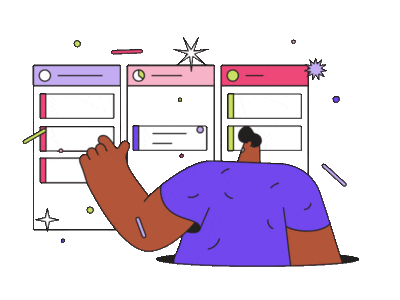-
Flowchart How-Tos
-
BPMN
-
Esempi di organigrammi
-
Diagrama Básico
-
Simboli dello schema elettrico
-
Science Diagram Examples
-
UML
-
Diagramma di rete
-
Wireframe Examples
-
ER Diagram Examples
-
Examples
-
Conocimientos de los mapas mentales
-
Esempi di diagrammi aziendali
-
Conhecimentos- EdrawMind
-
Symbols
-
Conocimientos del diagrama de red
-
Simboli P&ID
-
Conhecimentos sobre História
-
Knowledge
-
Organigrama
-
P&ID
-
Gestione di Progetto
-
Esempi di infografica
-
UML How-Tos
-
Conoscenza del diagramma di flusso
-
Fashion Design How-Tos
-
Diagrama electrónico How-Tos
-
Conoscenza di base del diagramma
-
Conoscenza della mappa mentale
-
Landkarte
-
Conoscenza della progettazione grafica
-
Fashion Design
-
Business Diagram Symbols
-
Flowchart Symbols
-
Mind Map Symbols
-
Floor Plan Symbols
-
Artículo
-
Esempi di diagrammi di base
-
Electrical Diagram Symbols
-
Diagramas
-
Organizzatore grafico
-
P&ID Symbols
-
Connaissances en digrammes de flux
-
Conoscenza del diagramma di affari
-
Infographic Symbols
-
Connaissances en cartes mentales
-
Planimetria How-Tos
-
Science Diagram Symbols
-
Connaissances en organigrammes
-
Conoscenza del grafico
-
Flowchart Knowledge
-
Connaissances en infographique
-
Esempi di planimetrie
-
Diagramma di Venn How-Tos
-
Mind Map Knowledge
-
Connaissances en dessins d'architecture
-
Esempi di diagrammi di flusso
-
Grafico a Torta How-Tos
-
Org Chart Knowledge
-
Connaissances en schémas P&ID
-
Schema elettrico
-
Infographic Knowledge
-
Connaissances en graphiques
-
Piano terra
-
Connaissances en organisateurs graphique
-
Simboli del diagramma di flusso
-
Floor Plan Knowledge
-
Connaissances en maquettes fonctionnelle
-
Diagramma di Gantt How-Tos
-
P&ID Knowledge
-
Connaissances en diagrammes de réseau
-
WBS How-Tos
-
Guide Edraw
-
Chart Knowledge
-
Connaissances en design graphique
-
Conhecimento
-
Graphic Organizer Knowledge
-
Connaissances en diagrammes d'affaires
-
Process Flow Diagram Knowledge
-
Wireframe Knowledge
-
Connaissances en schémas électriques
-
Basic Diagram Knowledge
-
Network Diagram Knowledge
-
Connaissances Office
-
Software Diagram Knowledge
-
Graphic Design Knowledge
-
Connaissances en projets
-
Fashion Design Knowledge
-
Flowchart Examples
-
Symboles des diagrammes d'affaires
-
Form Knowledge
-
Org Chart Examples
-
Symboles des diagrammes de flux
-
Database Knowledge
-
Floor Plan Examples
-
Symboles des dessins d'architecture
-
UML Diagram Knowledge
-
Tipps
-
Symboles des schémas électriques
-
Project Management Knowledge
-
Edraw Tipps
-
Infographic Examples
-
Symboles des schémas P&ID
-
Business Diagram Knowledge
-
Albero Decisionale How-Tos
-
Science Diagram Examples
-
Symboles infographiques
-
Graphic Design Knowledge
-
Chart Examples
-
Symboles des diagrammes scientifiques
-
Network Diagram Knowledge
-
Graphic Design Examples
-
Symboles des organigrammes
-
Wireframe Knowledge
-
Wireframe Examples
-
Symboles des diagrammes ER
-
Graphic Organizer Knowledge
-
Graphic Organizer Examples
-
Symboles des diagrammes UML
-
Chart Knowledge
-
ER Diagram Examples
-
Symboles des diagrammes de réseau
-
Wissenschafts- Diagramm
-
Floor Plan Knowledge
-
Floor Plan
-
Symboles des cartes mentales
-
Wissenschaft Beispiele
-
Infographic Knowledge
-
Engineering Diagram
-
Tutoriel Organigramme
-
Org Chart Knowledge
-
Wireframe
-
Tutoriel Organigramme de programmation
-
Mode Design
-
Mind Map Knowledge
-
カード How-Tos
-
Map
-
Tutoriel Diagramme de réseau
-
Projektmanagement Symbole
-
Flowchart Knowledge
-
Konzeptkarte
-
Graphic Organizer
-
Tutoriel Infographie
-
Landkarte Beispiele
-
Símbolos
-
Graphic Design
-
Tutoriel Diagramme de projet
-
Graphic Organizer Beispiele
-
Basic Diagram Symbols
-
Visio
-
ER Diagram
-
Tutoriel Dessin d'architecture
-
Infografik Beispiele
-
Map Symbols
-
Visio How-Tos
-
UML Diagram
-
Tutoriel Carte mentale
-
Visio
-
Network Diagram Symbols
-
비즈니스 용
-
Mind Map
-
Tutoriel Graphique
-
P&ID Beispiele
-
Infographic Symbols
-
기술 용
-
Network Diagram
-
Tutoriel Organiseur graphique
-
Präsentation Beispiele
-
P&ID Symbols
-
디자이너 용
-
Org Chart How-Tos
-
Exemples de diagrammes de flux
-
Electrical Diagram Symbols
-
기타
-
Network Diagram How-Tos
-
Exemples d'organigrammes
-
Floor Plan Symbols
-
Infographic How-Tos
-
Exemples de dessins d'architecture
-
Flowchart Symbols
-
Project Management How-Tos
-
Exemples infographiques
-
Business Diagram Symbols
-
Floor Plan How-Tos
-
Exemples de diagrammes scientifiques
-
Exemplos
-
Mind Map How-Tos
-
Exemples de graphiques
-
Basic Diagram Examples
-
Chart How-Tos
-
Exemples de conceptions graphiques
-
Graphic Design Examples
-
Edraw Knowledge
-
Graphic Organizer How-Tos
-
Exemples de maquettes fonctionnelles
-
Chart Examples
-
Diagramma di base
-
Edraw How-To
-
UML Diagram How-Tos
-
Infographique
-
Infographic Examples
-
Conoscenza dell'organizzatore grafico
-
Edraw Symbol
-
Form How-Tos
-
Organigramme
-
Floor Plan Examples
-
Conoscenza P&ID
-
Edraw Example
-
Graphic Design How-Tos
-
Organigramme de programmation
-
Org Chart Examples
-
Edraw Diagram
-
Dessin d'architecture
-
Flowchart Examples
-
Schéma d'ingénierie
-
How-Tos
-
Tips
-
Org Chart Symbols
-
Maquette fonctionnelle
-
Basic Diagram How-Tos
-
Edraw Tip
-
Electrical Diagram How-Tos
-
Cartographiques
-
Business Diagram How-Tos
-
ER Diagram Symbols
-
Organiseur graphique
-
Graphic Design How-Tos
-
Símbolos
-
UML Diagram How-Tos
-
Ejemplos
-
Mind Map How-Tos
-
UML Diagram Symbols
-
Conocimientos
-
Floor Plan How-Tos
-
Esempi di Feste
-
Business Diagram Examples
-
Cómo crear
-
Project Management How-Tos
-
UML
-
Mind Map Examples
-
Diagrama de flujo
-
Formular
-
Infographic How-Tos
-
Diagramma SWOT
-
AI strumenti
-
Organigramas
-
Datenbank Beispiele
-
Org Chart How-Tos
-
Timeline
-
Plano de planta
-
Präsentation
-
Flowchart How-Tos
-
Lista
-
Ingenieria
-
Diagramm Beispiele
-
Diagrama
-
Connaissance de Wireframe
-
Infografica
-
Diagrama de Red
-
Graphic Design
-
Basic Diagram
-
Gestión de proyectos
-
Landkarte How-tos
-
Business Diagram
-
Diagram
-
Diagrama de negocios
-
Geschäftsdiagramm How-tos
-
Network Diagram
-
Infographic
-
Project Chart Examples
-
Símbolos de diagrama de flujo
-
Formular How-tos
-
Mind Map
-
Software Diagram Examples
-
Basis-Diagramm How-tos
-
UML Diagram
-
Business Diagram
-
Símbolo electrónico
-
Graphic Design How-tos
-
Graphic Design
-
Database Diagram How-Tos
-
Ejemplo de diagrama de flujo
-
Wireframe How-tos
-
Map
-
Chart
-
Diagrama de flujo How-Tos
-
PID How-tos
-
Floor Plan
-
Electrical Diagram Knowledge
-
Business Diagram Knowledge
-
Planos de planta How-Tos
-
Infografik How-tos
-
Flowchart
-
Database Diagram
-
Electrical Diagram Knowledge
-
P&ID How-Tos
-
Fashion Design How-tos
-
Org Chart
-
Database Diagram How-Tos
-
Mind-Map How-Tos
-
Wireframe Beispiele
-
Infographic
-
P&ID How-Tos
-
BPMN How-Tos
-
Karte
-
Graphic Organizer
-
P&ID Knowledge
-
Diagrama entidad-relación How-Tos
-
Simboli della pianta
-
Organigrama How-Tos
-
Wissenschaft
-
Electrical Diagram
-
Diagrama de Red How-Tos
-
Grafik-Organizer
-
Mappa mentale
-
Gestión de proyectos How-Tos
-
Wissenschaft Symbole
-
Esempi di gestione del progetto
-
Conocimientos de Diagrama de flujo
-
Esempi di organizer grafici
-
Conocimientos del planos de planta
-
Diagramma di base How-Tos
-
Conocimientos del organigrama
-
Simboli dell'organigramma
-
Conoscenza del diagramma elettrico
-
Conocimientos de ingeniería
-
Diagramma di flusso How-Tos
-
Conocimientos de gestión de proyectos
-
Diagramma del database
-
Conocimientos del diagrama de software
-
Conocimientos sobre Diagrama Básico
-
Diagramma di flusso
-
Conocimientos de bases de datos
-
Project Management Examples
-
Simboli del diagramma di base
-
Project Management Knowledge
-
Org Chart Symbols
-
Project Management Symbols
-
Project Management
-
Project Management Examples
-
Graphic Organizer Examples
-
Schéma
-
Project How-Tos
-
Tutoriel
-
Project Management
-
Exemples
-
Símbolos P&ID
-
Symboles
-
Infográficos
-
Electrical Diagram How-Tos
-
Diagramma del software
-
Connaissances
-
Projektmanagement Wissen
-
Conocimientos sobre Tarjeta
-
UML- Wissen
-
Conocimientos sobre Diseño de moda
-
Netzwerkdiagramm Wissen
-
Conocimientos sobre Formulario
-
Diagramm
-
Netzwerkdiagramm How-Tos
-
Conocimientos de diagrama de flujo de procesos
-
Flussdiagramm
-
Software Wissen
-
Conocimientos de Clip Art
-
How-Tos
-
Datenbank Symbole
-
Map Knowledge
-
Disegno grafico
-
Vorlagen
-
Datenbank Wissen
-
Grafico How-Tos
-
Symbole
-
Conocimientos de Diagrama de ciencias
-
Conoscenza della gestione del progetto
-
Kenntnisse
-
Conocimientos de Diagrama UML
-
Conoscenza di P&ID
-
Schaltplan Wissen
-
Conocimientos de Office
-
Mappa
-
Schaltplan Symbole
-
Wireframe
-
Conocimientos de diagramas eléctricos
-
Esempi di mappe mentali
-
Org Chart
-
Grundriss Beispiele
-
Projektmanagement Beispiel
-
Conocimientos de Diagrama de negocios
-
Esempi di diagrammi di rete
-
Conocimientos de Diseño gráfico
-
Conoscenza del diagramma di rete
-
Grundriss
-
UML Beispiele
-
Geschäftsdiagramm
-
UML-Diagramm
-
Conocimientos de Wireframe
-
Conoscenza del diagramma UML
-
Organigramm
-
Conocimientos del Organizador Gráfico
-
Schaltplan
-
UML Diagram Examples
-
Conocimientos de Gráfico
-
UML Symbols
-
Conocimientos de P&ID
-
Netzwerk Diagramm
-
UML Diagram Knowledge
-
Ciencia
-
Conocimientos infográfico
-
Software
-
Organigramm Symbole
-
Conocimientos de mapas
-
Projektmanagement
-
Business Diagram How-Tos
-
Formulario empresarial
-
Símbolos básicos del diagrama
-
Datenbank
-
P&ID Examples
-
Símbolos de organizadores gráficos
-
Mindmap
-
P&ID How-Tos
-
Símbolos de diagramas de software
-
P&ID
-
Infografik
-
Infografik Wissen
-
Wireframe Symbols
-
Símbolos de Formulario
-
Wireframe How-Tos
-
Símbolos de Gráfico
-
Símbolos de base de datos
-
Network Diagram Examples
-
Símbolos del mapa
-
Vergnügung
-
Network Diagram Symbols
-
Símbolos de diseño gráfico
-
Brainstorming
-
Símbolos de Wireframe
-
Chart How-Tos
-
Fischgrätendiagramm
-
Base de datos
-
Fashion Design How-Tos
-
Tips
-
Símbolos de gestión de proyectos
-
Mind Map Examples
-
Edraw Tip
-
Diagramas de Edraw
-
Símbolos de los mapas mentales
-
Network Diagram Examples
-
Símbolos de Edraw
-
Símbolos de diagrama de red
-
Ejemplos de Edraw
-
Símbolos de diagrama UML
-
Conocimientos de Edraw
-
Símbolos del Diagrama entidad-relación
-
Edraw: How-tos
-
Símbolos del organigrama
-
Consejos
-
Símbolos del diagrama de la ciencia
-
Consejos de Edraw
-
Símbolos infográficos
-
Science Diagram Knowledge
-
Electrical Diagram Symbols
-
Fashion Design
-
Edraw Knowledge
-
Zeitleiste
-
Workflow Examples
-
Science Diagram How-Tos
-
Símbolos de planos de planta
-
Edraw Symbol
-
Office Knowledge
-
Science Diagram
-
Símbolos de diagrama de negocios
-
Edraw Example
-
Brainstorming Diagram
-
Graphic Design Symbols
-
Ejemplos de Clip Art
-
Edraw How-To
-
Basic Diagram Examples
-
Ejemplos de Tarjeta
-
Edraw Diagram
-
Basic Diagram
-
Ejemplos de diseño de moda
-
Basis-Diagramm
-
Ejemplos de formularios
-
Diagramma di scienza
-
Concept Mapping Examples
-
Grafik-Design
-
Ejemplos de diagramas de bases de datos
-
Flussdiagramm Symbole
-
ER Diagram Knowledge
-
Ejemplos de mapas
-
Diagramma aziendale
-
Grundriss Symbole
-
ER Diagram How-Tos
-
Ejemplos de diagramas eléctricos
-
viso
-
P&ID Symbole
-
Ejemplos de P&ID
-
Conoscenza della planimetria
-
Geschäftsdiagramm Symbole
-
Esempi di grafici
-
UML Symbole
-
Ejemplos de gestión de proyectos
-
P&ID How-Tos
-
Netzwerkdiagramm Symbole
-
Ejemplos de mapas conceptuales
-
Organigramma
-
P&ID
-
Ejemplos de diagramas básicos
-
Connaissances en diagrammes UML
-
Connaissances en diagrammes scientifique
-
Ejemplos de diagramas de red
-
Flussdiagramm Beispiele
-
Fashion Design
-
Connaissances en diagrammes ER
-
Ejemplos de diagramas de software
-
Mind Map Beispiele
-
Electrical Diagram Examples
-
Connaissances cartographiques
-
Organigramm Beispiele
-
Map Symbols
-
Ejemplos de mapas mentales
-
Diagramma di Edraw
-
Netzwerkdiagramm Beispiele
-
Connaissances en bases de données
-
Ejemplos de diagramas de negocios
-
Flussdiagramm How-Tos
-
Connaissances en formulaires
-
Edraw How-To
-
Schaltplan How-Tos
-
Database Diagram
-
Connaissancess en design de mode
-
Ejemplos de organizador gráfico
-
Esempio di Edraw
-
Grundriss How-Tos
-
Electrical Diagram
-
Connaissances en cartes
-
Ejemplos de Wireframe
-
Conoscenza di Edraw
-
Mind Map How-Tos
-
Connaissances en Clips Art
-
Ejemplos de diseño gráfico
-
Datenbank How-Tos
-
Connaissances en diagrammes de logiciels
-
Ejemplos de gráficos
-
Projektmanagement How-Tos
-
Connaissances en diagrammes de base
-
Ejemplos de diagramas de ciencias
-
Organigramm How-Tos
-
Symboles de projets
-
Ejemplos infográficos
-
Flussdiagramm Wissen
-
Symboles UML
-
Ejemplos de planos de planta
-
Grundriss Wissen
-
Symboles des maquettes fonctionnelles
-
Ejemplos de organigrama
-
Mind Map Wissen
-
Map Knowledge
-
Symboles des conceptions graphiques
-
P&ID Wissen
-
Map Examples
-
Symboles de la carte
-
Diagrama Básico How-Tos
-
Organigramm Wissen
-
Map How-Tos
-
Symboles des bases de données
-
Diagrama de ingeniería How-Tos
-
KI-Funktion
-
Symboles des graphiques
-
Diagrama de software How-Tos
-
Simboli di Edraw
-
Database Symbols
-
Symboles des formulaires
-
Clip Art How-Tos
-
Conoscenza EdrawInfo
-
Guide
-
Database Knowledge
-
Symboles des designs de mode
-
Tarjeta How-Tos
-
Database Diagram Examples
-
Symboles des cartes
-
Diseño de moda How-Tos
-
Chart Symbols
-
Symboles des Clips Art
-
Mapas How-Tos
-
Symboles des diagrammes logiciels
-
Stammbaum
-
Symboles des organiseurs graphiques
-
Diagrama de ciencias How-Tos
-
Symboles des diagrammes de base
-
Wireframe How-Tos
-
UML How-Tos
-
Exemples d'organisateurs graphiques
-
Diagrama de negocios How-Tos
-
Geschäftsdiagramm Wissen
-
Exemples de diagrammes ER
-
Exemples de diagrammes d'affaires
-
Diagrama de Base de Datos How-Tos
-
Exemples de cartes mentales
-
Exemples de graphiques de projet
-
Diseño gráfico How-Tos
-
Exemples de diagrammes logiciels
-
Formulario How-Tos
-
Form Knowledge
-
Exemples de diagramme de réseau
-
Form Symbols
-
Organizador Gráfico How-Tos
-
Tips
-
Form Examples
-
Exemples de flux de travail
-
Gráfico How-Tos
-
Visio How-Tos
-
Consigli
-
Form
-
Exemples de diagrammes de base
-
Mapas mentales How-Tos
-
Form Examples
-
Exemples de schématisations conceptuelle
-
Infografía How-Tos
-
Exemples de projets
-
Diagrama de software
-
Exemples de diagrammes UML
-
Tarjeta
-
Exemples de schémas P&ID
-
Formulario
-
Exemples de schémas électriques
-
Diagrama de base de datos
-
Exemples des cartes
-
Diseño de moda
-
Exemples de bases de données
-
Diagrama de ciencia
-
Exemples de formulaires
-
P&ID
-
UML Diagram Symbols
-
Exemples de designs de mode
-
Exemples de cartes
-
Gráfico
-
Exemples de Clips Art
-
Tutoriel Diagramme UML
-
Tutoriel Formulaire
-
Diseño gráfico
-
Tutoriel Conception graphique
-
Organizador gráfico
-
Tutoriel Schéma électrique
-
Mapas
-
Fashion Design Knowledge
-
Tutoriel Base de données
-
Wireframe
-
Fashion Design Symbols
-
Tutoriel Projet
-
Diagrama de ingeniería
-
Product Knowledge
-
Fashion Design Examples
-
Tutoriel Diagramme d'affaires
-
Infografía
-
Visio
-
Fashion Design How-Tos
-
Tutoriel Schéma P&ID
-
Simboli del diagramma di scienza
-
Clip Art Examples
-
Tutoriel Maquette fonctionnelle
-
Simboli del diagramma di rete
-
Card Examples
-
Tutoriel Diagramme scientifique
-
Fashion Design Examples
-
Tutoriel Diagramme ER
-
Science Diagram Symbols
-
Database Diagram Examples
-
Tutoriel de la carte
-
Map Examples
-
Tutoriel Design de mode
-
Product Knowledge
-
Business Diagram Examples
-
Electrical Diagram Examples
-
Card
-
Tutoriel Carte
-
P&ID
-
P&ID Examples
-
Card Knowledge
-
Tutoriel Clip Art
-
Mind Map Symbols
-
Card Symbols
-
Tutoriel Diagramme de logiciel
-
Project Management Symbols
-
Card Examples
-
Tutoriel Diagramme d'ingénierie
-
Wireframe Symbols
-
Card How-Tos
-
Tutoriel Diagramme de base
-
Graphic Design Symbols
-
Design graphique
-
Database Symbols
-
Clip Art Knowledge
-
Diagramme ER
-
Chart Symbols
-
Bubble Map
-
Clip Art Symbols
-
Diagramme UML
-
Engineering Diagram How-Tos
-
Gantt Diagramm
-
Clip Art Examples
-
Carte mentale
-
Software Diagram How-Tos
-
Clip Art How-Tos
-
Diagramme de réseau
-
Form Symbols
-
Software Diagram
-
Diagramme d'entreprise
-
Clip Art How-Tos
-
Software Diagram Knowledge
-
Graphique
-
Card How-Tos
-
Software Diagram Symbols
-
Diagramme Brainstorming
-
Software Diagram Symbols
-
Diagramme de base
-
Graphic Organizer Symbols
-
Software Diagram How-Tos
-
Projet
-
Map How-Tos
-
Graphic Organizer Symbols
-
Schéma tuyauterie et instrumentation
-
Science Diagram How-Tos
-
Diagramme scientifique
-
Wireframe How-Tos
-
Design de mode
-
Science Diagram Knowledge
-
Base de données
-
Science Diagram
-
Engineering Diagram How-Tos
-
Schéma électrique
-
Form
-
Basic Diagram Knowledge
-
Formulaire
-
Software Diagram
-
Basic Diagram Symbols
-
Cartes
-
Card
-
Diagramme logiciel
-
Card Knowledge
-
Basic Diagram How-Tos
-
Software Diagram Examples
-
Chart
-
Geschäftsdiagramm Beispiele
-
Engineering Diagram
-
Flowchart
-
Karte Beispiele
-
Wireframe
-
Symbols
-
ER Diagram
-
Examples
-
Project Chart Examples
-
How-Tos
-
ER Diagram Symbols
-
Diagram
-
Network Diagram How-Tos
-
Mapas mentales
-
Conoscenza dell'organigramma
-
Graphic Organizer How-Tos
-
How-Tos
-
PID
-
Schema elettrico How-Tos
-
Form How-Tos
-
블로그
-
Article
-
전문 솔루션
-
Article
-
Category
-
Article
-
user story 推荐
- Progress Report Visualization Using EdrawMax | EdrawMax Customer Story
- Complete Life Cycle Support Using EdrawMax | EdrawMax Customer Story
- How EdrawMax Supports State-of-the-art Architectural Plans | EdrawMax Customer Story
- Visualize and Understand Circuit Design | EdrawMax Customer Story
- How EdrawMax Supports Industrial Functionality and Design | EdrawMax Customer Story
-
Article
-
knowledge
-
프로그램 리뷰
-
基本図 知識
-
video
-
ビジネス ダイアグラム 記号
-
基本図の例
-
チャート、グラフ How-Tos
-
Articolo
-
Knowledge
-
基本図
-
ビジネス、マーケティング
-
symbols
-
ビジネス、マーケティング 知識
-
다이어그램 튜토리얼
-
フローチャート 記号
-
ビジネスダイアグラムの例
-
フォーム How-Tos
-
プロジェクト管理 知識
-
プロジェクト管理
-
examples
-
마인드맵 튜토리얼
-
組織図 記号
-
プロジェクト管理図の例
-
プロジェクト管理 How-Tos
-
フローチャート
-
マーケティング How-Tos
-
How-Tos
-
입문지식&기호
-
フローチャート 知識
-
建築デザイン-間取り図等 記号
-
フローチャートの例
-
フローチャート How-Tos
-
組織図
-
diagram
-
트렌드 정보
-
組織図 知識
-
ソフトウェア開発-UML図 記号
-
組織図例
-
組織図 How-Tos
-
ソフトウェア開発、UML図
-
템플릿
-
Edraw 팁
-
ソフトウェア開発 UML 知識
-
データベース-ER図 記号
-
建築デザイン-間取り図例
-
ソフトウェア開発-UML図 How-Tos
-
データベース-ER図
-
データベース-ER図 知識
-
ソフトウェア開発 UML図例
-
工業P&ID 記号
-
データベース-ER図 How-Tos
-
ワイヤーフレーム
-
ワイヤーフレーム図作成のハウツー
-
ワイヤーフレーム 知識
-
Infographic 記号
-
データベース-ER図等例
-
ネットワーク図
-
ネットワーク図 知識
-
科学化学工学図 記号
-
ワイヤーフレームの例
-
ネットワーク図 How-Tos
-
回路図
-
電気回路図 知識
-
回路図 記号
-
ネットワーク図例
-
回路図 How-Tos
-
建築デザイン、間取り図
-
工業P&ID 図 How-Tos
-
P&ID 知識
-
ネットワーク図 記号
-
Infographicの例
-
グラフィックデザイン
-
建築デザイン、間取り図 知識
-
科学化学工学図の例
-
建築デザイン、間取り図 How-Tos
-
グラフィックオーガナイザー
-
グラフィックデザイン 知識
-
グラフィックデザインの例
-
グラフィックデザイン How-Tos
-
科学と教育
-
グラフィックオーガナイザー 知識
-
グラフィックオーガナイザーの例
-
Infographic HowTos
-
地図
-
科学と教育 知識
-
マインドマップの例
-
グラフィックオーガナイザー How-Tos
-
マインドマップ
-
マインドマップ 知識
-
マインドマップ How-Tos
-
EdrawMax How-Tos
-
管理 知識
Regardless of the location of your team members, Edrawproj uses a premium platform to connect them all. Whether they work in different brands, departments, or countries, you can collaborate with them in real time as and when needed. Various permissions and roles may be required when working in groups or teams. In this guide, you will see the type of roles. In addition, you will learn how to add or remove members from the team.
1. What Does the “Manage Team” Feature Hold?
If you are an Administrator or Owner, you can see the “Manage Team” option from the left panel by tapping on “Account” and then “User Center.” This is the point where the team management process gets started. Initially, all teams are created by default based on the products. Later, if you want to switch to a team in another product, you can absolutely do that.
You have the option to change the name of your team at any time you want. You can confirm the buying status by looking at the “Maximum number of team members” option. It also lets you know about the number of people you can add to your team. The basic information of every team member is displayed on the page, as shown below. It includes Account, Email Address, Roles, and Add Date.
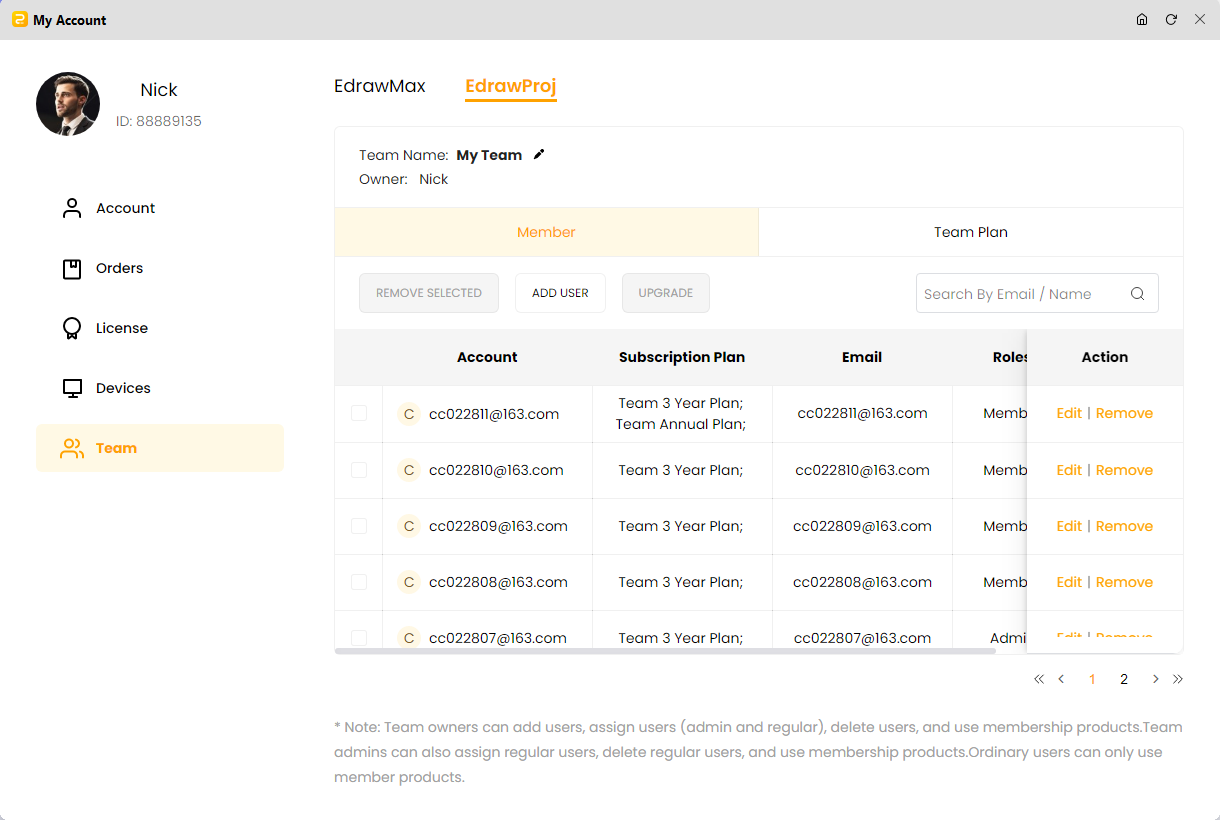
2. Roles and Permissions
The team’s administrator or owner assigns specific roles and permissions to each member. Admin or owner has the authority to change permissions and roles at any time. The team page shows the roles of every team member. Let’s look at the roles of the team owner, administrator, and user.
i) Team Owner
The email address you provide when purchasing the plan of Edrawproj becomes the team owner. As a team owner, you get complete access to the team management feature. It allows you to add, assign, or delete administrators and regular users. In addition, you can use the premium membership products.
ii) Team Administrator
The team owner can invite anyone to become the administrator. The administrator gets partial access to the team management function. As an administrator, you can add, assign, or delete regular users. Moreover, you can also access premium membership products.
iii) Team User
Both the team owner and administrator can make anyone a regular user of the team. This role only allows you to access premium membership products.
3. Add, Assign, and Remove Team Members
The team owner can add or remove the administrator and the regular user. Meanwhile, the administrator can only add or remove the regular user. Let’s look at further details of the process.
i) Add Team Members
Step 1: Hit the “Add User” button from the top bar. Enter your email address. You need to sign up for an Edraw account for email validation.
Step 2: Assign a specific role to your team member.
Step 3: The newly added member will receive an invitation email. As soon as the invitation is accepted, he/she will be added to the team successfully.
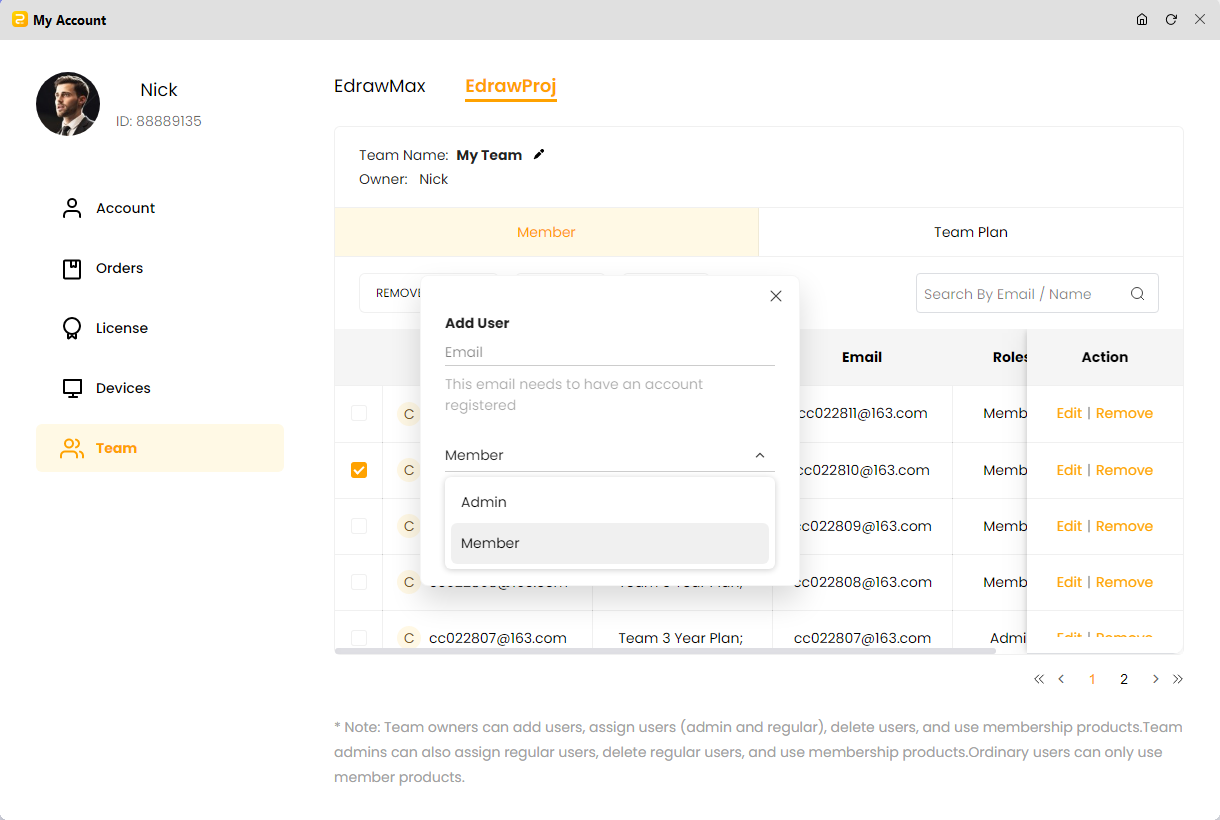
ii) Assign/Change the Role
Step 1: Being an owner or administrator, you can assign roles while adding a member to your team for the first time, as explained above.
Step 2: If you want to modify the role of a team member, the “Edit” page allows you to do that with a single click.
iii) Remove Team Members
Step 1: Firstly, choose the member you want to remove from the team.
Step 2: Tap on the “REMOVE SELECTED” option. It will delete the selected team member.
The members you remove from the team will no longer be premium users. As a result, their cloud storage will be reduced from 1GB to 100M. However, the existing cloud document will not be missed or deleted. Users can open cloud files at any time and save the documents on a local device, but they won’t be able to access any premium features.
iv) Deauthorize and Reauthorize the Ownership
As an owner of the team, you can deauthorize your ownership at any time. Once your ownership is deauthorized, you will not be able to use premium features, but you can manage the team. However, you will be able to transfer your ownership to any other team member.
Step 1: You can simply tap on “Deauthorize” under “Action” to deauthorize your ownership.
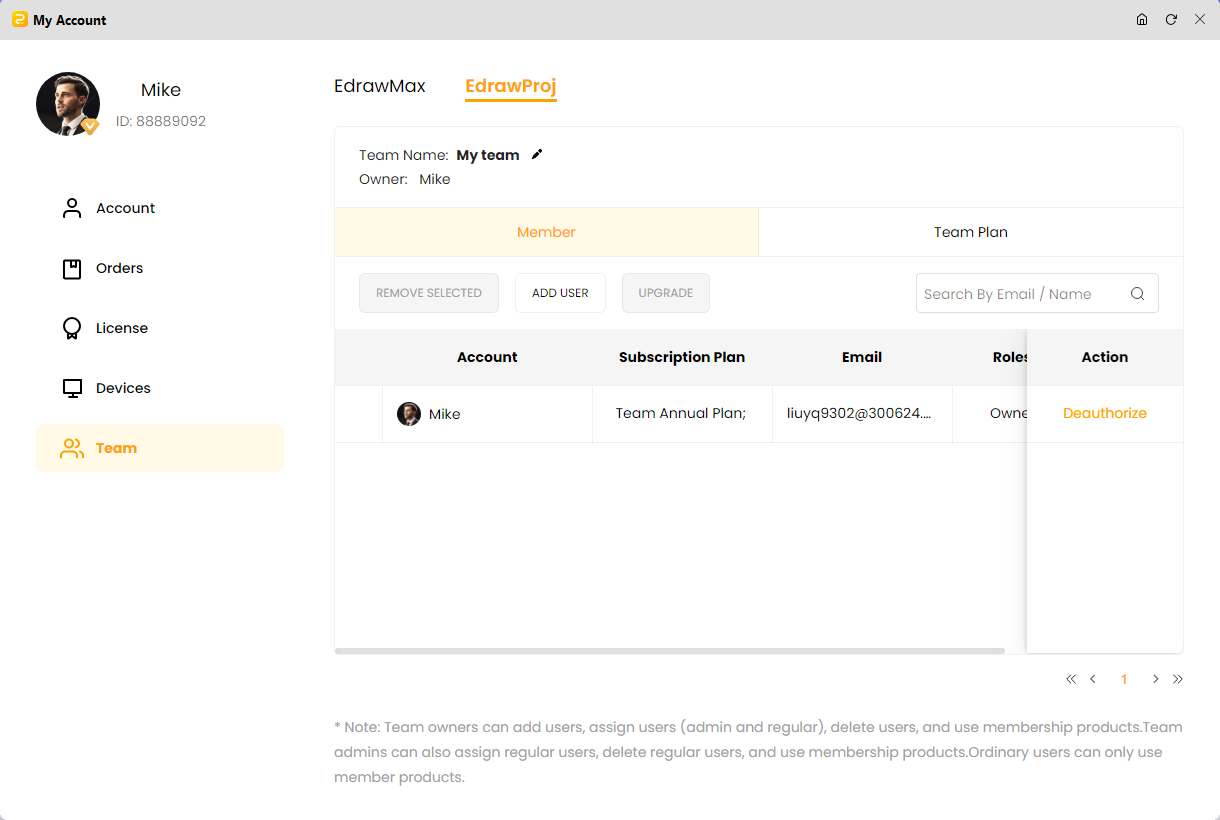
Step 2: Confirm de-authorization by hitting the “Save” button. Doing this will deauthorize your ownership.
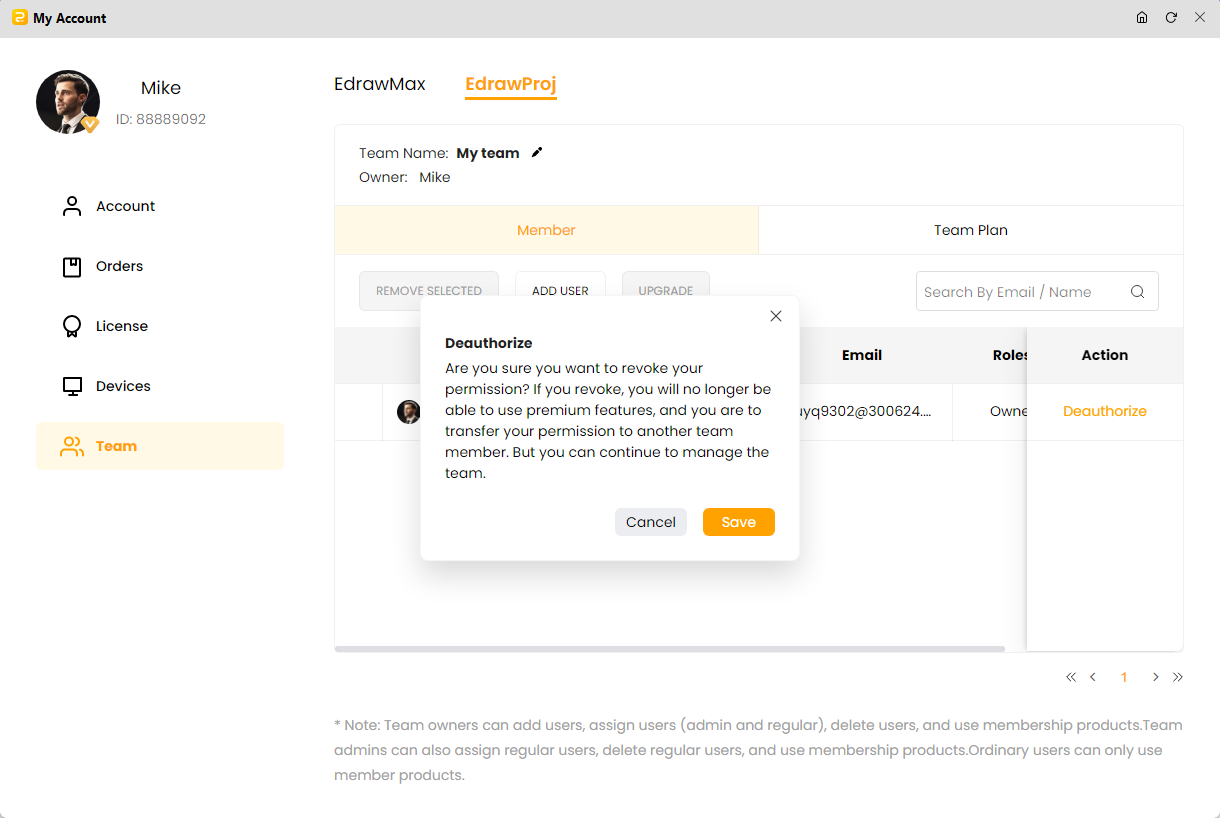
Note: This step is about reauthorizing your ownership. Simply tap on the “Reauthorize” option under “Action.”
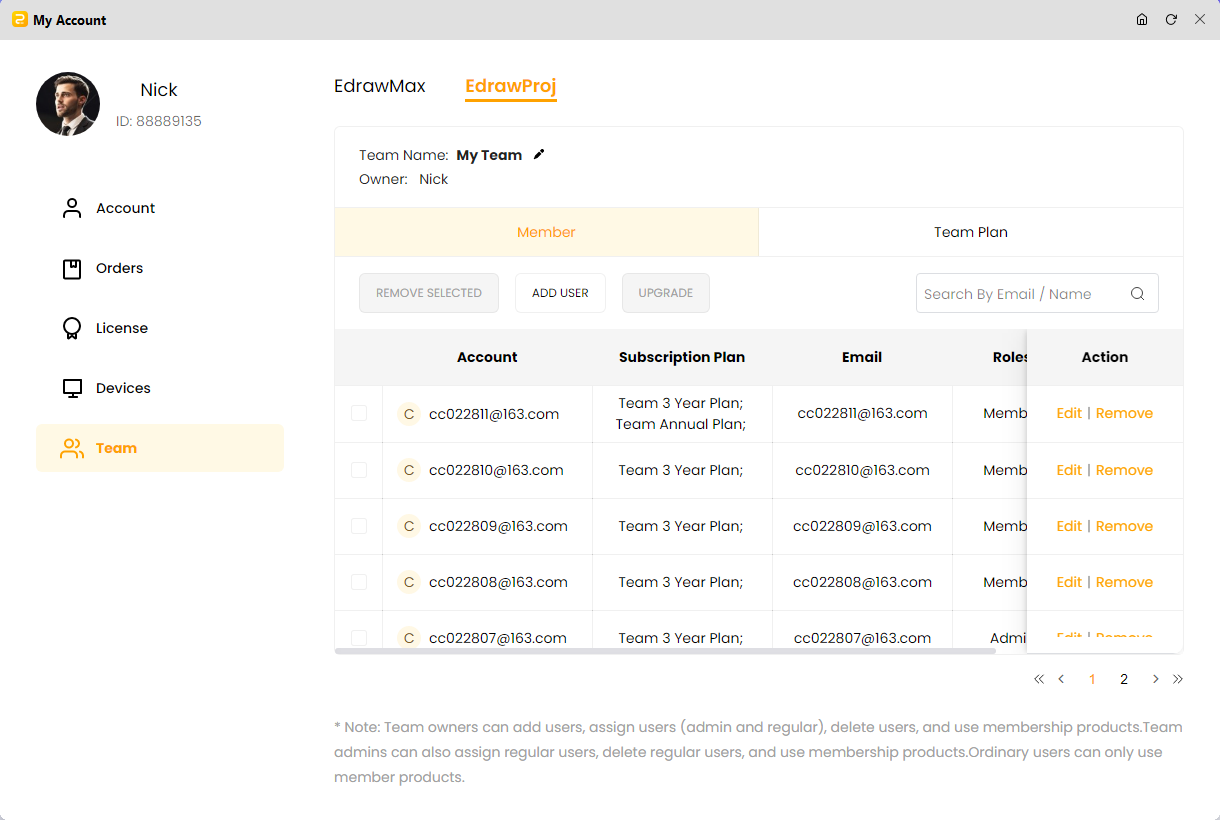
4. Locate Team Members
Edrawproj comes with a search function that assists you in locating the added or removed team members. You can use the search bar to find a specific team member by entering the email address or name. It makes locating your team members super fast and easy.
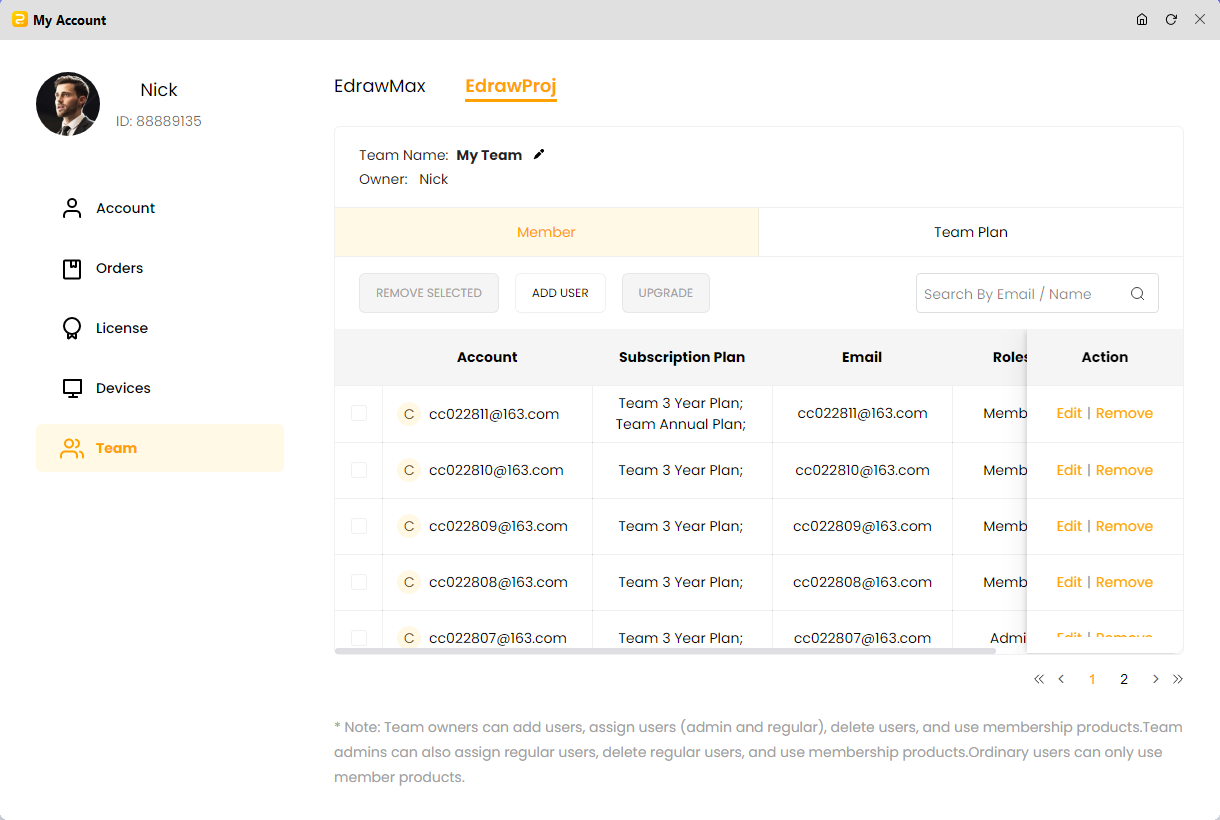
This is how Edrawproj lends you a helping hand when managing multiple teams. If you want to know about the pricing policy, please visit our pricing page and choose the plan that best matches your requirements. For any query, you can contact the Edrawproj support team or the customer service center.
A professional Gantt chart tool to plan, manage and track your projects, process and resources.
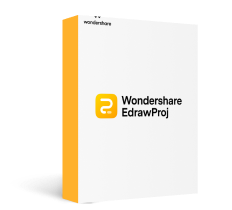

A Place for Project, Process, Resource Management