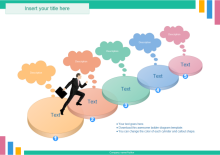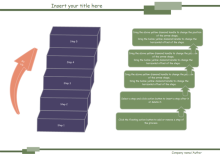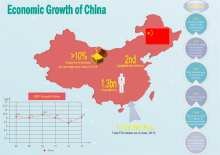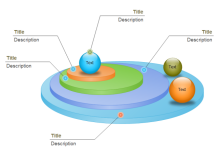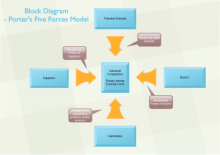3D Objects
Edraw 3D objects are predefined and built in the program, tailored for maximum visual impact. You can access them easily and quickly.
Major Types of 3D Objects
7 types of 3D objects are offered. Each type contains many kinds of shapes, satisfying various drawing need. New objects are added continually. Just for improving Edraw's feasibility and enhancing your productivity and creativity.
- 3D Common Shapes (in General Library -> Common Shapes)
- 3D Solid Geometry Symbols (in General Library)
- 3D Matrix Diagram Symbols (in Business Diagram Library -> Matrix)
- 3D Network Diagram Symbols
- 3D Illustrations of People Image (in Illustration-> People)
- Highlight Shapes (in Flowchart and Mind Map Library)
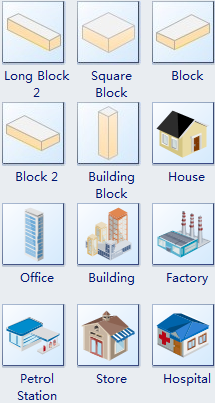
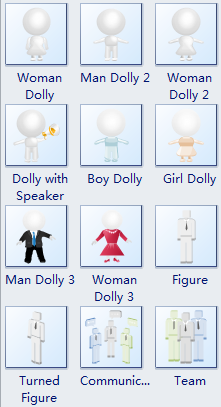
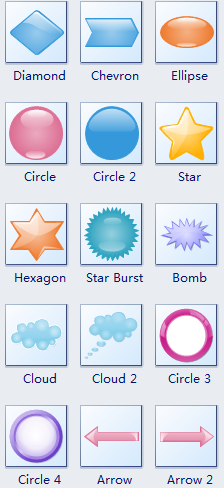
Advantages of 3D Shapes
3D modeling and 3D renderings serve multiple advantages in a variety of fields. In diagramming field, you can benefit from the following perspectives with Edraw.
First and foremost, you can use 3D symbols to bring more realism to your documents. For example, instead of representing a house as a simple point, you can symbolize it with a 3D model of a particular style of home. In this way, your document can be easier to understand. For instance, with a 3D directional map, even those with weak direction sense can locate a place quickly because it is just like real environment. While a 2D map requires stronger ability of spatial visualization.
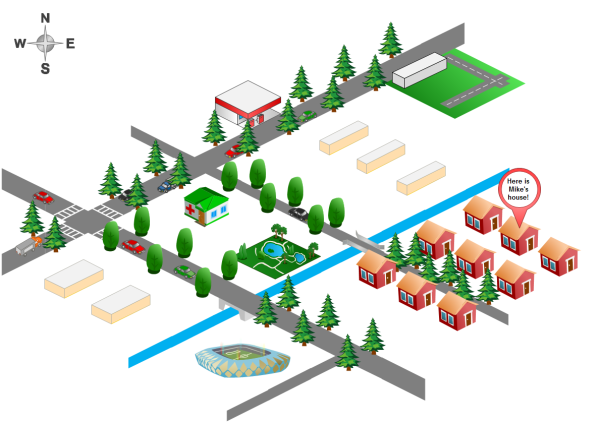
Secondly, you can create better visual impact for your diagrams. Use the highlight flowchart shapes to make your flowchart more colorful. Use 3D illustrations of people image to make you mind map more lifelike and more beautiful. Use 3D network diagrams to manage your network just like seeing it in real world.
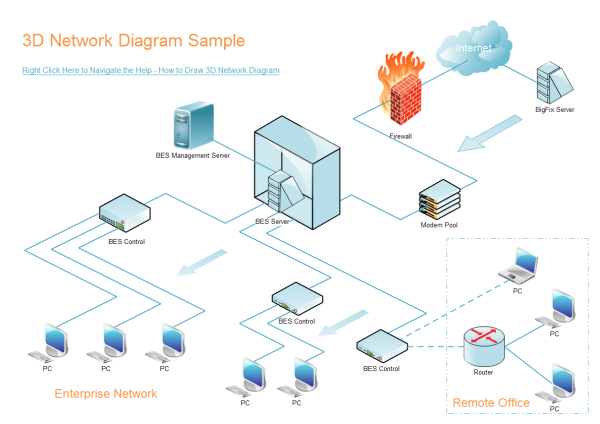
Last but not least, engage your audience vividly. During presentation, if you keep showing only monotonous texts to audience, they will lose interests soon. One of the best ways to keep them engaged is using infographic materials. This can be achieved by using vivid 3D objects. People are naturally attracted by beautiful things. Presentation with 3D symbols will be more enriched and catchier. Just compare the attractions of the following two groups of shapes.
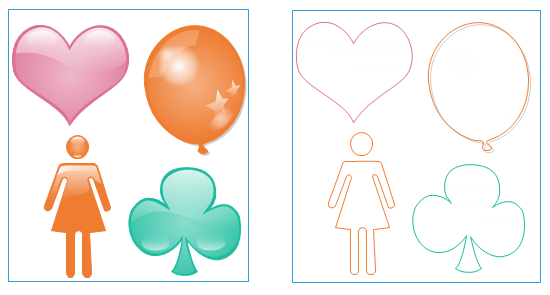
How to Apply 3D Symbols
Edraw's 3D symbols are embedded right in the program, categorized by usage or diagram type. They are only a few clicks away.
- Open the relevant library by clicking the Libraries button and choosing the library you need.
- Drag the needed shape to the location you want to place it and then release the mouse.
- To connect the added 3D objects with other shapes, use Connector tool on Home menu. Move the cursor to draw connectors. The connection points turn red when being connected.
- To add more connection points to a 3D shape, use Connection Point Tool on Symbol menu.
Diagrams Made with 3D Shapes
3D Ladder Diagrams |
||
|
Customer Loyalty
|
Ladder Diagram
|
Ladder Diagram
|
|
Other Diagrams Made with 3D Symbols
|
||
|
China Growth Map
|
3D Diagram
|
Five Forces Analysis
|