How to Draw a Security Plan in PowerPoint
Edraw Content Team
Do You Want to Make Your Security Plan?
EdrawMax specializes in diagramming and visualizing. Learn from this article to know everything about security plan symbols, and how to make your security plan. Just try it free now!
A security plan is a 2D drawing of the building that illustrates all the safety and security measures that the building owner has implemented to ensure the safety of all the residents. In most cases, these security plans are used to let the architect and builder know about the number of different security equipment like CCTV cameras, alarm sensors, smoke detectors, and others one likes to have in the building. When you create a security plan in PowerPoint format, you not only create it for yourself but provide a medium for your team to see different lines of action.
This article will introduce some of the most common security plan symbols that you might need to create some complex security plans. In addition to this, we will help you understand how you can create a security plan in PPT format using PowerPoint and how easy and affordable it is to create and present the same security plan in EdrawMax.
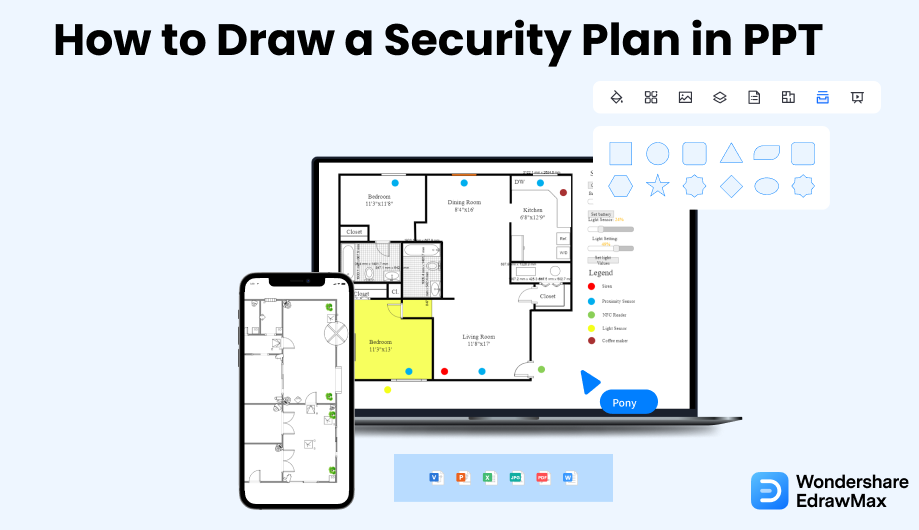
1. How to Create a Security Plan in PowerPoint
The very first stage of creating a security plan in PPTX format is to install software like PowerPoint that lets you export the design so you can present it to your audience. Here we will illustrate the basic steps for creating a security plan in PowerPoint format.
- Make a thorough Plan:
- Open PowerPoint:
- Draw the Map of the Area:
- Place the surveillance equipment and Label them:
- Save and Print:
If you are making a security plan, you must try to make it accurate. Therefore before you start making the map, you must have a sketch of the entire area with a rough highlight of the places that are going to be under surveillance. While you sketch out your security plan, consider the actual measurement and shape of the area.
First, you need to open Microsoft PowerPoint and take a slide that will have space for making designs.
Change the slide by clicking on the "Title and Content" slide in the layout option. After adding the place's name as the title of the security plan, you can start with your security plan drawing.
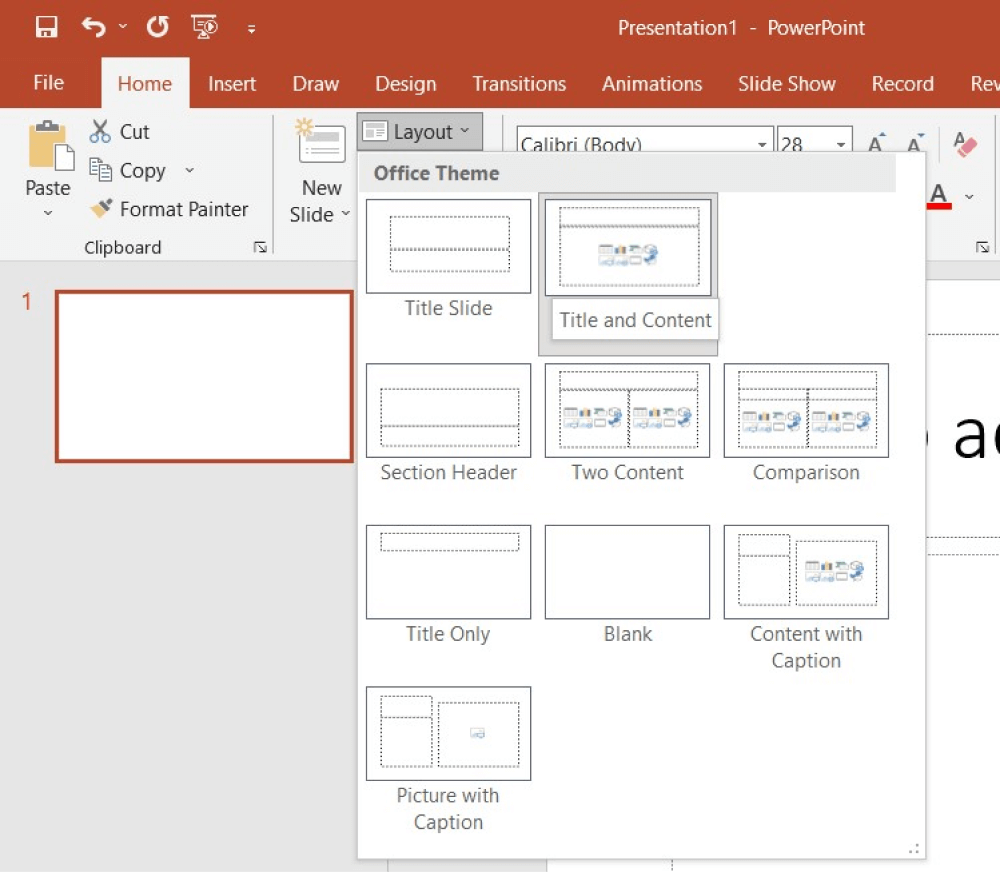
You can take multiple shapes to make the walls, windows, door, washroom, kitchen, etcetera. You can also use the shapes to make the design a commercial area. You can use lines of different points to distinguish between inner and outer walls.

After completing your map, it is time for you to place the surveillance equipment like a camera and other digital devices. You can highlight the areas and the security system installed there. You can label the equipment and also highlight the areas they are covering. You can thoroughly check the security plan to find out if there is any error in it.
You may also consider adding extra details to the map to produce a perfect security plan.
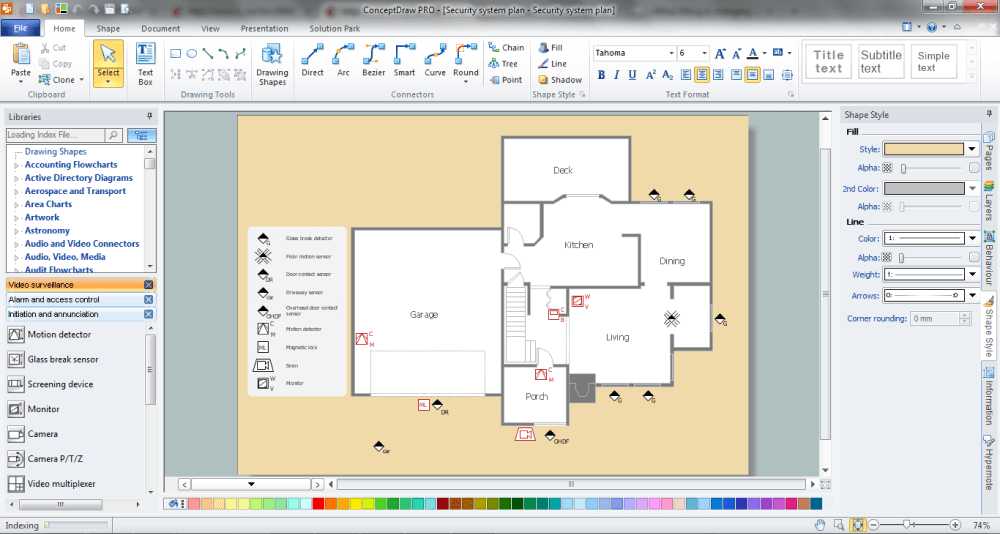
Once you complete the security plan, you can save the security plan PowerPoint. You can print it out or present it in front of your team.
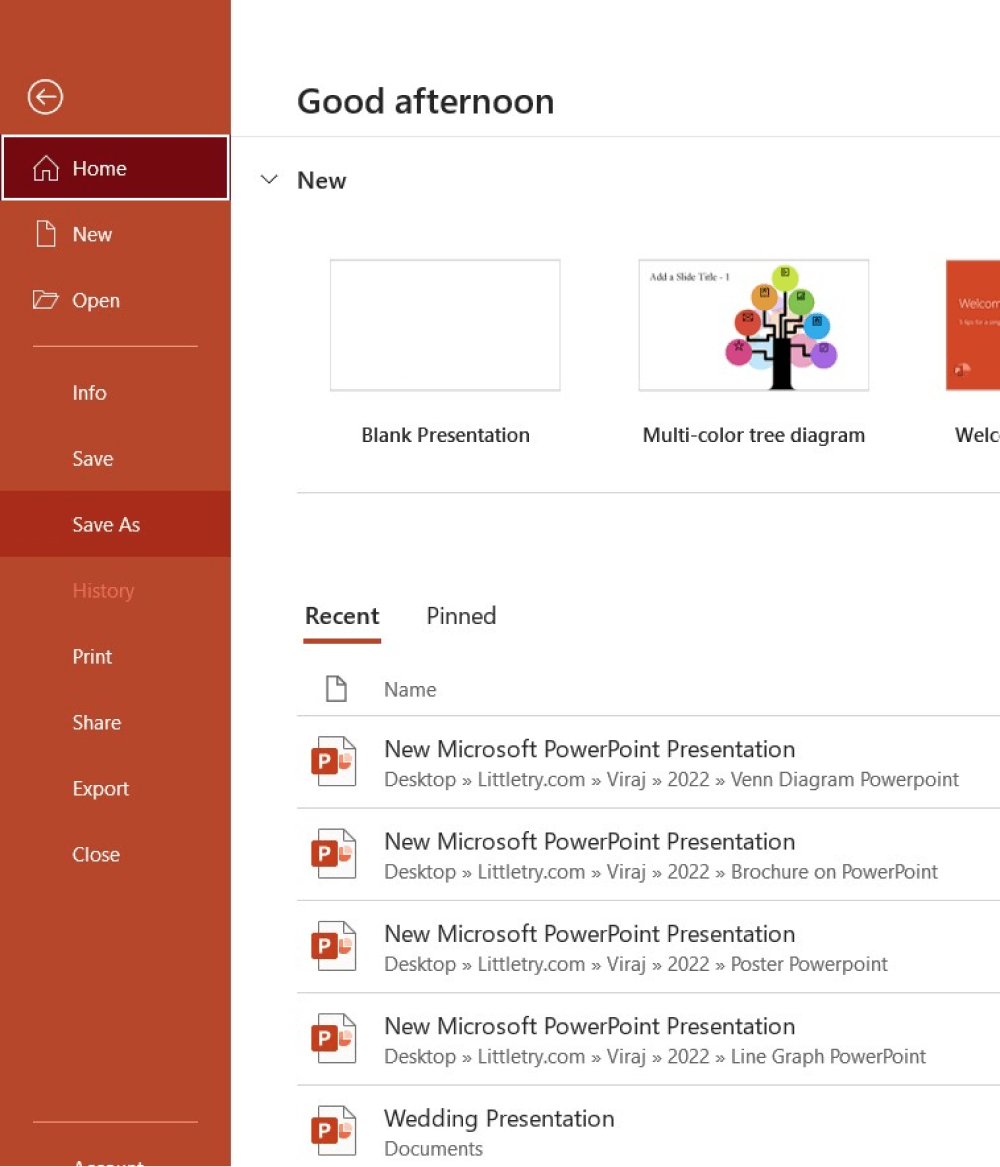
As you saw here, even though you can create a security plan in PowerPoint, you might not be able to create a design that is technically correct or even efficient. In order to avoid such scenarios, you can head to the following section, where we have illustrated some of the easiest ways of creating the security plan in EdrawMax.
- Make a thorough Plan;
- Open PowerPoint;
- Draw the Map of the Area;
- Place the surveillance equipment and Label them;
- Save the plan and exit.
2. How to Create a Security Plan in EdrawMax
Step1 Open EdrawMax & Login
The first step you need to follow is installing EdrawMax in your system. Go to https://www.edrawsoft.com/edraw-max/ and download the security plan software, depending upon your system's technical specifications. The tool also offers a free online version if you need to collaborate online with your team.
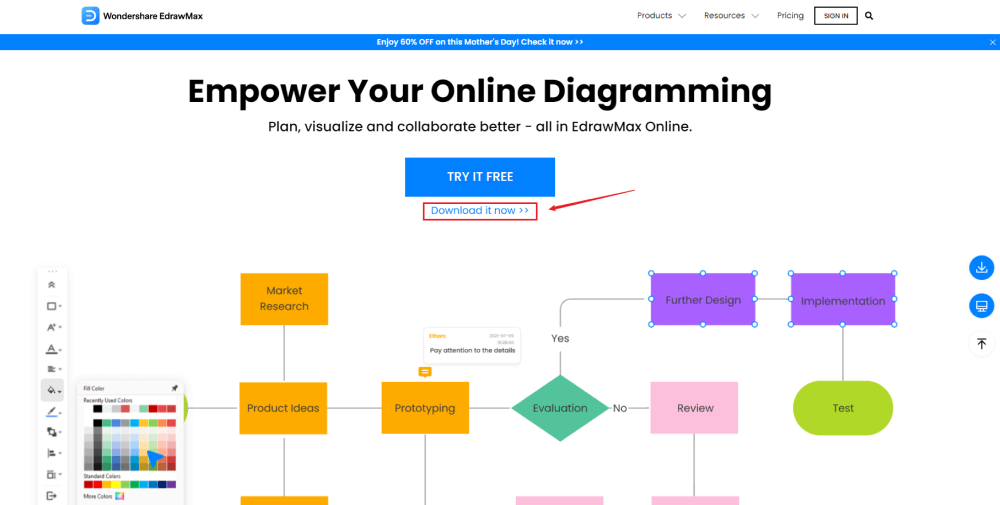
Step2 Template Selection
After logging in, go to the 'Template' section on the left of EdrawMax to access all the security plan templates. You will see hundreds of user-generated home plan templates in the template community panel. Click on any available templates and start customizing them as per your requirements.
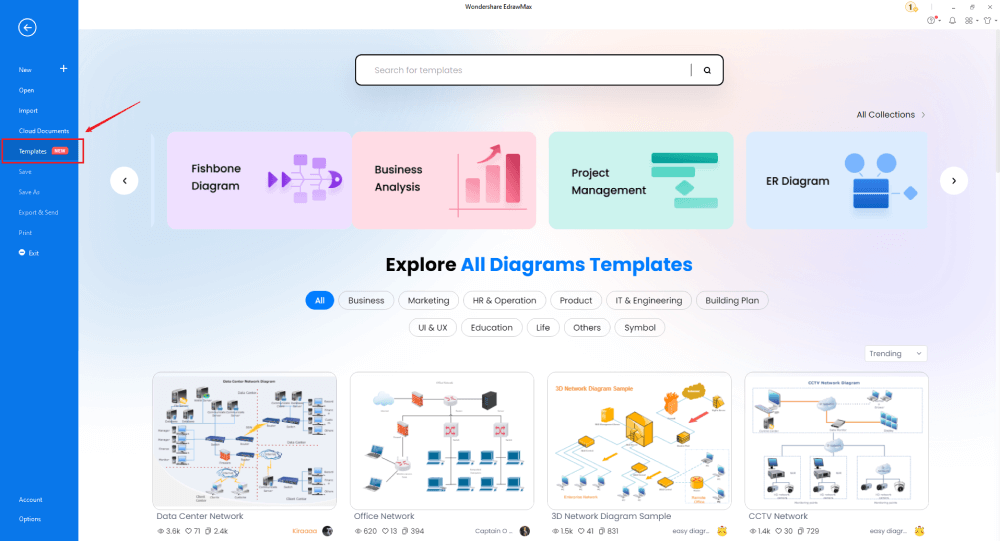
Step3 Create From Scratch
From the EdrawMax homepage, you will find the '+' sign that takes you right to the canvas board, from where you can start designing the security plan from scratch. If you are working from scratch, ensure that you are technically qualified and understand all the required symbols and dimensions.
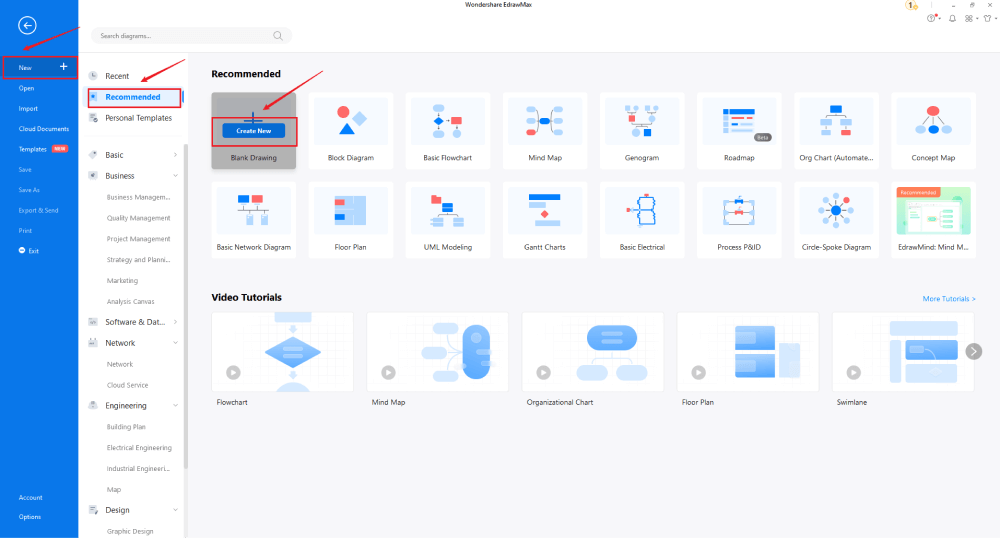
Step4 Select Symbols
In order to use the home plan symbols, you need to select the 'Symbols' tab from the toolbar. Click on 'Predefined Libraries'> 'Floor Plan,' and select the security plan symbols you need to work on your current project.
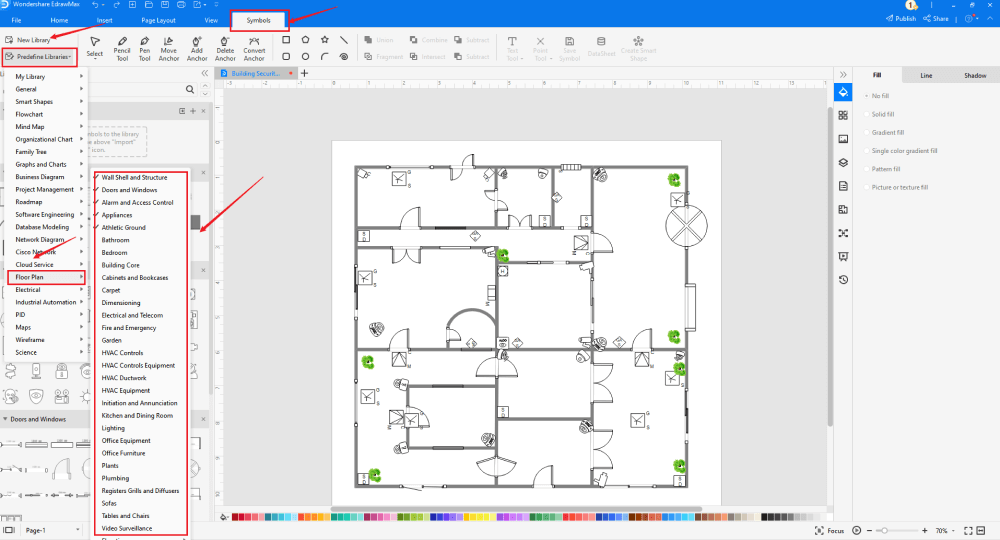
Step5 Add Components
After creating the outline, you can start adding the basic components of the security plan, like alarm & access control, video surveillance, and initiation & annunciation.
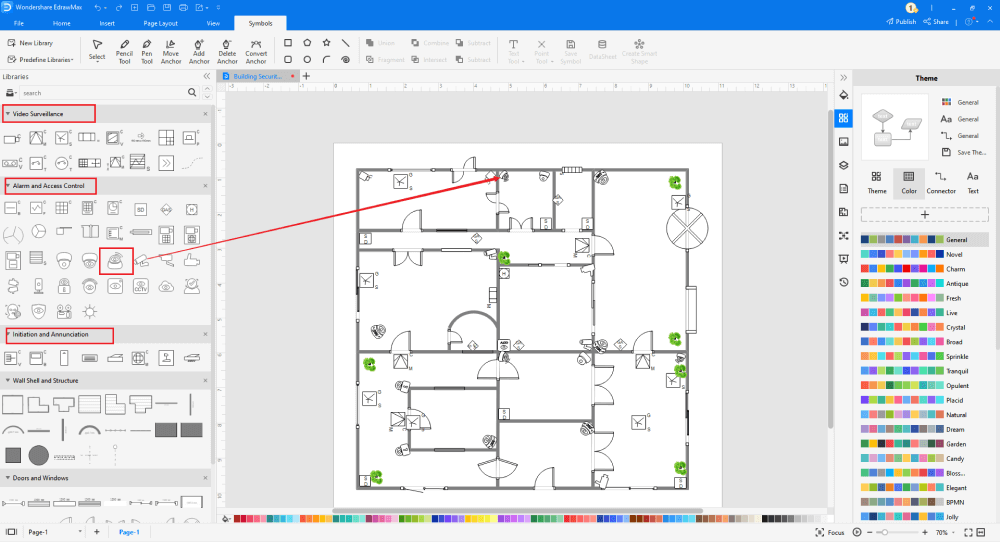
Step6 Export & Share
Once you are satisfied with your security and access plan design, you can export it into multiple Microsoft formats, like Docs, XLSX, PPTX, and other graphics formats. EdrawMax also lets you share the file on the cloud as it easily integrates with Google Drive and DropBox.
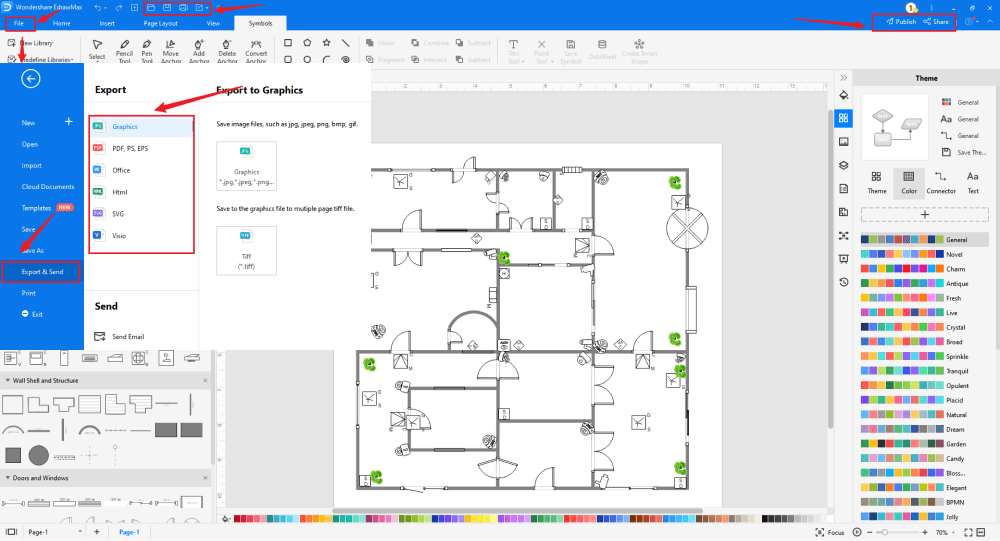
3. EdrawMax vs. PowerPoint
Some of the most common comparison factors between EdrawMax and PowerPoint are:
- PowerPoint has very limited drawing options and does not offer free templates or symbols that let you create security plans. EdrawMax has over 3,000 templates and provides several amazing drawing options that ease your efforts in creating complex plans.
- PowerPoint is an offline tool, and if you need to present the security plan to your team, then you will have to mail them. EdrawMax offers online support that allows you to present your security plan to your remote team easily.
- PowerPoint is dependent upon third-party tools to create diagrams. EdrawMax comes with several easy customization options that help create amazing security plans.
EdrawMax includes a large number of symbol libraries. You may quickly build any type of diagram with over 26,000 vector-enabled symbols. If you can't locate the symbols you need, you can easily import some images/icons or build your own shape and save it as a symbol for later use. EdrawMax's vector-enabled security plan symbols can be readily enlarged, reshaped, recolored, and reformatted to meet your needs. Simply go to the 'Symbols' part of EdrawMax and select the 'Predefined Symbol' section from the top toolbar. Hundreds of symbol categories are accessible for you to utilize and incorporate into your security plan.
Moreover, EdrawMax features a large library of templates. We have more than 25 million registered users who have produced thorough Templates Community for each design. Simply go to the left panel's template section and type any template you're looking for into the search bar. It will bring up hundreds of pre-built templates that you may utilize right away to meet your needs.
Make a Security Plan in PowerPoint:
-
PowerPoint is the best tool to create presentations, but it is hard to create seating chart with beautiful icons or symbols.
-
PowerPoint lacks of substantial free templates and free symbol resources, which can simplify the steps of making security plans.
-
PowerPoint has limited canvas to make huge seating chart, instead of simple easy security plans.
Make a Security Plan in EdrawMax:
-
With built-in templates, you can create the security plan in just a couple of minutes.
-
You do not have to worry about finding the relative symbols, there are over 26,000 symbols for every field and more resoucres to empower your design.
-
EdrawMax supports to export file into multiple formats, you can create security plans in EdrawMax, and export as Word, PPT, Excel, and more to meet your needs.
-
EdrawMax has presentation function, with one click, you can show your security plan in front of others like PowerPoint.
4.Free Security Plan Software
As you saw here, EdrawMax not only lets you create security plans but can also present them to your audience, exactly like PowerPoint. In addition to this, there are several amazing features of using this free security plan software, like:
- EdrawMax has a strong community of over 25 million registered users who are constantly updating the template community with their work.
- This free security plan software offers personalized cloud space to every user where they can store their security plan designs.
- In EdrawMax, you get a focus mode that allows you to work on your designs without distracting yourself.
- All the files that you export from EdrawMax are fully encrypted.
- This free security plan software also allows you to import and export MS Visio files, making offline collaboration extremely easier and affordable.
5. Final Thoughts
Security and access plans play a vital role in the overall design of your building, and you need such tools that are equipped with different diagramming elements. PowerPoint is a great tool for presentation, but since it is completely offline, users have shifted to other tools, like Google Docs or Google Slides. At the very same time, it does not offer full support when it comes to creating and sharing diagrams. Instead of spending your hard-earned money on such tools, you can start using EdrawMax, which has hundreds of features that help in creating security and access plans. With the help of in-built templates, creating a security plan in PPT format with EdrawMax is utterly simple and even affordable. So, what are you waiting for? Head to the download option and start working on some amazing security plans for your building.
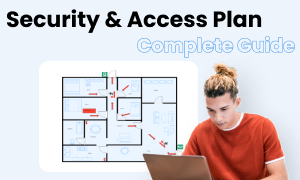
Security Plan Complete Guide
Check this complete guide to know everything about security plan, like security plan types, security plan symbols, and how to make a security plan.
You May Also Like
How to Draw a Security Plan
How-Tos
How to Draw a HVAC Plan
How-Tos


