How to Draw a Security Plan in Word
Edraw Content Team
Do You Want to Make Your Security Plan?
EdrawMax specializes in diagramming and visualizing. Learn from this article to know everything about security plan symbols, and how to make your security plan. Just try it free now!
A security plan is one of the most important building plans you need while working on your building projects. Creating a security plan in Word format ensures that everyone with Microsoft Suite can easily access the drawing you created for them. In most cases, a security plan of a building refers to the components that you might add to secure the residents. Some of the important components are security alarm systems, fire exhausters, emergency staircases, etc.
In this detailed article, to understand the security plan, we will walk you through how you can create a security plan in Word and how EdrawMax lets you create the same plan easily by providing you with free templates and symbols. Before we see the easy steps of creating the security plan in EdrawMax, let us see how to create the same plan in MS Word.

1. How to Create a Security Plan in Word
Even before you start drawing the security plan in Word format, you should ensure that you use the latest license version of Microsoft Suite. If you have not paid the yearly fees that start with $69.99, you will not be able to edit anything on the MS Word writing board.
- Start the planning:
- Open MS Word:
- Add the Shapes:
- Label the options:
- Save and Print:
While creating a security plan in Word, the first step is to consider the area. It will reduce the chances of mistakes, and you will generate a detailed security plan. You can take the actual measurement of the area into account to make the security plan perfect.
Once your sketch of the security plan is complete, you can start working on MS Word. For that, you need to open a 'New' document. You can borderline the area by clicking on the page border option in the 'Design' tab. Now, you can start with the area map.
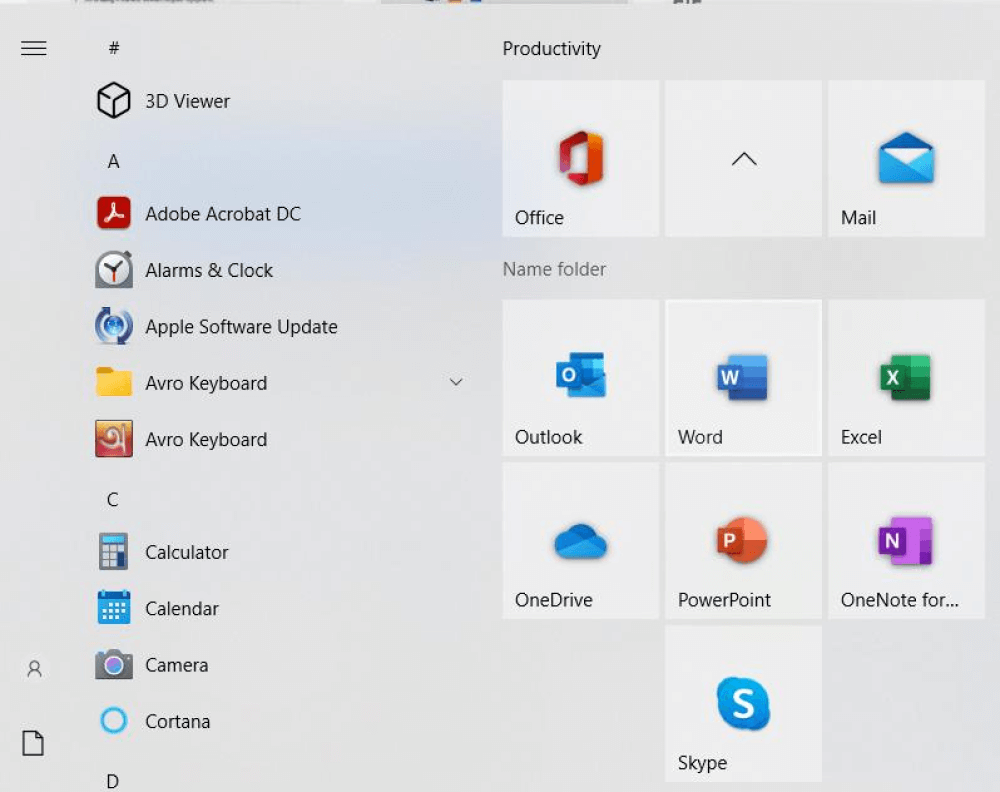
To create the outer walls of the area, you can insert lines from the shapes and make them thick by changing their point. Now, make the inner walls slightly less thick than the outer walls. You can use multiple shapes to mark the apartment area furniture, door, window, and toilets. Finally, place the symbols for surveillance cameras, alarm, access controls, initiation, annunciation, etcetera.
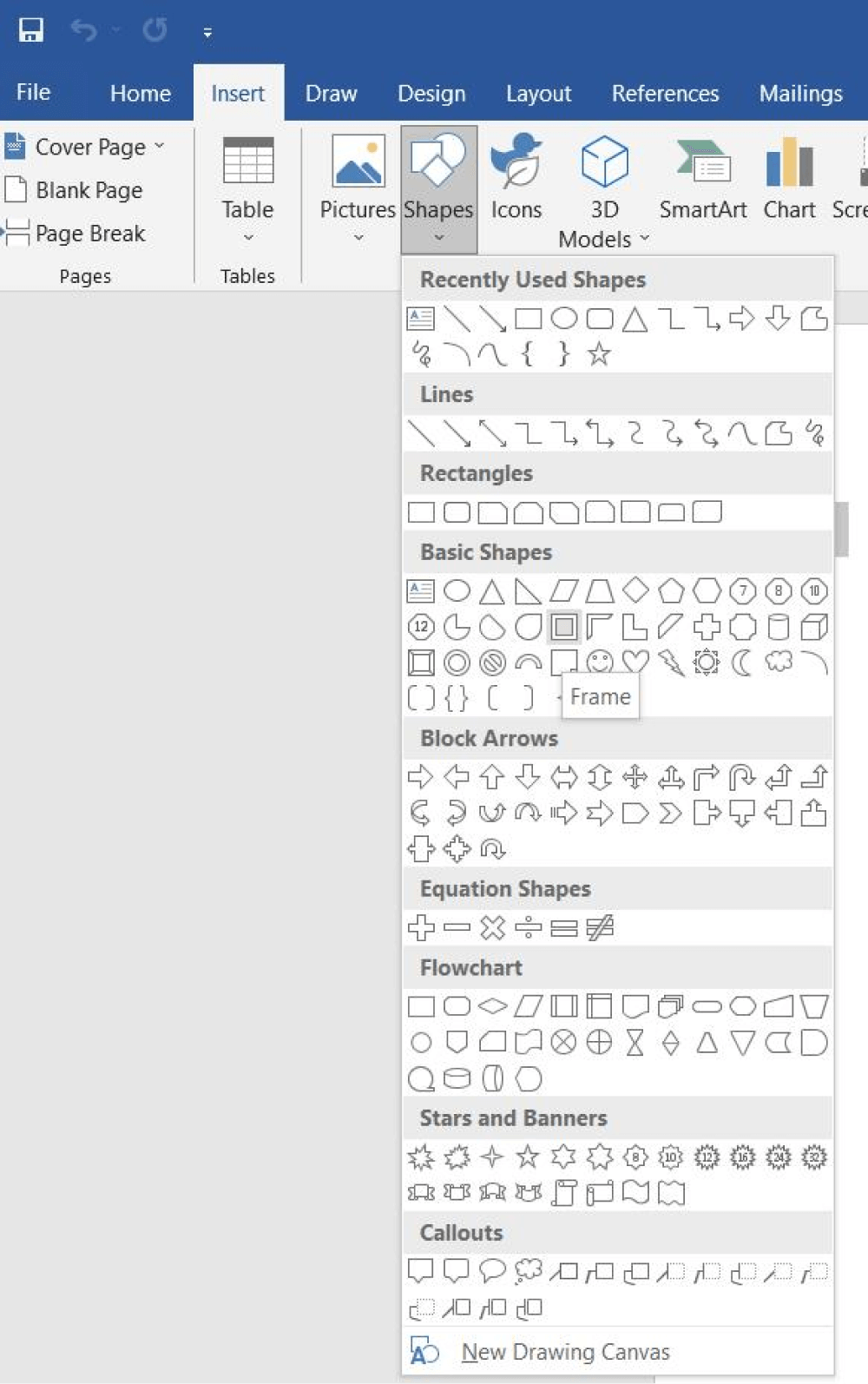
After completing the map and placing the security equipment appropriately, you can label the options. You can do this by taking textboxes from Insert and typing the labels on them. You can use colors to highlight the areas that are under surveillance.
You may also highlight the surveillance equipment used in the drawing. You can carefully check the area on the map to see if the setup is done correctly. It will allow you to avoid mistakes.
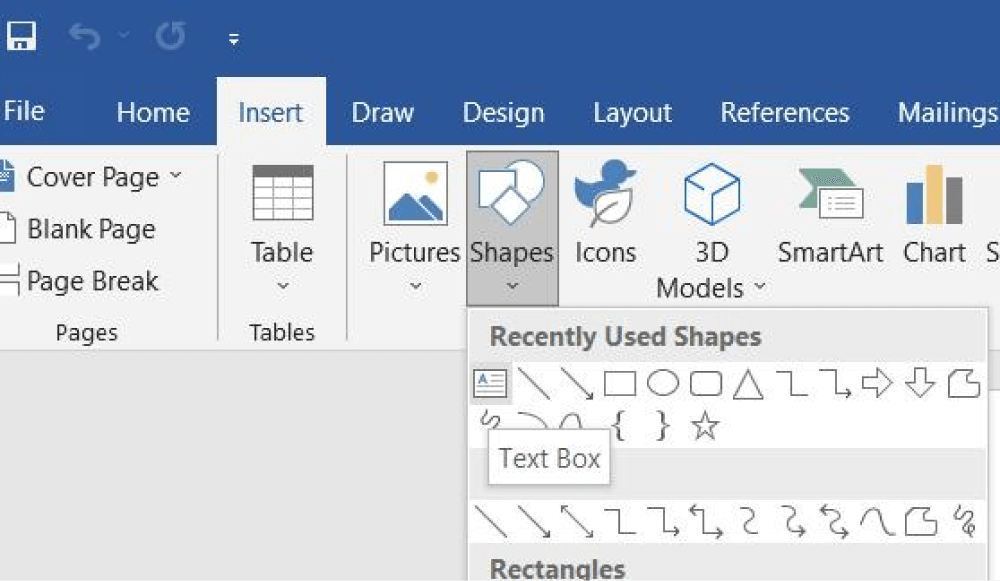
Finally, when you finish your security map in Word, you can save it on your device. You can also share it with others or print the map for future use.
Now that you have seen how complicated it is to create a security plan in Word let us understand how EdrawMax lets you create and share the security and access plan design with your team. Unlike MS Word, using the basic features of EdrawMax is completely free.
- Consider the area;
- Open MS Word;
- Add the Shapes;
- Label the options;
- Save the plan and exit.
2. How to Create a Security Plan in EdrawMax
Step1 Open EdrawMax & Login
The first step you need to follow is installing EdrawMax in your system. Go to https://www.edrawsoft.com/edraw-max/ and download the security plan software, depending upon your system's technical specifications. The tool also offers a free online version if you need to collaborate online with your team.
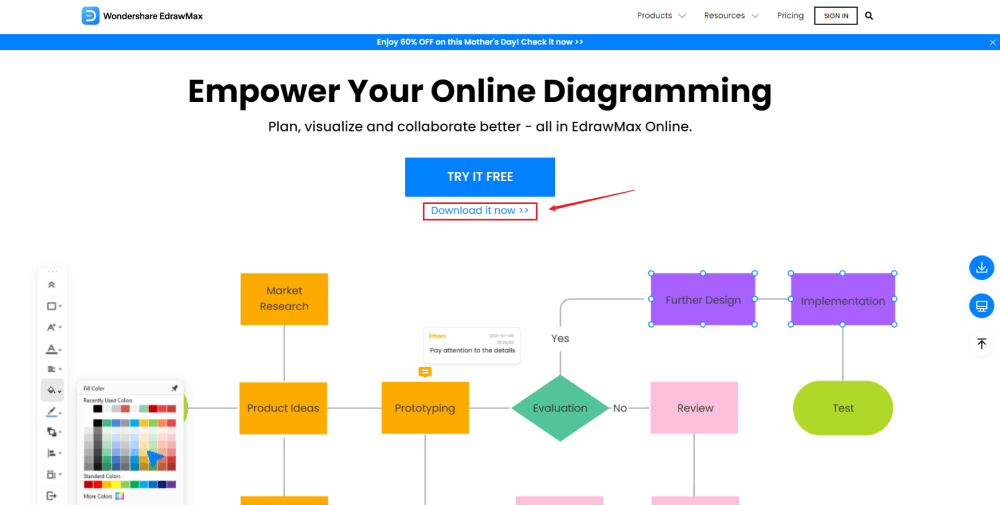
Step2 Template Selection
After logging in, go to the 'Template' section on the left of EdrawMax to access all the security plan templates. You will see hundreds of user-generated home plan templates in the template community panel. Click on any available templates and start customizing them as per your requirements.
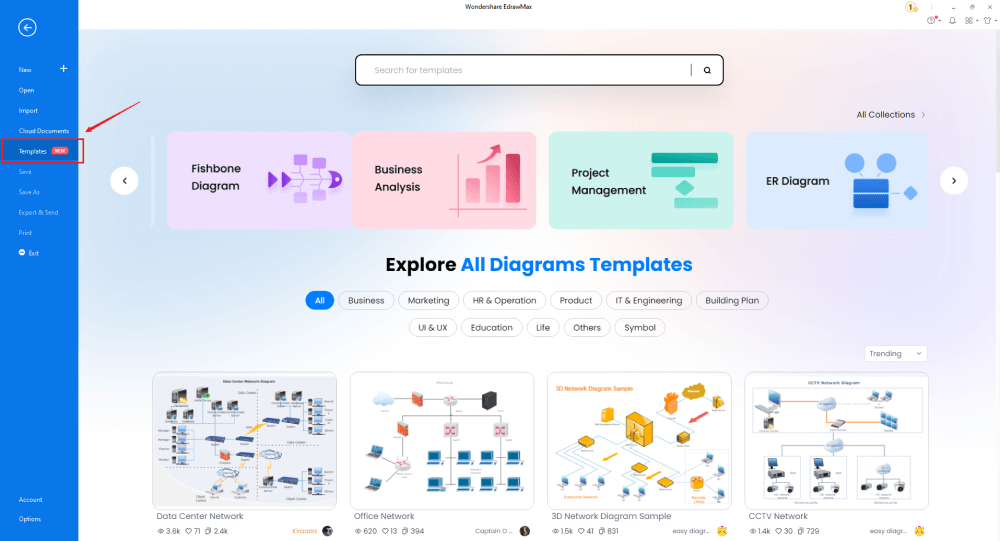
Step3 Create From Scratch
From the EdrawMax homepage, you will find the '+' sign that takes you right to the canvas board, from where you can start designing the security plan from scratch. If you are working from scratch, ensure that you are technically qualified and understand all the required symbols and dimensions.

Step4 Select Symbols
In order to use the home plan symbols, you need to select the 'Symbols' tab from the toolbar. Click on 'Predefined Libraries'> 'Floor Plan,' and select the security plan symbols you need to work on your current project.

Step5 Add Components
After creating the outline, you can start adding the basic components of the security plan, like alarm & access control, video surveillance, and initiation & annunciation.

Step6 Export & Share
Once you are satisfied with your security and access plan design, you can export it into multiple Microsoft formats, like Docs, XLSX, PPTX, and other graphics formats. EdrawMax also lets you share the file on the cloud as it easily integrates with Google Drive and DropBox.
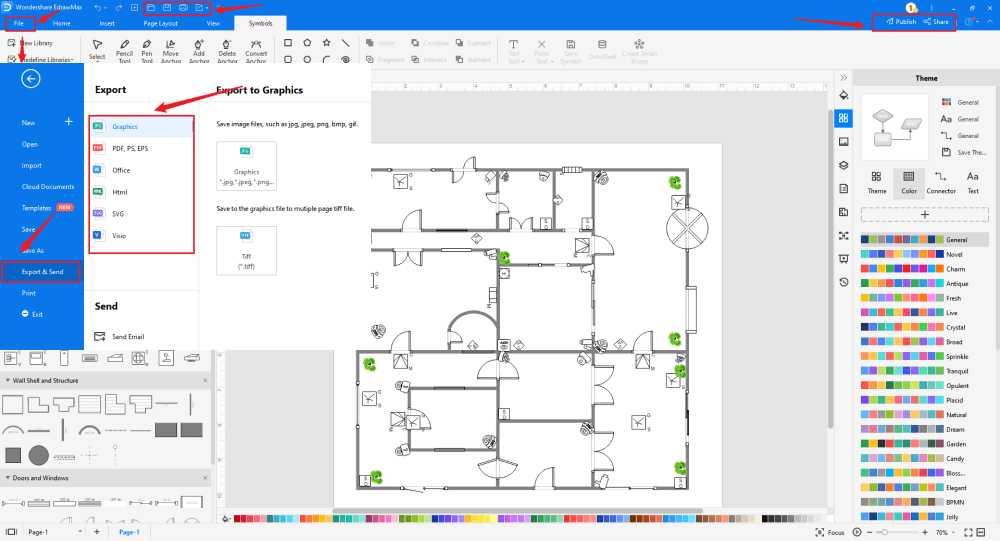
3. EdrawMax vs. MS Word
EdrawMax and Microsoft Word differ in multiple areas, like:
- MS Word is dependent upon a third-party add-on to provide you with designing and diagramming features. EdrawMax provides you with hundreds of amazing features that let you create over 280 different diagrams.
- Even though MS Word has a SmartArt feature, you cannot rely on it to create high-end complex security plans. EdrawMax has over 50,000 symbols that easily create security and access plans.
- MS Word is an offline tool that limits your ability to have remote collaboration. Every EdrawMax account comes with a free online version, allowing real-time remote collaboration with your team.
EdrawMax includes a large number of symbol libraries. You may quickly build any type of diagram with over 26,000 vector-enabled symbols. If you can't locate the symbols you need, you can easily import some images/icons or build your own shape and save it as a symbol for later use. EdrawMax's vector-enabled security plan symbols can be readily enlarged, reshaped, recolored, and reformatted to meet your needs. Simply go to the 'Symbols' part of EdrawMax and select the 'Predefined Symbol' section from the top toolbar. Hundreds of symbol categories are accessible for you to utilize and incorporate into your security plan.
Moreover, EdrawMax features a large library of templates. We have more than 25 million registered users who have produced thorough Templates Community for each design. Simply go to the left panel's template section and type any template you're looking for into the search bar. It will bring up hundreds of pre-built templates that you may utilize right away to meet your needs.
Draw a Security Plan in Word:
-
MS Word is dependent upon third-party tools to access the designing and drawing.
-
MS Word does not have a collection of home plan templates.
-
MS Word is an offline tool dependent upon third-party applications, like Gmail or Outlook, to share the home plan designs.
Draw a Security Plan in EdrawMax:
-
With built-in templates, you can create the security plan in just a couple of minutes.
-
You do not have to worry about finding the relative symbols, there are over 26,000 symbols for every field and more resoucres to empower your design.
-
EdrawMax supports to export file into multiple formats, you can create a security plan in EdrawMax, and export as Word, PPT, Excel, and more to meet your needs.
4.Free Security Plan Software
When you create a security plan, you ensure that the residents of the respective building live in a safe and secure zone. EdrawMax provides you with amazing features, like CCTV cameras, alarms, sensors, and such, but it also lets you export your files in multiple formats, which makes offline and online sharing easier. Some of the most common features of this free security plan software are:
- EdrawMax and its online version are easily integrated with Google Drive and DropBox.
- This free security plan software offers every user 1GB of free cloud space. In this personalized cloud space, you can easily store and access your plans from anywhere in the world.
- EdrawMax has over 3000 user-generated examples & templates that help create over 280 different diagrams.
- Unlike MS Word, you can create a building plan, floor plan, reflected ceiling plan, garden plan, and others all from one single dashboard.
- With this free security plan software, you can have instant remote collaboration.
5. Final Thoughts
A security plan is a crucial building plan that provides information about the security and safety of the building. Most of the time, we rely on tools like MS Word or MS Excel to create security plans. Using these tools will surely create a security plan, but the design will lack several fronts. So, why waste time and money on such tools where you have to depend on third-party tools? Why not use EdrawMax, which was developed by the experts keeping diagramming goals in mind? EdrawMax comes with a free trial version that helps create hundreds of diagrams. Say no to unprofessional-looking security plans, and with EdrawMax, let us welcome those technically solid diagrams.
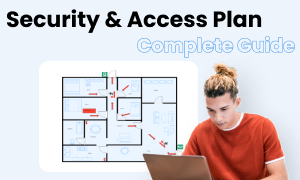
Security Plan Complete Guide
Check this complete guide to know everything about security plan, like security plan types, security plan symbols, and how to make a security plan.
You May Also Like
How to Draw a Security Plan
How-Tos
How to Draw a HVAC Plan
How-Tos


