How to Draw a Security Plan in Excel
Edraw Content Team
Do You Want to Make Your Security Plan?
EdrawMax specializes in diagramming and visualizing. Learn from this article to know everything about security plan symbols, and how to make your security plan. Just try it free now!
When you set out to start working on a building project, the first thing the prospective residents look for is how well you have designed the security of that building. You can create a good-looking security plan in Excel or use EdrawMax to create a professional-looking security plan that you can export into multiple formats, including Excel and Docs.
Creating the security and access floor plans is considered one of the trickiest parts of designing because you never know how many camera setups you would require or how many smoke detectors will be enough for a residential complex. Thankfully you have access to EdrawMax, which gives you a 2D representation of the overall security and access plan designs. This article will help you understand the importance of creating security plans for any building and how EdrawMax is the better choice when you wish to draw a security plan in Excel format.
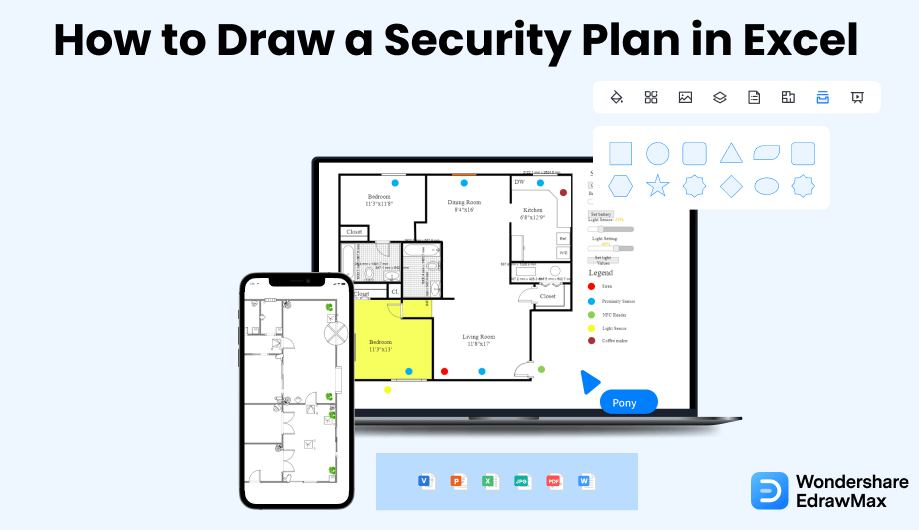
1. How to Create a Security Plan in Excel
Some of the most important usages of creating a security plan are:
- Ensures the safety of the residents.
- It provides an in-depth view of your building.
- Ensures you do not waste your resources in the future if you need to make certain changes.
- Make a Plan:
- Open Excel:
- Make the walls and floor Area:
- Place the security equipment and Label them:
- Save and Print:
To start making a security plan in Excel, the first thing you need to do is plan properly. Consider the area of the location in which you are making the security plan to create an accurate and detailed design.
After the planning is complete, you can launch Excel and start working on a blank sheet. You need to set up the rows and columns. Creating grids can make scaling easier. Hence, you can consider taking the column width as one unit and the row height as nine units. To maintain the accuracy, you may consider four square units as one square foot.
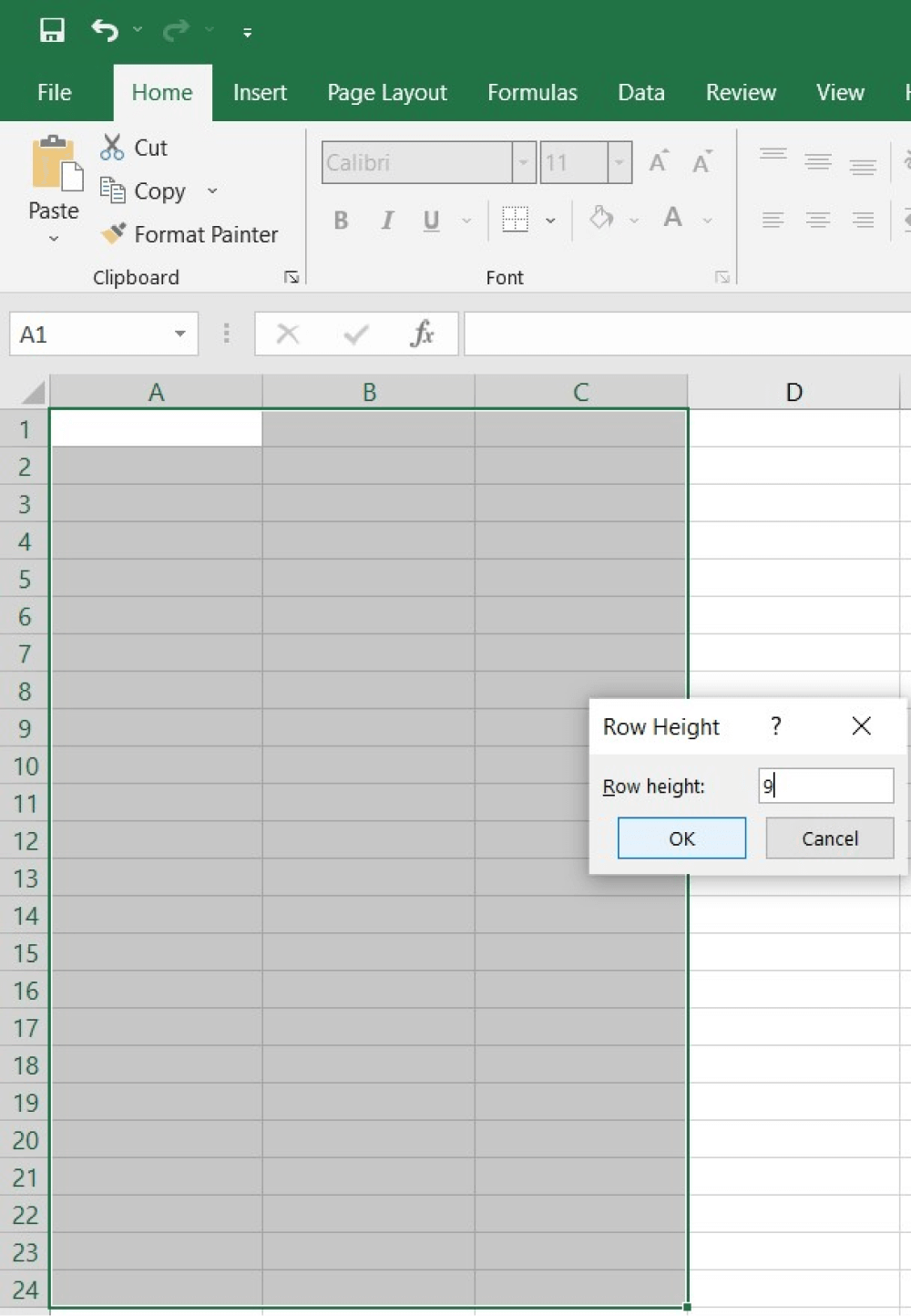
You can use the cell borderlines to mark the area and then distinguish by making walls, small or master bedroom, toilets, or living room. You may follow the scale system and make a plan based on the actual measurement of the area. You can use shapes for windows, doors, or furniture pieces.
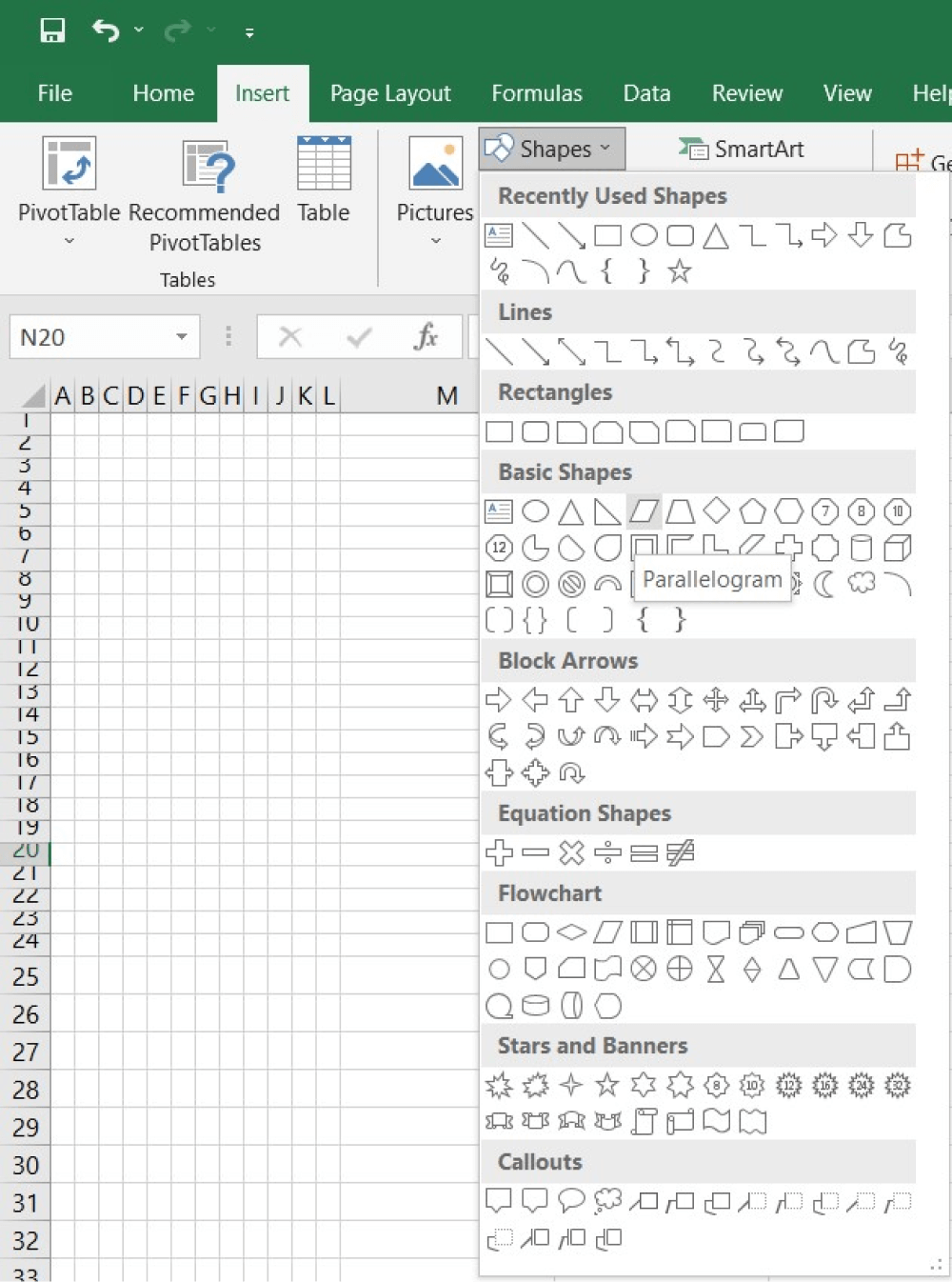
As you are making a security plan in Excel, you must place the security equipment after drawing the floor plan of the area. You can mark the places under surveillance cameras of other such systems. Apart from that, you can also highlight those areas. Finally, you have to label the rooms and equipment pieces.
Once you are satisfied with your security plan, you can save the file. It is better to check twice to find if there is an error within the drawing. You may also add some comments. It will help people execute the security system aptly. Share the file or print your security plan to use in the future.
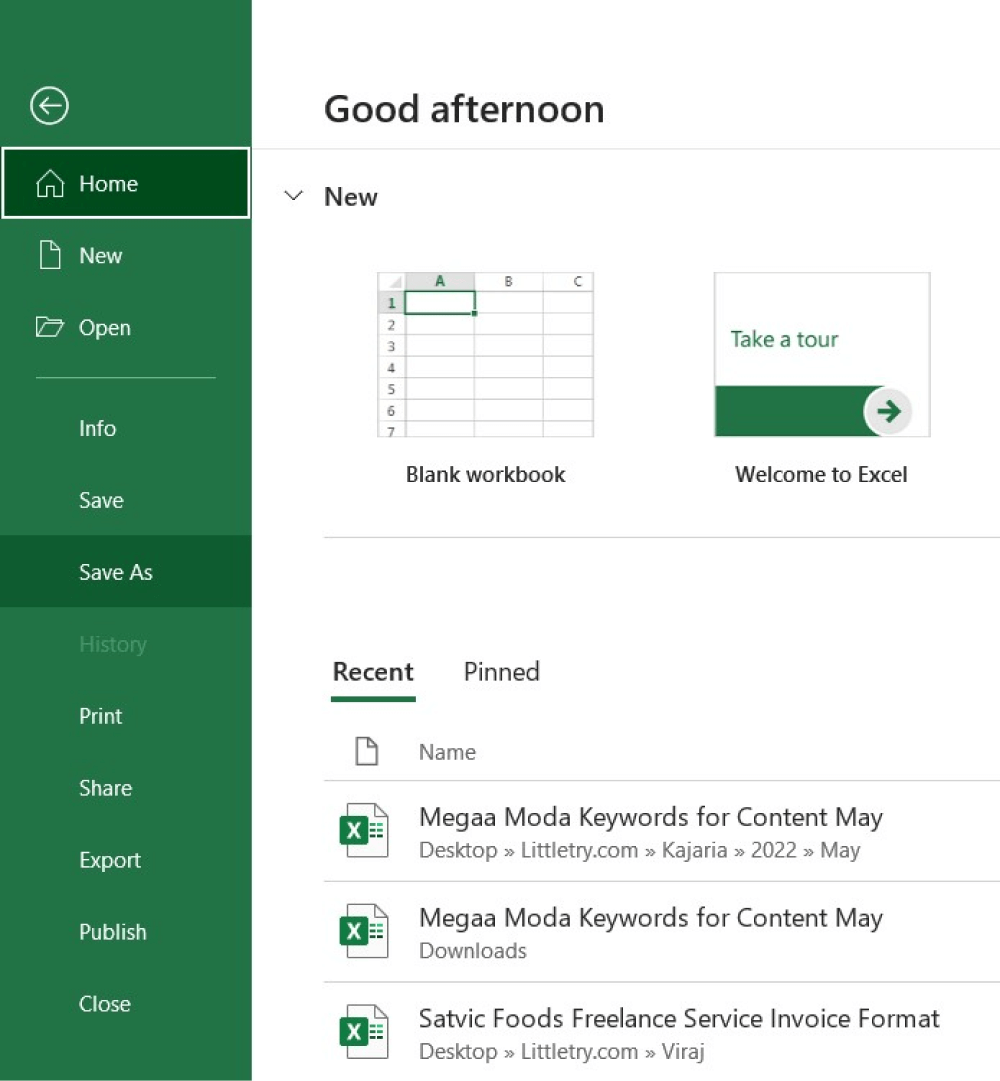
Now that you have learned about the importance of creating a security plan let us show you how to create a security plan in Excel.
- Create an accurate and detailed design;
- Launch Excel and start working on a blank sheet;
- Make the walls and floor Area;
- Place the security equipment and Label them;
- Save and Print.
2. How to Create a Security Plan in EdrawMax
MS Excel can be a choice for creating security plans, but it does not provide you with the right resources that you need in order to create a professional-looking security plan. In such cases, it is advised that you should start using EdrawMax.
Step1 Open EdrawMax & Login
The first step you need to follow is installing EdrawMax in your system. Go to https://www.edrawsoft.com/edraw-max/ and download the security plan software, depending upon your system's technical specifications. EdrawMax is available for Windows, Linux, macOS, and even online versions.
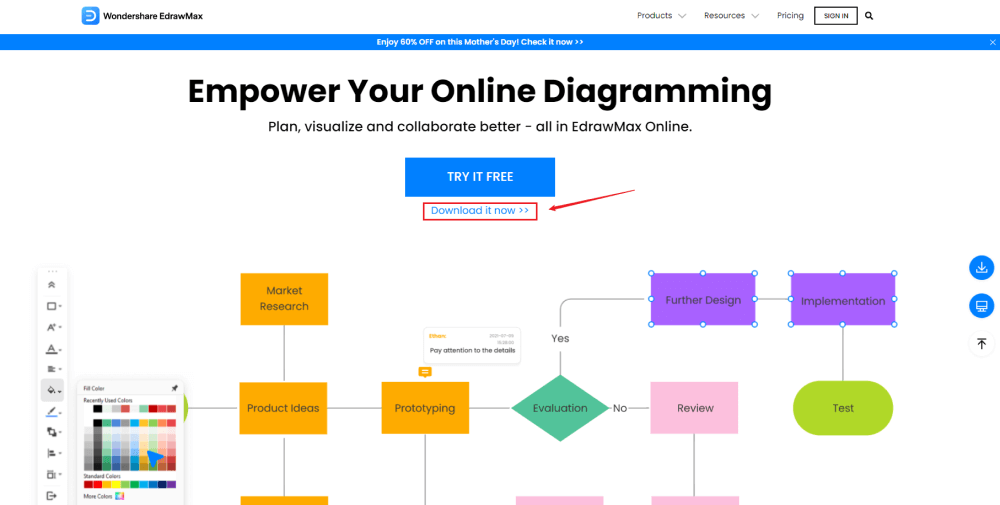
Step2 Template Selection
After logging in, go to the 'Template' section on the left of EdrawMax to access all the security plan templates. You will see hundreds of user-generated home plan templates in the template community panel. Click on any available templates to instantly duplicate their content of it and start customizing them as per your requirements.
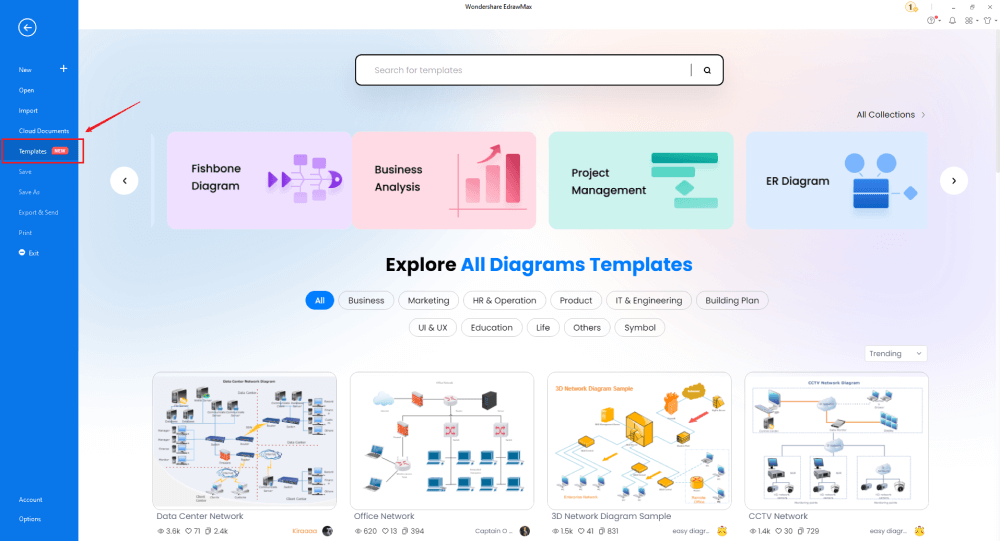
Step3 Create From Scratch
From the EdrawMax homepage, you will find the '+' sign that takes you right to the canvas board, from where you can start designing the security plan from scratch. If you are working from scratch, ensure that you make a list of all the security plan symbols that will provide you with the right direction in creating the security plan.
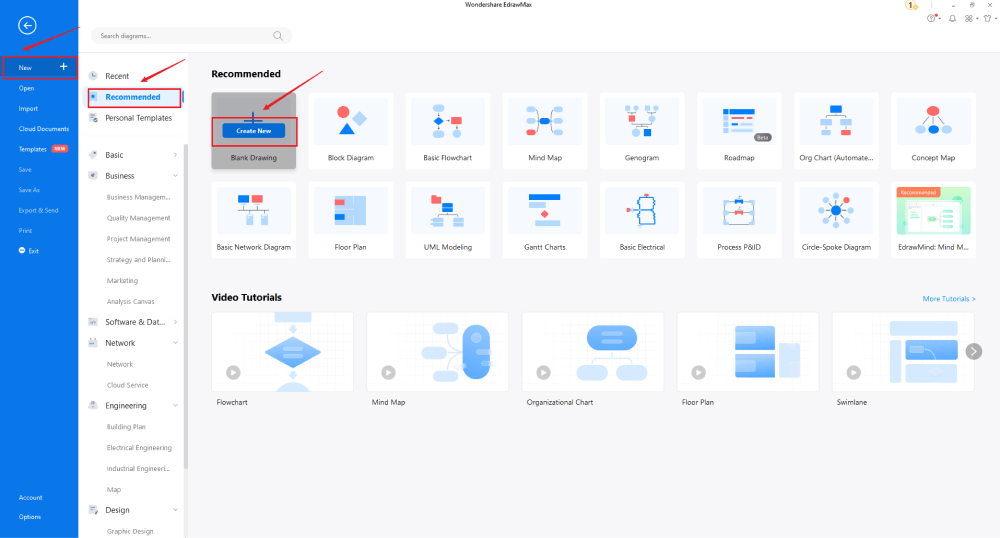
Step4 Select Symbols
In order to use the home plan symbols, you need to select the 'Symbols' tab from the toolbar. Click on 'Predefined Libraries'> 'Floor Plan,' and select the security plan symbols you need to work on your current project.
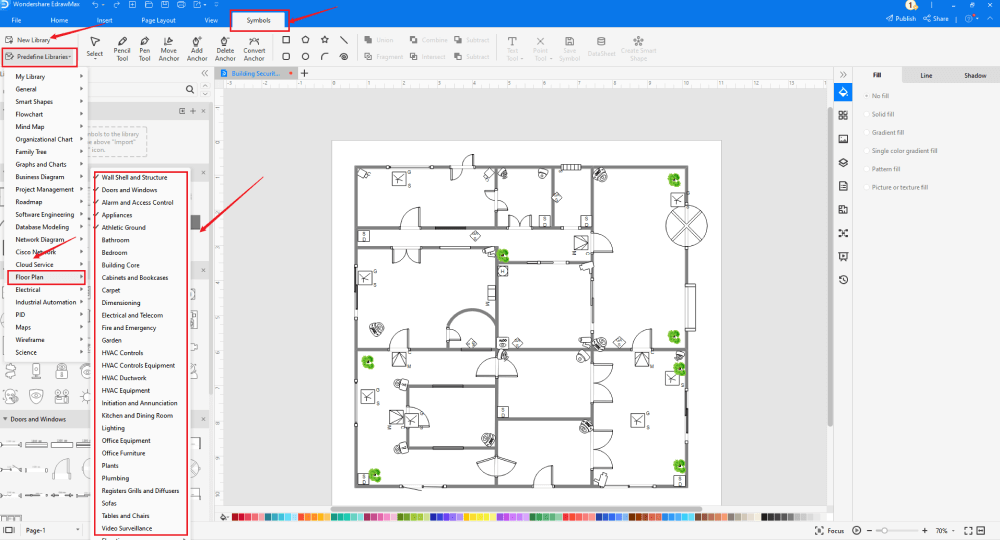
Step5 Add Components
After creating the outline, you can start adding the basic components of the security plan, like a smoke detector, heat detector, revolving door, dome camera, CCTV camera, and more.
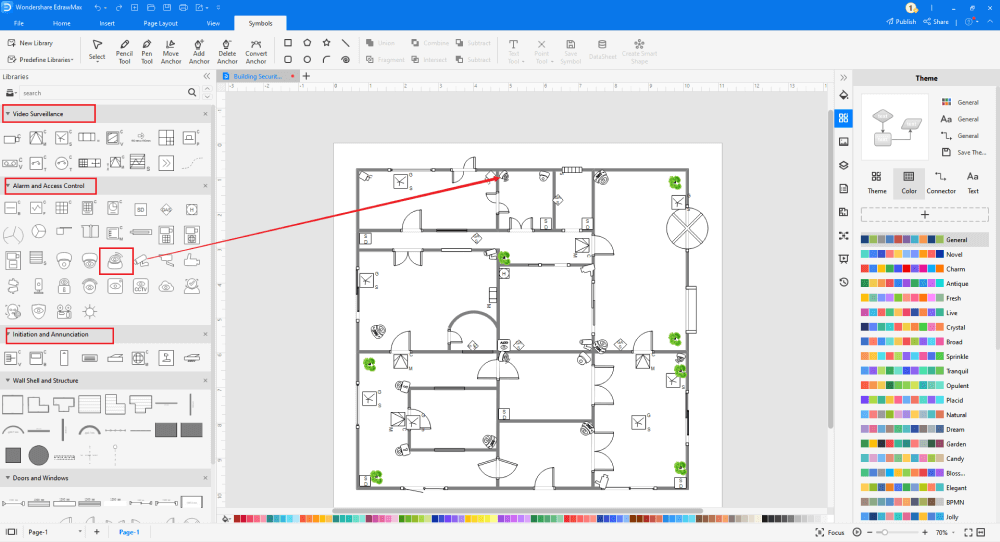
Step6 Export & Share
Once you are satisfied with your security and access plan design, you can export it into multiple Microsoft formats, like Docs, XLSX, PPTX, and other graphics formats.
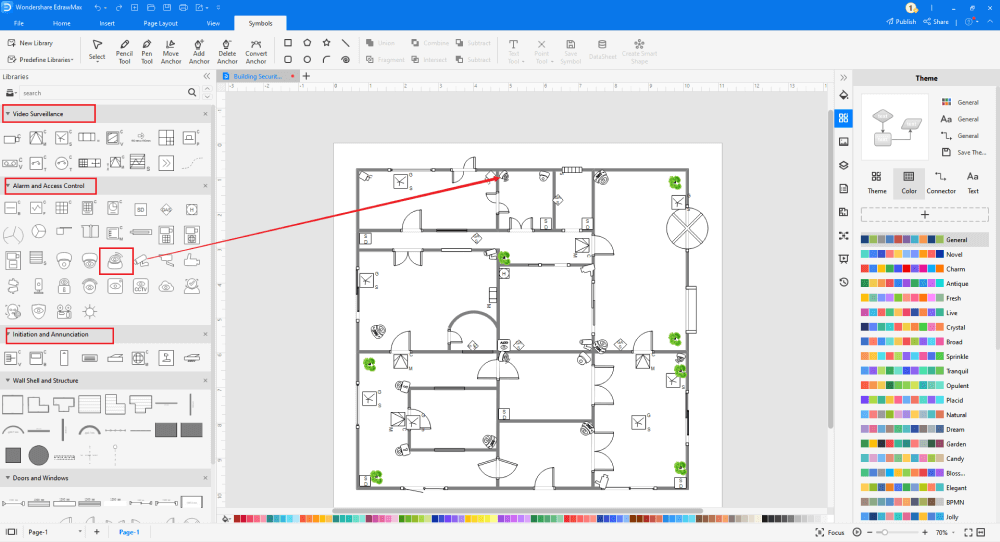
3. EdrawMax vs. Excel
After carefully working on Excel and EdrawMax, you must have understood that EdrawMax provides far better features for designing security and other building plans. Some of the most common comparison factors between this two software are:
- MS Excel comes with the licensed version of Microsoft Suite, which in itself is very costly. EdrawMax has multiple subscription-based options, and at the same time, the tool offers a free version for you to use and test the features yourself.
- MS Excel lets you create some exceptional spreadsheets, but it falls back when it comes to creating and sharing security plans. EdrawMax lets you import tables and charts in your security plans, ensuring your designs do not lack from any front.
- MS Excel files are not secured unless you have encrypted them using a personalized password. All the EdrawMax files are encrypted to the highest level of protection.
EdrawMax includes a large number of symbol libraries. You may quickly build any type of diagram with over 26,000 vector-enabled symbols. If you can't locate the symbols you need, you can easily import some images/icons or build your own shape and save it as a symbol for later use. EdrawMax's vector-enabled security plan symbols can be readily enlarged, reshaped, recolored, and reformatted to meet your needs. Simply go to the 'Symbols' part of EdrawMax and select the 'Predefined Symbol' section from the top toolbar. Hundreds of symbol categories are accessible for you to utilize and incorporate into your security plan.
Moreover, EdrawMax features a large library of templates. We have more than 25 million registered users who have produced thorough Templates Community for each design. Simply go to the left panel's template section and type any template you're looking for into the search bar. It will bring up hundreds of pre-built templates that you may utilize right away to meet your needs.
Draw a Security Plan in Excel:
-
Excel is a spreadsheet tool created by Microsoft to handle complex accounting problems.
-
MS Excel does not have a collection of home plan templates.
-
MS Excel is an offline tool dependent upon third-party applications to make more diagrams.
Draw a Security Plan in EdrawMax:
-
With built-in templates, you can create the security plan in just a couple of minutes.
-
You do not have to worry about finding the relative symbols, there are over 26,000 symbols for every field and more resoucres to empower your design.
-
EdrawMax supports to export file into multiple formats, you can create a security plan in EdrawMax, and export as Word, PPT, Excel, and more to meet your needs.
4.Free Security Plan Software
As you saw here, EdrawMax provides you with so many great tools that it is not wrong to say that this is the best security plan software. Some of the amazing features of this free security plan software are:
- EdrawMax automatically switches between light and dark modes according to your current time zone.
- This free security plan software provides an automatic pop-up feature where the File Recovery window appears to autosave your files after exiting EdrawMax abnormally and reopening it.
- All the basic account users of EdrawMax have 100MB of free cloud storage and unlimited cloud storage options.
- This free security plan software also supports adding a watermark on the top layer of the diagram.
5. Final Thoughts
MS Excel is a great tool when it comes to creating complex spreadsheets. However, the same cannot be said when it comes to creating and sharing security plans or other complex diagrams. In order to create such diagrams that you can easily share with your engineer, you need a tool that provides easy drag-and-drop options, something like EdrawMax. As you saw in this guide to creating security plans in Excel, EdrawMax is undoubtedly the best tool for creating complex security plans. This tool comes with so many customization options that your creativity is your creativity to create any security plan. So what are you waiting for today? Download EdrawMax and start creating security plans in Excel and other formats.
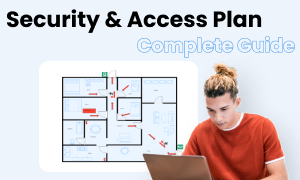
Security Plan Complete Guide
Check this complete guide to know everything about security plan, like security plan types, security plan symbols, and how to make a security plan.
You May Also Like
How to Draw a Security Plan
How-Tos
How to Draw a HVAC Plan
How-Tos



