Network Diagram Symbols
Edraw Content Team
Do You Want to Make Your Network Diagram?
EdrawMax specializes in diagramming and visualizing. Learn from this article to know everything about Network symbols, and how to use Network symbols. Just try it free now!
A network diagram shows the visual representation of network architecture with the equipment and connections involved and the communication paths within the network. These diagrams use standardized network diagram symbols to achieve a wider understandability and coherence of data and messages. Network administrators and teams use these diagrams to visually represent all elements in the network which results in timely identification of bottlenecks and critical activities and helps monitor the network.
Network diagrams also come in handy when administrators take up the task of troubleshooting. A visual representation of the network allows them to see where the error might have occurred and how they can fix or bypass it.
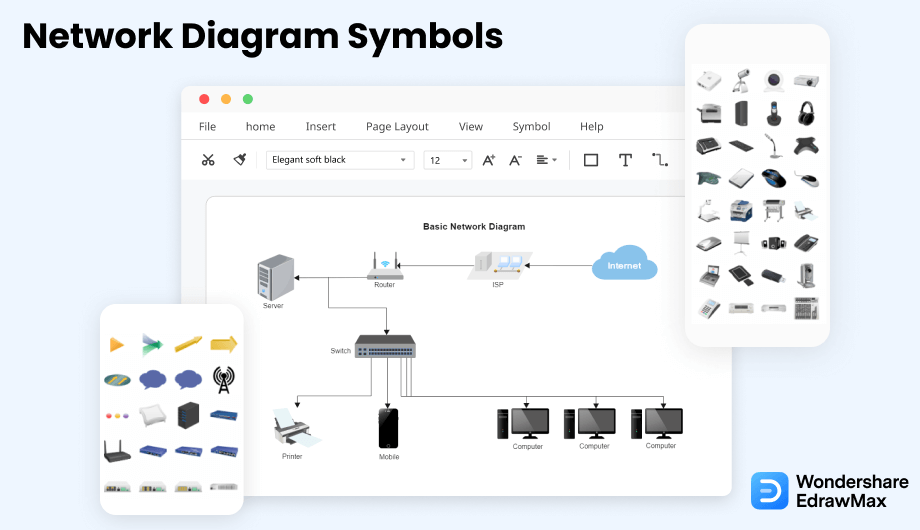
1. What Are the Network Diagram Symbols
Network diagram symbols are standardized icons that show various components of a network, including users, computers, workstations, peripherals, switches, routers, etc. Using proper network symbols makes the network diagram comprehendible and more functional. As they say, a picture is worth a thousand words. Similarly, network symbols allow users to quickly understand the structure of the network to manage, plan, improve or troubleshoot.
- Network diagram symbols graphically represent the components and structure of the network.
- An accurate network diagram results in quick troubleshooting of the network.
- Network administrators also use these diagrams with standardized network diagram symbols to continuously improve the network's performance by removing bottlenecks and risky paths.
- Delegation of tasks is also easier when you can pinpoint exactly the site of working on a network diagram.
Network diagram symbols are standardized icons that show various components of a network, including users, computers, workstations, peripherals, switches, routers, etc.
2. The Types of Network Diagram Symbols
As a network diagram can encompass a wide variety of computers, workstations, connections, routers, switches, etc., these network diagram symbols can be classified into different types based on their function or the type of structure they support.
2.1 Computer Network Icons
Computer network icons include all types of computers and monitors connected to a network. You can use generic network diagram symbols like Pad, Desktop, or laptop. However, for more specific details, you can use more specific symbols like MacPro, LCD monitor, Windows workstation, Query computer, etc.
![]()
Source: EdrawMax
2.2 Network Switch Symbols
Switch and bridges in a network facilitate connections of different devices and peripherals. A switch operates at the data link layer to connect devices. It uses packet switching to send, receive or forward data packets or frames over the network. The network switch symbols show multiple Ethernet ports that connect multiple devices. They also represent data transfer over telecommunication networks. On the other hand, bridge symbols enable the connection of two Ethernet networks into one larger, extended Ethernet network. They are an essential part of network diagrams representing a geographically dispersed network. In this section, we are showing generic network switch symbols and bridge symbols. However, sometimes, specific Cisco or other patent symbols are also used in more specific settings.
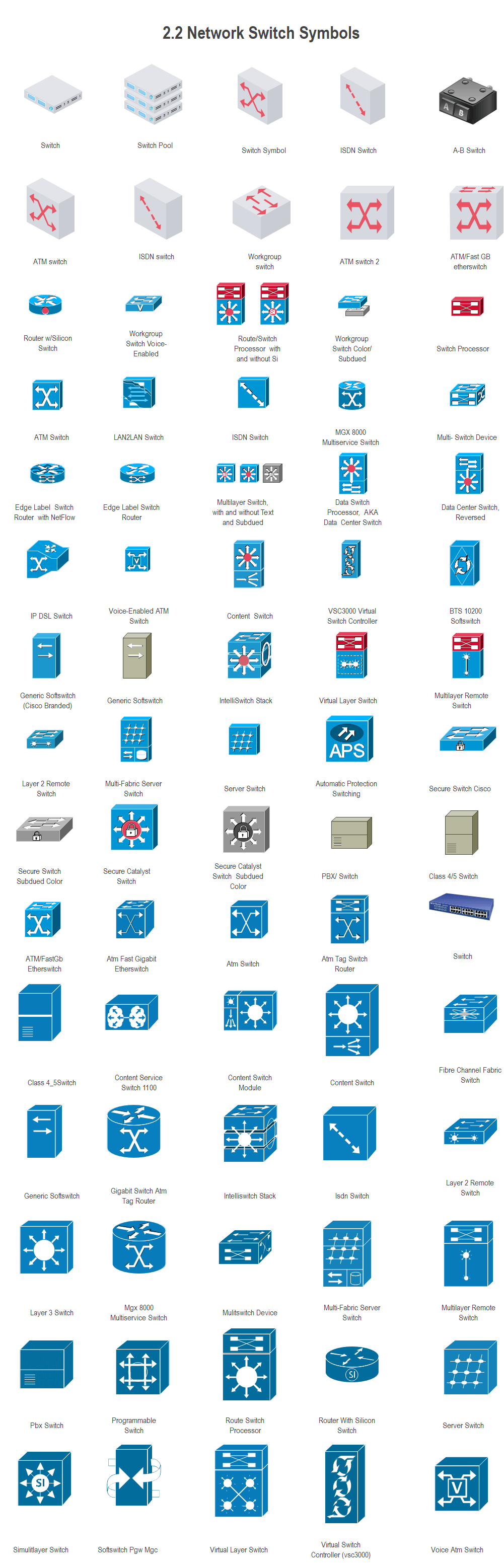
Source: EdrawMax
2.3 Network Location Icons
Network topology icon libraries are incomplete without location symbols. These symbols represent different physical locations, neighborhoods, buildings, financial buildings, law buildings, ISP, workgroups, etc. itis important to use specific network location symbols because they explain the specific form of network and the scope of networks better.
![]()
Source: EdrawMax
2.4 3D Network Icons
3D network topology icons include symbols and icons from various ranges of network equipment and peripherals. The main advantage of these symbols is well-laid-out graphics that give a more life-like representation. You can also use them to make the main components of your system more visible and prominent. For example, hacker 3D network topology icons can be used to pinpoint risky pathways with a glance and so on.
![]()
Source: EdrawMax
2.5 Server Rack Icons
Server rack network diagram symbols represent the server racks and equipment. A server rack is a structure that houses network equipment for organization, cooling, wire management, and security. Large businesses widely use them for data centers and communication closets.
![]()
Source: EdrawMax
2.6 Cisco Icons
Cisco icons are part of the network topology symbols library specifically designed for Cisco networks. The Cisco Network Diagrams use specially designed Cisco network symbols and Cisco icons to represent computer network structure, equipment connections, and arrangements. Since most networks worldwide use Cisco equipment, it is always a better idea to have a separate symbols library available for more productivity and efficiency.
![]()
Source: EdrawMax
2.7 AWS Icons
Amazon web services, i.e., AWS, is a cloud storage platform powered by Amazon. It provides data storage and movement solutions to fulfill a range of IT needs. Every organization can use a customized solution and configuration using the AWS services. Therefore, AWS network diagrams are important documents describing the decisions, setups, and infrastructure. Specially designed AWS icons support these AWS network diagrams for ease and functionality.
![]()
Source: EdrawMax
2.8 Azure Icons
Microsoft Azure is Microsoft's platform for cloud computing. It supports cloud services for commuting, analytics, storage, and networking. The Azure network diagram symbols library contains icons and symbols related to the Azure network to give pictorial representation.
![]()
Source: EdrawMax
2.9 GCP Icons
Google cloud platform icons library contains the network diagram symbols for creating diagrams that represent the organization and infrastructure of GCP configured for your organization. There are various GCP icons, including GCP big data, GCP computes, developer tools, identity and security, IoT, networking, etc.
![]()
Source: EdrawMax
2.10 Active Directory Icons
Active directory icons and symbols visually show resources, users, and security rules present in the active directory. The active directory symbols library includes all icons and symbols, including exchange objects, active directory site and services, and active directory objects. Active directory diagrams made with these icons are important documents for the network and must be updated regularly.
![]()
Source: EdrawMax
2.11 LDAP Icons
LDAP is used to allow applications to get user information efficiently. LDAP icons include geographical location icons, object classes, connections, services, etc. Efficiency and functionality are two critical expected outcomes of LDAP systems. LDAP network diagrams help the administrators properly plan, manage and troubleshoot the LDAP infrastructure to achieve these two goals.
![]()
Source: EdrawMax
2.12 Video and Audio Ports
Video and audio ports and connectors are electrical or optical connecting devices used for transmitting audio or video signals. There can be various types of these devices, hence a dedicated library for these symbols.
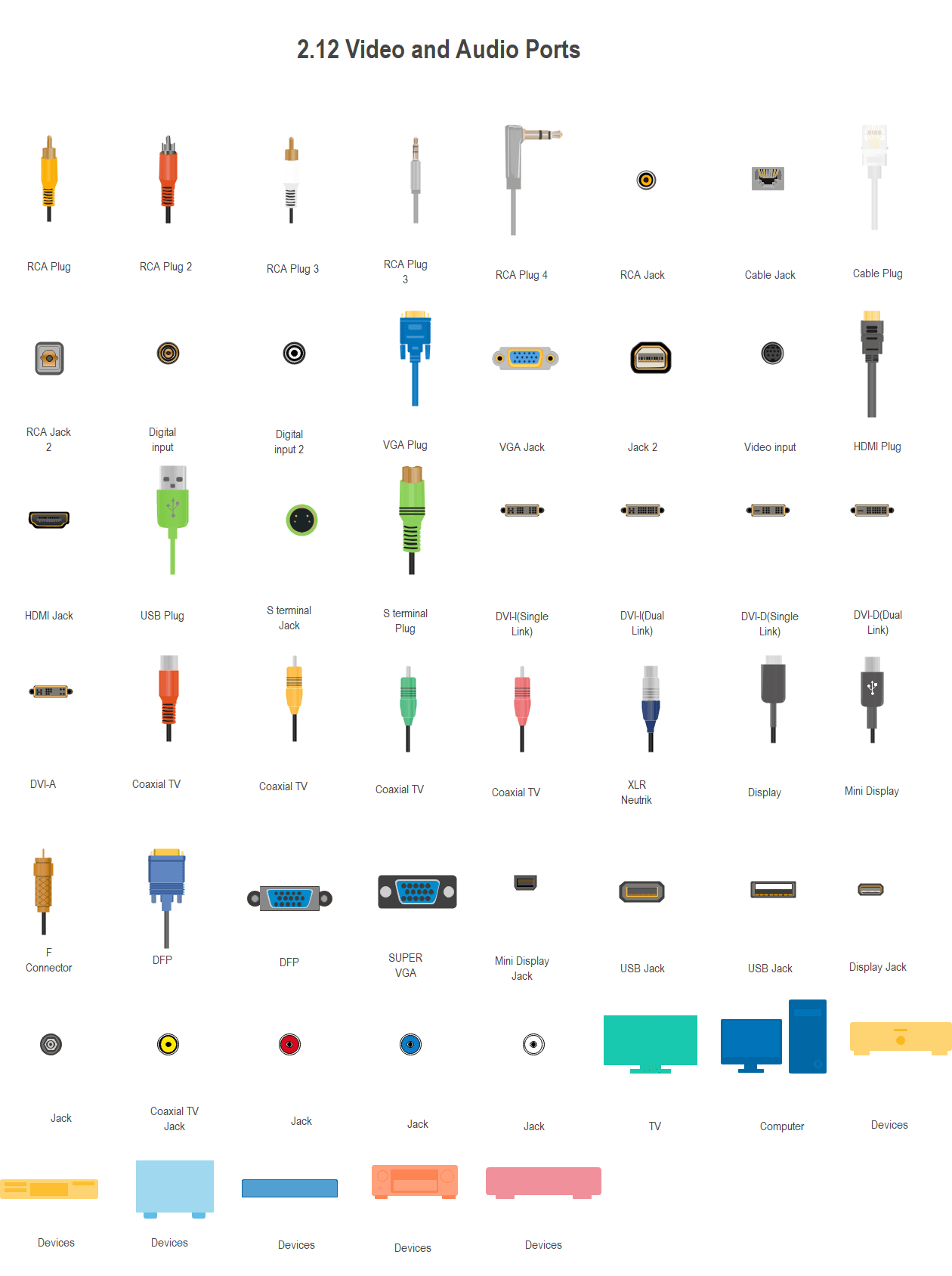
Source: EdrawMax
2.13 Network Peripheral Devices
Network and peripheral devices include routers, bridges, CRT projectors, modems, firewalls, scanners, plotters, fax, etc. These are devices connected to a network and will be shared among the users connected to this network. Permissions and security systems are represented in network diagrams using these symbols.
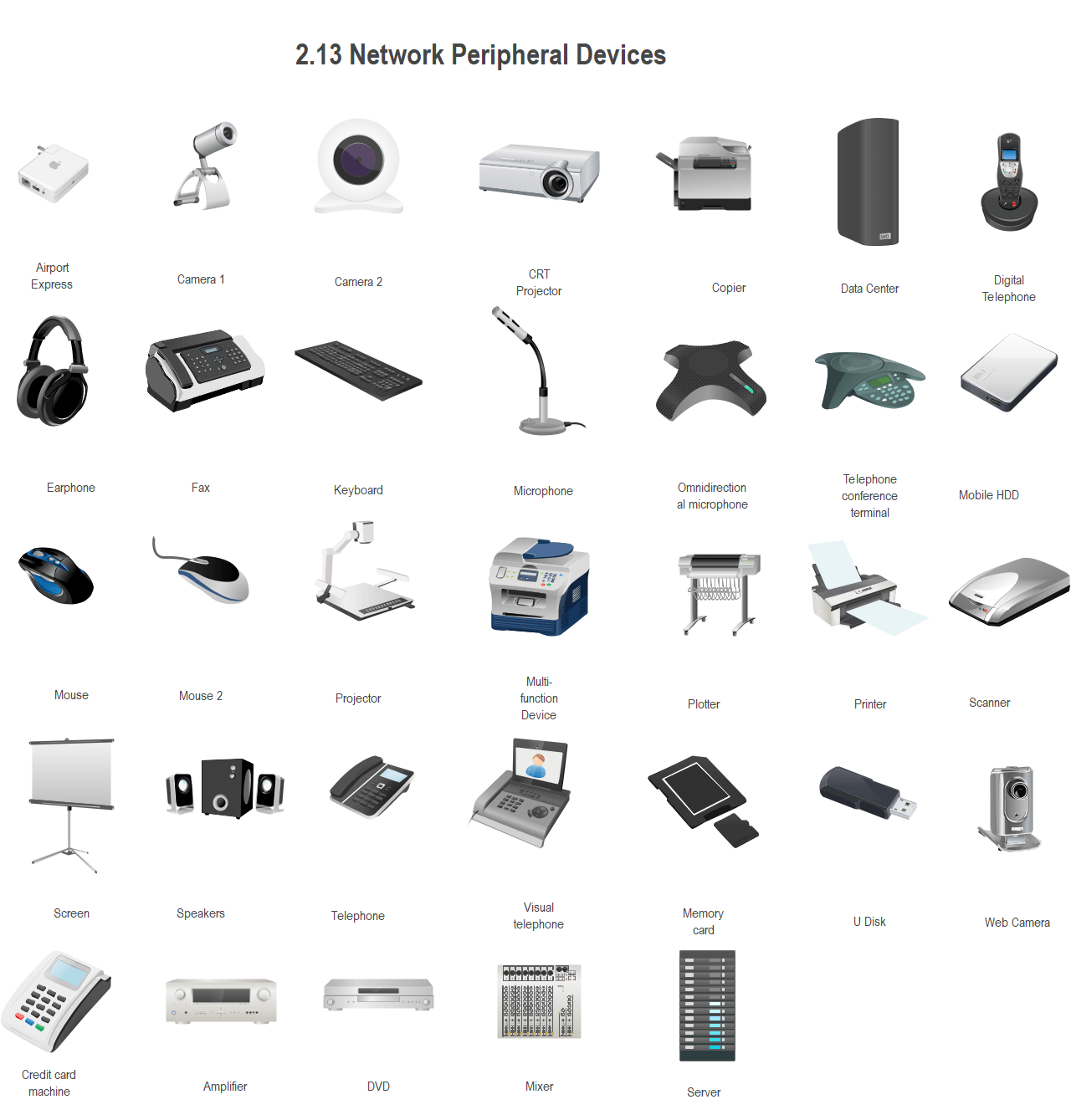
Source: EdrawMax
3. Where to Find Network Diagram Symbols
Network diagrams are important documents used for planning, managing, and troubleshooting networks. Using standardized symbols adds authenticity to the diagrams and allows all stakeholders to understand them completely. Network diagrams can use various equipment and peripherals; hence a comprehensive symbols library is a must-have. A dedicated drawing program with a wide range of symbols is superior to a generic drawing software. EdrawMax is a reliable and proper drawing software with a dedicated symbols library for different types of network diagrams. You can see separate libraries for all types of network diagram symbols types that we have discussed above. You can also build upon pre-designed templates to save time and effort. Let us see how EdrawMax works.
4. How to Use Network Diagram Symbols
EdrawMax is a complete diagramming solution for all types of network and cloud diagrams. It has dedicated libraries for AWS icons and Cisco icons. GCP icons and many more. Let us go through the complete process of using network diagram icons and symbols in EdrawMax.
4.1 How to Use Network Diagram Symbols in EdrawMax
Step1 Launch and Sign in to EdrawMax
If you are a new user, start by registering an account with the official website of EdrawMax. The registered users can sign in, and the new users will have to register themselves in the system. After signing in, you can start drawing your network visualizations from scratch, or you can also use a template. Templates are sample diagrams that are free to use and are designed by the industry's top professionals. These are available in the Templates Community in EdrawMax. You can also use them to learn how to make effective network diagrams and download and use them without any constraints and extra fees.
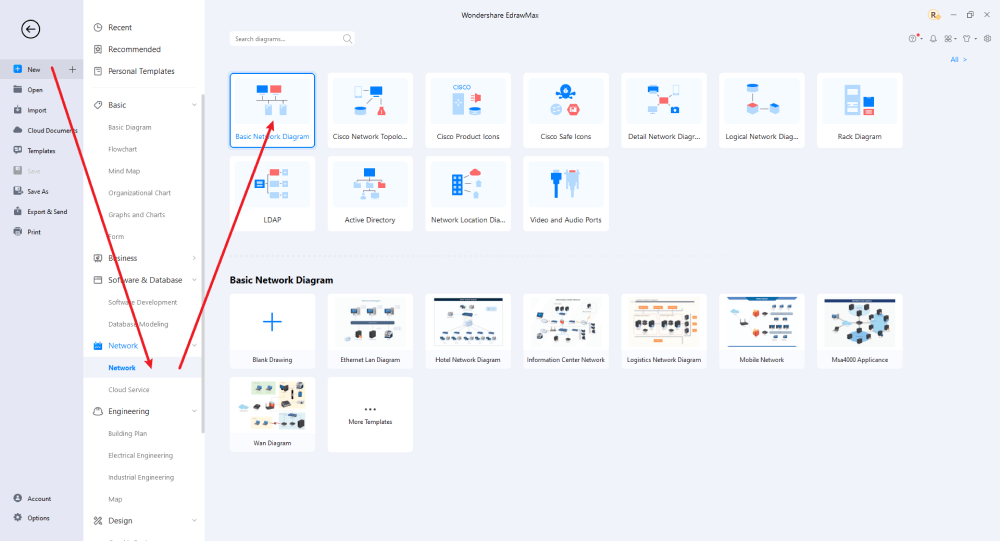
Step2 Select Required Network Diagram Symbols
If you have decided to create your network diagram from scratch, navigate to Network > Basic Network Diagram, and a clean canvas will appear before you. If you want to use templates, go to the Templates Community and search for your required template. Explore the Symbol Library on the left-hand side pane. EdrawMax has a very wide range of network symbols. However, if you want to add any unique symbols that you want to use or even if you want to draw your symbols, then EdrawMax also facilitates these options. For more details on importing and creating your symbols, keep reading the following section.You can add more libraries by clicking the symbol library link and selecting from the list of symbols.
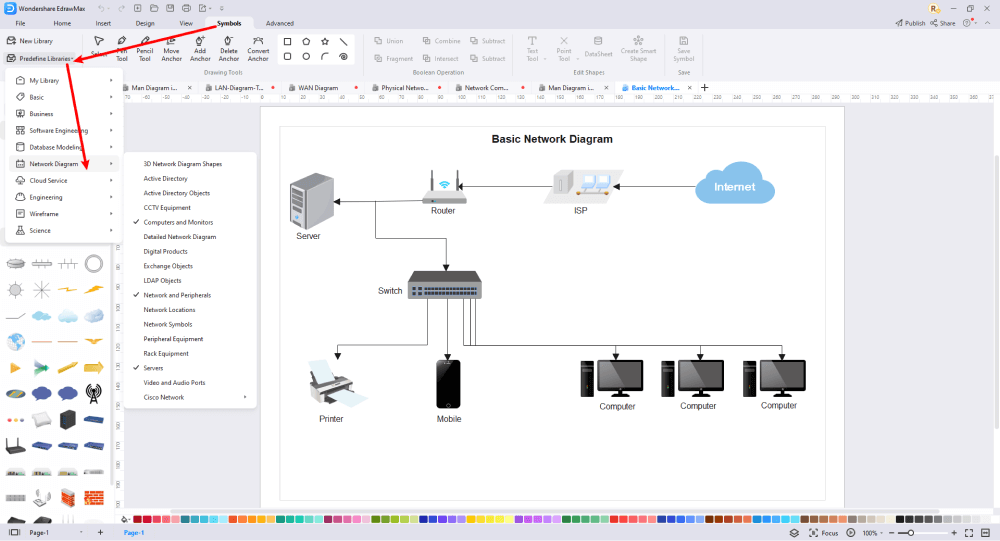
Step3 Drag and Drop
Once you find the proper network diagram symbols you want, just drag and drop the symbols to the canvas easily. Keep customizing by choosing the right symbols, proper scale or dimensions, and adding more details, like color, font, and etc. When completed your network diagram, you can export your file or share your design effortlessly. Learn more Network Diagram Guide here if necessary.
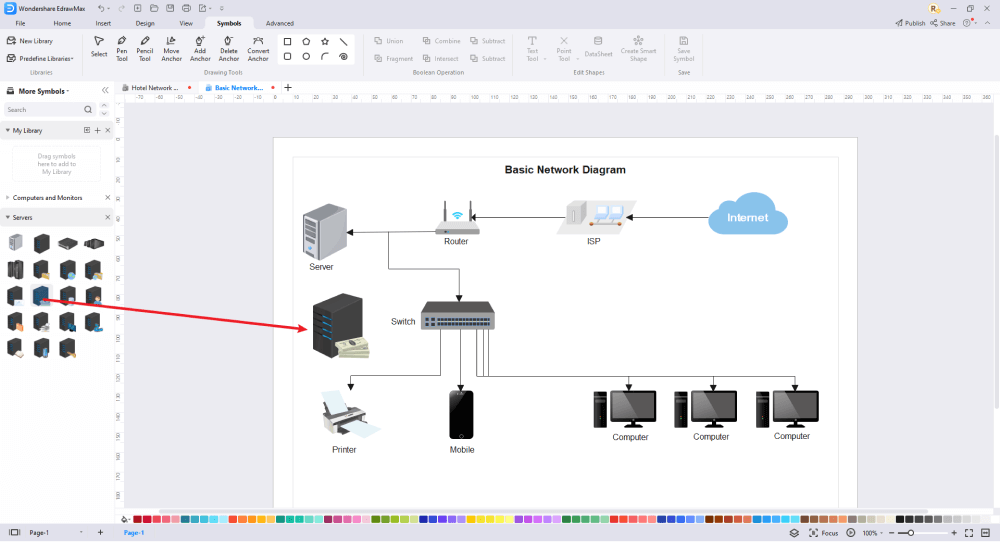
Step4 Save and Export
Once your work is complete, save, download and export your diagram. The export option helps you convert your EdrawMax network diagram into a portable file in formats like pdf, ppt, JPEG, and many more. It helps in easy distribution and sharing your file without any platform dependence. The export option is available in the File menu of EdrawMax.

4.2 How to Import and Create More Network Diagram Symbols in EdrawMax
As we already discussed, you can also import new symbols in EdrawMax and draw your symbols in the same program. Please navigate to the New Library in the menu under the Libraries link, and it shows a new blank library on the left library pane. You can name it according to your choice and add more symbols to it from EdrawMax and your system.
Step1 Find Symbol Tool
If you can't find any symbol similar to the one you want, you can use the pencil tool, pen tool, and anchor tool to draw your personalized network symbols. It is much easier to draw the symbol you want on EdrawMax instead of searching for the one that suits your requirements. You can also save your symbol in the library for later use.
- Select "Symbols" on the upper Toolbar;
- Use "Pencil Tool", "Pen Tool", "Anchor Tool" to create garden symbol from very beginning;
- Choose "Union", "Combine", "Subtract", "Fragment", "Intersect", "Smart Shape" to make your symbols.
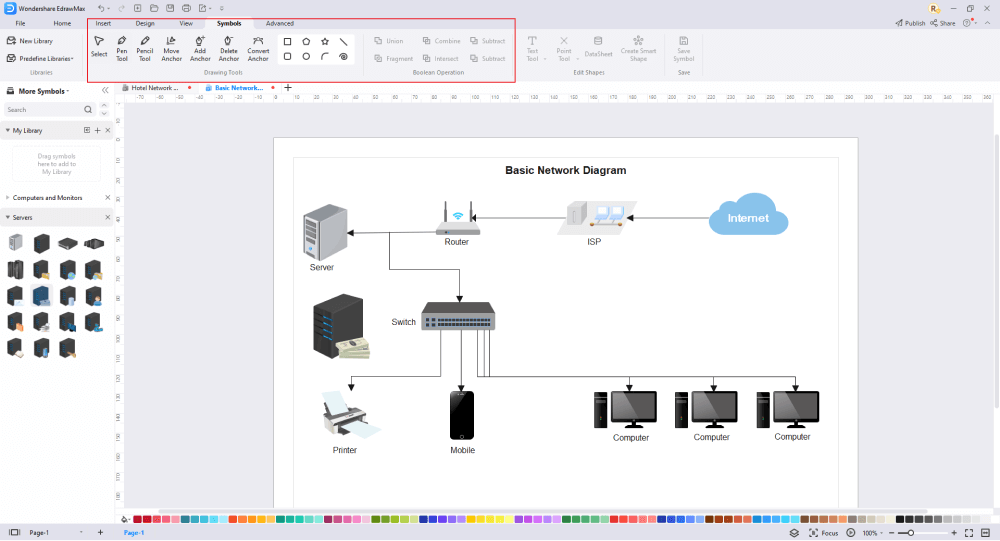
Step2 Create Network Diagram Symbols
Creating your network icons in EdrawMax is like making another diagram, as we described above. On the canvas, draw your symbols by using the shapes in the left pane and then modifying them using the 'Symbols' menu in the toolbar. You can use the Pencil tool, Pen tool, etc. Use Symbols> Symbols Tools, including Union, Intersection, and more.
- You can use various pen styles to make different parts of your symbol.
- Make sure that the illustration inside the shape does not overlap it.
- When making an icon, use the right color to represent the icon.
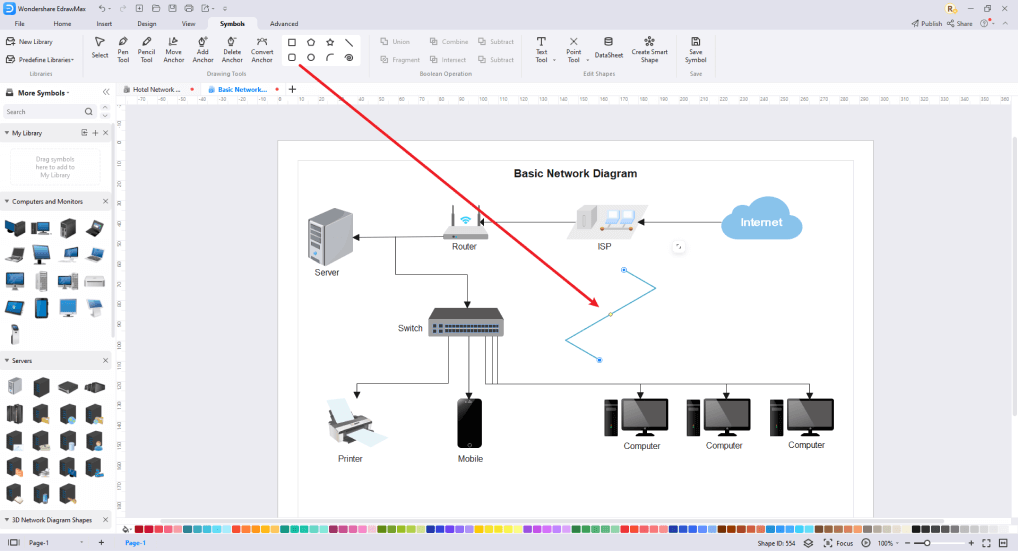
Step3 Import Symbols
Along with the 'My Library' title, you can see an import symbol option; clicking on this link opens the Import dialog. In the Import Symbols dialog, you can import Images, SVG, and VSSX. Importing EDT/EDL files option is for adding the library that you have already built.
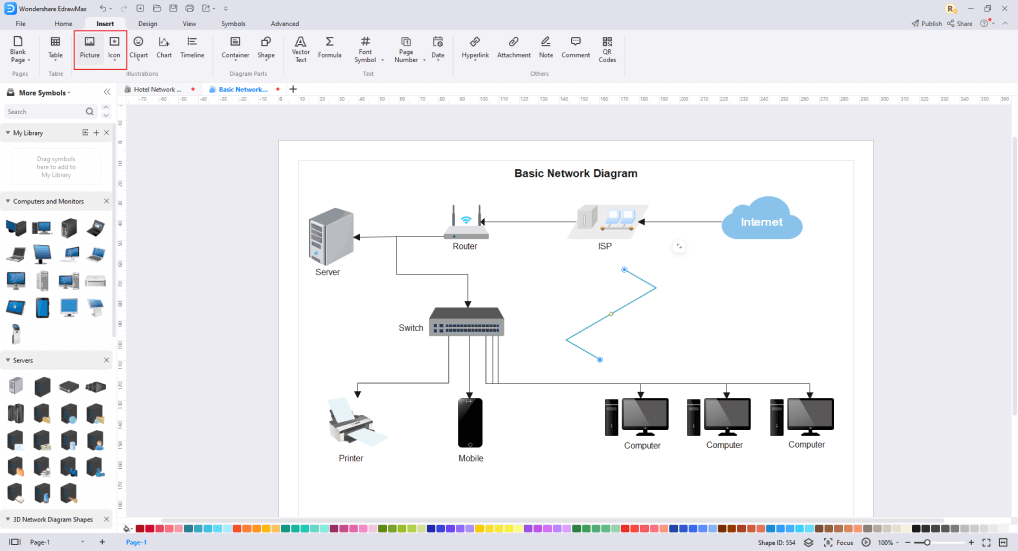
Step4 Save to Your Symbol Libraries
Once you completed your network symbols design or import your symbol images, you should still click "Symbols" on top, and choose "Save Symbol" to your symbol Libraries. Or you can click "+" in My Library on the left toolbar. Learn more about how to draw network diagrams or design a network diagram from this Network Diagram Guide here.
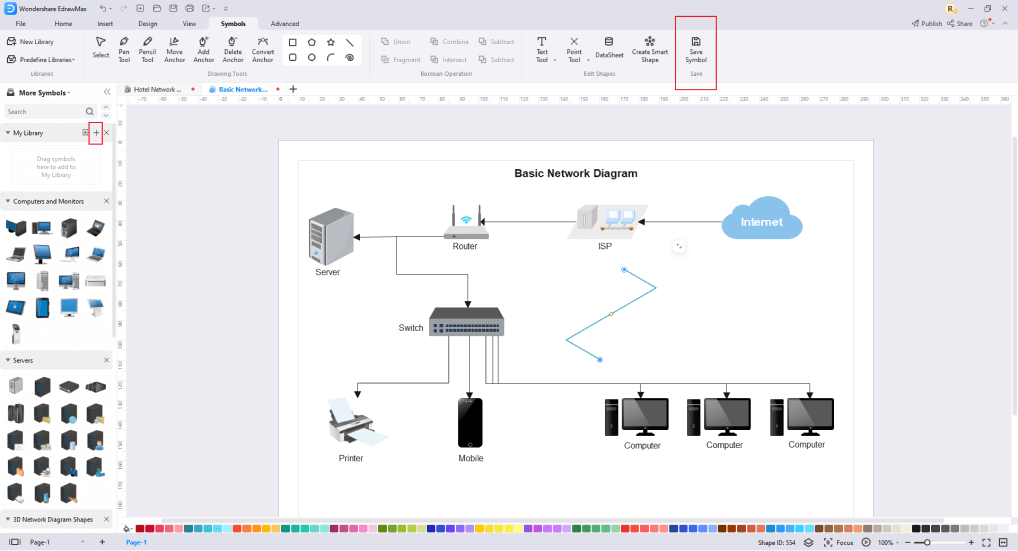
5. Free Network Diagram Software
EdrawMax is a free and reliable network diagram software to help you create diagrams to communicate a clear and easy understanding of systems, concepts, and processes. EdrawMax supports various symbols and icons for almost every type of diagram.
Key Features of EdrawMax:
- A great-looking intuitive user interfaces with the ergonomic distribution of tools, libraries, canvas, and menus.
- It supports 26,000+ symbols for 260+ types of diagrams. Wide support of multiple symbol libraries in a hierarchical structure is also searchable.
- Since it also has a web-based program, it is platform-independent. Also, the diagrams made in EdrawMax are easier to distribute and share because of export options for all popular portable formats, including PDF, ppt, jpeg, gif, etc.
- Learn from the work of industry gurus by exploring the Templates Community, where you can access, download and extend the pre-designed samples of work.
- A fully-featured trial version is available.
- Online cloud storage allows online collaboration for teams and also provides online archiving.
6. Final Thoughts
Network diagram symbols help you create diagrams for illustration of your system, planning, designing, and troubleshooting. When you use EdrawMax, it provides you with many network diagram symbols in a hierarchical structure. It is easy to use, supports all types of network diagrams, and hosts a variety of symbols.
EdrawMax is a network diagram tool that allows you to create detailed diagrams of network solutions with a fully stocked icon library. You can also use other libraries to add more description and detail to your diagrams. Also, the Templates Community supports you a great deal for a quick start.

Network Diagram Complete Guide
Check this complete guide to know everything about the network diagram, like network diagram types, network symbols, and how to make a network diagram.
You May Also Like
Google Cloud Icons & Symbols
Symbols
Azure Icons & Symbols
Symbols
AWS Icons & Symbols
Symbols
LDAP Icons & Symbols
Symbols
Active Directory Icons & Symbols
Symbols
Reflected Ceiling Plan Symbol
Symbols

