Active Directory Icons & Symbols
Edraw Content Team
Do You Want to Make Your Active Directory Diagram?
EdrawMax specializes in diagramming and visualizing. Learn from this article to know everything about active directory symbols, and how to use active directory symbols. Just try it free now!
Active Directory is a network database that stores a set of services that connect users and the network resources to support them in getting their work done. It contains details about your system environment that consists of users, computers, devices, resources, security protocol, and connections. This active Directory also records other information about the entities like users' job titles, usernames, passwords, etc. Also, relevant details regarding devices and other components of the system. Active directory diagrams allow you to plan and troubleshoot your IT environment. In the following sections, we discuss the details of standardized active directory icons and active directory objects.
![]()
1. What Are the LDAP Icons
Active directory icons and symbols represent resources, users, and security rules present in the active directory. These representations help the stakeholders to plan, design, explain and troubleshoot the IT environment. Why do we use standardized active directory icons and symbols? Because they allow wide acceptability and understanding of the system without any confusion and miscommunication.
- 1. Active directory icons and symbols support quick and effective troubleshooting.
- 2. Detailed and visual representation of Active Directory allows identification of critical resources and activities.
- 3. It also leads to identifying risks and time delays.
- 4. Also, a pictorial representation allows delegation of administrator rights and responsibilities to be less time-consuming and confusion-free.
Active directory icons and symbols represent resources, users, and security rules present in the active directory. These representations help the stakeholders to plan, design, explain and troubleshoot the IT environment.
2. The Types of Active Directory Icons & Symbols
There are various types of active directory icons and symbols representing different groups of objects and resources in the environment. Let us see the broader classification of these icons.
Type 1: Active Directory Objects
Active directory objects represent more prominent actors and resources in the system. These include users, computers, folders, groups, printers, etc.
- Users: Users are the individuals or actors who need access to the system resources. The particular details for users are the username and a password for login.
- Computers: Computers represent workstations, laptops, desktops or servers, etc.
- Contacts: Contacts are the objects that contain information about the third-party actors who do not belong to the system but have a relation with it.
- Groups: Groups represent a collection of several objects, including user accounts, computers, or contacts. Groups can be Security groups or Distribution groups, and it allows the configuration of many objects like one single unit.
- Shared folder: Shared folders are the objects mapped to a server share, and system users use them to share files throughout the network.
- Printer: Printers are also shared over the network for different users.
- Organizational Unit (OU): Organizational units are the objects that act as a container to include objects in the network, including users, computers, or groups. It stores similar objects to represent them as one unit to make applying policies and permissions easily in one go.
- Domain: It is like a mini network within a network that shares a common suffix and is under the control of a domain administrator. People can share hardware and software resources over a domain for other users.
- Print queue: It represents a series of documents that are in the waiting line for a printer in the domain.
- Site link: It represents a hyperlink to subpages in a website. It refers to pages when working on Google listings and site navigation.
- IP subnet: It is a subdivision of an IP network that is logically visible. IP subnetting allows the division of networks in more than one network.
- Server: The server is the big boss in the network that manages the entire network and decides access to resources and rights of the user.
- Directory connector: The directory connector supports integrating functionality with the Active Directory.
![]()
Type 2: Active Directory Sites and Services
Active Directory Sites and services represent different aspects of activity directory resources. These resources include domain controllers, clients, databases and WAN, etc.
- Domain controller: It is a logical server responsible for permissions and management of access to domain resources. It is a Microsoft Windows or Windows NT network term.
- Client: The client is a device that obtains information and applications from a server.
- Contacts: Contacts are the objects that contain information about the third-party actors who do not belong to the system but have a relation with it.
- Database: A database is a record-saving resource or a structured set of data stored in a computer device.
- WAN: Wide area network, i.e., WAN is a geographically dispersed telecommunications network.
![]()
Type 3: Exchange Objects
Exchange objects include all the messages and relevant virtual resources that pass between users, servers, and clients. Let us list and explain these active directory icons and symbols.
- Exchange Organization: The Exchange organization object determines how servers communicate with one another.
- Message Format: It contains predetermined fields in the message.
- Exchange Server: Exchange Server is a significant resource of the messaging service in most networks, working in synchronization with Active Directory.
- Public Folder: Public folders have shared resources over a domain for users to access information. Public folders can be structured hierarchically and are connected with a shared folder database.
- Storage Group: Storage groups represent different storage classes available in your network.
- Recipient Policy: Recipient Policies are the objects in which Windows Active Directory and Exchange 2003 employ LDAP to control the output.
- POP Virtual Server: A POP Server is a server that implements Post Office Protocol (POP) to retrieve messages.
- IMAP Virtual: Internet Message Access Protocol
![]()
3. Where to Find Active Directory Icons & Symbols
It is crucial to use standardized and easy-to-understand graphical representation in network design diagrams. Since there can be many stakeholders in a network, an up-to-date and understandable diagram allows everyone to know exactly how to work in this environment. Talking about active directory icons and symbols, there is an extensive range of symbols that you might be using, and you can choose to use make-shift symbols or draw them yourself. However, it is much more efficient and straightforward to use professional drawing software that supports active directory icons and symbols.
You can easily find active directory symbols in the symbol library of EdrawMax. EdrawMax gives you more than 26000 symbols that you can use to create an active directory or any other diagram. You can go and search for the symbols you want in EdrawMax and click on the active directory. Go to the active directory category and use a simple drag and drop to add any symbol you want.
EdrawMax is the best resources for active directory symbols, you can find hundreds of active directory symbols here. Just drag and drop, you can create an active directory diagram easily.
4. How to Use Active Directory Icons & Symbols
EdrawMax has an easy layout with drags and drops feature so that you can create functional diagrams with a few clicks. Let us see how it works step by step.
4.1 How to Use Active Directory Icons & Symbols in EdrawMax
Instead of wasting time drawing the active directory symbols or icons on paper, you should look for a way to design an active directory diagram easily. EdrawMax is well equipped to design an active directory diagram.
Step1 Launch and Sign in to EdrawMax
If you are a new user, start by registering an account with the official website of EdrawMax . Sign in to your account and start building your active directory diagrams. You can start with a clean canvas and go about your own way. Alternatively, if you want to save time and effort, you can easily use a pre-made template from the template library and tweak it according to your requirements.
![]()
Step2 Select Active Directory Symbols
Unlike physical drawing, EdrawMax helps to create an active directory diagram easily. In the symbol section of EdrawMax, you will find over 260,000 vector-based symbols that you can use in your designs. In EdrawMax, you can find active directory symbols in Symbol Libraries on the left toolbar. You can click on the "+" option to open a new canvas to make your active directory diagram. On the left side of the canvas, you will see a symbol library with many active directory symbols. You can search for specific symbols in the search bar.
![]()
Step3 Drag and Drop
Once you find the proper active directory symbols you want, just drag and drop the symbols to the canvas easily. Keep customizing by choosing the right symbols, proper scale or dimensions, and adding more details, like color, font, and etc. When completed your active directory, you can export your file or share your design effortlessly. Learn more Active Directory Guide here if necessary.
![]()
Step4 Save and Export
Save your completed diagram and download it. You can also export your diagram in more portable formats, e.g., image formats, pdf, ppt, JPEG, etc. These options are available in the Export link from the File menu.
![]()
4.2 How to Import and Create More Active Directory Symbols in EdrawMax
If you think you need more active directory icons and symbols other than those provided in the libraries, you can add more symbols, draw your symbols or add new libraries. Navigate to the New Library in the menu under the Libraries link. You will see a new blank library on the left library pane that you can rename according to your choice. Now how would you add more symbols to this library?
Step1 Find Symbol Tool
If you can't find any symbol similar to the one you want, you can use the pencil tool, pen tool, and anchor tool to draw your personalized active directory symbols. It is much easier to draw the symbol you want on EdrawMax instead of searching for the one that suits your requirements. You can also save your symbol in the library for later use.
- Select "Symbols" on the upper Toolbar;
- Use "Pencil Tool", "Pen Tool", "Anchor Tool" to create garden symbol from very beginning;
- Choose "Union", "Combine", "Subtract", "Fragment", "Intersect", "Smart Shape" to make your symbols.
![]()
Step2 Create Active Directory Symbols
Creating your active directory icons in EdrawMax is like making another diagram, as we described above. On the canvas, draw your symbols by using the shapes in the left pane and then modifying them using the 'Symbols' menu in the toolbar. You can use the Pencil tool, Pen tool, etc. Use Symbols>Symbols Tools, including Union, Intersection, and more.
- You can use various pen styles to make different parts of your symbol.
- Make sure that the illustration inside the shape does not overlap it.
- When making an icon, use the right color to represent the icon.
![]()
Step3 Import Symbols
Along with the 'My Library' title, you can see an import symbol option; clicking on this link opens the Import dialog. In the Import Symbols dialog, you can import Images, SVG, and VSSX. Importing EDT/EDL files option is for adding the library that you have already built.
![]()
Step4 Save to Your Symbol Libraries
Once you completed your active directory symbols design or import your symbol images, you should still click "Symbols" on top, and choose "Save Symbol" to your symbol Libraries. Or you can click "+" in My Library on the left toolbar. Learn more about how to draw active directory or design an active directory from this Active Directory Guide here.
![]()
5. Free Active Directory Diagram Software
Reliable diagram software is a must-have for almost everyone these days. Graphical and pictorial representation allows an accurate and easier understanding of systems, concepts, and processes. Similarly, Active Directory diagram software helps you create proper documentation for your network with standardized active directory icons and symbols. EdrawMax sufficiently fulfills all your diagramming needs as it supports almost all types of diagrams with a wide variety of symbols. Let us see how it can add value to your work.
Key Features of EdrawMax:
- EdrawMax comes with a very intuitive user interface. It has a wide canvas with sufficient screen space for symbols, libraries, and tools on the left-hand side. Also, you will notice that it follows the popular user interface layout, i.e., it has a File menu, supporting toolbars, and drag and drop feature to make drawing a breeze.
- Comprehensive support of multiple symbol libraries divided into well-named groups that are easier to locate and search. It supports 26,000+ symbols, and you can even add your specially designed symbols into EdrawMax.
- As staunch Windows fans and eager Mac enthusiasts would not want to switch to other platforms, platform independence is crucial. EdrawMax lets you export your drawings in almost all popular portable formats, including PDF, PPT, JPEG, SVG, etc. Consequently, not only is the software platform-independent, but the products, i.e., drawings, are also portable.
- When you sign in for EdrawMax, you also become a part of an ever-growing user community with over 25 Million users to learn and contribute to the professional world.
- It supports a fully-featured trial version.
- Online cloud storage also comes free with EdrawMax to support online archiving and collaborative teamwork.
6. Final Thoughts
Active Directory is a critical part of a Windows-based network, and it helps in the management, planning, and sharing of resources among users. It is always helpful to have complete and authentic documentation of your active directory to support smooth function, quick troubleshooting, and management. We strongly recommend using standardized Active Directory icons and symbols to draw your diagrams. EdrawMax is a comprehensive free online diagram software that supports more than 260 types of diagrams. You can use its libraries and Templates Community to save your time and effort.
EdrawMax is the best active directory software with free templates and a large collection of symbols and icons. Professionals and beginners prefer EdrawMax because of its simple interface and fast diagramming tools. You can also import symbols from the web and download or share your diagram in any format you want using EdrawMax.
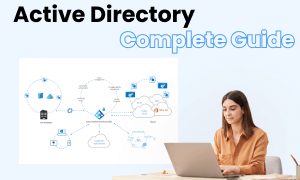
Active Directory Complete Guide
Check this complete guide to know everything about active directory, like active directory types, active directory symbols, and how to make an active directory.
You May Also Like
Reflected Ceiling Plan Symbol
Symbols
Security Plan Symbols
Symbols
Wardrobe Floor Plan Symbols
Symbols
Building Plan Symbols
Symbols
Floor Plan Symbol
Symbols
Table & Chair Symbols
Symbols


