LDAP Icons & Symbols
Edraw Content Team
Do You Want to Make Your LDAP Diagram?
EdrawMax specializes in diagramming and visualizing. Learn from this article to know everything about LDAP symbols, and how to use LDAP symbols. Just try it free now!
LDAP, i.e., lightweight directory access protocol, is an open and platform-independent application protocol that allows access and maintenance of distributed directory information over IP networks. In simpler terms, we can say that LDAP enables applications to get helpful information quickly. For example, if you want to send an email and print a copy of a document on a printer, you can quickly achieve both tasks using LDAP properly. It is vital to design LDAP properly and get feedback from stakeholders, ideally using LDAP icons and symbols to create structure diagrams. A well-designed LDAP minimizes time and effort losses by allowing the team to complete tasks without much IT support involvement.
While LDAP and Active Directory may be used interchangeably, you should note that these are two different tools working in harmony. Active Directory supports the organization of IT assets, including computers, printers, and users, and it is used for the Windows platform. On the other hand, LDAP can read Active Directory, but it is also used on other platforms, e.g., Linux.
![]()
1. What Are the LDAP Icons
If you fail to plan, you are planning to fail. As we all know, the best tool for planning any directory structure, network, structure, or system is making diagrams. The pictorial representation of systems is free of any implementation detail or platform dependence, hence providing a comprehensive and high-level view of the proposed system. The LDAP structure diagrams allow review and troubleshooting of the system before the implementation and during the function. These diagrams combine LDAP icons and LDAP objects and show the relationship between them to achieve the required results. There can be several types of LDAP icons and LDAP objects that we will discuss in detail in the following section.
LDAP icons are used in diagrams to plan any directory structure, network, structure, or system. The pictorial representation of systems provides a comprehensive and high-level view of the proposed system, thus allows review and troubleshooting of the system before the implementation and during the function.
2. The Types of LDAP Icons
LDAP icons can be roughly classified based on their functions and entity types. We can identify entities like users and persons, organizations, and organizational groups. Then application LDAP icons are the Application entity and Application process, and country and locality fall into place types of LDAP icons and so on.
A more specific and focused categorization tool for LDAP icons is Object classes. This concept is very similar to Java objects, and LDAP object classes show which type of entity is represented by what kind of object. It also specifies the kinds of attributes included in the entry. As it does not require specific representation for object class attributes and syntax and matching rules, these are straightforward representations.
An LDAP object class defines the attributes of an entity. So, object classes may show groups in the Directory, including both individual and groups of objects, locations, organizations, and people.
- Abstract Classes
- Structural Classes
- Auxiliary Classes
2.1 Abstract Classes
Abstract classes are high-level objects that are not instantiated directly unless another class extends from them. Most of the time, abstract classes represent attributes shared by a large group of subclasses. As these classes serve as a large base, they include both required and optional attribute types, and extended classes then add more particular attributes to define the objects.
2.2 Structural Classes
Structural classes show the primary type of object, e.g., a user, a group, a device, etc. structural classes can be standalone classes or may extend from other abstract object classes or structural object classes. However, you cannot inherit structure classes from auxiliary classes that we will discuss in the following section.
2.3 Auxiliary Classes
Auxiliary object classes provide information about additional characteristics of an entry. These classes are used to augment the core type of entry described by the structural class without turning it into a different kind of entry. For example, you can add an auxiliary class to an entry to indicate that the user instance of this class has a certificate that may be useful for authentication. However, you can extend Auxiliary classes from abstract or auxiliary object classes, not from structural classes.
3. Where to Find LDAP Icons
LDAP is a critical part of any network and system. Therefore, it is essential to use the most relevant and specific symbols and organizational patterns to create widely understandable and clean-looking LDAP diagrams. EdrawMax is a comprehensive drawing software supporting all Network and computer system infrastructure diagrams, including LDAP diagrams. It has an expansive library of LDAP symbols, including persons, organizations, groups, Directory connectors, inetorgperson, etc. The learning curve for EdrawMax is effortless, and anyone can start using the software without any programming or technical background. Keep reading on to find out more about how to use LDAP icons.
You can easily find LDAP symbols in the symbol library of EdrawMax. EdrawMax gives you more than 26000 symbols that you can use to create an LDAP or any other diagram. You can go and search for the symbols you want in EdrawMax and click on the LDAP. Go to the LDAP category and use a simple drag and drop to add any symbol you want.
LDAP Symbol Colletcion
![]()
EdrawMax is the best resources for LDAP symbols, you can find hundreds of LDAP symbols here. Just drag and drop, you can create an LDAP diagram easily.
4. How to Use LDAP Icons
EdrawMax has an easy layout with drags and drops feature so that you can create functional diagrams with a few clicks. Let us see how it works step by step.
4.1 How to Use LDAP Icons in EdrawMax
Instead of wasting time drawing the LDAP symbols or icons on paper, you should look for a way to design an LDAP diagram easily. EdrawMax is well equipped to design an LDAP diagram.
Step1 Launch and Sign in to EdrawMax
If you already have an account with EdrawMax, sign in to move on. Otherwise, you can create an account using the registration link and choose the relevant options. After logging in, you have two options. You can either use a template for building your diagram or start with a clean canvas. Navigate to New and choose a blank diagram. For templates, navigate to Templates and search for LDAP.
![]()
Step2 Select LDAP Symbols
Unlike physical drawing, EdrawMax helps to create an LDAP diagram easily. In the symbol section of EdrawMax, you will find over 260,000 vector-based symbols that you can use in your designs. In EdrawMax, you can find LDAP symbols in Symbol Libraries on the left toolbar. You can click on the "+" option to open a new canvas to make your LDAP diagram. On the left side of the canvas, you will see a symbol library with many LDAP symbols. You can search for specific symbols in the search bar.
![]()
Step3 Drag and Drop
Once you find the proper LDAP symbols you want, just drag and drop the symbols to the canvas easily. Keep customizing by choosing the right symbols, proper scale or dimensions, and adding more details, like color, font, and etc. When completed your LDAP, you can export your file or share your design effortlessly. Learn more LDAP guide here if necessary.
![]()
Step4 Save and Export
Save your completed diagram and download it. You can also export your diagram in more portable formats, e.g., image formats, pdf, ppt, JPEG, etc. These options are available in the Export link from the File menu.
![]()
4.2 How to Import and Create More LDAP Symbols in EdrawMax
EdrawMax believes in community contribution and continuous improvement. Hence, it also has the option to extend your symbol library by importing and creating more LDAP icons. Different ways to extend your library include creating a new library and creating your symbols. Click New Library in the menu under the Libraries link. There will be a new blank library on the left library pane that you can rename according to your choice.
Step1 Find Symbol Tool
If you can't find any symbol similar to the one you want, you can use the pencil tool, pen tool, and anchor tool to draw your personalized LDAP symbols. It is much easier to draw the symbol you want on EdrawMax instead of searching for the one that suits your requirements. You can also save your symbol in the library for later use.
- Select "Symbols" on the upper Toolbar;
- Use "Pencil Tool", "Pen Tool", "Anchor Tool" to create garden symbol from very beginning;
- Choose "Union", "Combine", "Subtract", "Fragment", "Intersect", "Smart Shape" to make your symbols.
![]()
Step2 Create LDAP Symbols
Creating your LDAP icons in EdrawMax is like making another diagram, as we described above. On the canvas, draw your symbols by using the shapes in the left pane and then modifying them using the 'Symbols' menu in the toolbar. You can use the Pencil tool, Pen tool, etc. Use Symbols> Symbols Tools, including Union, Intersection, and more.
- You can use various pen styles to make different parts of your symbol.
- Make sure that the illustration inside the shape does not overlap it.
- When making an icon, use the right color to represent the icon.
![]()
Step3 Import Symbols
Along with the 'My Library' title, you can see an import symbol option; clicking on this link opens the Import dialog. In the Import Symbols dialog, you can import Images, SVG, and VSSX. Importing EDT/EDL files option is for adding the library that you have already built.
![]()
Step4 Save to Your Symbol Libraries
Once you completed your LDAP symbols design or import your symbol images, you should still click "Symbols" on top, and choose "Save Symbol" to your symbol Libraries. Or you can click "+" in My Library on the left toolbar. Learn more about how to draw LDAP or design an LDAP from this LDAP guide here.
![]()
5. Free LDAP Diagram Software
As we already discussed, a critical feature of the planning and design diagram is the use of widely understandable and standard LDAP icons. It makes your diagrams easy to comprehend, and everyone on your team and the teams using the structure will be able to see the whole network at a glance. So, how would you create well-laid out and clean-looking professional LDAP diagrams? Using free LDAP diagram software is undoubtedly your best bet, and EdrawMax provides you with the best and the closest to complete solution for all your diagramming needs. Let us go through the most prominent features of EdrawMax quickly.
Key Features of EdrawMax:
- A comprehensive library of templates to save your time and effort. Simply pick up a professionally designed sample from the library and tweak it according to your requirements.
- More than 26,000 symbols help you create virtually any diagram easily. Even if you have any unique requirements, you can import your specially designed symbols into EdrawMax.
- Intuitively designed user interface that follows industry's best practices. So, you can easily find the tools, drag and drop symbols on the canvas and create your drawings within minutes.
- Auto alignment and organizational tools allow clean looking and well laid out diagrams.
- The drawings made in EdrawMax free software are platform-independent for easy sharing and distribution. This is achieved through the Export tool, where you can download your drawing in PDF, PPT, JPEG, SVG, and many other popular portable formats.
- Be a part of an ever-growing user community with over 25 Million users to learn and contribute to the professional world.
6. Final Thoughts
LDAP diagrams are fundamental in networks and system design. LDAP, i.e., Light Directory Application Protocol, allows quick and easy access and maintenance of information in directories over IP networks. We recommend using EdrawMax drawing software for creating diagrams with standard LDAP icons and symbols. You can learn more about the best-designed LDAP systems from the Templates Community in EdrawMax because the industry's best professionals make them.
EdrawMax is the best LDAP software with free templates and a large collection of symbols and icons. Professionals and beginners prefer EdrawMax because of its simple interface and fast diagramming tools. You can also import symbols from the web and download or share your diagram in any format you want using EdrawMax.
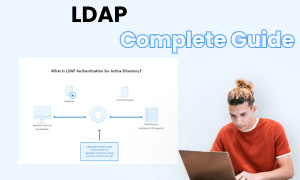
LDAP Complete Guide
Check this complete guide to know everything about LDAP, like LDAP types, LDAP symbols, and how to make an LDAP.
You May Also Like
Reflected Ceiling Plan Symbol
Symbols
Security Plan Symbols
Symbols
Wardrobe Floor Plan Symbols
Symbols
Building Plan Symbols
Symbols
Floor Plan Symbol
Symbols
Table & Chair Symbols
Symbols


