How to Create a Wireframe Diagram in Visio
Edraw Content Team
Do You Want to Make Your Wireframe Diagram?
Wireframe diagrams are the blueprints of a website or a web application that illustrates all the elements required from the client's side. This article will help you understand the steps to create a wireframe diagram in MS Visio and how a beginner can use EdrawMax to import such wireframe diagrams to customize them easily.
What is a wireframe diagram? Wireframe diagrams are the blueprints of a website or a web application that illustrates all the elements required from the client's side. When we work on Visio wireframe diagrams, we provide an opportunity to our client, our developers, and our business team to take a critical look at the project's structure and allow everyone to provide valuable changes. In simple words, wireframe diagrams help connect the site's information architecture to its visual design by depicting the right passage between different pages. A Visio wireframe diagram is a wireframe design created using Microsoft Visio in the hope that it would provide better team collaboration.
This article will help you understand the steps you need to take to create a Visio wireframe diagram in MS Visio and how a beginner can use EdrawMax to import such Visio wireframe diagrams to customize them easily.

1. How to Create a Wireframe Diagram in Visio
- Launch the Tool:
- Have the Wireframe Dialog Box:
- Add Drop-Down Menus and Control Buttons:
- Save the Wireframe Diagram:
Creating the user interface of the software prototype becomes smoother with the help of a wireframe diagram, and Visio as a diagram software allows you to make a well-planned wireframe diagram. To make the work easier, you can make a plan and decide the position of menus and keys on the interface. Before starting your task, you must also know how to create a wireframe. You need to go to File and Click on New to get the Wireframe diagram templates. Select a template of your choice to start with your wireframe diagram. A Shapes Pane will also appear with controls you can use to make a software UI.
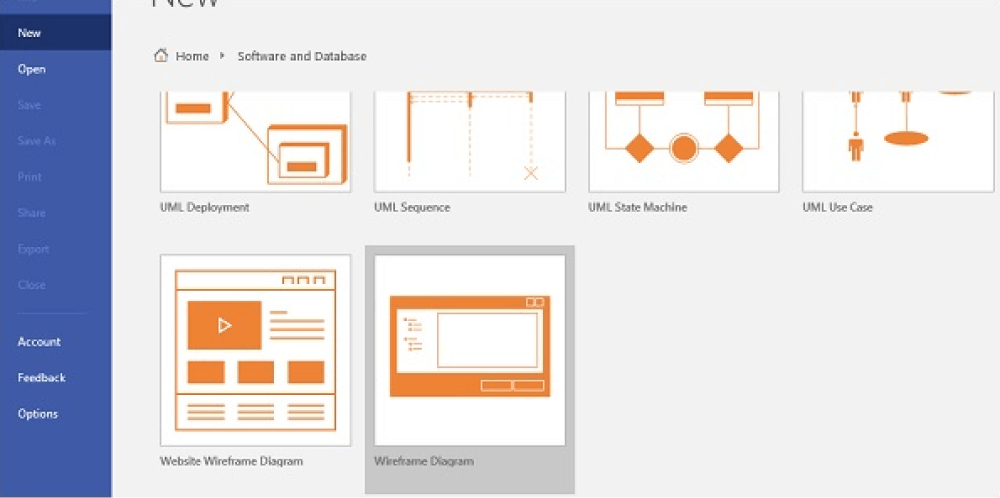
To make a wireframe dialog box, go to the Dialogs category in the Shapes pane and drag it to your canvas. As you double-click on the header text in the dialog box and type the command, you will get the outer frame of the dialog box. Take elements from drop-down menus and text boxes in the Dialog box. However, since you will be allowed to create the prototype of your software on the Visio tool, the menus you select will not work.
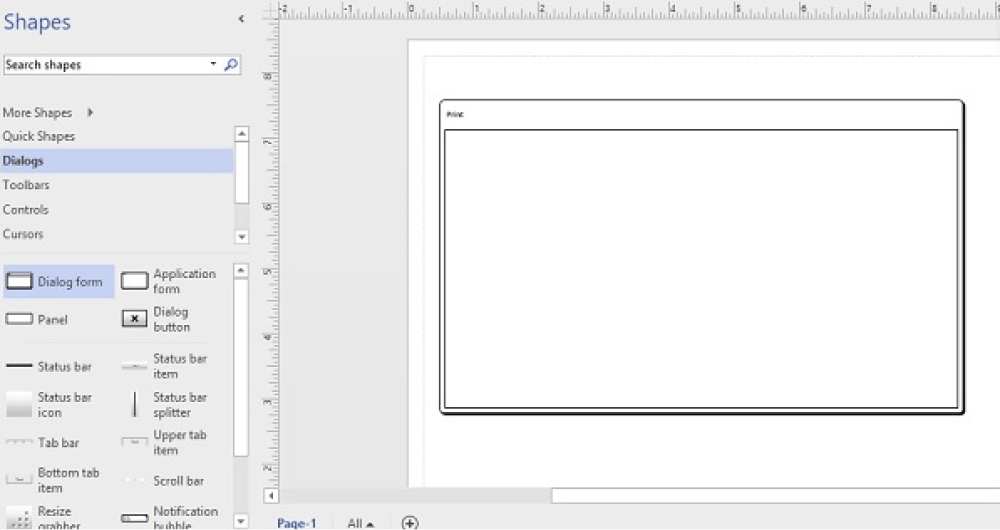
You should add the drop-down menus and other elements in the wireframe diagram. Drag the Label shape and then place it for that. Click the drop-down shape, drag it to the far right corner of the Label Shape and add the text. Go to the Controls category in the Shapes Pane to add control buttons. Click the button shape from the list and drag it to the place you want. You can name the button by double-clicking on it. Add the buttons with left and right arrows for navigation. Add as many elements as your wish.
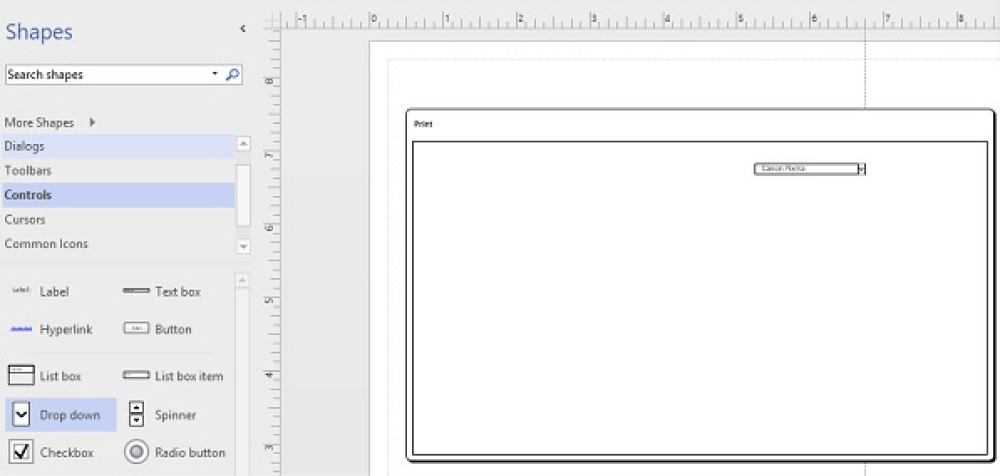
Once you have added all the buttons, controls, and drop-down menus, you can save your wireframe design. You can export the wireframe design in multiple formats and save it for future use. You can also print the Visio wireframe to use it elsewhere.
Even though Visio comes with Visio Wizard, creating wireframe diagrams in it requires special technical expertise. If this is your first time working on wireframe diagrams, you would want to have a tool that lets you easily create complex wireframe diagrams but can also help you share the same in VSDX format. In the next section, we have outlined some of the easiest steps to create wireframe diagrams.

- Launch the Tool;
- Have the Wireframe Dialog Box;
- Add Drop-Down Menus and Control Buttons;
- Save the Wireframe Diagram;
2. How to Create a Wireframe Diagram in EdrawMax
EdrawMax is a diagramming tool, well equipped with all the required features to create a wireframe diagram. Follow the steps below and start creating the wireframe diagram that you can later export in multiple formats.
Step1 Open EdrawMax & Login
The very first step that you need to follow is to install EdrawMax in your system. Go to EdrawMax Download and download the wireframe diagram maker software depending upon your operating system. If you need remote collaboration with your office team, head to EdrawMax Online and log in using your registered email address.
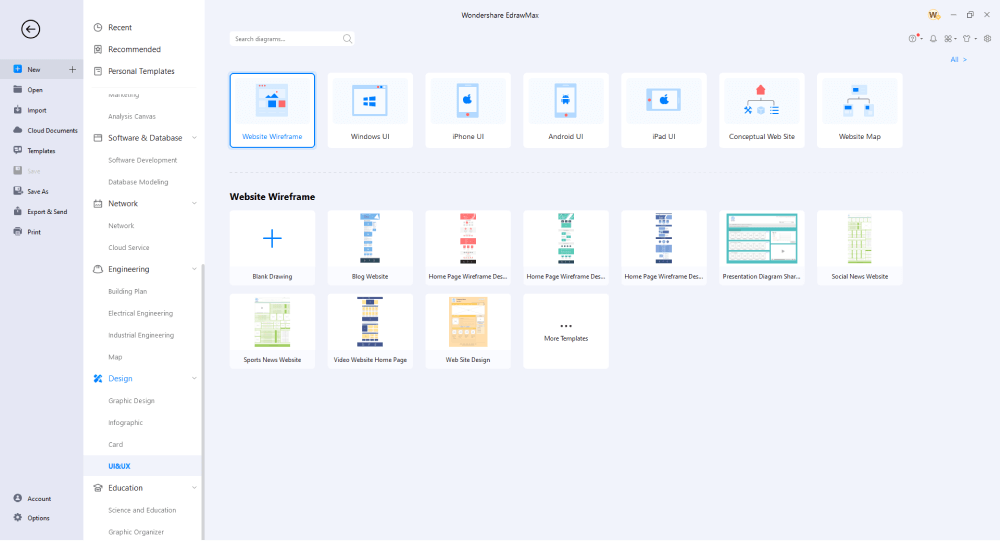
Step2 Select a Template
Head to the 'Templates' section on the left side of EdrawMax's home screen and search for wireframe diagrams. The system will produce several user-generated wireframe diagram templates to help create diagrams for web or mobile applications.
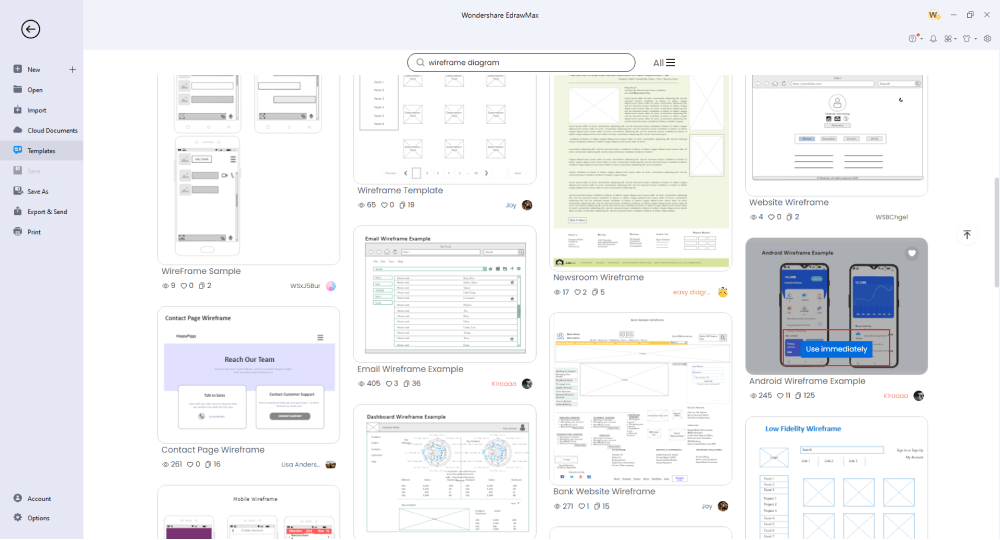
Step3 Create From Scratch
Head to the 'UI/UX' section on the left side, which you will find under the 'Design' diagram type. Click on 'Website Wireframe' to access the components of a wireframe diagram. Click on the '+' sign to enter the EdrawMax canvas. Here you will find several other components and symbols that help create a wireframe diagram from scratch. You can start by placing the Web Page layout in the beginning and adding subsequent pages.
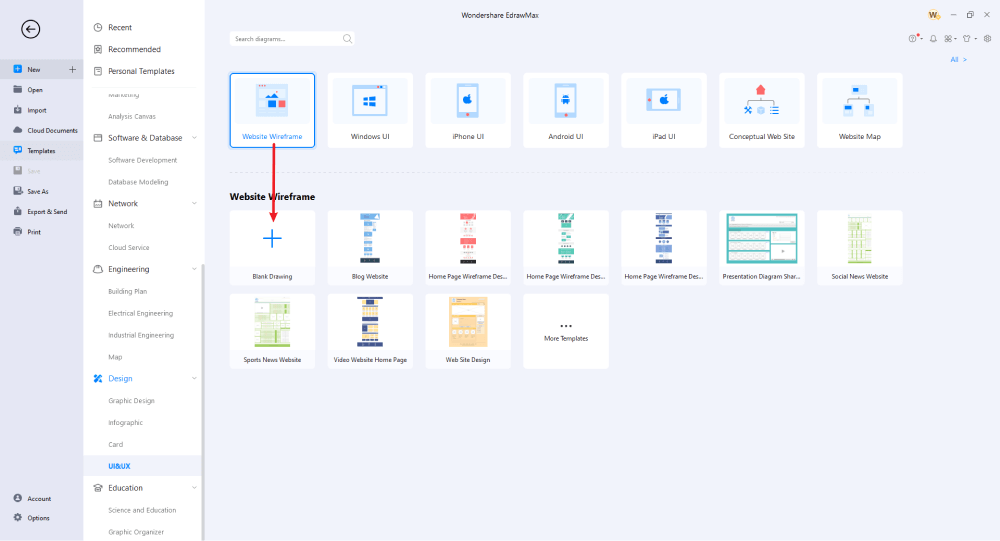
Step4 Add Symbols & Components
EdrawMax has over 26,000 symbols you can use to create different wireframe diagrams. From the left window, you can access several wireframe diagrams. Start placing them at your desired location. With EdrawMax, you can easily customize your Visio wireframe diagram template as much as you want. From updating the layouts to changing the website icons, EdrawMax lets you 100 percent customize the content.
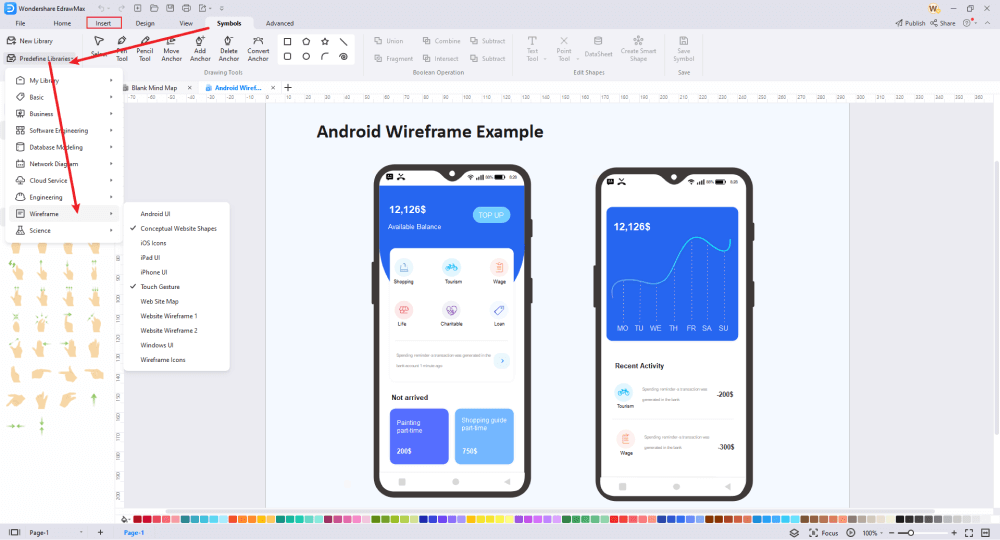
Step5 Export & Share
Once satisfied with your wireframe diagram, you can export it into multiple formats, like PDF, JPEG, PNG, and more. You can even export the file into Visio format for better collaboration. With EdrawMax, you can share your wireframe diagram on multiple social media platforms, like Facebook, Twitter, Pinterest, and Line.
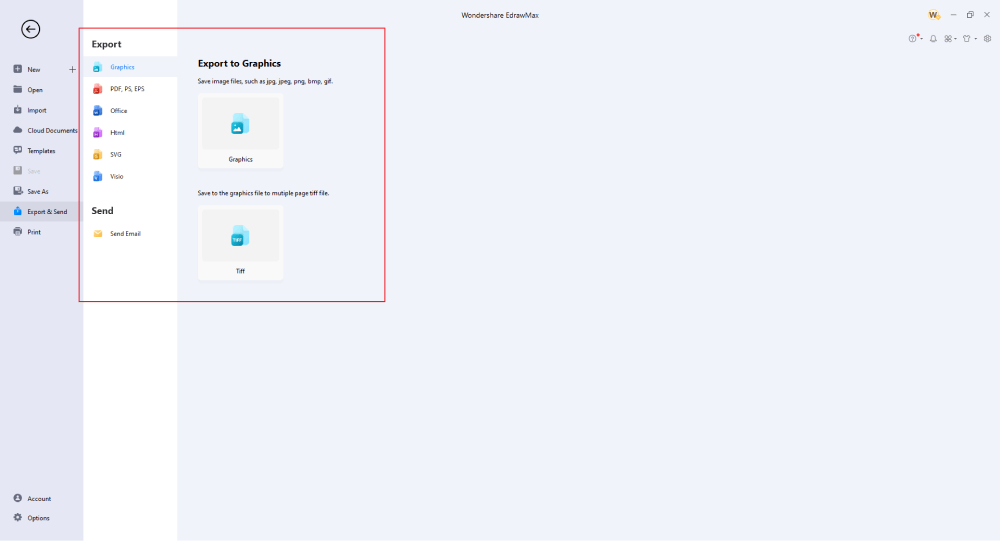
Basically, it is simple to create a wireframe diagram in EdrawMax. Just grab a template, keep customizing, drag and drop professional wireframe diagram symbols to make your drawings better. If you are still confused about how to draw a wireframe diagram in EdrawMax, just check the video below.
3. EdrawMax vs. Visio
Even though Visio and EdrawMax are both wireframe diagramming makers, they both have several differences. EdrawMax has an advantage over Visio on several ground levels, like:
- Even after several updates, Visio still falls behind in real-time collaboration. The online version of EdrawMax is considered a perfect tool for such collaborations.
- The symbols and shapes library at Visio seems a little daunting to unfamiliar users. One must spend a lot of time exploring the shapes and remembering where to find them. At EdrawMax, all the symbols can easily be located in the Symbol Library, which can be found on the top toolbar.
- Visio is not well-suited to creating or modifying large-scale wireframe diagrams. In EdrawMax, you can create several wireframe screens without worrying about slowing down the system or the tool.
EdrawMax has a powerful symbol library that helps in creating over 280 different diagrams. Some of the most common wireframe diagram symbols available at EdrawMax are Label, Logo, Rounded Rect, Search box, Drop Down, Bullet Pointer, and more. In addition, EdrawMax has various wireframe icons that can be used to create creative wireframe diagrams.
EdrawMax also has a huge Templates Community of over 25 million registered users. These users are constantly updating the templates section, which helps beginners to create diagrams easily. Some of the most used wireframe diagram templates available in the template community are Website Wireframe, The Sitemap Wireframe, FinTech Wireframe, Android Wireframe, Email Wireframe Example, Newsroom Wireframe, Contact Page Wireframe, and more.
Comparison of Wireframe Diagram Features
|
Essentials |
Visio |
Edraw |
|---|---|---|
|
Free or not |
1-month trial |
Freemium |
|
Diagram Types |
42+ |
280+ |
|
Symbols |
5,000+ |
26,000+ |
|
Examples & Templates |
20+ |
1,500+ |
|
Languages |
98 |
11 (English, French, German, Japanese, Spanish, Italian, Portuguese, Russian, Korean, Simplified Chinese, Traditional Chinese) |
|
Pricing |
$309.99 (one-time Standard); $579.99 (one-time Professional) |
$245 (one-time); $312 (one-time, bundled with EdrawMind and EdrawInfo) |
|
Runs On |
Win and Web |
Win, Mac, Linux, and Web |
|
Diagrams, Templates, and Symbols |
Visio |
Edraw |
|
wireframe diagram |
|
|
|
Org Chart |
|
|
|
Network Diagram |
|
|
|
Process Flow Diagram |
|
|
|
wireframe diagram and wireframe diagram Diagram |
|
|
|
wireframe diagram |
|
|
|
Office Layout |
|
|
|
wireframe diagram |
Only Professional Available |
|
|
HVAC Plan |
Only Professional Available |
|
|
Piping and Instrumentation Diagram (P&ID) |
Only Professional Available |
|
|
Rack Diagram |
Only Professional Available |
|
|
Azure and AWS Diagram |
Only Professional Available |
|
|
Business Process Model and Notation (BPMN) |
Only Professional Available |
|
|
Entity Relationship Diagram (ERD) and UML Diagram |
Only Professional Available |
|
|
Concept Map |
|
|
|
Infographic |
|
|
|
Emergency Exit Plan |
|
|
|
Presentation |
|
|
|
Template Community (A user-generated platform for creating & discovering templates) |
|
|
|
Symbol Library (Create your own symbols and import symbols from external sources) |
|
|
|
Features |
Visio |
Edraw |
|
Infinite canvas and Multipage documents |
|
|
|
Shape drawing & text tools |
|
|
|
Position, alignment, and formatting tools |
|
|
|
Custom diagram theme |
|
|
|
Insert pictures, hyperlinks, notes, comments, and attachments |
|
|
|
Custom diagram watermark |
|
|
|
Insert QR codes |
|
|
|
Area auto-calculation (wireframe diagram) |
|
|
|
Cloud Storage |
|
|
|
Formula editor |
|
|
|
Encrypt files |
|
|
|
Auto formatting |
|
|
|
Focus mode |
|
|
|
Custom Shortcut keys |
|
|
|
Version History |
|
|
|
File Recovery |
|
|
|
Import & Export |
Visio |
Edraw |
|
Import from Visio and Visio Stencils |
|
|
|
Import from SVG |
|
|
|
Export to Visio |
|
|
|
Export to PDF, SVG, HTML, and Graphic Files |
|
|
|
Export to Microsoft Word, Excel, and PowerPoint |
|
|
|
Export to EPS |
|
|
4. Free Wireframe Diagram Software
When it comes to diagramming, there are several tools in the market. However, there must be a reason why over 25 million people worldwide use EdrawMax for all of their diagramming needs. Some of the amazing features of using this free wireframe diagram maker are:
- This free wireframe diagram maker will find thousands of templates that help create over 280 diagrams.
- With the help of this free wireframe diagram maker, you can import images, media, and other files from your system.
- Unlike other diagramming tools that have compatibility issues, EdrawMax is one such tool that works amazingly well on all the different operating systems and web browsers.
- EdrawMax comes with over 26,000 vector-enabled symbols that help create technically solid and professionally-looking diagrams.
- You can collaborate with your team in real-time with the web version of this free wireframe diagram maker.
5. Final Thoughts
Wireframe diagrams are crucial as they work as a blueprint for a website, web application, or mobile application. At the same time, wireframe diagrams are important to refine your content structure. Several tools in the market let you create wireframes, but most require user experience and user interface knowledge. However, if you use EdrawMax to import Visio wireframe diagrams, you will find that this wireframe diagram maker comes with almost every design tool required to create and share wireframe diagrams.
With EdrawMax, you can visualize your product by creating some amazing outlines easily. Download EdrawMax today to work on your Visio wireframe diagram files that you can later export in VSDX format without worrying about formatting and styling.
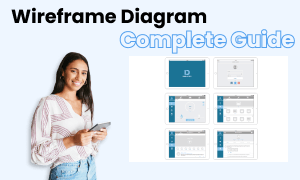
Wireframe Diagram Complete Guide
Check this complete guide to know everything about the wireframe diagram, like wireframe diagram types, wireframe diagram symbols, and how to make a wireframe diagram.


