How to Create a Sequence Diagram in Visio
Edraw Content Team
Do You Want to Make Your Sequence Diagram?
Sequence diagrams play a vital role when one submits documentation pertaining to the details of the new system. Check out the this elaborate guide to understanding how to create a sequence diagram in Visio and an easier way.
What is a sequence diagram? In software development, a sequence diagram is an interactive diagramming technique that illustrates the group of objects that performs together. In addition to this, the sequence diagram depicts these objects in their correct order of execution. Most IT companies use Visio sequence diagrams in order to understand the new system or to make the complete documentation of an existing process where they outline the objects, the interaction logic between them, and the time order in which the interaction will take place.
Sequence diagrams play a vital role when one submits documentation pertaining to the details of the new system, and as a business analyst, you should understand the process, its order, and the logic. In this article, we will help you understand how you can create a sequence diagram in Visio and other formats using Microsoft Visio and EdrawMax.
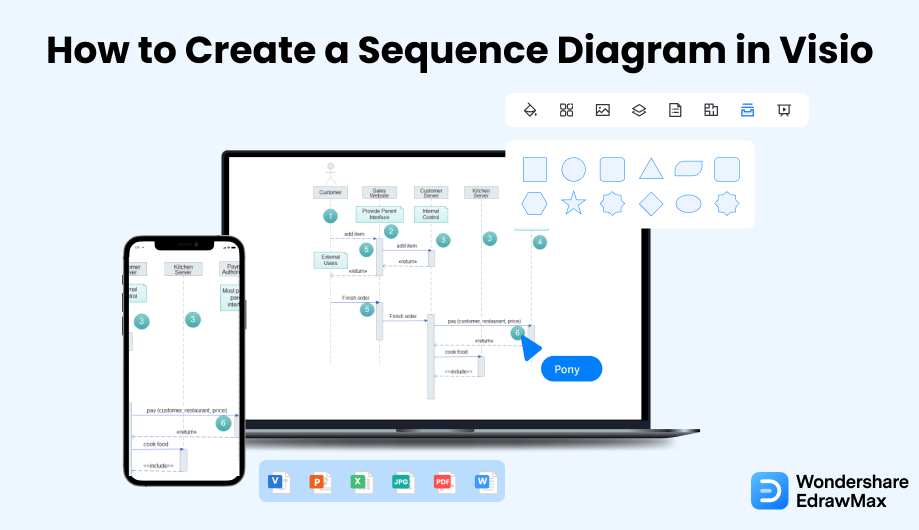
1. How to Create a Sequence Diagram in Visio
Follow these simple steps to create a sequence diagram in Visio.
- Make the Plan:
While making a sequence diagram, it is better to have an apt idea of how the tool functions and how to make a sequence diagram. You can also plan your sequence diagram before starting your work. Launch the Visio on your system, and then take the UML Sequence diagram to begin your sequence diagram. After selecting the black template, set Metric or US units for the project.
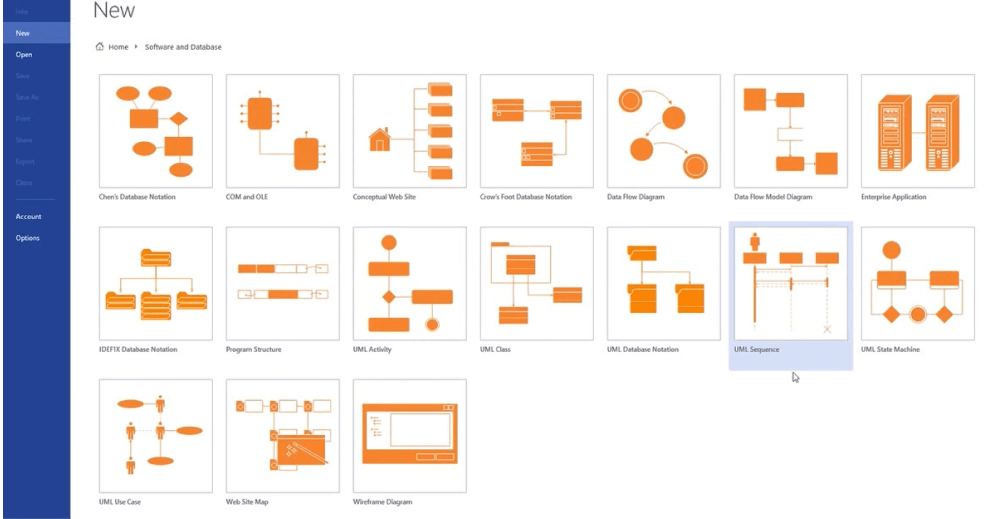
- Create the Diagram:
Click on 'Create.' Now, take shapes from the Shapes window present at the Task Panes of View option. Select the shapes. Click on the Expand the Shapes button. To make the connection points visible when connecting the shapes, tick the checkbox next to Connection Points. Now take shapes from the Shapes window from the diagram and rename them by double-clicking the labels.
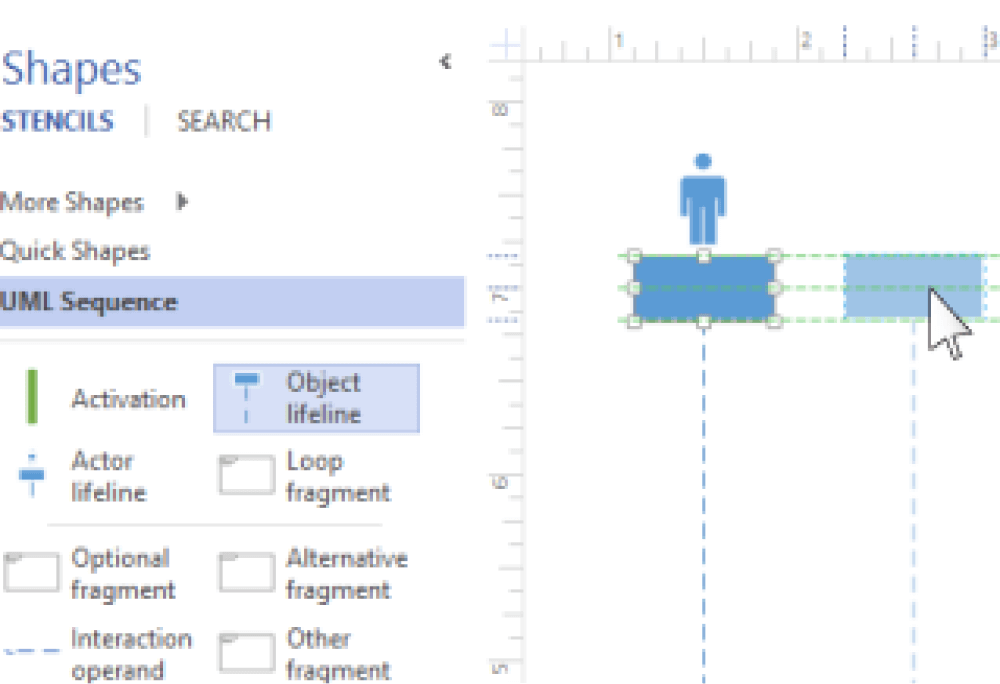
- Use Lifelines and Messages:
You can click take actor lifelines for the participants and object lifelines for elements. Double-click on the lifeline to enter the title. The yellow control point allows you to increase or decrease the timeline. You can use messages that you should send between the lifelines. Click on the endpoint of the lifeline of the sender for that. Now, drag it to the endpoint of the lifeline of the receiver. A message shape that can be used for transmission or requesting information. The Return Message shows a response to a previously-sent message. A self-message can indicate a recursive call, while an asynchronous message depicts an event that may not happen immediately.
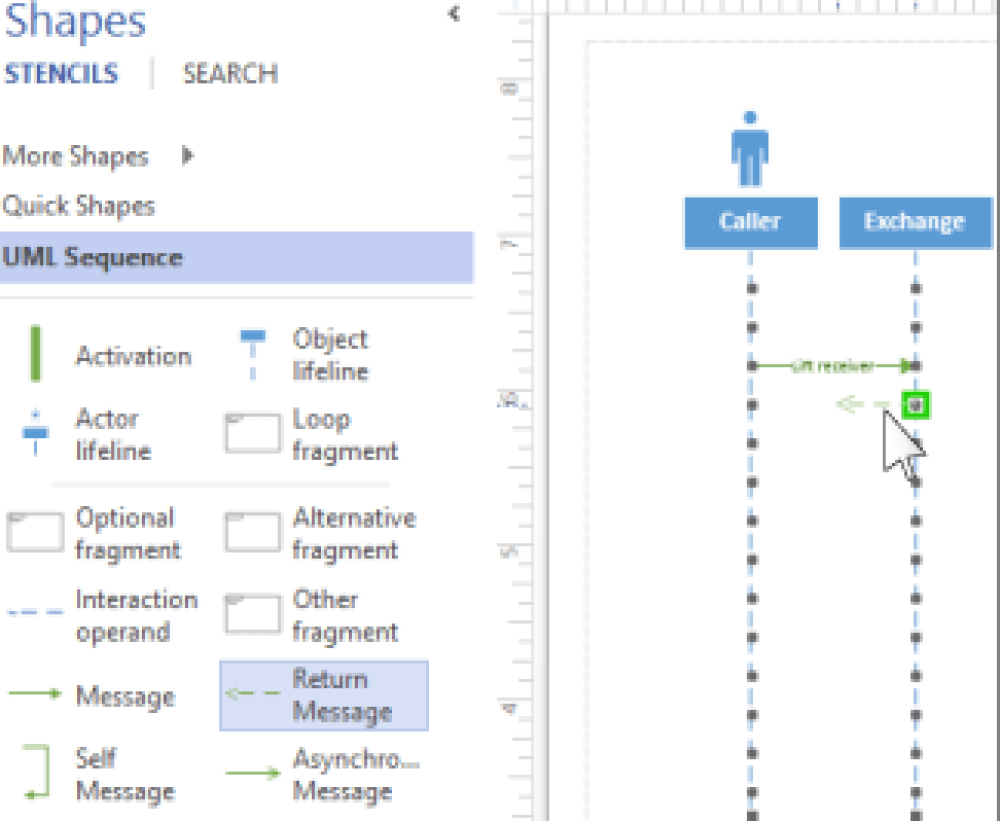
- Do the Activation:
There can be multiple types of fragments indicating the interactions between the lifelines. You may use an activation bar that you can place on the lifeline to show the span of activity of a participant. The arrows on it represent the flow of information. You can also use Destruction to show the completion of the terms of a participant. Once you complete your sequence diagram, save it and keep it for future use.
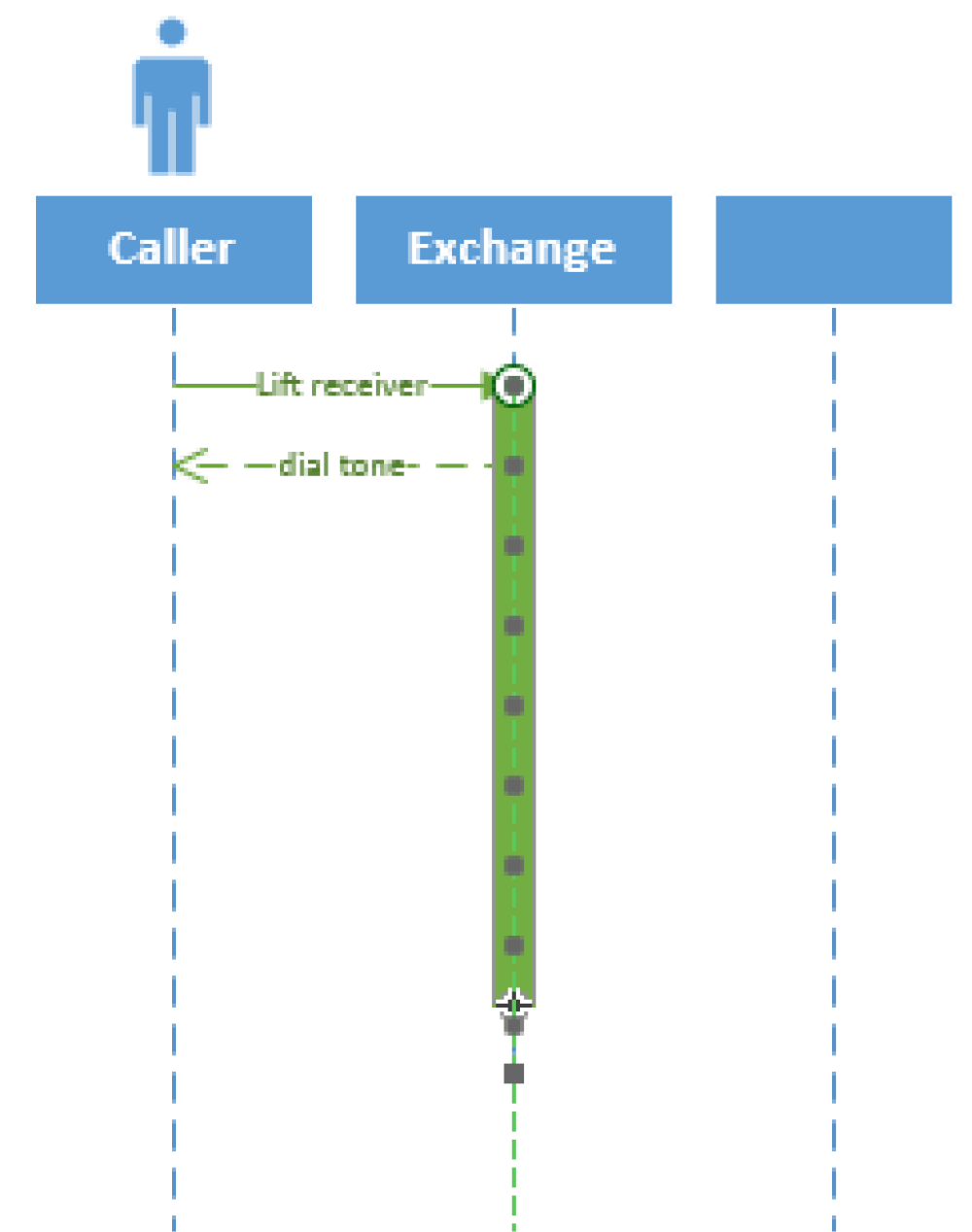
- Make the Plan;
- Create the Diagram;
- Use Lifelines and Messages;
- Do the Activation;
2. How to Create a Sequence Diagram in EdrawMax
As you saw from the above-mentioned steps, you can create a sequence diagram in Visio, but it will take an enormous amount of time and effort. Instead of going through the complicated steps of understanding how to create a sequence diagram, you can check out EdrawMax steps, where we help you create a similar-looking sequence diagram in five steps.
Step1 Open EdrawMax & Login
The very first step that you need to follow is to install EdrawMax in your system. Go to EdrawMax Download and download the sequence diagram maker software depending upon your operating system. If you need remote collaboration with your office team, head to EdrawMax Online and log in using your registered email address.
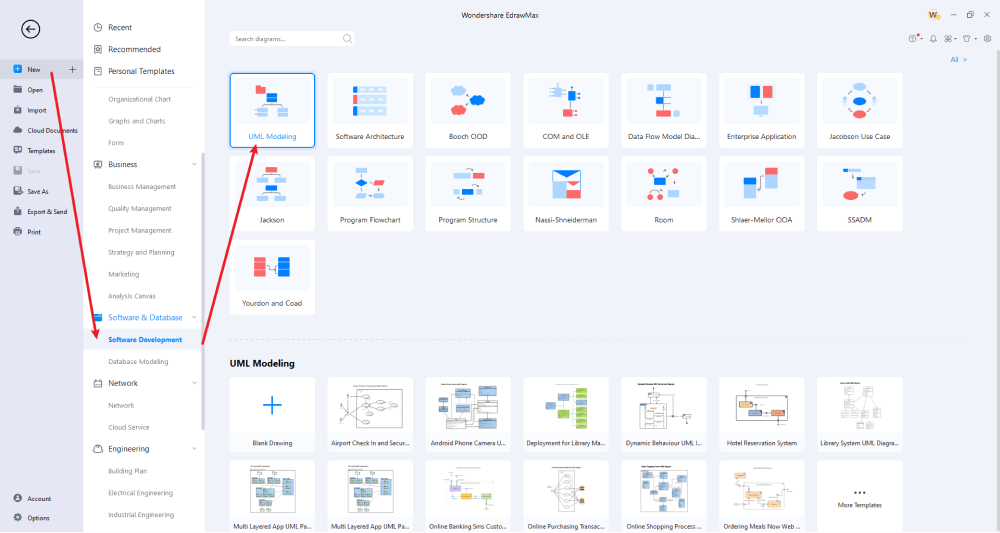
Step2 Select a Template
If you already have access to the Visio Sequence Diagram, you can use EdrawMax's import feature to import the previously designed diagram. In addition to this, you can go ahead and search for sequence diagram templates in the template community. Once you like any sequence diagram template, you can click on it to import the components into your canvas board.
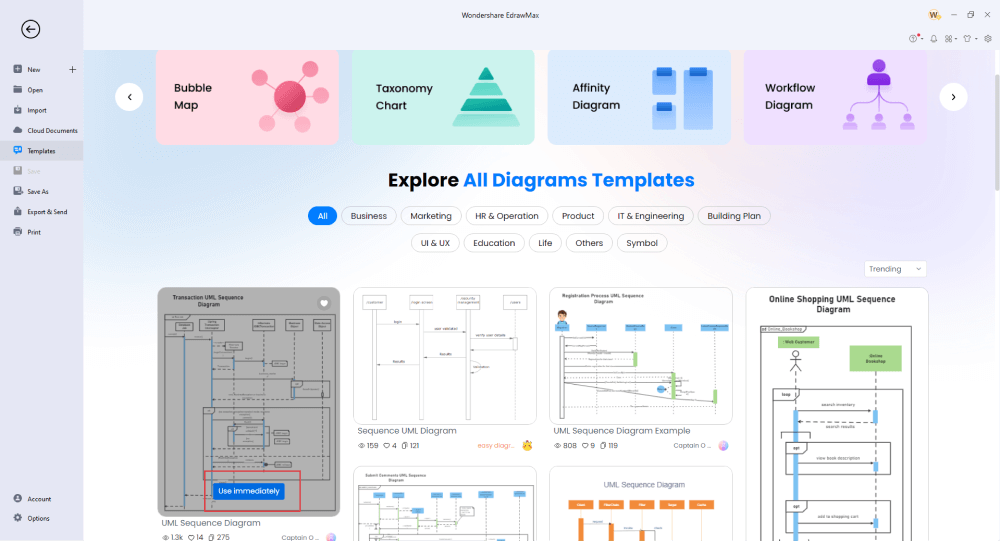
Step3 Create From Scratch
If you wish to create a personalized sequence diagram, you can click on the '+' sign in the EdrawMax and start working on it using the sequence diagram symbols provided by the tool. Start placing the objects in the right order and then start connecting them with the previously finalized logic.
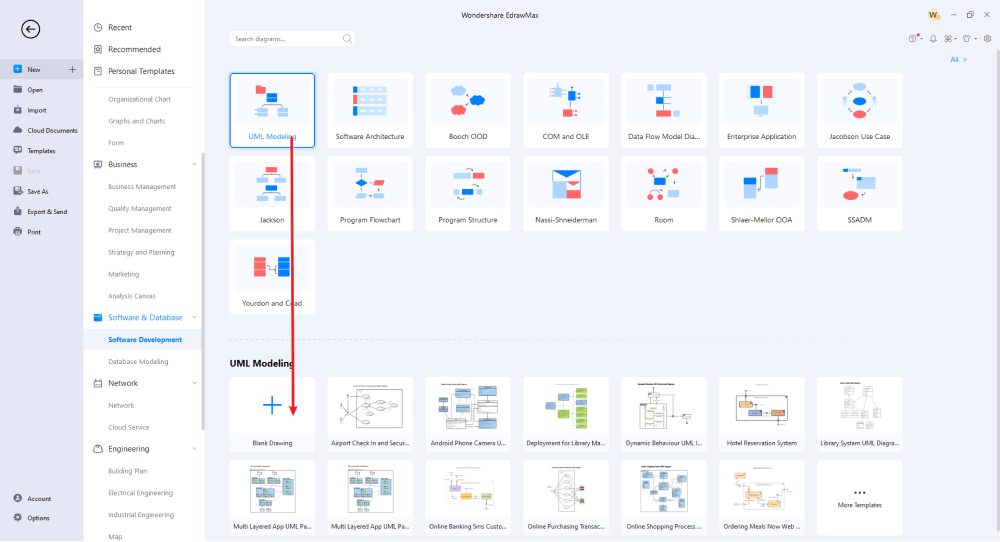
Step4 Add Symbols & Components
In order to create a professional sequence diagram, you will need the help of different symbols. At EdrawMax, you will find all the sequence diagram symbols in the Symbol Library. Start placing them as and when it is required. If you have imported a Visio sequence diagram or have duplicated a template from the template community, you can start customizing them. From changing the Process Steps to updating the color of all the sequences, you can completely customize the sequence diagram.
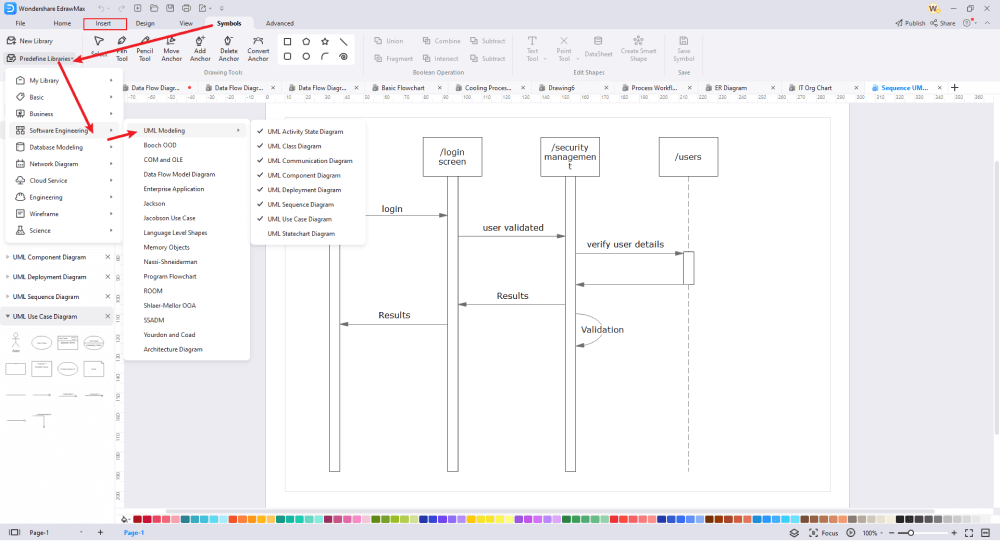
Step5 Export & Share
Once you are satisfied with your sequence diagram, you can share it with your colleagues using the easy export option. Just as easily you import the VSDX file in EdrawMax, you can easily export the sequence diagram in Visio and other formats, like HTML, Docs, PPTX, JPEG, and more. You can also share this visio sequence diagram on social media platforms like Facebook, Twitter, Pinterest, and Line.
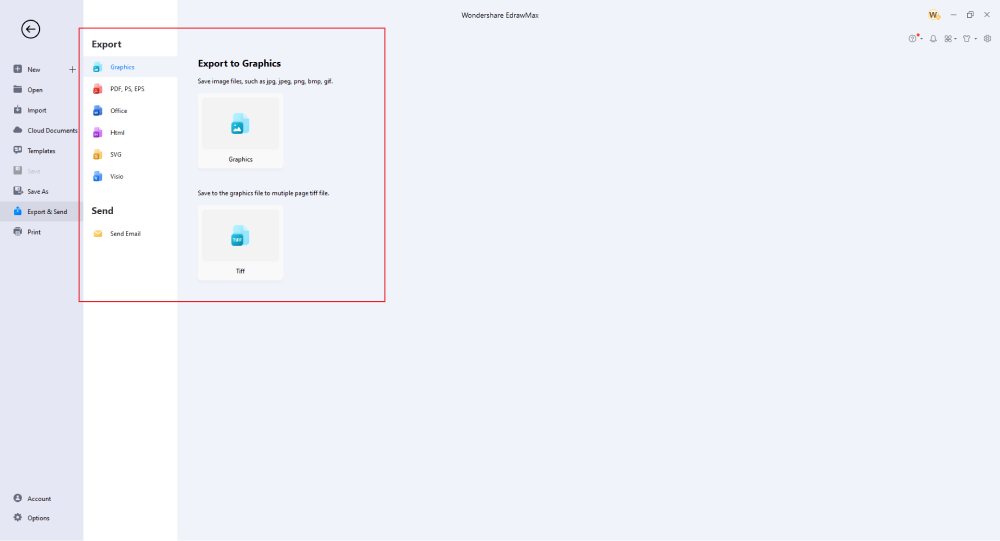
Basically, it is simple to create a sequence diagram in EdrawMax. Just grab a template, keep customizing, drag and drop professional sequence diagram symbols to make your drawings better. If you are still confused about how to draw a sequence diagram in EdrawMax, just check the video below.
3. EdrawMax vs. Visio
EdrawMax and Microsoft Visio differ from one another on several ground levels. Even though they are diagramming tools, EdrawMax excels because of several amazing features. Some of the most common comparison factors between EdrawMax and Visio are:
- Visio will have difficulty arranging the sequence diagrams if large processes are included. EdrawMax can handle hundreds of different sequences with ease.
- If you have no drafting/drawing experience, Visio can take a while to get truly comfortable. EdrawMax is highly intuitive, and since it has a user-friendly dashboard, you can start making sequence diagrams in just a few minutes.
- Visio does not let you create a personal theme for your business ventures. With EdrawMax, you can easily create a custom theme for your sequence diagrams that you can implement in all of the different diagrams.
- The latest version of Visio has limitations when it comes to drawing new symbols. EdrawMax is a vector-enabled tool that instantly lets you create symbols that are reshapable, reformable, recolorable, and more.
EdrawMax has a phenomenal symbol library comprising over 26,000 vector-enabled symbols. Some of the most common sequence diagram symbols that you can find in EdrawMax are processed, multi-style process, vertical process, and circular process. In addition to this, you can use some of the basic diagram shapes while creating a visio sequence diagram, like square, rectangle, circle, triangle, and more.
In addition to this, EdrawMax has a rich Templates Community that has thousands of user-generated templates. As a registered EdrawMax user, you can check out the template section and duplicate the content of one or more sequence diagrams to create a unique diagram to illustrate the process sequence. Some of the best sequence diagram templates that are available at EdrawMax are UML Sequence Diagram, User Sequence Diagram, IT Developer Sequence Diagram, 3PC Sequence Diagram, Sequence Diagram Sample, UD Dharma Sequence Diagram, Interface Call Sequence Diagram, and more.
Comparison of Sequence Diagram Features
|
Essentials |
Visio |
Edraw |
|---|---|---|
|
Free or not |
1-month trial |
Freemium |
|
Diagram Types |
42+ |
280+ |
|
Symbols |
5,000+ |
26,000+ |
|
Examples & Templates |
20+ |
1,500+ |
|
Languages |
98 |
11 (English, French, German, Japanese, Spanish, Italian, Portuguese, Russian, Korean, Simplified Chinese, Traditional Chinese) |
|
Pricing |
$309.99 (one-time Standard); $579.99 (one-time Professional) |
$245 (one-time); $312 (one-time, bundled with EdrawMind and EdrawInfo) |
|
Runs On |
Win and Web |
Win, Mac, Linux, and Web |
|
Diagrams, Templates, and Symbols |
Visio |
Edraw |
|
Flowchart |
|
|
|
Org Chart |
|
|
|
Network Diagram |
|
|
|
Process Flow Diagram |
|
|
|
Gantt Chart and Timeline Diagram |
|
|
|
Mind Map |
|
|
|
Office Layout |
|
|
|
Floor Plan |
Only Professional Available |
|
|
HVAC Plan |
Only Professional Available |
|
|
Piping and Instrumentation Diagram (P&ID) |
Only Professional Available |
|
|
Rack Diagram |
Only Professional Available |
|
|
Azure and AWS Diagram |
Only Professional Available |
|
|
Business Process Model and Notation (BPMN) |
Only Professional Available |
|
|
Entity Relationship Diagram (ERD) and UML Diagram |
Only Professional Available |
|
|
Concept Map |
|
|
|
Infographic |
|
|
|
Emergency Exit Plan |
|
|
|
Presentation |
|
|
|
Template Community (A user-generated platform for creating & discovering templates) |
|
|
|
Symbol Library (Create your own symbols and import symbols from external sources) |
|
|
|
Features |
Visio |
Edraw |
|
Infinite canvas and Multipage documents |
|
|
|
Shape drawing & text tools |
|
|
|
Position, alignment, and formatting tools |
|
|
|
Custom diagram theme |
|
|
|
Insert pictures, hyperlinks, notes, comments, and attachments |
|
|
|
Custom diagram watermark |
|
|
|
Insert QR codes |
|
|
|
Area auto-calculation (floor plan) |
|
|
|
Cloud Storage |
|
|
|
Formula editor |
|
|
|
Encrypt files |
|
|
|
Auto formatting |
|
|
|
Focus mode |
|
|
|
Custom Shortcut keys |
|
|
|
Version History |
|
|
|
File Recovery |
|
|
|
Import & Export |
Visio |
Edraw |
|
Import from Visio and Visio Stencils |
|
|
|
Import from SVG |
|
|
|
Export to Visio |
|
|
|
Export to PDF, SVG, HTML, and Graphic Files |
|
|
|
Export to Microsoft Word, Excel, and PowerPoint |
|
|
|
Export to EPS |
|
|
4. Free Sequence Diagram Tool
From providing free templates to giving you access to all the vector-enabled symbols, EdrawMax is one of the best alternatives to Microsoft Visio for creating and sharing visio sequence diagrams. Some of the brilliant features of this free sequence diagram tool are:
- With this all-on-one advanced diagramming tool, you can create professional flowcharts, org charts, mind maps, network diagrams, sequence diagrams, architectural diagrams, and more.
- EdrawMax has a user-friendly dashboard that offers a drag-and-drop feature, allowing you to quickly arrange the shapes and symbols as per your requirement.
- Once you have created a sequence diagram in this free sequence diagram tool, you can later export it into multiple formats, including VSDX, SVG, BMP, JPEG, PNG, HTML, and more.
- With the help of this sequence diagram tool, you can easily change the shape, add attachments, add hyperlinks, and avail several other important functionalities that make your diagram content-rich.
- Most users consider EdrawMax as the Visio for MacBook with better features and intuitive designs.
5. Final Thoughts
As we checked in this elaborate guide, sequence diagrams are created to illustrate the flow from one object to another. For instance, if you need to show the process behind the mechanism when one withdraws the money from the ATM, you will take the help of sequence diagrams. With EdrawMax, visio sequence diagrams or visio sequence charts are easy to generate and can easily be updated according to future changes within the system. With the help of this sequence diagram tool, you can easily import visio sequence diagrams and later export them in VSDX format for better collaboration.
The tool also comes with an online version that lets you have seemingly easy remote collaboration with your team members. Creating visio sequence diagrams in EdrawMax is a journey that you can only enjoy if you experience it first-hand. Download this free sequence diagram maker and start making some amazing designs.
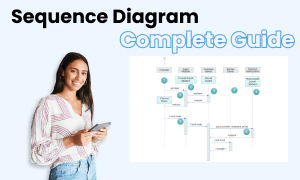
Sequence Diagram Complete Guide
Check this complete guide to know everything about the sequence diagram, like sequence diagram types, sequence diagram symbols, and how to make a sequence diagram.


