How to Create Org Charts in Excel — The Step-by-Step Guide
Edraw Content Team
Do You Want to Make Your Organizational Chart?
EdrawMax specializes in diagramming and visualizing. Learn from this article to know everything about how to create org charts in Excel and how to create org charts easilier. Just try it free now!
Is it a daunting task to create org charts in Excel?
The thing is, filling the chart with all the employees' data one by one is exhausting. Remember, making org charts also needs the same formatting, including font size, type, spacing, etc. However, what if there is another way to create org charts without spending hours in front of your laptop? This method requires following a few simple steps in Excel to create as many org charts as you want.
Interesting, right? In the following guide, we have explained how you can create simple org charts in Excel. And if you want to step up the game by using diverse themes and customization, you can always use EdrawMax to create effective org charts and import them to Excel!
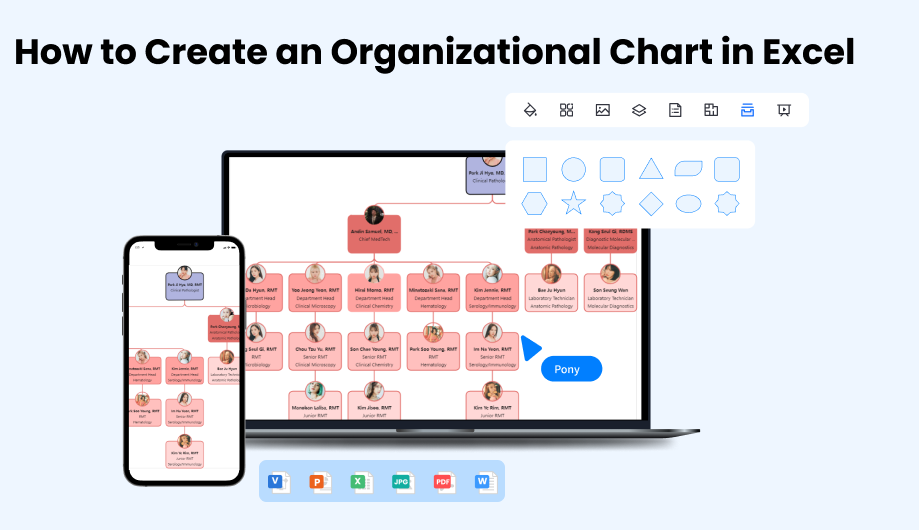
1. Create Org chart in Excel by Inserting SmartArt
Creating org charts in Excel is not rocket science, as all it requires is following simple steps. Here, we have a complete step-by-step guide on how to create an org chart in Excel using SmartArt.
- Open Excel.
- In the Insert tab, go to Illustrations > SmartArt. A popup Choose a SmartArt Graphic will open.
- In the left section, go to Hierarchy.
- Click on the desired organization chart layout > Ok. The selected org chart will appear on the screen.
- To edit the org chart and enter text:
- a.Click in a box. Enter the text.
- b.Open the Text pane by selecting the control on the edge of the org chart.
- c.Select Text] and enter your text.
- d.Select Text] in the Text pane and copy and paste the text you want to enter.
- Open the web browser and go to edrawmax.com/online.
- Create an account or if you already have one, log into it.
- Find the desired template by using any of the two methods:
- a.On the home page, find New + in the left sidebar.
- b.Select Organizational Chart.
- c.Select the desired org chart template.
- a.On the left sidebar, select Templates.
- b.A search box will open. Search Organizational Chart.
- c.Take the cursor over any template and select Use Immediately.
- You can now edit your template using many options supported by EdrawMax. For instance, you can:
- a.Move elements by dragging them from one place to another.
- b.Add images, tables, charts, and math equations from the Insert tab.
- c.Change font settings by selecting individual text boxes.
- d.Search and add proper, customized symbols from the Symbol Library.
- Click on File > Export > select the desired format (for excel, select Export Excel).
- The file will start downloading.
- Open a new org chart document.
- In the Org Chart tab, select the import button.
- A popup window will open. Click on Browse to find the data file with the information needed to be converted into an org chart.
- Once you select and open the file, click Next.
- The next page will show the data from the excel file mapped into the import window. Edit the titles in the top bar accordingly.
- Click Next to go to the final page.
- On the final page, you can decide what information to appear on the shape and how it should be displayed. You can also select if photos should appear in the shapes and choose the desired photo position.
- Once you are done, select Finish.
- The org chat will appear on the screen.
- Categorize Similar Boxes: You can group boxes with similar information to make your org chart look more cohesive and organized. It will also help find data quickly when the boxes are arranged in various classes. For instance, an employee's info org chart can be classified based on similar departments, positions, or work requirements.
- Size & Space All the Boxes Equally: If all the boxes with similar info have the same size and are spaced equally, the org chart will look systematic. For instance, make all the boxes with students having similar subjects of the same size and space them evenly.
- Mention Job Title Before Name: In business-related org charts, mention job titles before the person's name to display the organizational structure and workspace order.
- Use Dotted & Straight Lines: Adding dotted lines to the Hierarchy to add secondary details. Straight/solid lines can be used to connect boxes with preliminary information. For instance, use straight lines to indicate a student's major subjects and dotted lines to show secondary/minor subjects.
- Break Large Org Charts into Small, Linked Charts: Creating an organizational chart in excel is all about using separate statistical data. That is why it is so easy to use for the general public. For that reason, experts suggest breaking a complex org diagram into smaller charts focusing on particular aspects and linking them together. Because the more extensive org chart will represent all the data, it will take a lot of work to understand. However, dividing the bigger chart into smaller charts makes the org chart more comprehensive and understandable.
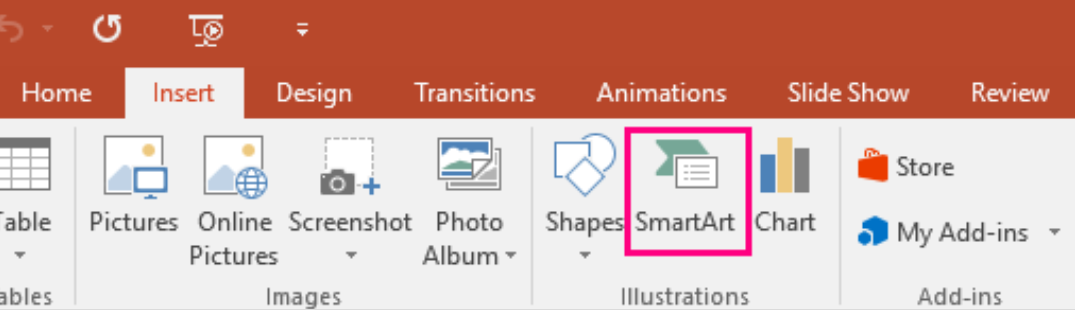
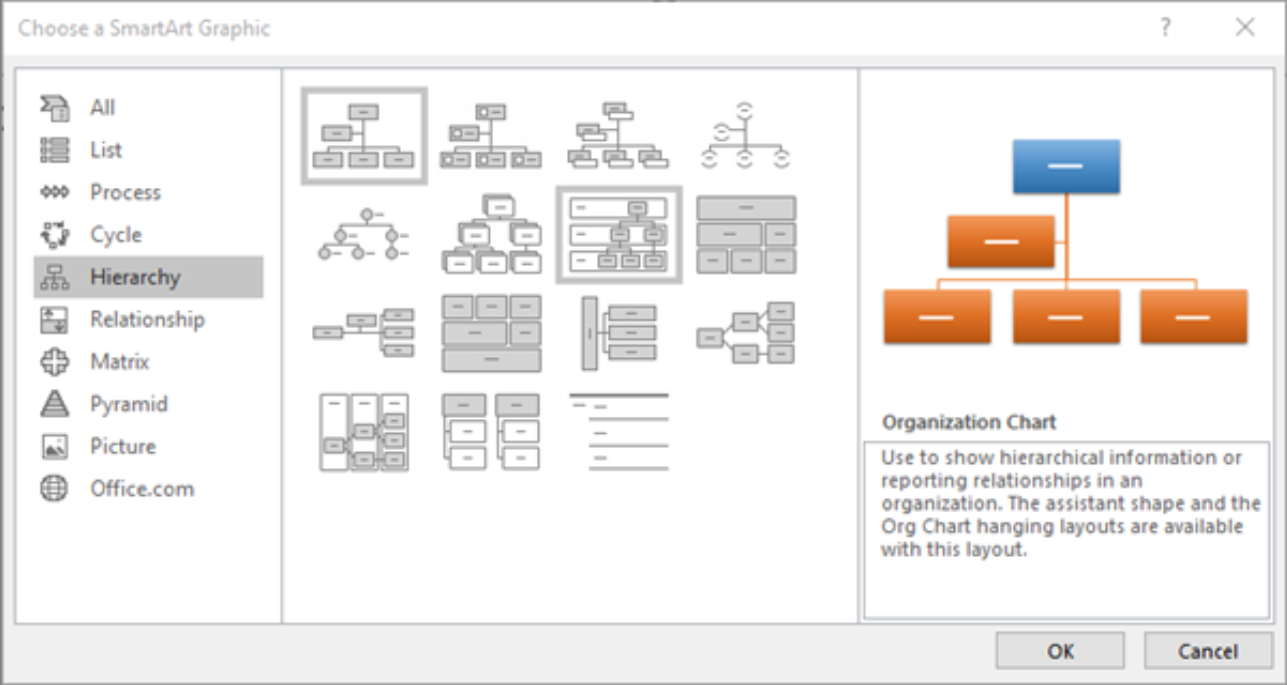
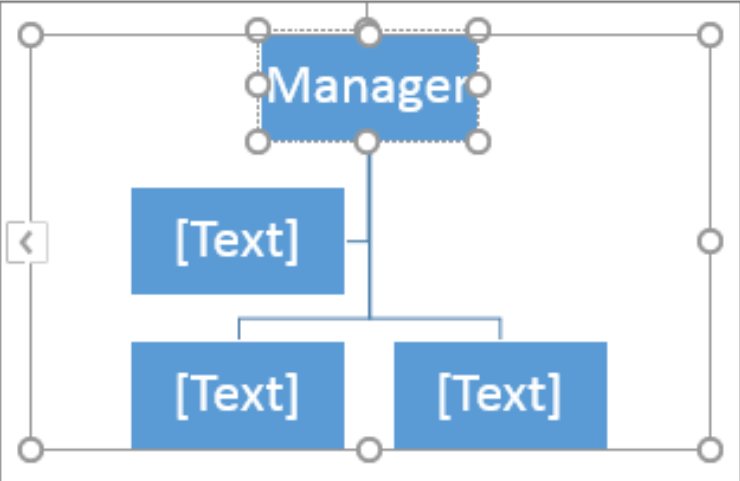
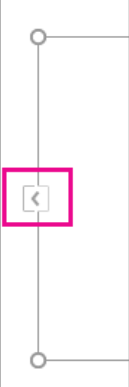
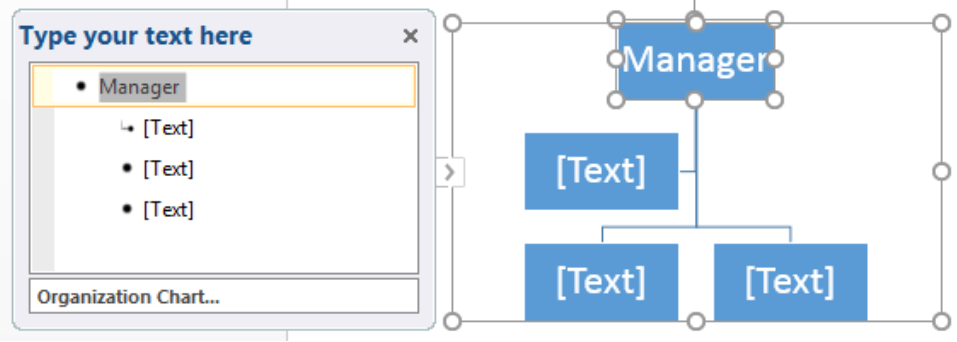
2. Alternative Ways to Create Org Charts in Excel
Create an org chart in Excel with EdrawMax
EdrawMax is an online service most famous for its built-in editable features for creating various diagrams. You can create flowcharts, org charts, network diagrams, floor plans, workflow diagrams, business charts, mind maps, and engineering diagrams with EdrawMax. Let's look at how easy it is to create your desired org chart using EdrawMax:
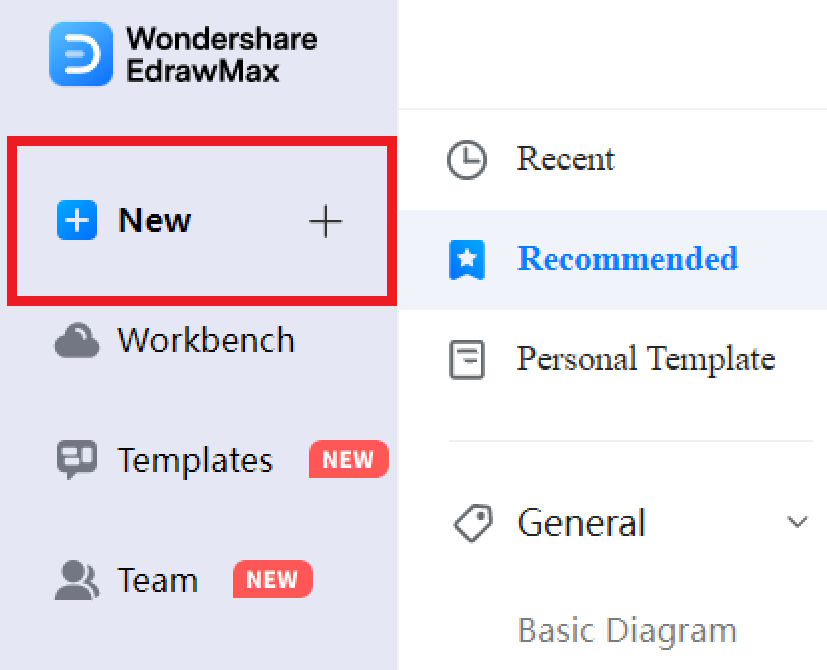
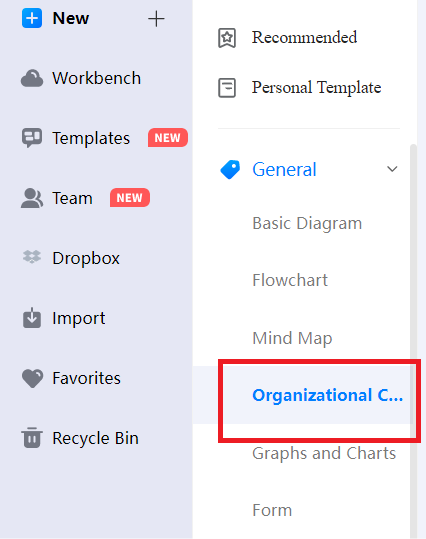
You can also select a readymade template to create an org chart instantly. You can do that by:
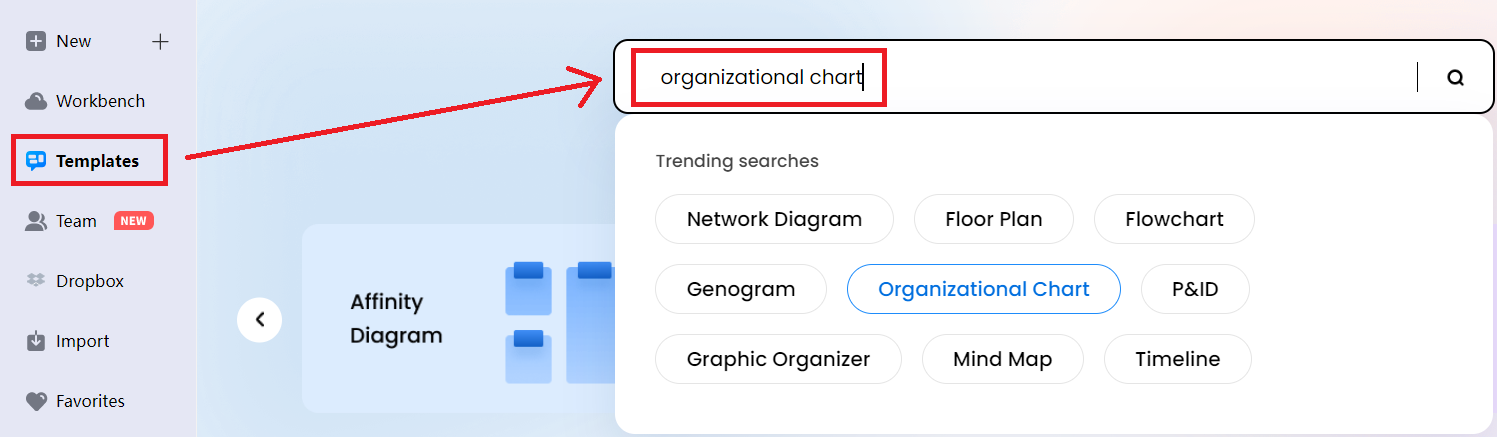
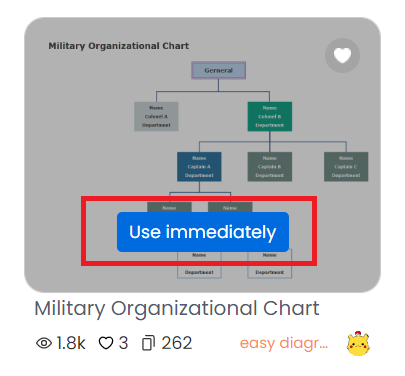
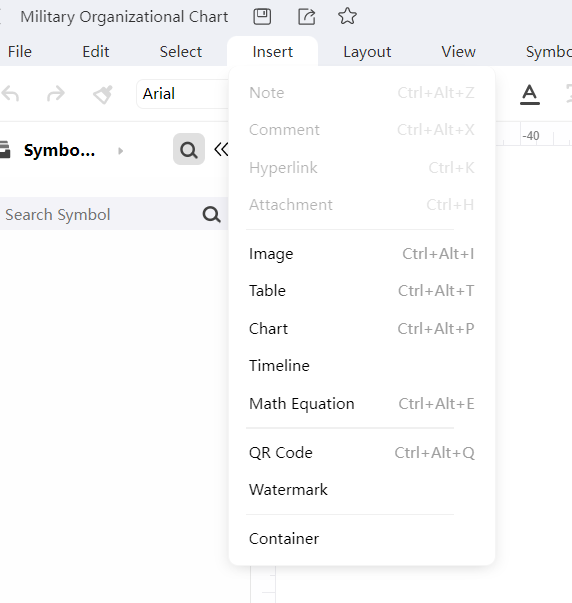
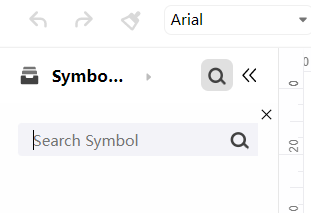
After editing your template, you can export it to an excel file.

Create Org chart from Excel Data Automatically
You can also use EdrawMax to automatically create an org chart from excel data using the "import" function. This feature is most beneficial if all your data is saved in a document (supported formats are .txt, .csv, .xls, and .xlsx).
Now, let's see how you can create an org chart from excel data automatically with the "import" function:
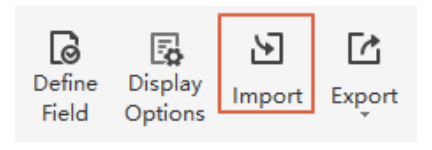
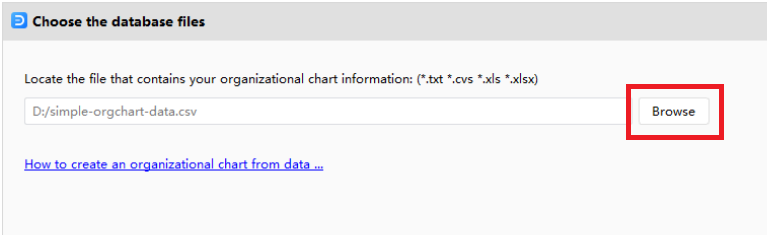
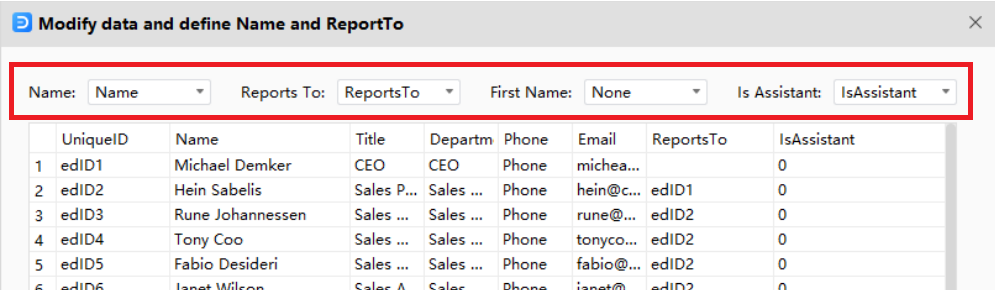
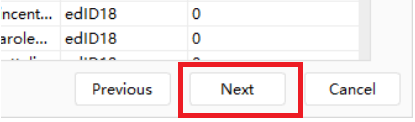
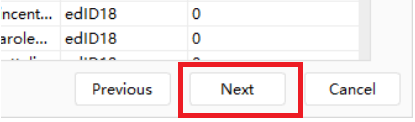
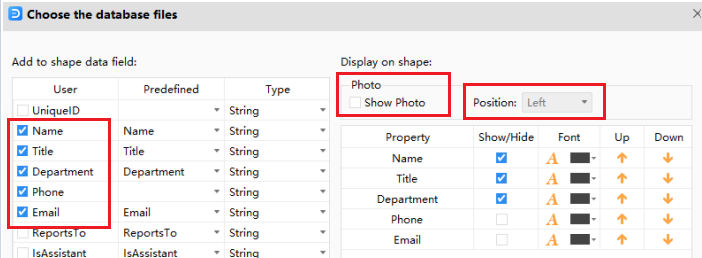
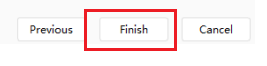
3. Tips for Org Chart Creation in Excel
With the methods mentioned in this guide, you can easily create an org chart in Excel. However, it would be best if you also learned to make better org charts that are organized, effective, and comprehensive. Therefore, we have compiled here some of the top tips to create top-notch org charts in Excel:
4. Conclusion
Organizational charts are popular in the business world as they display information in an organized, systematic way. Companies can effectively show their workplace structures, ongoing and future projects, and employees' lists on org charts.
An easy way to create an org chart in Excel is by using SmartArt. However, Excel doesn't support diverse options and deep customization, unlike online software like EdrawMax, which offers a diverse set of tools for customization.
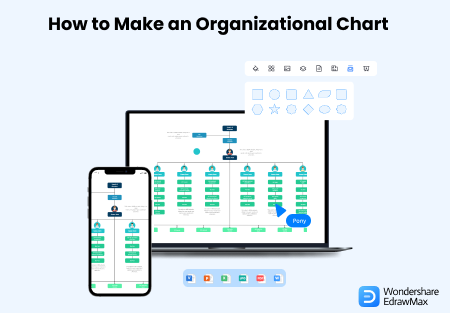
How to Create Organizational Chart
Check this article to know how to create organizational chart easilier.



