Visio BPMN Guide: Create a BPMN in Visio Step by Step
Edraw Content Team
Do You Want to Make Your BPMN Diagram?
A Visio BPMN diagram shows how different symbols map activities, documents, events, and systems. In this elaborated guide to making a BPMN in Visio, we will introduce two software -- Microsoft Visio and EdrawMax.
Business Process Modeling Notation (BPMN) is a visual modeling language in business analysis applications used to describe process workflows. BPMN is created based on the synthesis of business modeling notations. The original version of BPMN was released in 2004, and the latest version 2.0 was published as an official standard in 2013.
BPMN's intuitive notation helps business stakeholders to understand business processes with ease. This article provides some basic information about BPMN 2.0 in Visio, how to create BPMN in Visio, and how to check errors in Visio. To help users who find it challenging to make innovative diagrams in Visio, this article also provides a user-friendly alternative - EdrawMax, which can help increase your efficiency at work.
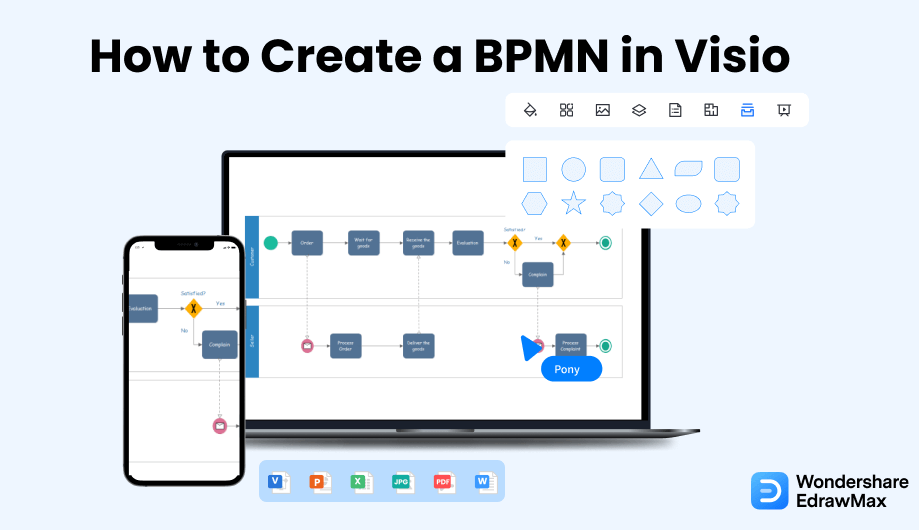
1. Basics of BPMN 2.0 in Visio
BPMN 2.0 provides an overall revision based on BPMN 1.2. The older BPMN 1.2 specification only provides verbal descriptions of graphic notations elements and modeling rules, which often causes misunderstanding. BPMN 2.0 provides a formal definition in the form of a metamodel. The metamodel clearly describes the constructs and rules in creating models. In general, BPMN 2.0 features new diagrams, shapes, and techniques.
2. BPMN 2.0 Updates
BPMN 2.0 introduces several new diagrams and shapes. In terms of diagrams, BPMN 2.0 provides the choreography diagram and the conversation diagram.
- Choreography diagram:
- Conversation diagram:
A choreography diagram describes how participants coordinate their interactions. It is different from a standard BPMN in that it focuses on the exchange of information instead of the work performed among participants.
A conversation diagram provides an overview of which task cooperated by which partners of a domain. It connects participants that engage in the conversation and can visualize the messages that flow within a group of participants
In terms of symbols, several shapes were added in BPMN 2.0. They are classified into four types of elements: flow objects, connecting objects, swimlanes, and artifacts.
- Flow objects: The concepts that represent the elements that are connected to form a diagram. Flow objects can be classified into events, activities, and gateways.
- Connecting objects: Connectors that are used to connect elements in the flow.
- Swimlanes: Rectangular boxes that are used to organize the process in a diagram. There are two types of swimlanes: pool and lane.
- Artifacts: Related information about the model that describes objects outside the process. There are three types of artifacts: data object, group, and annotation.
Events: What happens during a business process, which includes the start symbol, intermediate symbol, and end symbol.

Activities: The activities performed by a person or a system, such as tasks and sub-processes.
Gateways: The points used to represent the branching and merging of processes.

Sequence flow: A solid line with solid arrows, which is used to specify the order in which activities are executed.
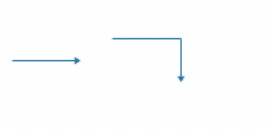
Message flow: A dotted line with arrows, which is used to describe the flow of messages sent and received between two independent business participants.
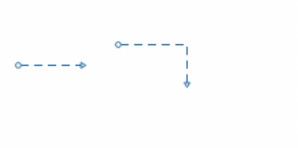
Association: A dotted line with a line arrow that is used to associate related data and text to an event, activity, or gateway.
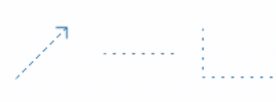
3. How to Check BPMN Diagram Errors in Visio
Visio helps you validate a diagram based on the BPMN 2.0 standard. It checks the visual correctness of the diagram according to 76 logical rules. To check diagram errors in Visio, click Check Diagram in the Diagram Validation group of the Process Tab. Errors in the diagram will be listed in the Issues window after validation. When you choose an error, the related shape will be selected. It allows you to find and fix the mistake.
4. How to Create a BPMN Diagram in Visio
Visio is added to the Microsoft 365 suite to help you create, edit, and share diagrams. Visio offers basic templates with elements that are defined by the BPMN 2.0 standard. Here's how you can create a BPMN diagram in Visio.
- Step 1: Select BPMN
- Step 2: Connect shapes
- Step 3: Change connectors
- Step 4: Set the attribute
- Step 5: Validate the diagram
In the upper-left corner of the page, find File and click New. Then, type BPMN Diagram in the search box and select your preferred template.
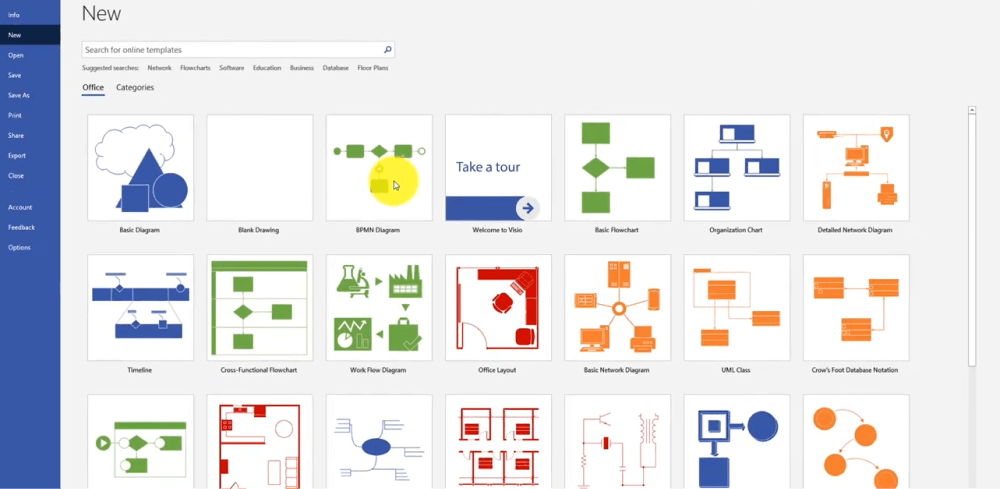
You can drag shapes to the page and connect them in each step in the modeling process.
If you want to change the type of connectors, right-click the connector and select the type you want from the shortcut menu. BPMN connectors that are added by applying AutoConnect or using the Connector tool are sequence flows by default.
You can set the attributes of objects by right-clicking each shape. Attributes affect the shape's appearance and the additional associated data.
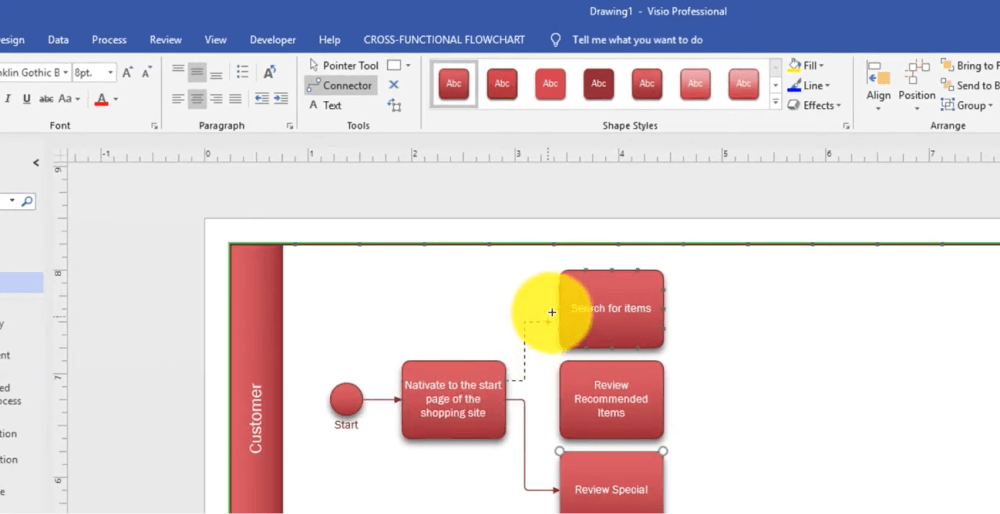
After you create a diagram, you can check BPMN diagram errors by clicking Check Diagram to validate the workflow.
5. An Easier Alternative to Create a BPMN Diagram
For some users, creating a BPMN in Visio can be complex and confusing. It can also limit creativity due to the limited templates. EdrawMax is designed to solve such problems. EdrawMax is a great alternative that provides a smooth experience in creating diagrams. You can find a variety of shapes, symbols, and icons used in BPMN diagrams in EdrawMax. You can also freely choose symbols without limits to your creativity. You can create a creative chart in EdrawMax with these simple steps:
Step1 Sign up and log in
In the upper-right corner of EdrawMax, click Sign In to log in to your EdrawMax account. Then, you can create a BPMN diagram with a variety of functions. The very first step that you need to follow is to install EdrawMax in your system. Go to EdrawMax Download and download the BPMN maker software depending upon your operating system. If you need remote collaboration with your office team, head to EdrawMax Online and log in using your registered email address.
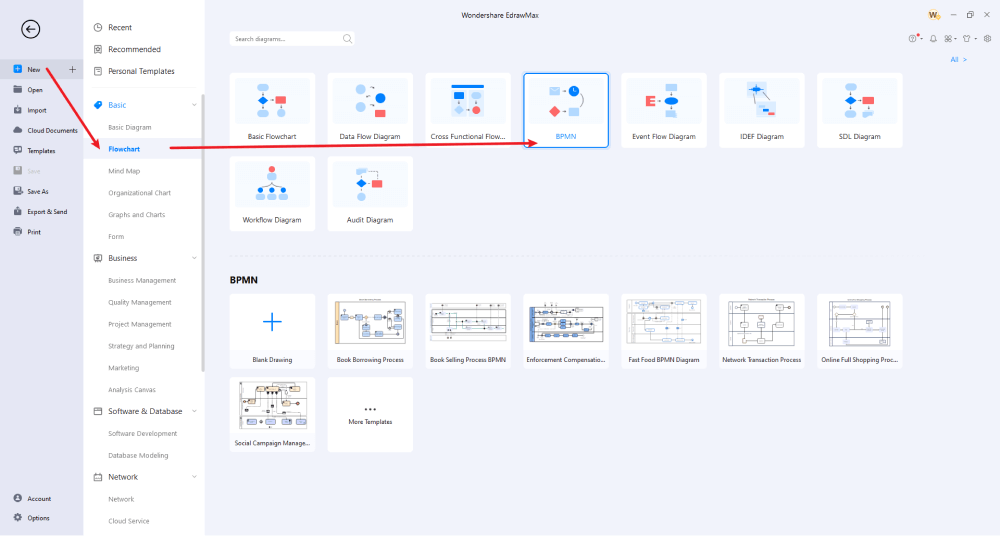
Step2 Select BPMN
On the left side of EdrawMax, find Flowchart in the New column and select BPMN to start creating a new diagram.
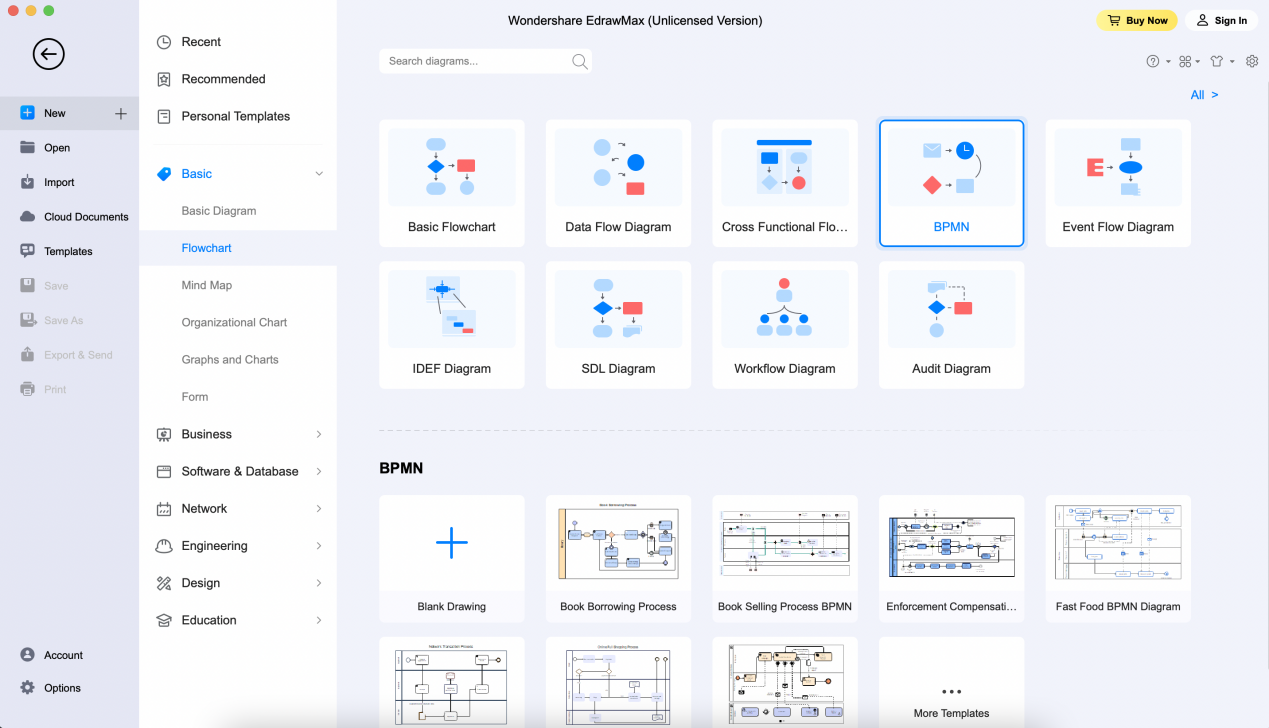
Step3 Add symbols to the diagram
You can drag and drop symbols from the left side of the canvas to the blank drawing canvas with ease. You can also look for symbols and drag them from the My Library to add more shapes.
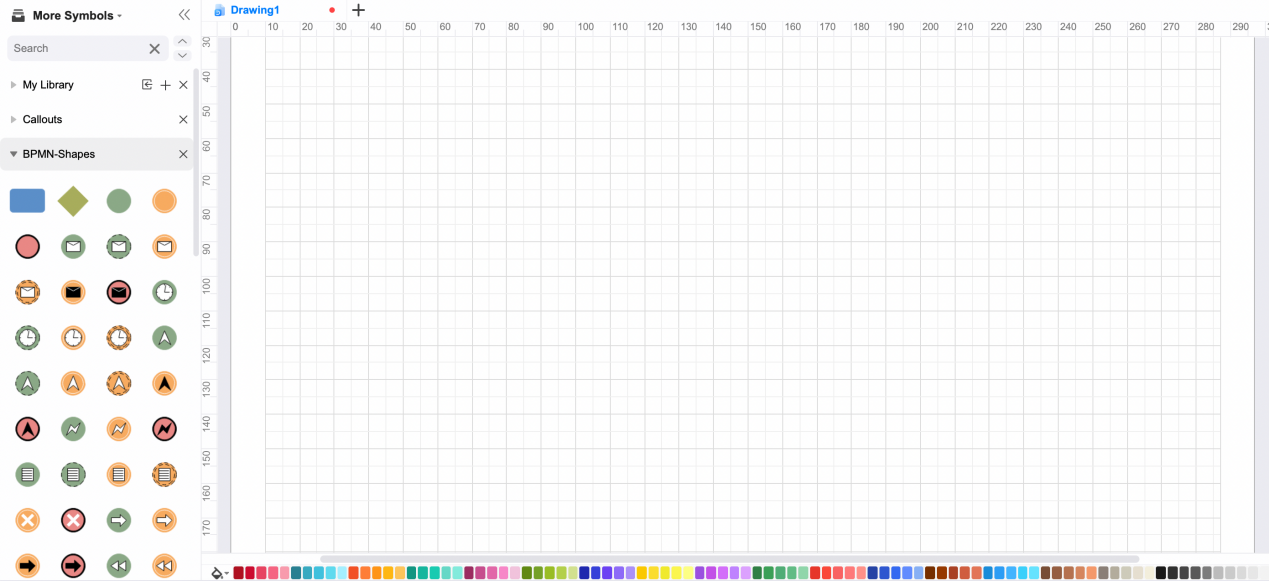
Step4 Set symbol styles for the diagram
You can select functions from the customization options in the floating toolbar. You can adjust the symbol's style, font, color, and text, or customize the connectors based on your requirements.
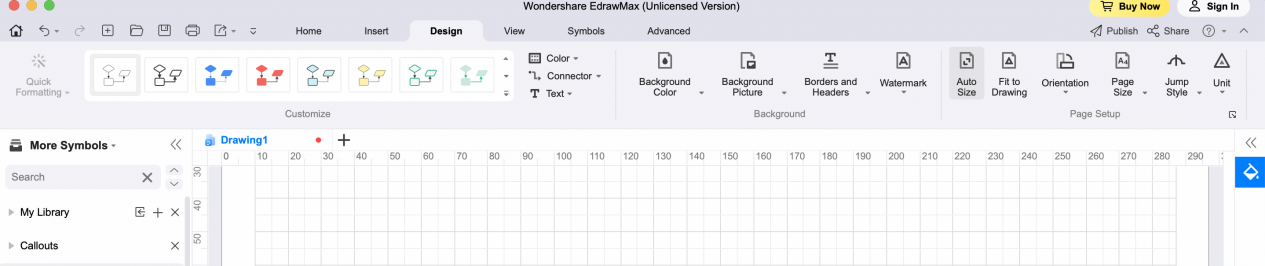
Step5 Export, publish, or share the diagram
After you create a diagram, click the Home icon to save the diagram. Alternatively, you can click Publish or Share in the upper-right corner to publish your diagram to the community or share it with others.
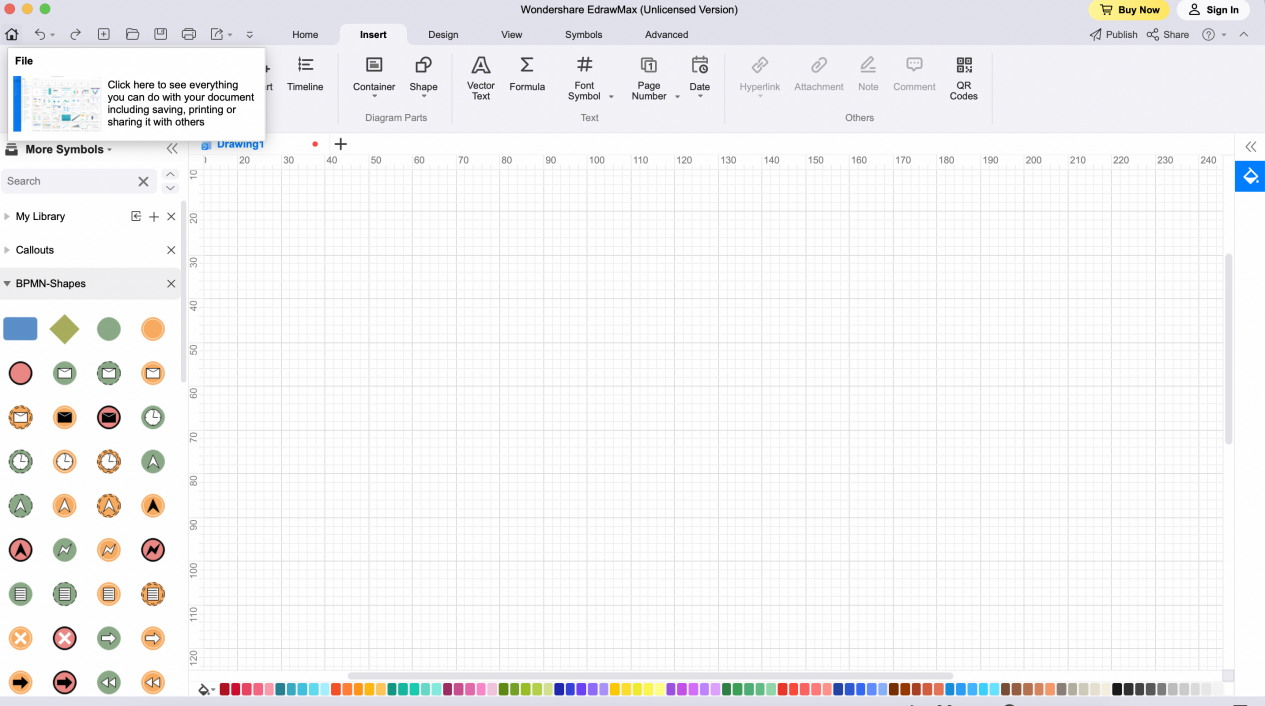
Tips
Due to the strict details of shapes and conditions defined in BPMN 2.0, you may struggle with ensuring that all parts of your diagram conform to the requirements for shapes. When confronted with difficulties, you can click the Tutorial icon to find detailed solutions to your problems. EdrawMax offers instructions both in texts and videos.
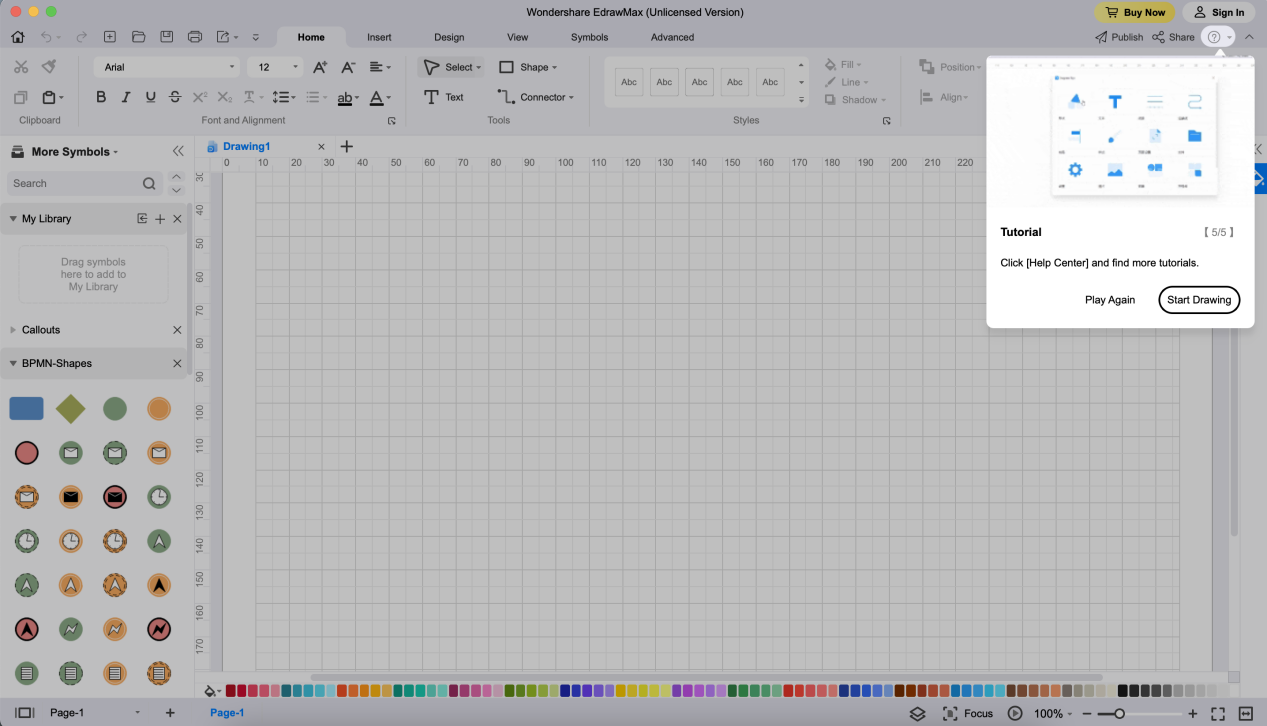
Basically, it is simple to create a BPMN in EdrawMax. Just grab a template, keep customizing, drag and drop professional BPMN symbols to make your drawings better. If you are still confused about how to draw a BPMN in EdrawMax, just check the video below.
6. Where to Find BPMN Diagram Templates
In Visio, you can find basic shapes in the BPMN Basic Shapes stencil. If you want to use other shapes, you can drag the basic shape into the canvas, then choose the derived shape on the menu by right-clicking the shape. You can also find more templates and diagrams on the Microsoft websites for Visio, containing basic templates, cycle diagrams, and many others. Alternatively, if you are in Visio, you can choose a template from the Office or Templates tab or search for online templates.
However, templates that are provided in Visio are very limited. A variety of templates play an important role in stimulating your ideas and is key to creating an attractive and clear BPMN diagram. EdrawMax is a great alternative to consider when it comes to making creative diagrams. EdrawMax provides an online template store where you can discover and choose from various BPMN templates. EdrawMax offers more than 1500 built-in templates, more than 26,000 symbols, and continuously updated charts. EdrawMax Online is a studio that provides diverse templates with endless innovation. You can freely select a professional template and modify it according to your requirements.
Here's how you can go to EdrawMax Online: Click the Home icon to go back to the homepage and select Templates on the left side. Then, you can find various diagrams and templates for business, marketing, HR & Operation, products, and much more. You can also search for templates in the search bar and explore various templates in the store.
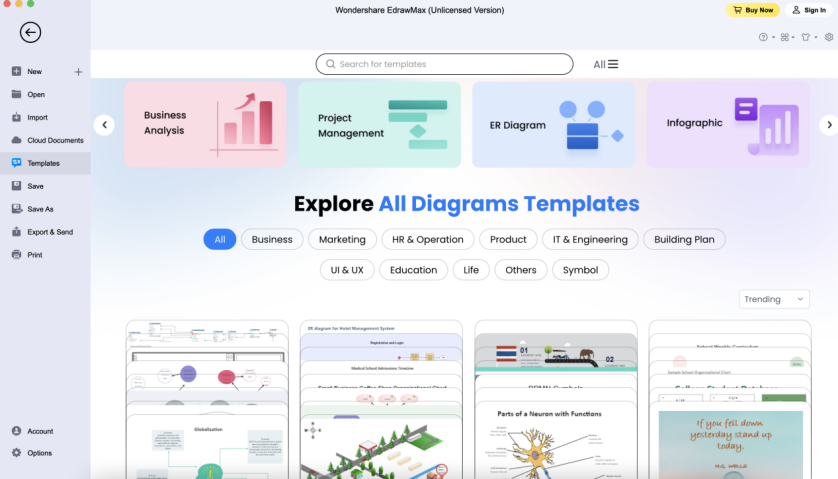
7. Conclusion
BPMN diagrams play an important role in presenting business processes and visualizing the flow of information. Thus, using the proper tool to create clear diagrams is crucial. Both Visio and EdrawMax are effective tools that you can use to create a BPMN diagram. If you are looking for a user-friendly option, hesitating about how to draw a diagram, where to find numerous templates, and which format to export the file, EdrawMax could be a best choice. The application provides a wide variety of designs, tools, and templates that can help you create detailed and creative diagrams.
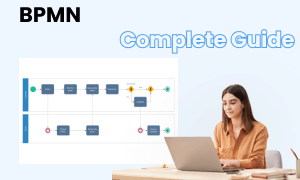
BPMN Diagram Complete Guide
Check this complete guide to know everything about the BPMN, like BPMN types, BPMN symbols, and how to make a BPMN.

