How to Create a Mind Map in Visio
Edraw Content Team
Do You Want to Make Your Mind Map?
A mind map involves writing down a central theme or idea and thinking of new and related ideas that help explore the central idea better. In this article, we will provide you with the steps of creating a Visio mind map in MS Visio and EdrawMax.
What is a mind map? A mind map involves writing down a central theme or idea and thinking of new and related ideas that help explore the central idea better. When we work on mind maps, we ensure that we create one central theme, followed by a different set of ideas that radiate out from it. When we focus on the central idea, we start making connections between the different key phrases that help map our knowledge so that we retain the information longer.
Mind Mapping is an important learning technique, and in this article, we will provide you with the steps of creating a Visio mind map in MS Visio and EdrawMax. We will also compare these two diagramming tools on the ground level to show you how easy and affordable EdrawMax is compared to MS Visio.
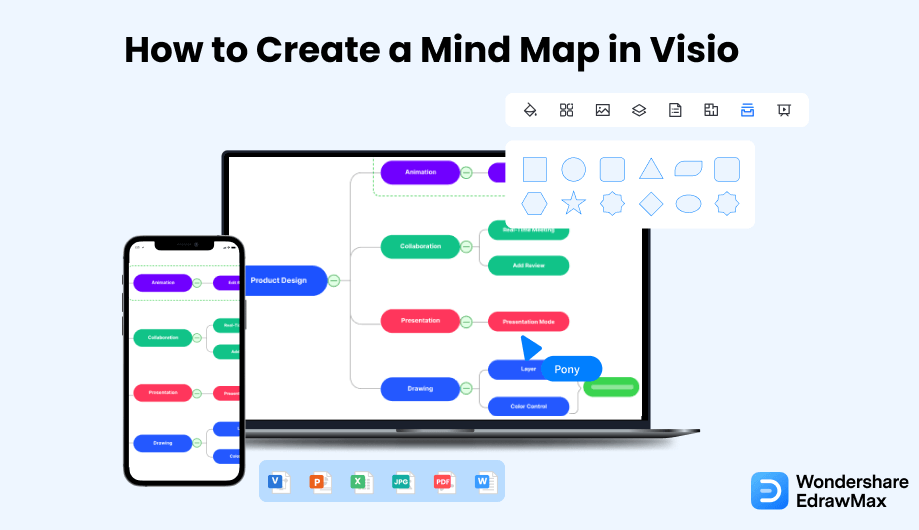
1. How to Create a Mind Map in Visio
- Open the Visio:
Mind Maps have broad usage in multiple sectors, and you can use the Visio tool to create a mind map. For that, you should have a perfect idea about how to make a mind map and how you can use Visio for it. A mind map is a flowchart type, and to avoid confusion and mistakes while making the mindmap, you can do an outline planning before starting your work. Once there is a plan, you can proceed with your mind map by launching Visio on your computer.

- Take a Template:
Mind maps are also known as brainstorming diagrams, and you can create a mind map using a template or from scratch with the help of the different shapes. You may select a template by going to the Template Gallery of the tool. You can choose one as per your requirement. You may get brainstorming shapes for your mind maps from the More Shapes options of Business, which you can get by clicking on New.
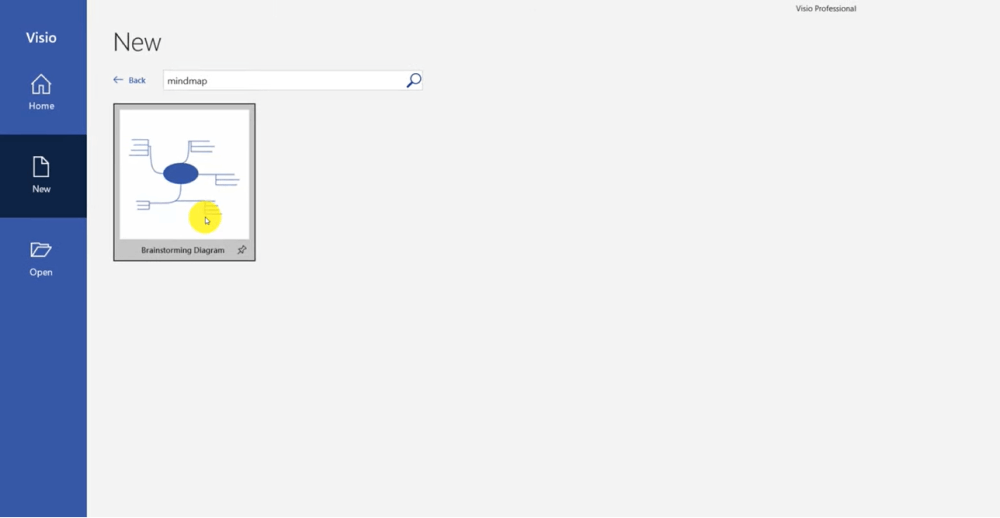
- Add Shapes and Modify the Template:
After selecting the template, modify it by adding shapes and text suitable for your project. If you are working on the mind map from scratch, take the Shapes from the Brainstorming options and place them as per your plan. You can use shapes and lines to create your mind map. After the outline design of your mind map is complete, you need to add the texts. You may make your mind map look professional and add images and colors. You can use brainstorming ribbons for subtopics and add other topics to your mindmap.
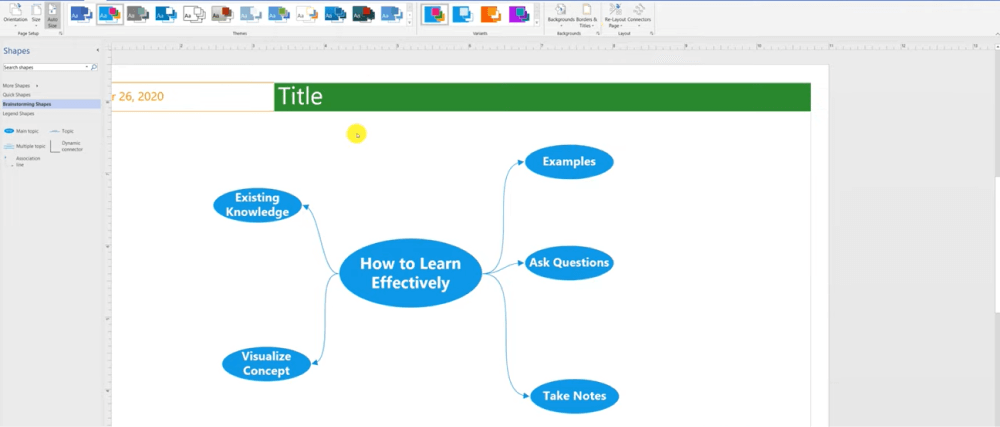
- Save and Print:
After adding shapes and texts to your mind map, you may add titles and format them to make them look attractive. You may use the short-cut menu to revise your mind map to perfection. Once you are satisfied with your mind map, you may save it. You can also export the mind map Visio in multiple formats according to your choice. Now, your mind map is ready to be shared with your team. You may also print it to use it elsewhere in the future.
As you saw here, Visio lacks mind map templates, causing you to create several from scratch. Instead of using obsolete ways to create Visio mind maps, hop on to the following section, where we have detailed a new way to create and share mind maps.

- Open the Visio;
- Take a Template;
- Add Shapes and Modify the Template;
- Save and Print;
2. How to Draw a Mind Map in EdrawMind?
As you saw, creating a mind map in Visio requires much effort. Instead of wasting resources on complicated tools, check out the steps you need to follow to create a mind map in EdrawMind, which is predominantly a mind mapping software.
Step1 Start:
The first step in creating a mind map from EdrawMind is downloading and installing EdrawMind in your system. Once you have launched the tool, you should log in using your registered email address. If you plan to collaborate remotely with your team, check out EdrawMind Online and login using your email address. This way, you can access the files you have stored in your personal cloud.
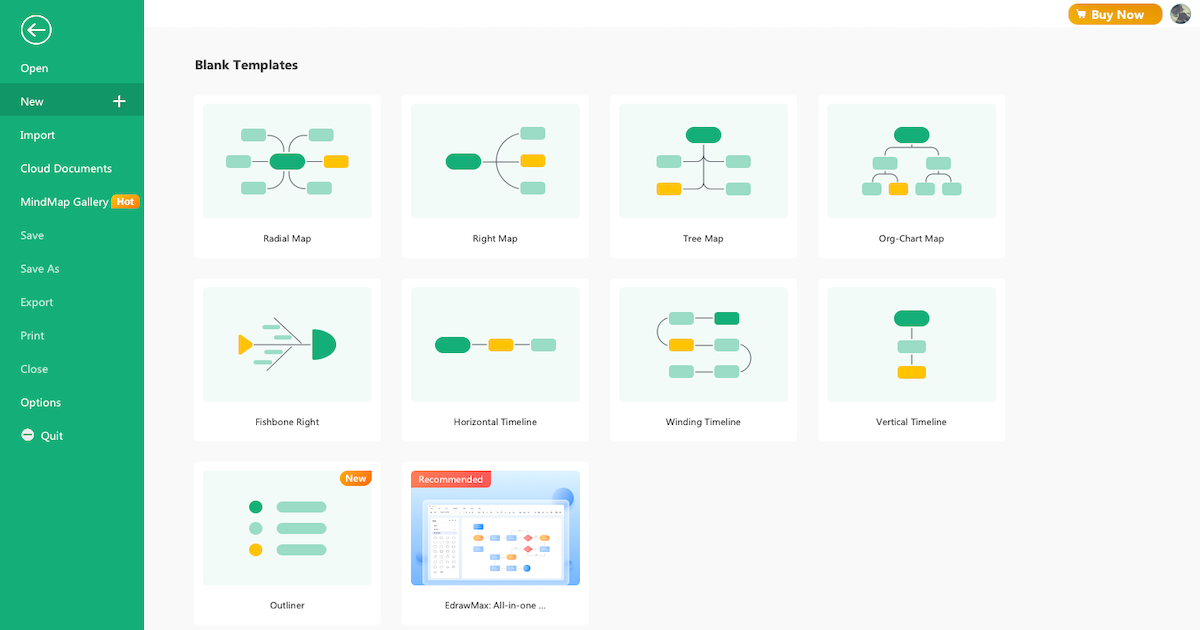
Step2 Sketch:
EdrawMind's homepage will show you 'Blank Templates' and 'Local Examples.' Check out these sketches or click on 'New' on the left section to create a mind map from scratch. Unlike SimpleMind, EdrawMind offers 700+ designed cliparts that help create mind maps. Once on the canvas board, you can press 'Tab + Enter' to add different subtopics.
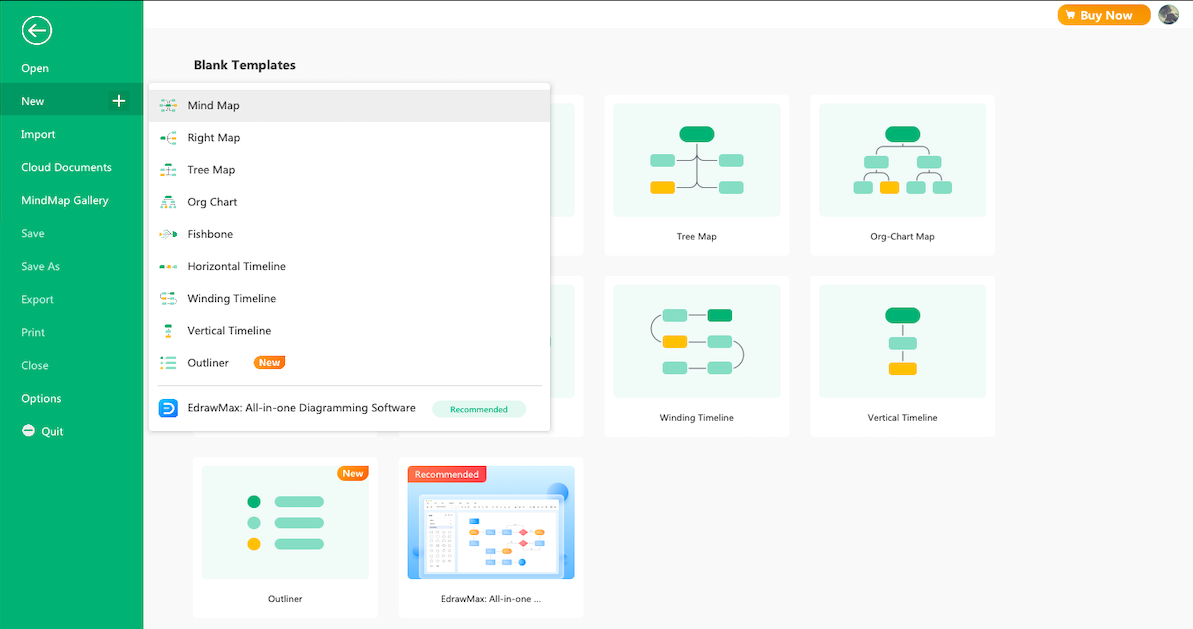
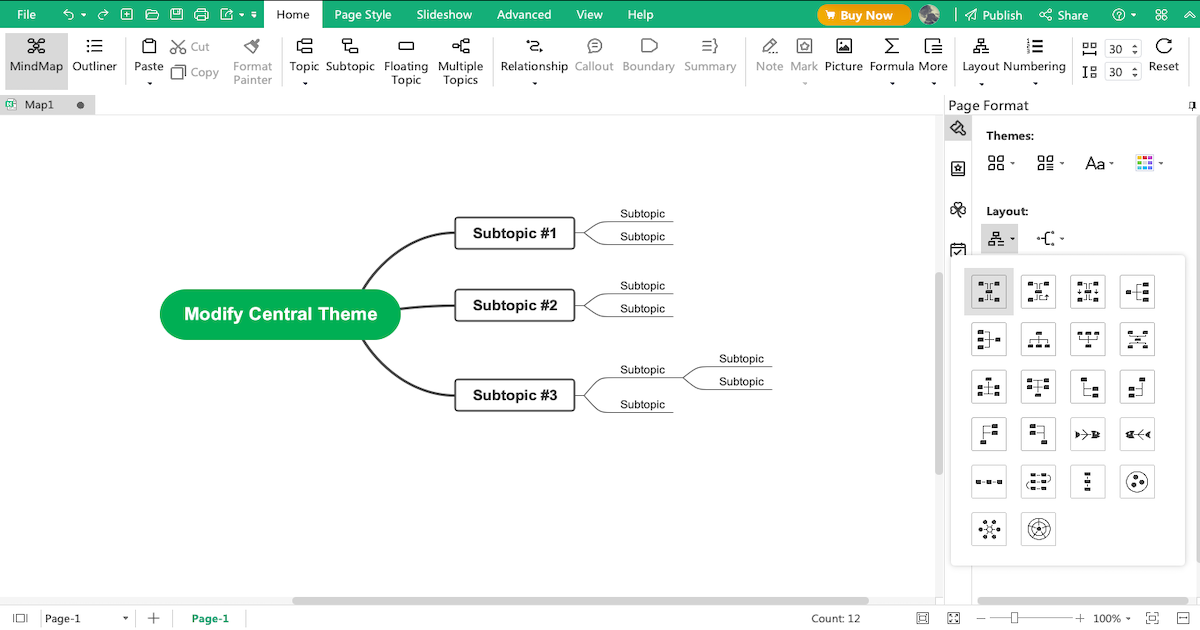
Step3 Template Community:
EdrawMind's 'MindMap Gallery' comes with over 5,000 mind map templates that help create wonderful mind maps for different uses, including health, academics, business, project management, and more. Head to the 'MindMap Gallery' and check out user-generated templates and duplicate the content as per your mind map requirements.
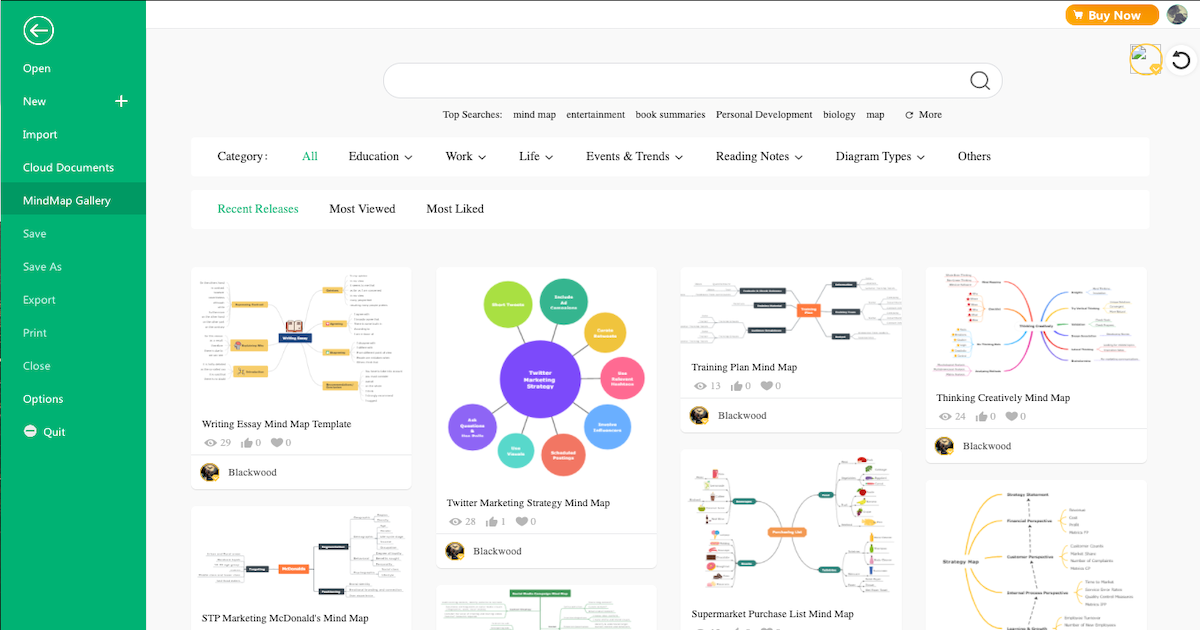
Step4 Collaborate:
EdrawMind comes with a best-in-class remote collaboration with your team. As a registered user, you can view your mind maps as brainstorming, presentation, Gantt chart, and outliner. When you check out EdrawMind Online, you can still access all these offline functions to work effectively with your team.
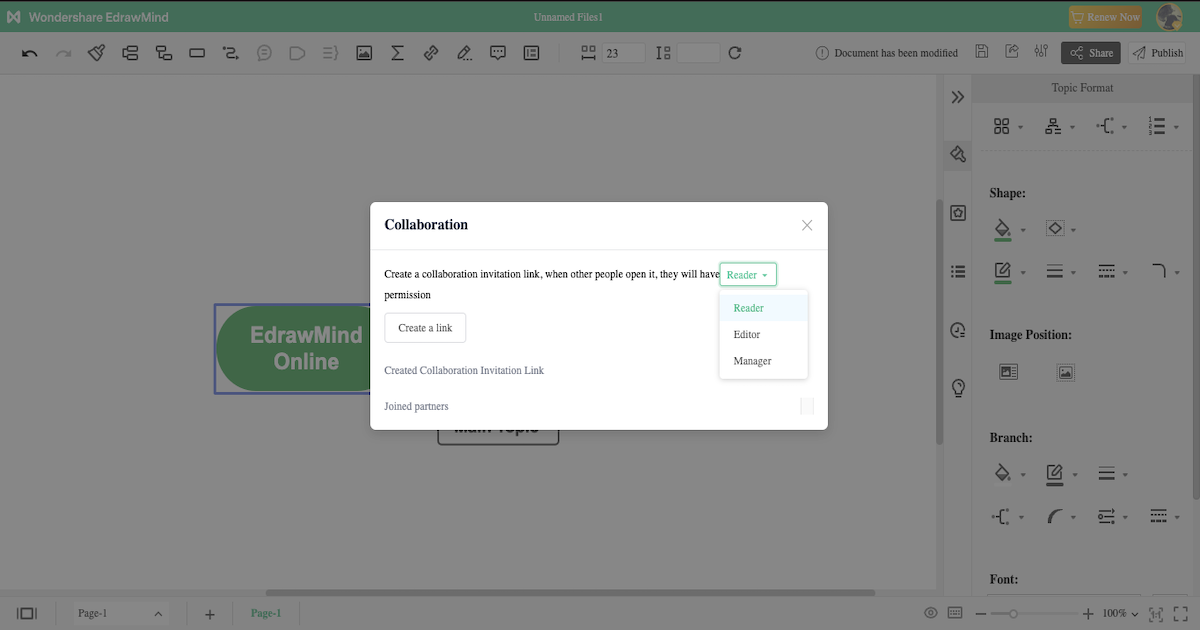
Step5 Export & Share:
After completing your mind map per your requirements, you can export it into multiple formats, like Graphics, HTML, SVG, MindManager, and more. You can even use the in-built sharing option to share your mind map on social media platforms like Facebook, Pinterest, Twitter, and Line.
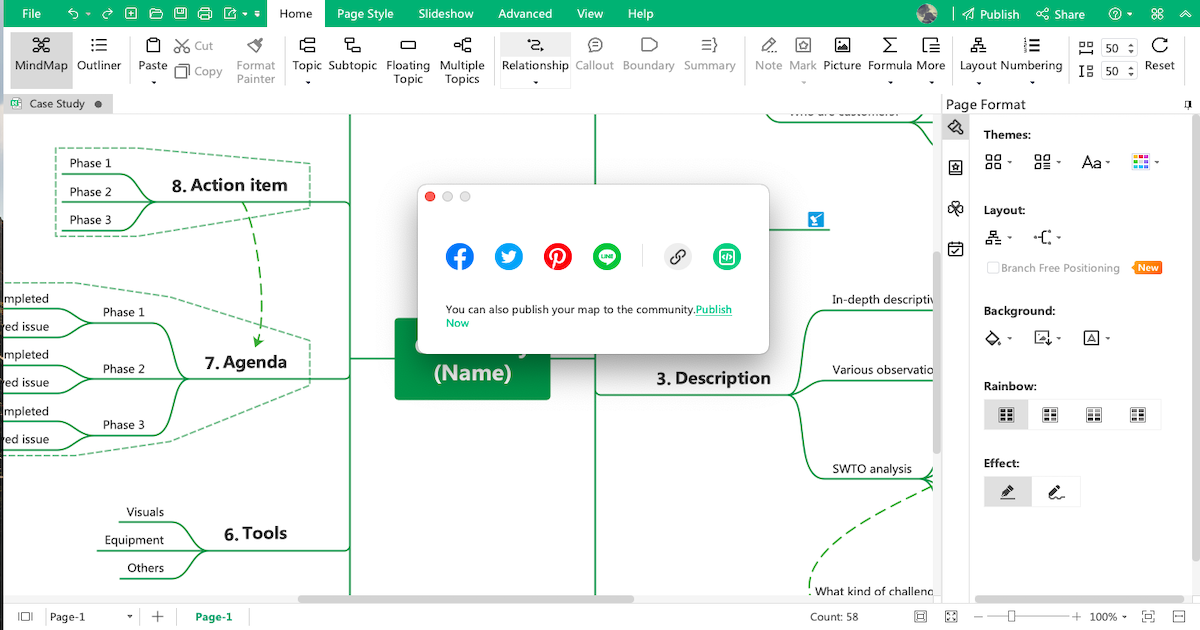
- Open EdrawMind
- Check Sketches
- Avail templates from the community
- Collaborate with team
- Export & Share
3. How to Create a Mind Map in EdrawMax
EdrawMax is a diagramming tool, well equipped with all the required features to create a unique mind map. Follow the steps below and start creating the mind map that you can later export in multiple formats.
Step1 Open EdrawMax & Login
The very first step that you need to follow is to install EdrawMax in your system. Go to EdrawMax Download and download the mind map maker software depending upon your operating system. If you need remote collaboration with your office team, head to EdrawMax Online and log in using your registered email address.
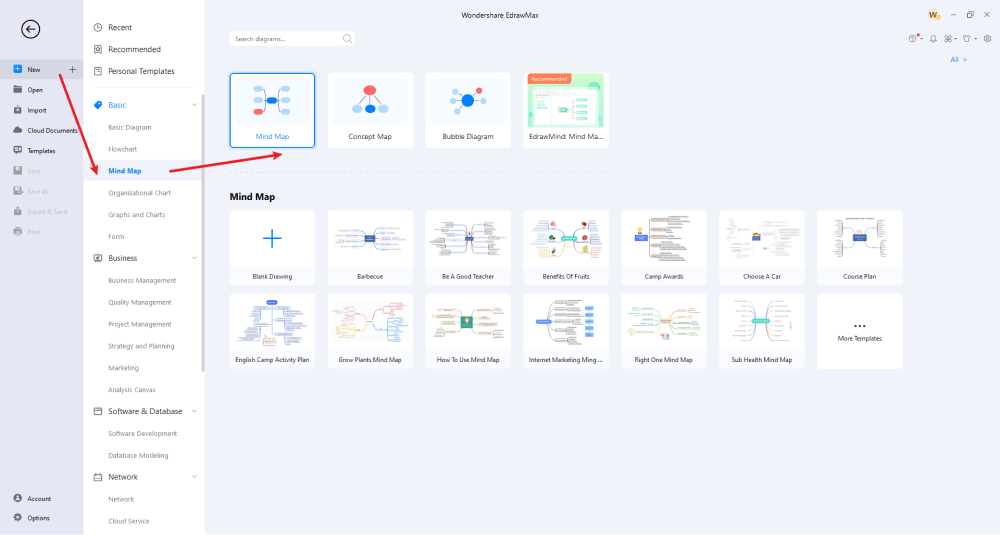
Step2 Select a Template
EdrawMax comes with a template community that lets the users duplicate the content without any worry. Head to the 'Templates' section and search for a mind map. You will find several mind map diagrams in this section created by professionals like yourself. Duplicate any of these templates that resonate with your requirement and start working on them.
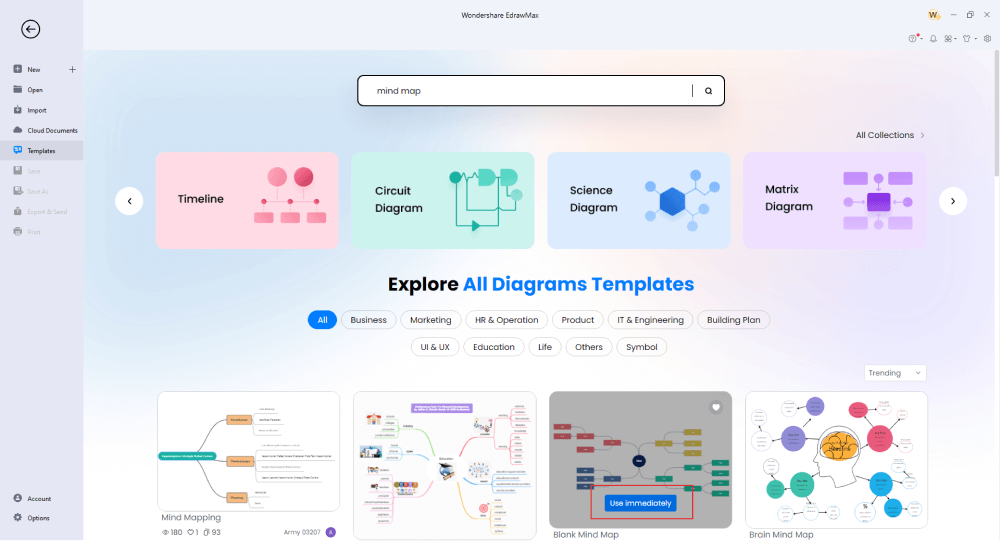
Step3 Create From Scratch
Head to the 'Mind Map' section that you can find under 'Basic' diagrams, and click on Mind Map or Concept Map, or Bubble Map to start creating a diagram from scratch.
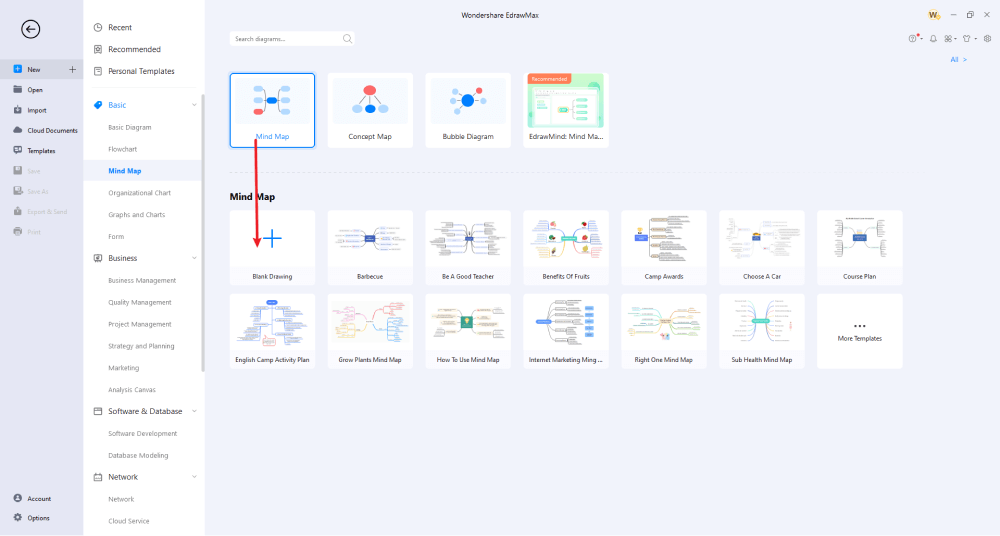
Step4 Add Symbols & Components
In the EdrawMax canvas, you will see the main idea and three subtopics. Add relevant content and add multiple subtopics that you need to add to your mind map. You will see different customization options from the right side of the EdrawMax toolbar. From changing how the branch looks to updating the style, you can do several modifications to your template. You can add relationships between different subtopics to make the Visio mind map more relevant.
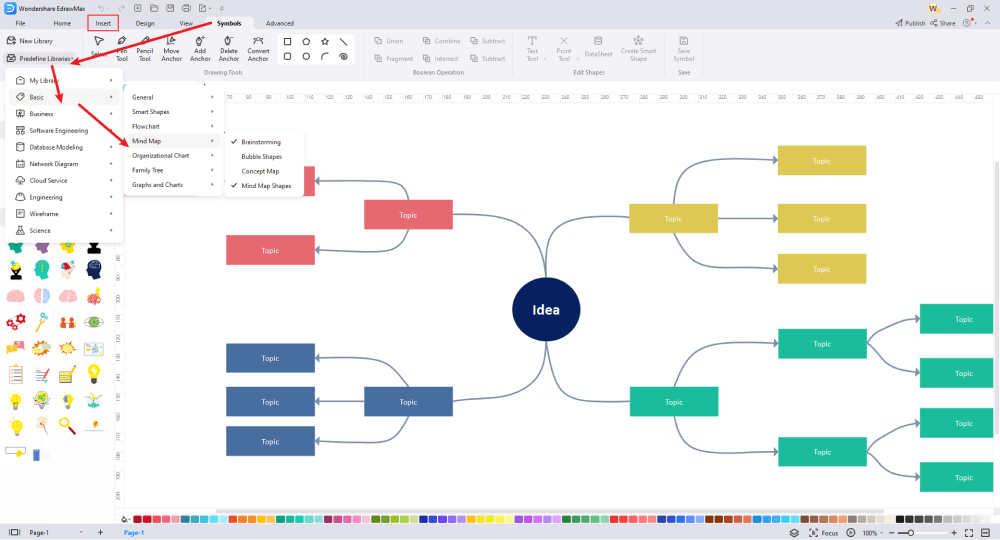
Step5 Export & Share
Once satisfied with the mind map diagram, you can export it into multiple formats, including JPEG, PNG, PDF, and more. This mind mapping tool lets you export the mind map into Visio format to give you better collaboration options.
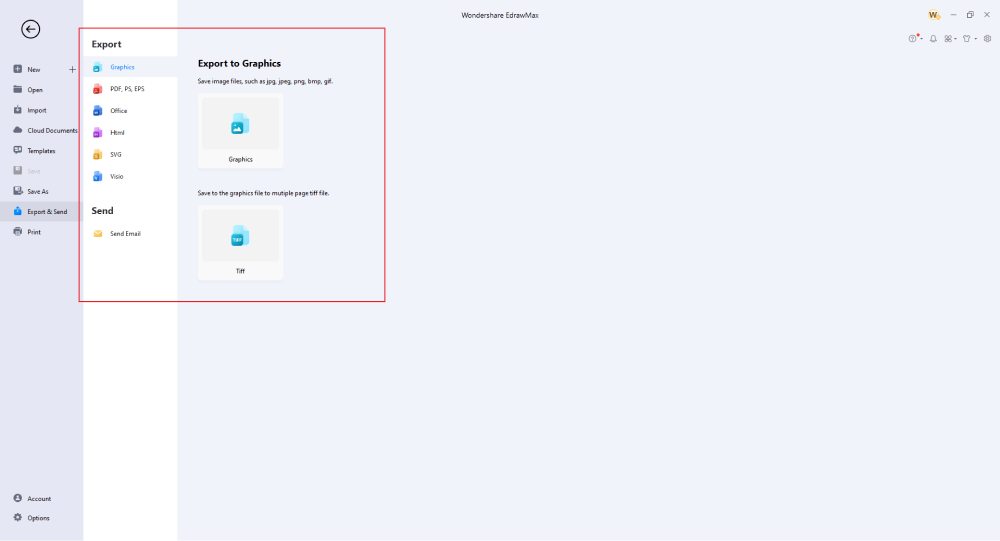
Basically, it is simple to create a mind map in EdrawMax. Just grab a template, keep customizing, drag and drop professional mind map symbols to make your drawings better. If you are still confused about how to draw a mind map in EdrawMax, just check the video below.
4. Edraw vs. Visio
There was a time when MS Visio was considered the best diagramming tool. However, due to the cost, poor updates, lack of templates, lack of diagramming options, compatibility issues, and more, students and professionals have shifted to Visio alternatives like EdrawMax and EdrawMind. Here, we have laid out some of the most common features and comparison factors between these two to help you understand why Edraw offers more at a more competitive price range.
|
Factors |
Visio |
EdrawMind |
EdrawMax |
|---|---|---|---|
|
OS Compatibility |
|||
|
Windows |
|
|
|
|
Linux |
|
|
|
|
MacBook |
|
|
|
|
Android |
|
|
|
|
ios |
|
|
|
|
Web |
(allows limited features) |
|
|
|
Language Compatibility |
|||
|
English |
|
|
|
|
French |
|
|
|
|
German |
|
|
|
|
Japanese |
|
|
|
|
Chinese |
|
|
|
|
Mind Mapping Features |
|||
|
Add Floating Topics |
|
|
|
|
Add Numbering |
|
|
|
|
Edit Shapes |
|
|
|
|
Available Shapes |
Visio comes with Stencils that helps in creating diagrams |
30 |
8 |
|
Edit Branches |
(you can create more branches or change the branch length or position) |
|
|
|
Change Background Color |
|
|
|
|
Change Background Image |
|
|
|
|
Apply Rainbow Style |
|
|
|
|
Apply Hand-Drawn Style |
|
(with the Freedom Tool) |
|
|
Apply Outline View |
|
|
|
|
Mind Mapping Themes |
|
33 |
10 |
|
Layout Types |
|
22 |
7 |
|
Connector Styles |
|
10 |
6 |
|
Built-in Templates |
|
|
1,500+ |
|
Template Community |
|
FREE |
FREE |
|
Additional Mind Mapping Features |
|||
|
Main Idea |
1 |
Unlimited |
Unlimited |
|
Callouts |
|
|
|
|
Boundaries |
|
|
|
|
Summaries |
|
|
|
|
Tags |
(but with only Visio Online) |
|
|
|
Tables |
|
|
|
|
QR Codes |
(with third-party add-ons) |
|
|
|
Vector Text |
|
|
|
|
Marks |
|
|
|
|
Cliparts |
Visio comes with Stencils and more icons can be imported using third-party add-ons |
700+ |
500+ |
|
Pictures |
|
Can import images right from the system. |
Can import images right from the system. |
|
Hyperlinks |
|
|
|
|
Attachments |
|
|
|
|
Notes |
|
|
|
|
Comments |
(only in Visio Online) |
|
|
|
Relationships |
|
|
|
|
File Import Formats |
|||
|
MindManager |
|
|
|
|
MS Visio |
|
|
|
|
SVG |
|
|
|
|
EdrawMax |
|
|
|
|
File Export Formats |
|||
|
Graphics |
|
|
|
|
|
|
|
|
|
Office |
|
|
|
|
HTML |
|
|
|
|
SVG |
|
|
|
|
MS Visio |
|
|
|
|
CSV |
|
|
|
|
Other Formats |
- |
Export in BMP, DIB, PS, EPS, MMAP |
Export in HTML, VSDX, BMP, DIB, PS, EPS, MMAP |
|
Viewing Option |
|||
|
Brainstorming |
|
|
|
|
Gantt Chart |
|
|
|
|
Outliner |
|
|
|
|
Presentation |
|
|
|
|
Overall Comparison |
|||
|
Create Custom Template |
(in the desktop versions of Visio) |
|
|
|
Number of Diagrams |
100+ |
9+ |
280+ |
|
File Encryption |
|
File transfers are safeguarded with the highest level of SSL encryption |
File transfers are safeguarded with the highest level of SSL encryption |
|
Cloud Storage |
2 GB of OneDrive for Business cloud storage |
10 GB for Lifetime Plan |
10 GB for Lifetime Plan |
|
User Interface |
Not User-friendly |
User-friendly |
User-friendly |
|
Collaboration |
|
|
|
|
Price Range |
|||
|
Trial Version |
No trial version available |
Important Features you get in free version: Shape and branch formatting. Switch to Outline view. Changing Connector Style |
30-day trial to avail EdrawMax features |
|
Premium for Individuals |
Visio Plan 1 $4.5/user/month |
$4.91/month paid annually $245 for Lifetime (Limited Time Offer) |
$8.25/month paid annually $245 for Lifetime (Limited Time Offer) |
|
Premium for Teams |
Visio Plan 2 (desktop and web) $13.5/user/month |
$6.58/user/month |
$8.25/user/month |
As you saw in the detailed comparison between Visio, EdrawMax, and EdrawMind, the latter two products offer more at a very competitive price range. Now check out an overall comparison between Microsoft Visio and Edraw.
Draw a Mind Map with Visio
-
Visio is not available for macOS or Linux users
-
No template community
-
Can make 100+ diagrams
-
No trial version is available
-
Visio Online has compatibility issues with the offline files.
Draw a Mind Map with Edraw
-
Both offline and online tools are available for major operating systems
-
FREE template community
-
Can make 280+ diagrams
-
Comes with a FREE version
-
All files are fully compatible
5. Free Mind Map Software
Now that you have seen a detailed comparison between Visio and Edraw, let us show you what makes EdrawMind the perfect mind mapping tool and how it has replaced pen and paper in making professionally looking mind maps.
- EdrawMind helps create multiple floating topics that help in covering everything related to a particular topic.
- With this free mind map software, you can create multiple relationships between different floating topics.
- EdrawMind has no limitations in modifying different shapes, as it lets you customize the mind maps to the fullest.
- With 30+ mind mapping themes, beginners and professionals would find it easy to work on complex mind maps.
- With EdrawMind, you can work on complex mind maps using layouts and structures without getting too much into the technicalities of the tool.
- Unlike other diagramming tools, EdrawMind is fully compatible with different desktop computers, including macOS, Linux, and Windows.
As you have in the above section, EdrawMind has some amazing features in creating and sharing mind maps. Now let us show you some built-in features of EdrawMax. As you will see here, this free mind map software is a powerful all-in-one tool that offers much more than Visio and is considered one of the best Visio alternatives in terms of templates, features, number of diagrams, and cost.
- EdrawMax is a powerful diagramming tool that lets you create 280+ diagrams, ranging from org charts, flowcharts, business diagrams, education diagrams, science diagrams, and more.
- This free mind map provides a point-and-click interface for all the diagrams, which makes it easier for beginners to create mind maps.
- With the help of built-in templates, you can easily layout different scenarios and work around them to create mind maps per your requirements.
- EdrawMax has a similar user interface to MS Word, making it highly user-friendly for those new to the diagramming world.
- This free mind map software is perfectly compatible with many systems, including Windows, macOS, Linux, and Web.
- With several in-built elements and layout options, this free mind map software provides a great visualization tool for all those who prefer proper brainstorming before creating the actual paper.
6. Key Takeaways
There was a time when students and organizations relied on MS Visio for their diagramming needs. However, due to the complexities in the diagramming board, expensive licenses, and incompatibility with macOS, organizations shifted to other better Visio alternatives like EdrawMind and EdrawMax to create complex diagrams, including mind maps and concept maps.
EdrawMind is considered one of the best mind map software in 2022 for all the amazing features it offers registered users. From template galleries to different structure layouts and 700+ well-designed cliparts, EdrawMind is a perfect Visio alternative when it comes to creating mind maps. In addition, EdrawMind lets you visualize the mind map in different modes, including Brainstorming, Outliner, Gantt charts, and Presentation. At the same time, with EdrawMind Online, you can have real-time collaboration with your virtual team.
Another Edraw tool that has given tough competition to Visio is EdrawMax. As we saw in the elaborated comparison table, EdrawMax offers much more than Visio and costs almost nothing compared to Microsoft's visualization tool. This free mind map software lets you create 280+ diagrams and offers templates and symbols that make your life easy when you make mind maps and other diagrams.
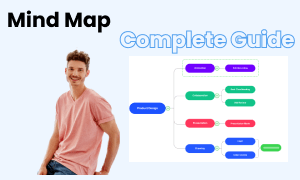
Mind Map Complete Guide
Check this complete guide to know everything about the mind map, like mind map types, mind map symbols, and how to make a mind map.


