How to Create a Gantt Chart in Visio
Edraw Content Team
Do You Want to Make Your Gantt chart?
Gantt charts are typically used to plan and schedule all projects, irrespective of their deliverables and turnaround time. Check this guide to know how to create a Gantt Chart in Microsoft Visio and an easier way.
Project Managers and business analysts constantly need to illustrate their project plans to the stakeholders or their development team. In order to keep everyone in the same zone, project managers use Gantt Charts, which are considered one of the most important project management tools. What is a Gantt chart? A Visio Gantt Chart is a diagram created in Microsoft Visio that includes two sections -- the left side of the chart outlines the to-do list, and the right side of it illustrates the timeline with schedule bars that helps in visualizing the progress of any given work. As you can see, Gantt charts are typically used to plan and schedule all projects, irrespective of their deliverables and turnaround time.
In this elaborated article, we will show you how to create a Visio Gantt Chart in Microsoft Visio and later will showcase the easiest way to create the Gantt Chart in EdrawMax that you can later export in a Visio-compatible file.
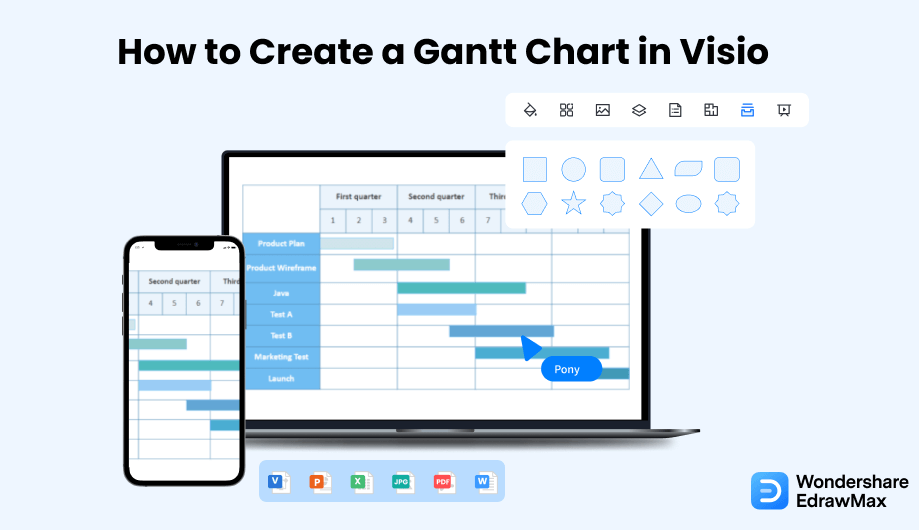
1. How to Create a Gantt Chart in Visio
- Make a Plan and Launch the Visio:
- Set the Timeline:
- Fill in the Chart:
- Save the Gantt Chart:
Visio Gantt Charts are widely used by organizations to manage their projects and chase deadlines. If you want to make a Gantt chart on Visio, you should know how to create a Gantt chart and the functions of the tool. To avoid mistakes while making the Gantt Chart, you need to make a plan before you start working on it. To begin with the Gantt Chart, you need to open the Visio tool on your device.
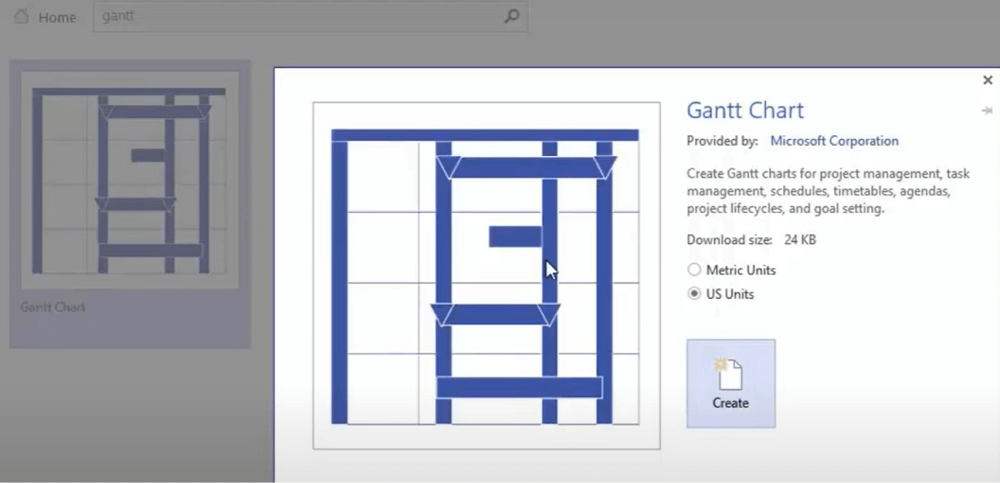
Go to New and take a Gantt Chart template from the list considering your choice and the purpose. Once the template opens, you can add the month and days of the project. You may also set the timescale and time range. You can add shapes, change the style and labels, and carry out similar other changes to your Gantt chart by clicking on the Format option. You can also keep the default as you work on your Gantt chart. Now, click on OK to proceed to the next part.
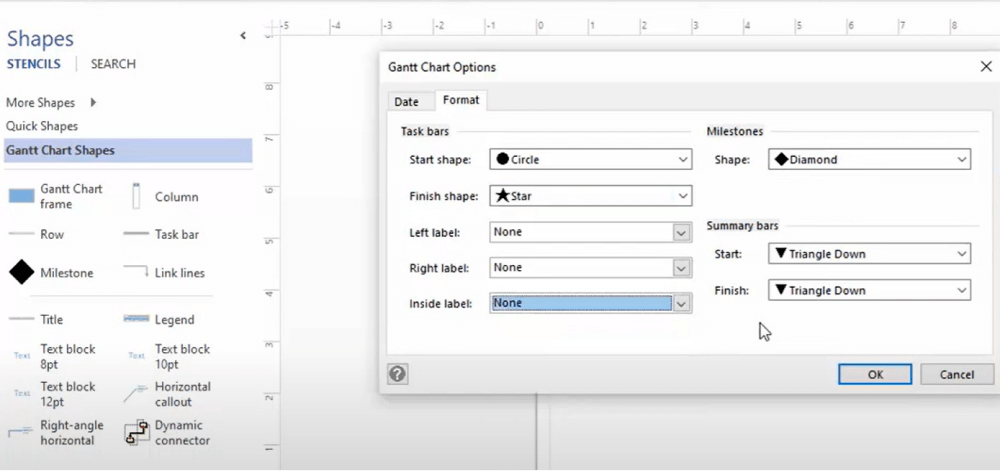
If you have set the task name as the label, then you can place the tasks you have planned in the specified blanks. After that, fill in the blanks of time duration as you have decided while planning your Gantt chart. You can link the tasks of your Gantt chart by selecting them together and clicking on the Link option in the Gantt Chart section. You can add the percentage of the work done by clicking on the links. You can make further changes in the timeline from the configuration option.

Once you have added the task names and durations, you can add the project title by dragging the Text Box from the left toolbox and placing it on the top of your chart. You can record the lead of lag in the tasks from the shape data window. Finally, save your Gantt chart Visio and share it with your team.

- Make a Plan and Launch the Visio;
- Set the Timeline;
- Fill in the Chart;
- Save the Gantt Chart;
2. How to Create a Gantt Chart in EdrawMax
EdrawMax is a diagramming tool, well equipped with all the required features to create a unique Gantt chart. Follow the steps below and start creating the Gantt chart that you can later export in multiple formats.
Step1 Open EdrawMax & Login
The very first step that you need to follow is to install EdrawMax in your system. Go to EdrawMax Download and download the Gantt chart maker software depending upon your operating system. If you need remote collaboration with your office team, head to EdrawMax Online and log in using your registered email address.
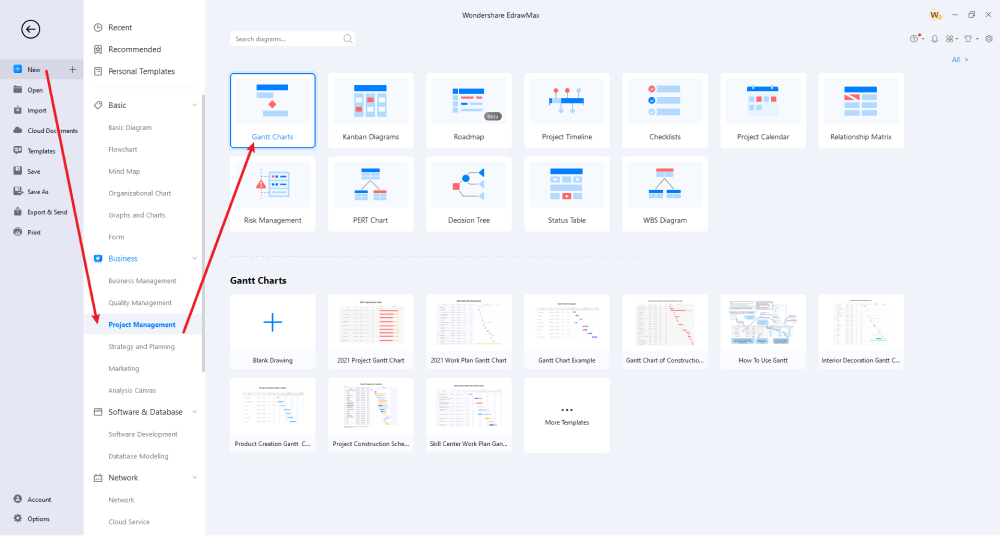
Step2 Select a Template
If you are a beginner and need help creating the Gantt charts, head to the 'Templates' section and search for Gantt Charts. You will find several user-generated templates that will come in handy for you when you start creating the Gantt chart.
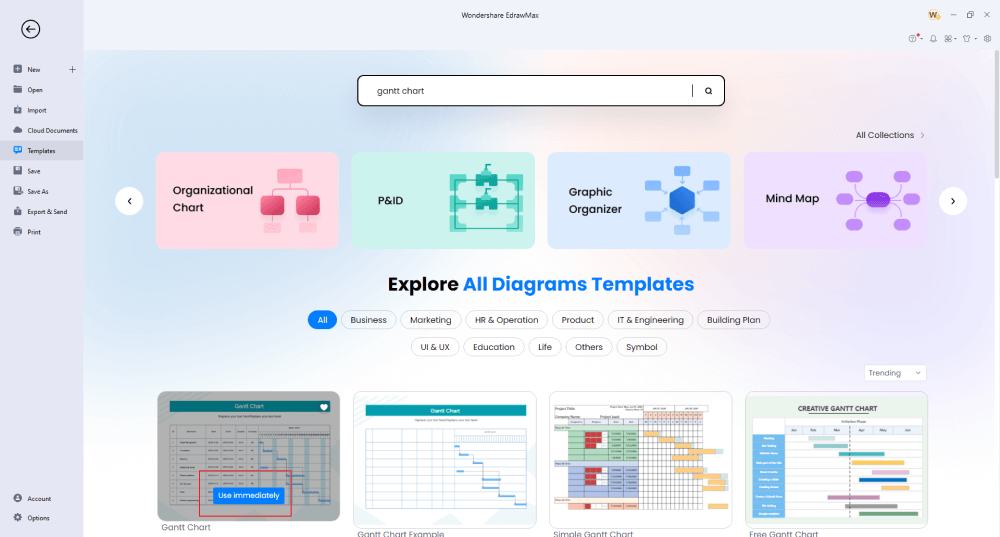
Step3 Create From Scratch
If you want to create a Gantt chart from scratch, search 'Gantt Chart' in the search box or head to 'Project Management' under 'Business' diagrams and click on 'Gantt Chart' followed by clicking on '+' sign.
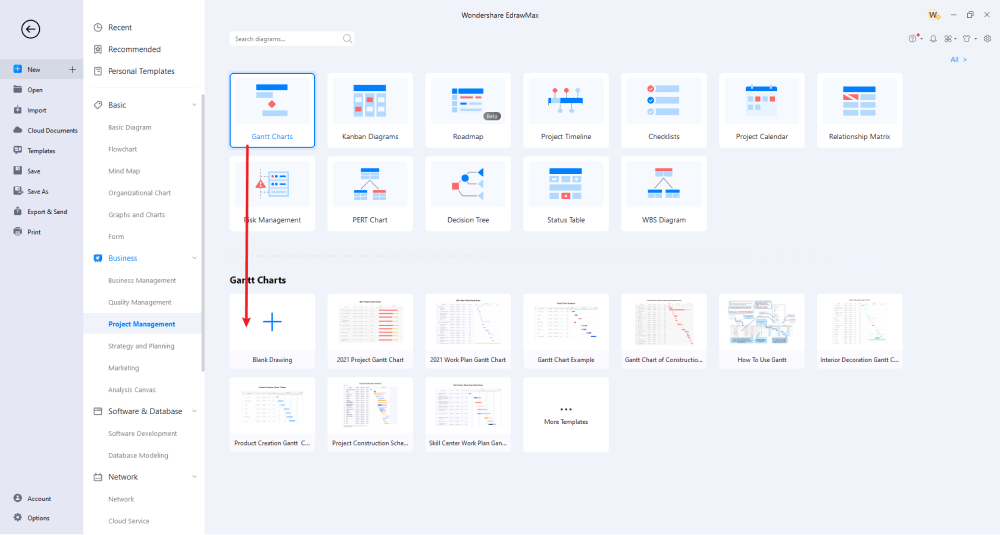
Step4 Add Symbols & Components
Once you are on the EdrawMax canvas board, you will see that there are several pre-made symbols. Import any of it on the board, and you will see a pop-up window asking you to enter Gantt options, like Project Duration, Date Unit, Working Days, Working Hours, Currency Format, Exception Days, and more. Fill up these details with your current project requirement, and the system will automatically create the Gantt Chart for you. If you have imported a Visio Gantt chart, you can start customizing it as per your requirements. From adding the columns to changing the formatting of the currency or date, you can do almost everything once you create a Gantt Chart in EdrawMax.
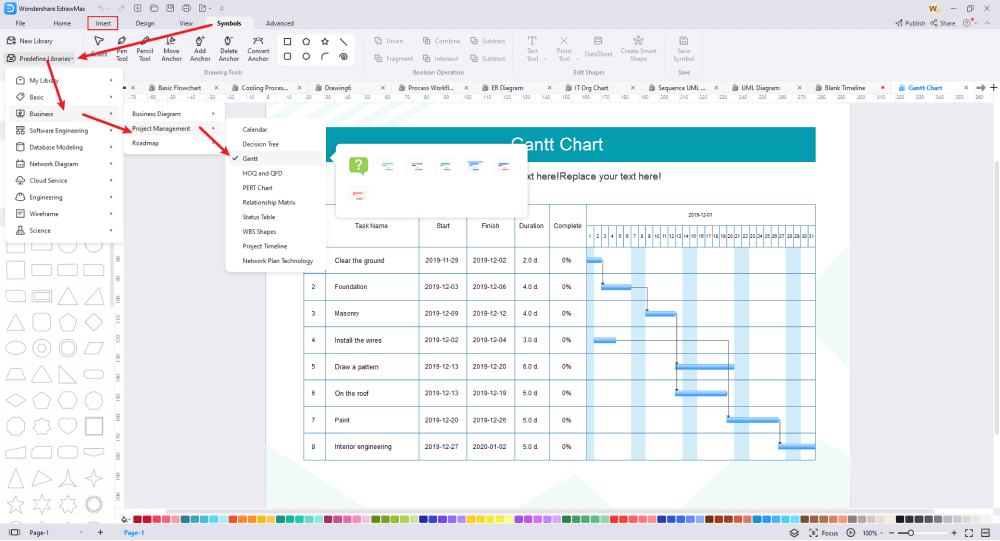
Step5 Export & Share
Once you are satisfied with your Gantt Chart design, you can export it into multiple formats, including HTML, PNG, JPEG, PDF, and more. The tool also lets you export the Gantt Chart in Visio and other Microsoft formats. You can also share Visio Gantt charts on multiple social media platforms, like Facebook, Twitter, LinkedIn, and Line.
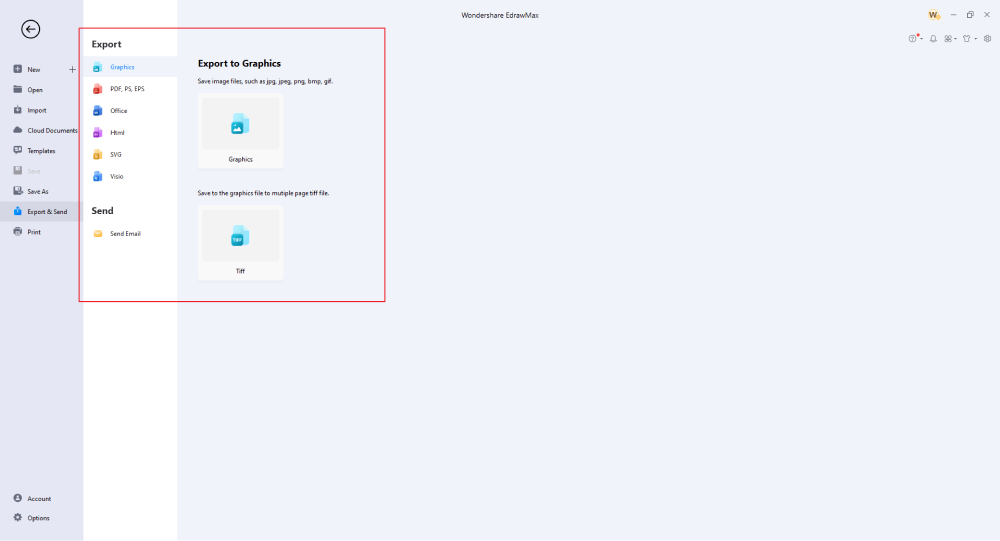
Basically, it is simple to create a Gantt chart in EdrawMax. Just grab a template, keep customizing, drag and drop professional Gantt chart symbols to make your drawings better. If you are still confused about how to draw a Gantt chart in EdrawMax, just check the video below.
3. EdrawMax vs. Visio
EdrawMax and Visio are both diagramming tools, but Visio has several limitations when it comes to creating Gantt Charts. Some of the most common comparison factors between Visio and EdrawMax are:
- Visio is only compatible with Windows PC or laptops. Even the online version of Visio has shown some compatibility issues with the Windows PC version. EdrawMax is available for all major operating systems, including macOS and Linux. The online version of EdrawMax is 100 percent compatible with the offline version.
- If you are a beginner, you will find that the cost of a Visio license is way too extreme. Now that Microsoft has stopped releasing it with its Office 365 suite, students will have to pay additional money to access the limited features Visio has to offer. EdrawMax offers a free version to all users; even the lifetime version of this tool costs almost nothing when we compare it with Visio's yearly price.
- Visio lets you create over 100 different diagrams. With EdrawMax, you can create and share over 280 different diagrams.
EdrawMax has a rich symbol library where you can find over 26,000 symbols that help make over 280 different diagrams. You can find all the vector-enabled symbols from the Predefined Symbols that can easily be resized, recolored, rearranged, and more. Once you are in the EdrawMax dashboard, you can easily import all the Gantt symbols that help create wonderful Gantt Charts.
This Gantt Chart maker also comes with a Templates Community that is considered one of its best features. We have built-in templates for all 280+ diagrams that you can fully customize. Some of the user-generated Gantt Chart templates you can easily use are Simple Gantt Chart, Project Gantt Chart, Gantt Chart Excel, Gantt Chart for Work, Gantt Chart of Construction Schedule, Product Creation Gantt Chart, and more.
Comparison of Gantt Chart Features
|
Essentials |
Visio |
Edraw |
|---|---|---|
|
Free or not |
1-month trial |
Freemium |
|
Diagram Types |
42+ |
280+ |
|
Symbols |
5,000+ |
26,000+ |
|
Examples & Templates |
20+ |
1,500+ |
|
Languages |
98 |
11 (English, French, German, Japanese, Spanish, Italian, Portuguese, Russian, Korean, Simplified Chinese, Traditional Chinese) |
|
Pricing |
$309.99 (one-time Standard); $579.99 (one-time Professional) |
$245 (one-time); $312 (one-time, bundled with EdrawMind and EdrawInfo) |
|
Runs On |
Win and Web |
Win, Mac, Linux, and Web |
|
Diagrams, Templates, and Symbols |
Visio |
Edraw |
|
Gantt chart |
|
|
|
Org Chart |
|
|
|
Network Diagram |
|
|
|
Process Flow Diagram |
|
|
|
Gantt Chart and Gantt chart Diagram |
|
|
|
Mind Map |
|
|
|
Office Layout |
|
|
|
Floor Plan |
Only Professional Available |
|
|
HVAC Plan |
Only Professional Available |
|
|
Piping and Instrumentation Diagram (P&ID) |
Only Professional Available |
|
|
Rack Diagram |
Only Professional Available |
|
|
Azure and AWS Diagram |
Only Professional Available |
|
|
Business Process Model and Notation (BPMN) |
Only Professional Available |
|
|
Entity Relationship Diagram (ERD) and UML Diagram |
Only Professional Available |
|
|
Concept Map |
|
|
|
Infographic |
|
|
|
Emergency Exit Plan |
|
|
|
Presentation |
|
|
|
Template Community (A user-generated platform for creating & discovering templates) |
|
|
|
Symbol Library (Create your own symbols and import symbols from external sources) |
|
|
|
Features |
Visio |
Edraw |
|
Infinite canvas and Multipage documents |
|
|
|
Shape drawing & text tools |
|
|
|
Position, alignment, and formatting tools |
|
|
|
Custom diagram theme |
|
|
|
Insert pictures, hyperlinks, notes, comments, and attachments |
|
|
|
Custom diagram watermark |
|
|
|
Insert QR codes |
|
|
|
Area auto-calculation (floor plan) |
|
|
|
Cloud Storage |
|
|
|
Formula editor |
|
|
|
Encrypt files |
|
|
|
Auto formatting |
|
|
|
Focus mode |
|
|
|
Custom Shortcut keys |
|
|
|
Version History |
|
|
|
File Recovery |
|
|
|
Import & Export |
Visio |
Edraw |
|
Import from Visio and Visio Stencils |
|
|
|
Import from SVG |
|
|
|
Export to Visio |
|
|
|
Export to PDF, SVG, HTML, and Graphic Files |
|
|
|
Export to Microsoft Word, Excel, and PowerPoint |
|
|
|
Export to EPS |
|
|
4. Free Gantt Chart Maker
EdrawMax is considered one of the best alternatives to MS Visio because of the amazing features it offers to registered users. Some of the most common features of this free Gantt chart maker are:
- EdrawMax has its template and symbol library that helps create over 280 types of different diagrams.
- This free Gantt chart maker has over 25 million registered users worldwide, updating the template community daily. Head to the 'Templates' section on the left and look for the diagram you need to create.
- With the help of this free Gantt chart software, you can easily collaborate with your colleagues in real time.
- Unlike Visio or other diagramming tools, EdrawMax is highly compatible with all operating systems and Internet browsers.
- EdrawMax lets you easily import and export VSDX files, making collaboration with your team members easy and affordable.
5. Final Thoughts
Project Managers and Business Analysts use Gantt Chart to plan and schedule different ongoing projects. A Visio Gantt Chart helps the Project Managers assess how long a project will take, what resources they might need, and how they will plan everything in the right order. As you see, creating a Gantt Chart is important but what is more important is the ability to share it with your team members.
Instead of using a tool that lets you have limitations when it comes to creating and sharing Gantt Charts, you can use EdrawMax, which lets you import Visio Gantt Charts that are fully customizable. At the same time, you can share the Gantt Chart in Visio and other formats. The tool is simple to use and comes at a very affordable price range. So, what is stopping you from creating some wonderful Gantt Charts? Download EdrawMax today and start making Visio Gantt Charts.
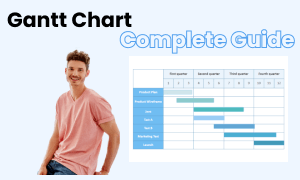
Gantt Chart Complete Guide
Check this complete guide to know everything about the Gantt chart, like Gantt chart types, Gantt chart symbols, and how to make a Gantt chart.


