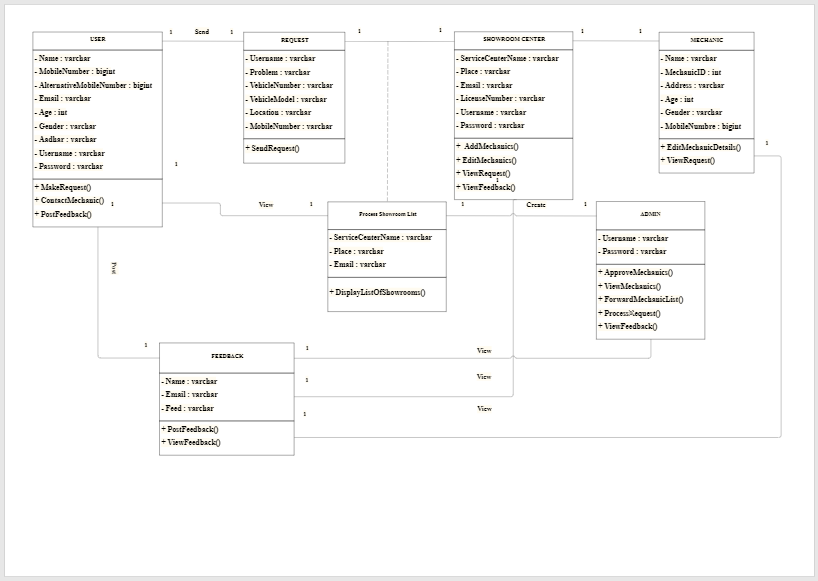Part 1: What is a Class Diagram?
Since you now know what a Class is, let now define what a class diagram is
A class diagram is a static diagram that visually illustrates different aspects of a system. It is mostly used by developers when designing a system to clearly map out how the system will look in a static form.
Besides creating a system’s map, this diagram can also help developers construct an executable software application code. With it, you can simply picture, describe, and document several aspects of a system. UML class diagram is the most popular type of UML diagram among developers (coders), and it is a bit different from the rest. This is because they are the only UML diagrams that can be plotted with object-oriented languages.
Part 2: Purposes and Benefits
A class diagram is a multipurpose diagram, and so its purposes can be summarized as:
- For forward and reverse angering since it can track all aspects involved in a system.
- To describe system responsibilities.
- It acts as the base for deployment and component diagram
- To analyze and design a static view of a system or application
What about its benefits?
- Ensures the general overview of the application’s schematics are better understood
- It highlights where and what specific action to be taken by creating detailed charts.
- It helps in illustrating data models for information systems in a more simplified way.
- It helps in the analysis of the system since it allows clear visualization of the system.
Part 3: Types of Class Notation
There are three types/parts of the class nation, which include:
- Class Name: This refers to the name of the class, and it usually appears in the first portion.
- Class Attributes: Attributes are shown after a colon in the second portion of a class diagram.
- Class Operations: Operations refers to services a class provides and are usually shown in the third portion.
Part 4: Types of Class Relationships
What is a relationship? A relationship in this diagram denotes a connection between two or several classes. A class can have one or more relationships with other classes, and these relationships include:
a) Association: Refers to how entities are connected or linked with each other within a system. This kind of relationship can form different types of associations, such as:
- one-to-one
- one-to-many
- many-to-one
- many-to-many
b) Multiplicity: Ideally, this relationship refers to “one to many and many to many” relationships. For example, when a bank account registers several accounts. It is usually denoted by a start.
c) Dependency: It is a class contained in another class, meaning when “what happens in one class affects the other class.”
d) Aggregation: Also known as the “Has-a” relationship, is a special form of association relationship showing binary relationships (not more than two classes should be included).
e) Composition: Also known as the Part-of relationship, it is a special case of aggregation that shows a two-way relationship. In simple word, a child depends on a parent.
f) Realization: This refers to a relationship where one thing shows the role to be carried out while the other thing completes that behavior.
g) Generalization/Inheritance: This is considered “is-a relationship” that implements the inheritance concept in object-oriented. It consists of two entities, a child (subclass or derived class) and a parent (superclass or base class).
Part 5: How to Create a Class Diagram in EdrawMax
EdrawMax is a multipurpose tool that allows you to create any UML diagram type among many other diagrams. With its intuitive software, you can create a class diagram in just five simple steps regardless of whether it is basic or complex. So, with that said, let’s get into it:
Step 1: Launch EdrawMax Software
Open EdraMax software to start designing your diagram.
Step 2: Click on UML Modelling Box
On the blue navigation pane to your left side, click [New] > [Software Development] and then click on the [UML Modelling] box that appears near the top-left corner of your screen.
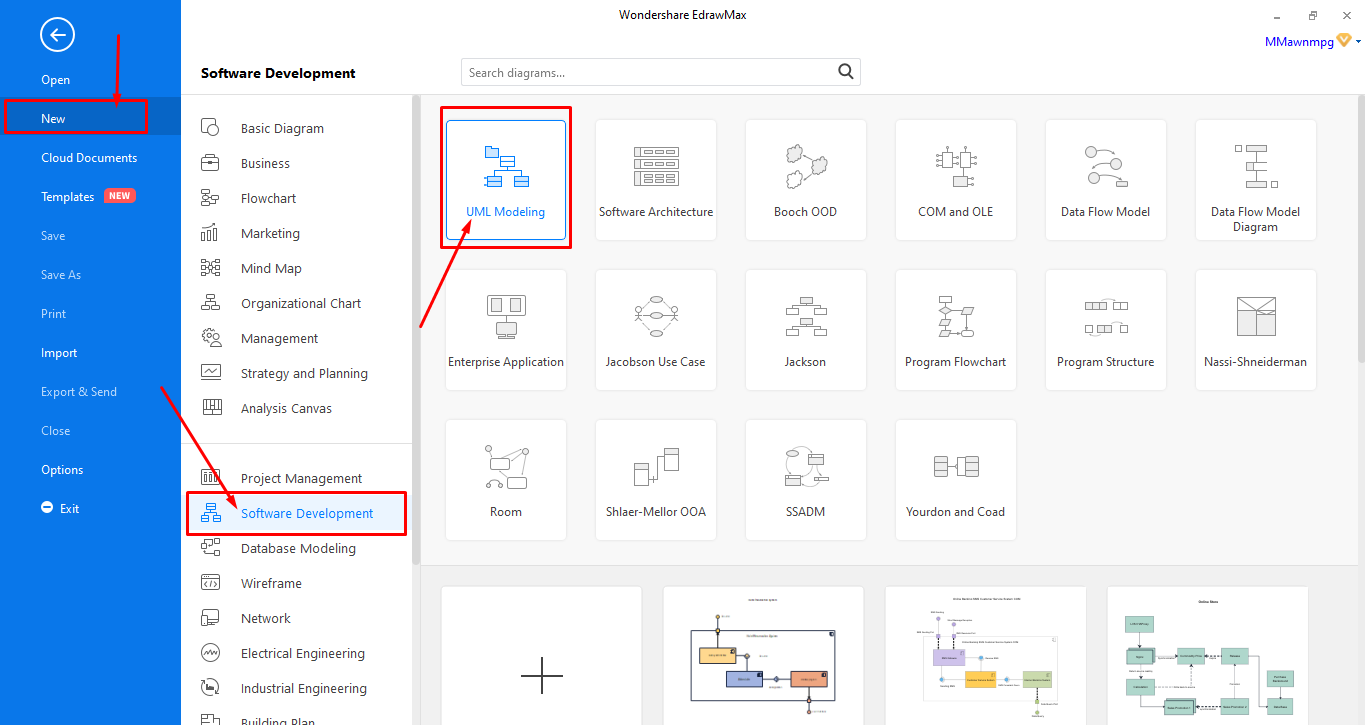
Step 3: Template or Click [+] to create from scratch
When you’re here, you can select one of the two options named above. You can browse through the available templates and select the one that meets your requirements or Click [+] if you want to create a whole new diagram.
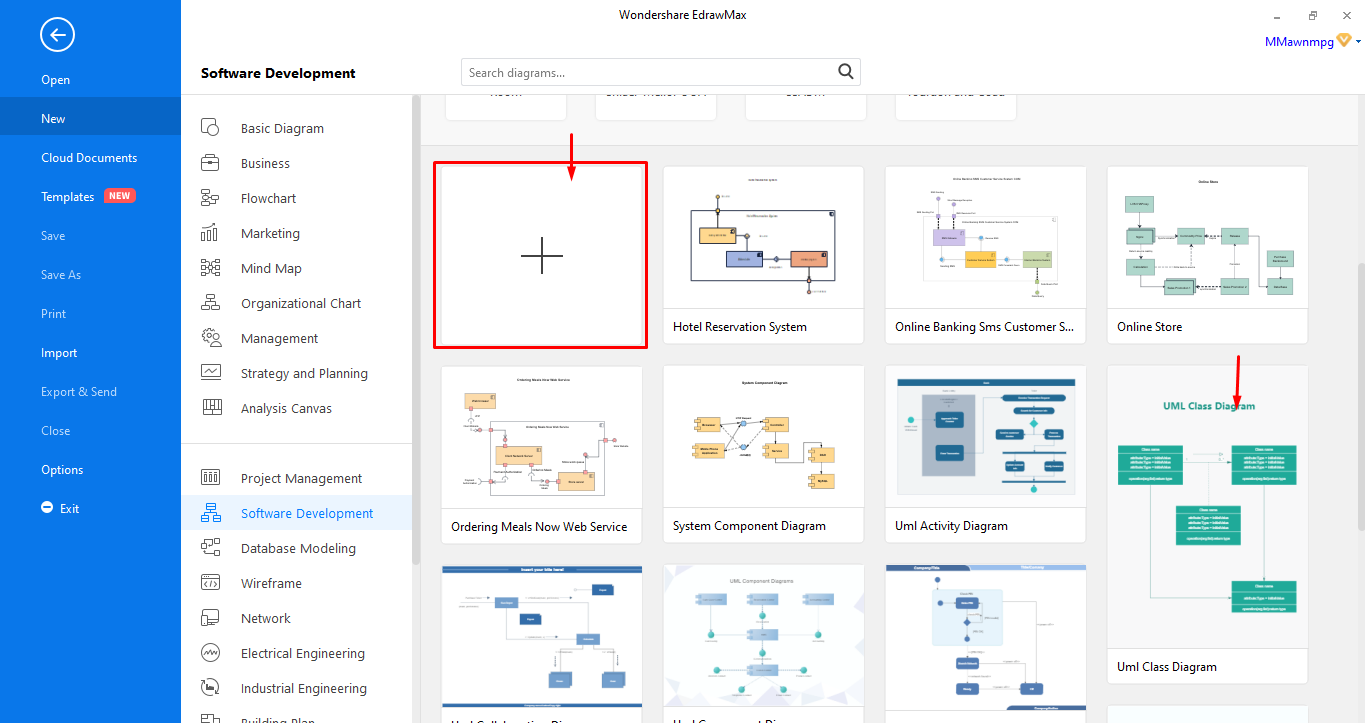
Step 4: Designing and editing your diagram
For this step, you will have to start the actual designing or editing process. If you chose to start from scratch, you could start dragging and dropping symbols to a blank document from the symbol’s library situated to your left side. If you choose to use a pre-designed template, you can start editing that template by adjusting text, color, adding some new characters, and more.
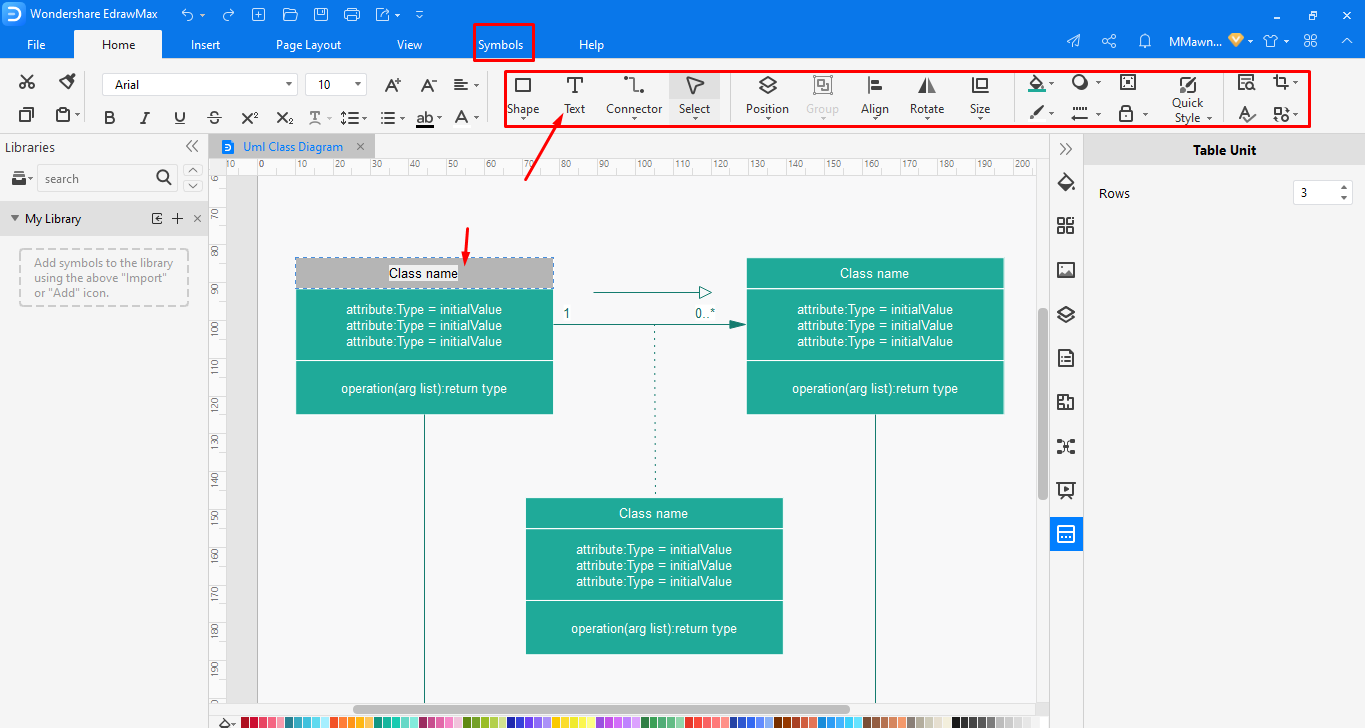
Step 5: Save, Export, or share your work
Well, when you’re done, you can save your diagram or share it with your colleagues. To do this, click on [File] at the top left corner of your screen, and on the blue navigation pane, choose what you like to do. Remember, EdrawMax allows you to export your files in different formats, including JPG, PNG, SVG, PDF, MS Word, PowerPoint, and Excel.
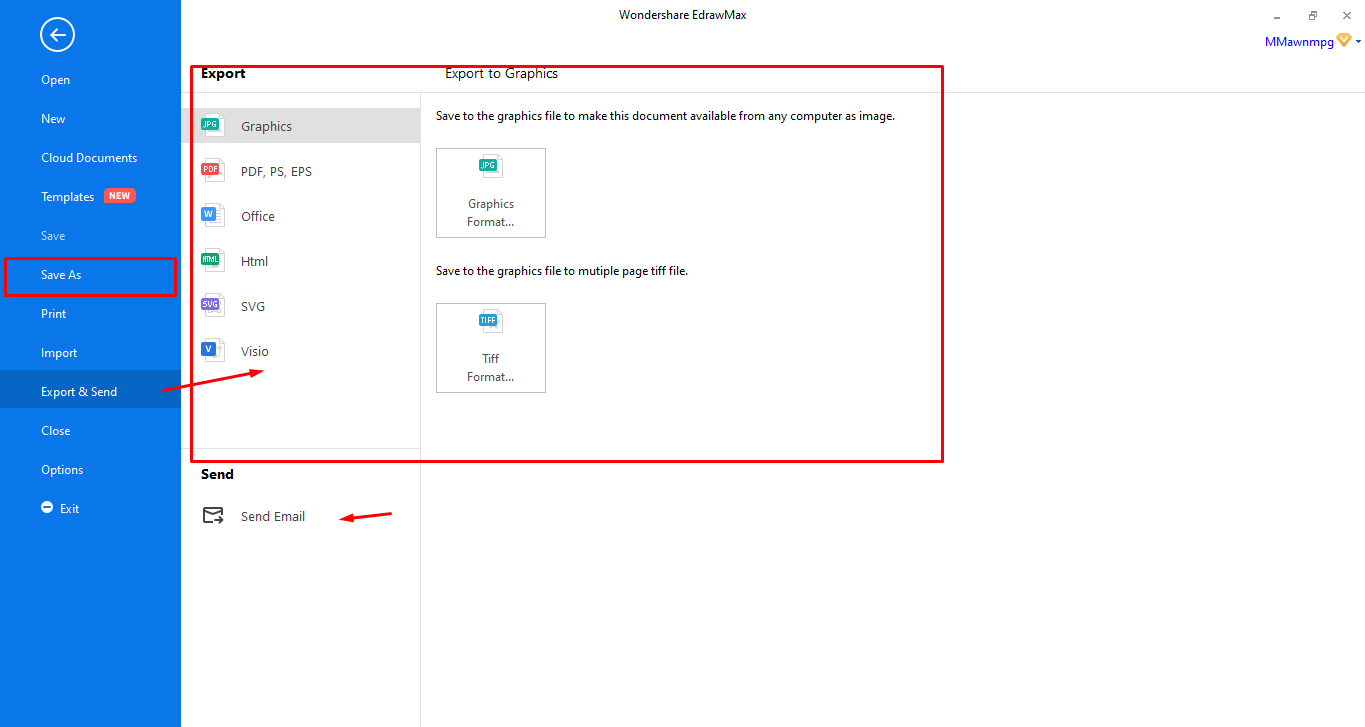
Part 6: UML Class Diagram Example
The diagram is an On-Road Vehicle Service Finder Class Diagram, which represents how a operates. In this diagram, we can see different classes that make up this system, such as User Admin, feedback, etc. This diagram has clearly illustrated the blueprint for an object and object-oriented design used by On-Road Vehicle Service Finder to deliver their services.