How to Make a Circuit Diagram in Visio
Edraw Content Team
Do You Want to Make Your Circuit Diagram?
A circuit diagram is a visual representation of the components of an electrical circuit using standard symbols. In this article, we will help you make a circuit diagram in Microsoft Visio, and How Visio circuit diagrams can easily be imported to EdrawMax, from where you can create better-looking circuit diagrams for your electrical projects.
What is a circuit diagram? A circuit diagram is a visual representation of the components of an electrical circuit using standard symbols. An electrical circuit diagram will show how different devices or components are connected to generate current or electricity. It should be noted here that a Visio circuit diagram is an electrical depiction of different components curated together in Microsoft Visio. In addition, a Visio circuit diagram uses circuit components and their interconnections to represent the current flow.
In this article, we will help you make a circuit diagram in Microsoft Visio, and we will also help you understand how Visio circuit diagrams can easily be imported to EdrawMax, from where you can create better-looking circuit diagrams for your electrical projects. In this guide, you will see several Visio circuit diagram templates offered by this circuit maker, which shows why it is considered the best alternative to Visio.
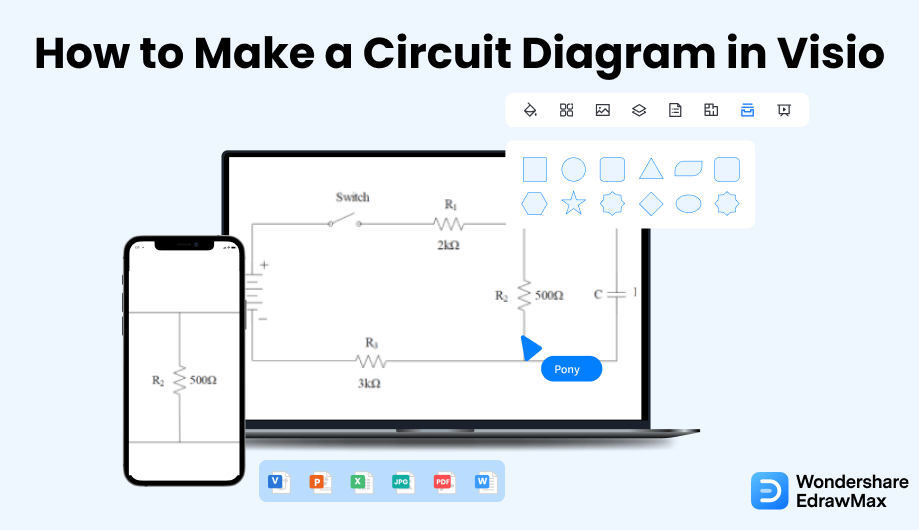
1. How to Make a Circuit Diagram in Visio
- Open the Application:
- Choose the Template and Unit:
- Drag and Drop the Shapes:
- Enter Data & Connect:
Open the Visio application for the initial step of how to make a circuit diagram. You can open any one among the desktop or web versions of Visio while having the subscription of Visio Plan 2. In the case of Visio Plan 2, you can access only the web version. Open the Visio window in any format to start with your work.
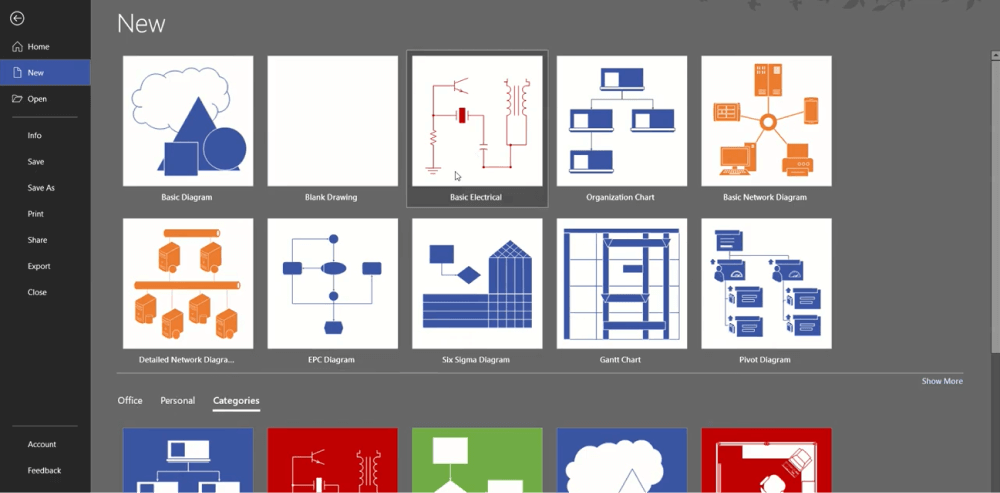
Go to the File tab, click on the New option in the left panel of the window and choose one among the Electrical templates to draw a circuit diagram in Visio. Another option is to click the Categories and select the template. You can choose from the Basic Electrical, Circuits and Logic, Fluid Power, Industrial Control Systems, Parts, Assembly Drawing, Piping and Instrumentation Design, Plumbing and Piping Plan, Process Flow Diagram, Systems, TQM diagram, and Work Flow Diagram. These are the engineering templates. After you have selected the desired template for your Visio circuit diagram, a pop-up window will prompt you. Here you need to choose the unit among two options, Metric Units or US Units. Click the desired one and click on the Create button to finally open your template window. The template opens up in an unscaled drawing page under portrait orientation. You can adjust it at any point in time by changing the settings.
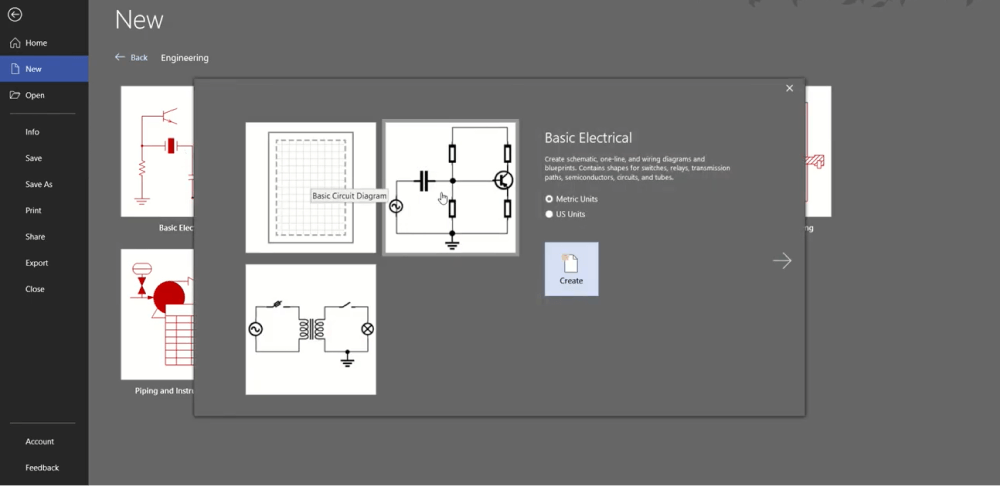
Now, you will get a panel full of engineering shapes in the Shapes panel. Go to the Shapes panel on the left of the window, where you will find many options like fundamental shapes, quick shapes, qualifying symbols, and likewise. Click on a shape and use the process of drag and drop to get the shape on your drawing page.
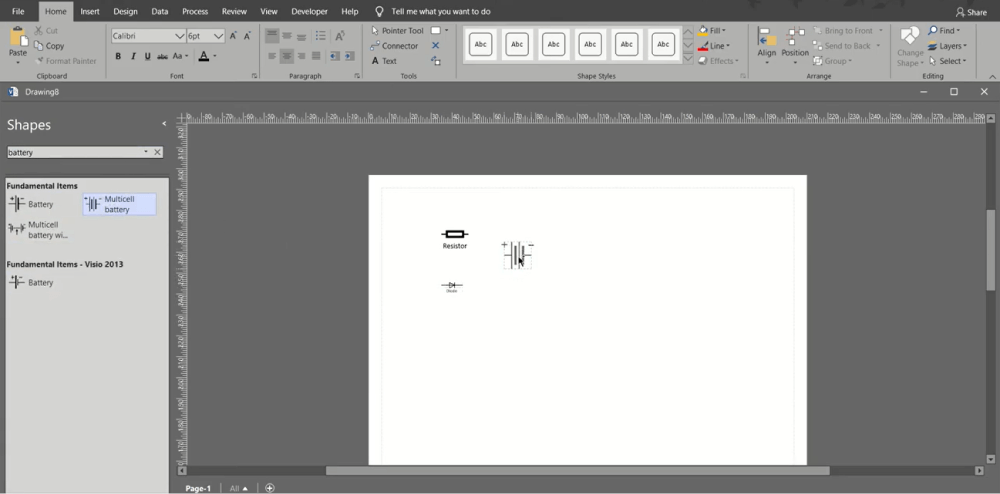
Shapes can have data. Select one, right-click on it and click Data. Then, click the option Define Shape Data. Select or enter a value in the dialog box of Define Shape Data. Use the Connector tool to connect the shapes. Drag a connector and use it in your drawing. Label each by selecting and typing, and your circuit diagram is ready.
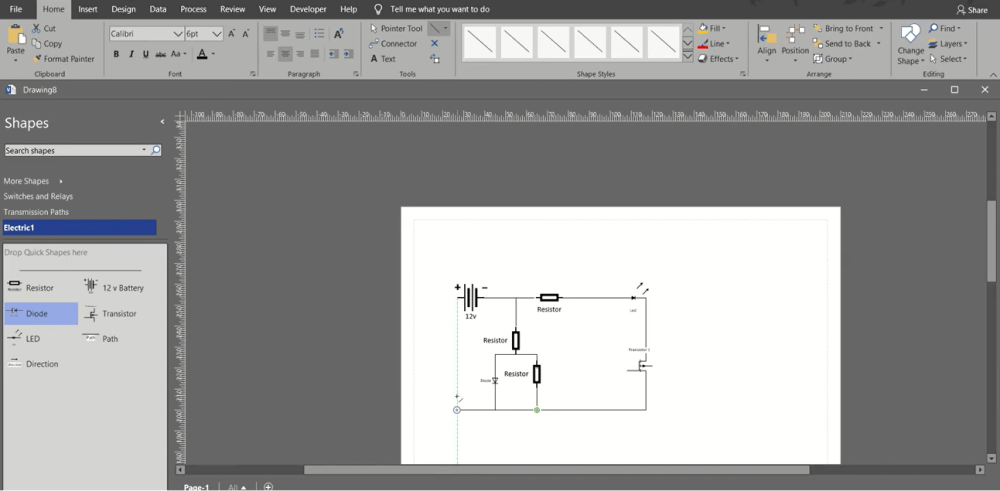
- Open the Application;
- Choose the Template and Unit;
- Drag and Drop the Shapes;
- Enter Data & Connect;
2. How to Make a Circuit Diagram in EdrawMax
EdrawMax is a diagramming tool, well equipped with all the required features to create a unique circuit diagram. Follow the steps below and start creating the circuit diagram that you can later export in multiple formats.
Step1 Open EdrawMax & Login
The very first step that you need to follow is to install EdrawMax in your system. Go to EdrawMax Download and download the circuit maker software depending upon your operating system. If you need remote collaboration with your office team, head to EdrawMax Online and log in using your registered email address.
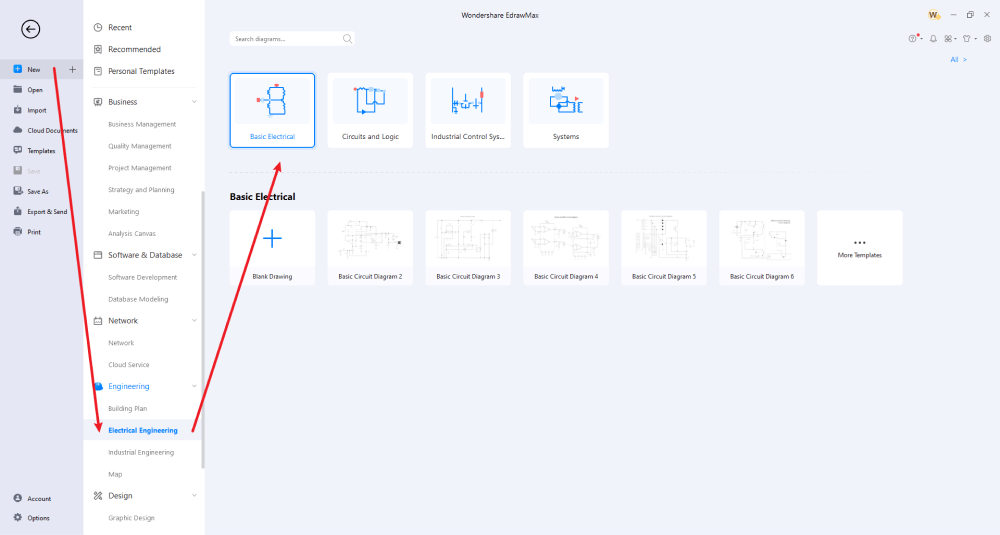
Step2 Select a Template
If you want to create a circuit diagram from templates, head to the 'Templates' section and search for 'circuit diagram,' the system will produce several circuit diagram templates that are ready for you to work on. Click on any template, followed by 'Use Immediately' and import it to your EdrawMax dashboard. You can even import more than one template to access its components.
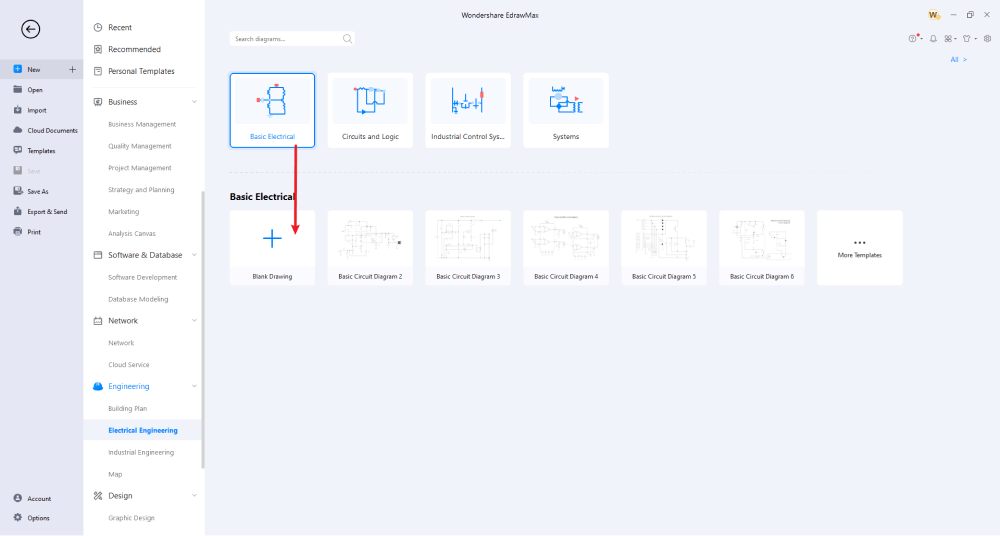
Step3 Create From Scratch
If you have expertise in creating circuit diagrams, head to 'Electrical Engineering,' which you will find under the 'Engineering' diagram type on EdrawMax's main dashboard. Here you will find Basic Electrical, Circuits & Logic, Industrial Control Systems, and Systems. Click on the one that resonates with your requirements. Upon clicking, you will see several templates and a plus sign; click on the latter to head directly to the dashboard, from where you can create a circuit diagram from scratch.
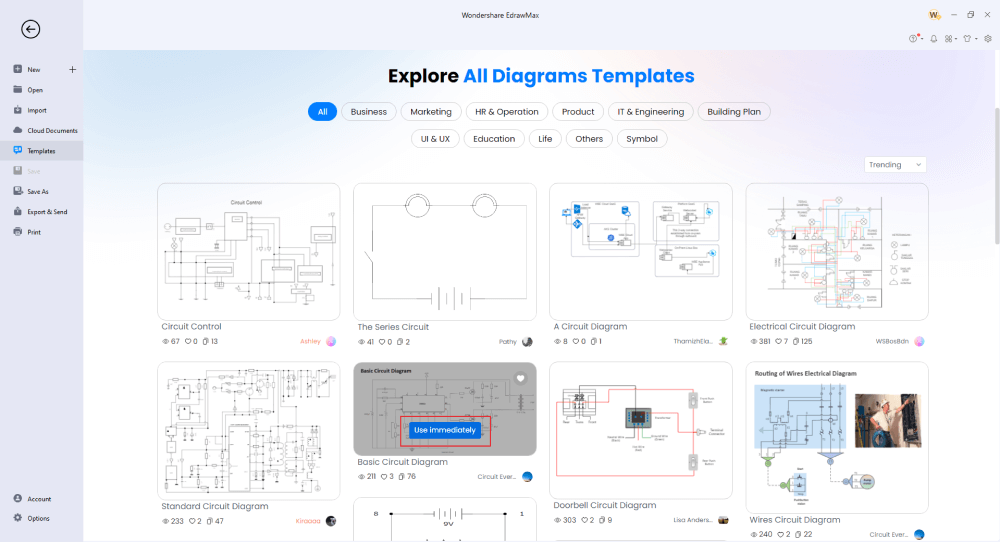
Step4 Add Symbols & Components
EdrawMax has vector-enabled symbols that help create value stream mapping. On the left of your screen, you will see circuit diagram symbols. Select from Basic Electrical Symbols, Qualifying Symbols, Semiconductor Devices, Switches and Relays, and more to start creating your circuit diagram from scratch. If you have imported a Visio circuit diagram or duplicated a template from the template community, you can customize it as per your requirements. From adding different electrical symbols to modifying them by adding content, you can customize the content of your existing theme to the fullest.
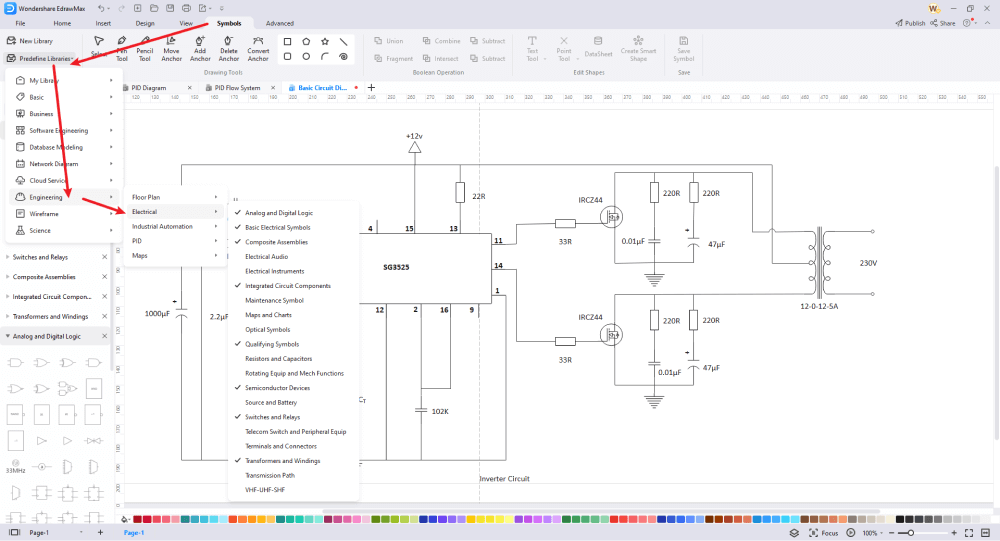
Step5 Export & Share
Once you are happy with your circuit diagram, you can export it into multiple formats, like JPEG, PNG, SVG, and more. You can even export circuit diagrams in Visio and other Microsoft formats. EdrawMax allows you to share the file on multiple social media platforms, like Facebook, Pinterest, and Line.
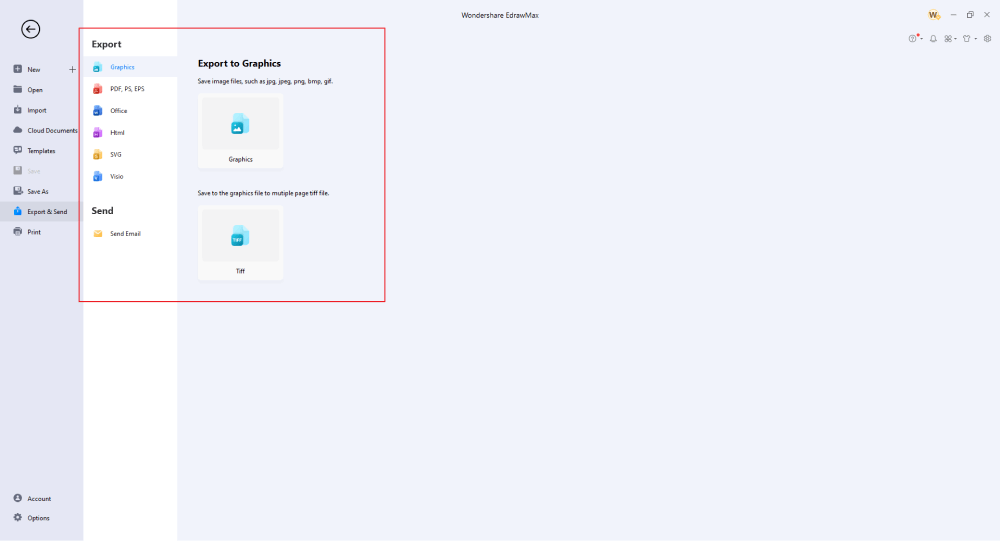
Basically, it is simple to make a circuit in EdrawMax. Just grab a template, keep customizing, drag and drop professional circuit symbols to make your drawings better. If you are still confused about how to draw a circuit in EdrawMax, just check the video below.
3. EdrawMax vs. Visio
Some of the most common comparison factors between EdrawMax and Visio are:
- If you are a beginner trying to create a circuit diagram for the first time, you will find that Visio has a learning curve, and with limited templates, it becomes hard to create a diagram easily. With EdrawMax, you get a user-friendly dashboard, and with free templates and Templates symbols, you can easily create complex circuit diagrams.
- Visio is an expensive diagramming tool because Microsoft now ships it separately. EdrawMax is a free diagramming tool; even the one-time license fees are considerably low.
- With a license Visio, one can create around 100 diagrams and export them to a limited number of file formats. With EdrawMax, you can create over 280 different diagrams that you can easily export to in multiple formats, like JPEG, PNG, SVG, PDF, HTML, and more.
Most tools these days provide a limited number of symbols, and the user has to access third-party tools to access those symbols. However, with EdrawMax, you will find that we have over 26,000 symbols that are ready for you to use. Some of the most common circuit diagram symbol categories that you can find here in EdrawMax are Transmission Path Symbols, Terminals & Connectors Symbols, Integrated Circuit Components Symbols, Basic Electrical Symbols, and more. Each of these circuit diagram categories has over 20+ symbols that help create circuit diagrams.
EdrawMax has a rich Templates Community that lets you inspire by the user-generated templates. Head to the 'Templates' section and look for a circuit diagram or any other diagram you are interested in drawing. The system will instantly produce all the user-generated templates you can instantly duplicate for personal and professional use. Some of the most common circuit diagram templates available at EdrawMax are Electrical Circuit Diagram, Doorbell Circuit Diagram, Wires Circuit Diagram, Engineer Circuit Diagram, Battery Circuit Diagram, and more.
Comparison of Circuit Diagram Features
|
Essentials |
Visio |
Edraw |
|---|---|---|
|
Free or not |
1-month trial |
Freemium |
|
Diagram Types |
42+ |
280+ |
|
Symbols |
5,000+ |
26,000+ |
|
Examples & Templates |
20+ |
1,500+ |
|
Languages |
98 |
11 (English, French, German, Japanese, Spanish, Italian, Portuguese, Russian, Korean, Simplified Chinese, Traditional Chinese) |
|
Pricing |
$309.99 (one-time Standard); $579.99 (one-time Professional) |
$245 (one-time); $312 (one-time, bundled with EdrawMind and EdrawInfo) |
|
Runs On |
Win and Web |
Win, Mac, Linux, and Web |
|
Diagrams, Templates, and Symbols |
Visio |
Edraw |
|
circuit |
|
|
|
Org Chart |
|
|
|
Network Diagram |
|
|
|
Process Flow Diagram |
|
|
|
Gantt Chart and circuit Diagram |
|
|
|
Mind Map |
|
|
|
Office Layout |
|
|
|
Floor Plan |
Only Professional Available |
|
|
HVAC Plan |
Only Professional Available |
|
|
Piping and Instrumentation Diagram (P&ID) |
Only Professional Available |
|
|
Rack Diagram |
Only Professional Available |
|
|
Azure and AWS Diagram |
Only Professional Available |
|
|
Business Process Model and Notation (BPMN) |
Only Professional Available |
|
|
Entity Relationship Diagram (ERD) and UML Diagram |
Only Professional Available |
|
|
Concept Map |
|
|
|
Infographic |
|
|
|
Emergency Exit Plan |
|
|
|
Presentation |
|
|
|
Template Community (A user-generated platform for creating & discovering templates) |
|
|
|
Symbol Library (Create your own symbols and import symbols from external sources) |
|
|
|
Features |
Visio |
Edraw |
|
Infinite canvas and Multipage documents |
|
|
|
Shape drawing & text tools |
|
|
|
Position, alignment, and formatting tools |
|
|
|
Custom diagram theme |
|
|
|
Insert pictures, hyperlinks, notes, comments, and attachments |
|
|
|
Custom diagram watermark |
|
|
|
Insert QR codes |
|
|
|
Area auto-calculation (floor plan) |
|
|
|
Cloud Storage |
|
|
|
Formula editor |
|
|
|
Encrypt files |
|
|
|
Auto formatting |
|
|
|
Focus mode |
|
|
|
Custom Shortcut keys |
|
|
|
Version History |
|
|
|
File Recovery |
|
|
|
Import & Export |
Visio |
Edraw |
|
Import from Visio and Visio Stencils |
|
|
|
Import from SVG |
|
|
|
Export to Visio |
|
|
|
Export to PDF, SVG, HTML, and Graphic Files |
|
|
|
Export to Microsoft Word, Excel, and PowerPoint |
|
|
|
Export to EPS |
|
|
4. Free Circuit Maker
As you saw in this elaborate discussion, EdrawMax is the best tool for making circuit diagrams. Some of the other amazing features of this free circuit maker are:
- EdrawMax comes with over 26,000 vector-enabled symbols that help in creating complicated diagrams.
- This free circuit maker is a vector-enabled diagramming tool, so you do not have to worry about the formatting or styling when you add or remove circuit diagram-related components.
- Every registered EdrawMax user can access this tool's online or web version if they intend to collaborate remotely with their team members.
- EdrawMax provides several online resources that help create complex circuit diagrams for your academic or professional usage.
- With this free circuit maker, you can import VSDX format files only to customize them as per your requirements. Once satisfied with your work, you can export the circuit diagram in Visio format.
5. Final Thoughts
Creating a circuit diagram might be difficult for you if you are a newbie and are not too well versed with different circuit diagram symbols. As you saw in this guide to creating circuit diagrams, Visio provides a platform that lets you create circuit diagrams. However, the lack of templates, symbols, limited online community, limited online resources, and cost makes engineering students look another way and opt for more affordable and reliable options.
In such a scenario, EdrawMax is the best alternative to Visio. It provides free circuit diagram templates and symbols, has abundant online resources, a mammoth-sized template community, and a user-friendly interface that makes creating circuit diagrams easy and enjoyable. With EdrawMax, you can import a Visio circuit diagram that you can customize to the fullest and later export them back in VSDX format. Go ahead and download EdrawMax today to see how it is helping over 25 million registered users.

Circuit Diagram Complete Guide
Check this complete guide to know everything about the circuit, like circuit types, circuit symbols, and how to make a circuit.


