Many of us hear the word USB daily around us without fully understanding its potential. The most common USB device is a flash drive or pen drive, but that’s only the only type of USB used. A USB can be inserted into a port of a PC and then connected to devices like a scanner, printer, camera, etc.
Before learning the way to draw a USB wiring diagram, let's take a quick view of the basic USB wire knowledge and symbols you need to use in a diagram.
What is a USB?
Today, almost all the devices connected to the PC are USB-driven. Devices like mouse, keyboard, printer all require a USB cable to operate. USB stands for Universal Serial Bus that links the PC to its peripheral devices. One of the significant advantages of using a USB is that there is no need to restart your PC after inserting the device.

What is Included in a USB?
The USB has four different pathways to transfer data. There are two power conductors and two twisted signal conductors. The data is transferred via D+ and D- connectors, and the Vbus and Gnd connectors provide power to the USB device.
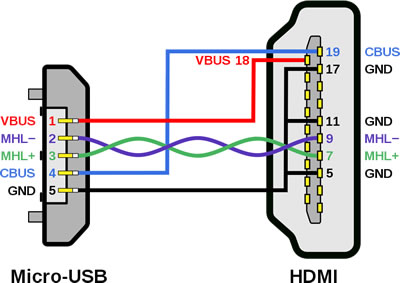
Source: wiki
What do the colors of the USB wire mean?
Now that you have understood the function of a USB device, let’s understand what is inside the USB cable. There are four wires inside a cable: red, white, black, and green. This is the most common type of combination. Each of these wires has its own purpose.
The >white wire is the positive Data wire. (D+). The green wire is the negative. (D-). Both of these wires are involved in data transfer.
The red wire is a positive power wire with 5V of DC power that provides power to the USB device. Lastly, the black wire is the ground wire, just like that in any other electrical device (Gnd).
If your USB does not follow the above-mentioned wire combination, it might have an orange, blue, white, and green combination.
In this case, the white wire is a ground wire, and the orange wire is the power wire, carrying 5V of DC power. The green wire is the positive data wire, while the blue wire is the negative data wire.
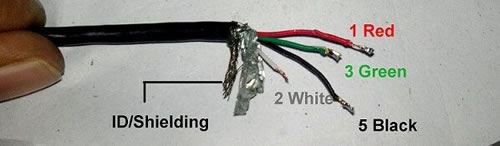
Source: somanytech.com
Want to Draw Wiring Diagram with Standard Symbols? Try This Out!
EdrawMax Wiring Diagram Software creates professional wiring diagram for free with easy-to-edit templates and symbols. Give it a try!
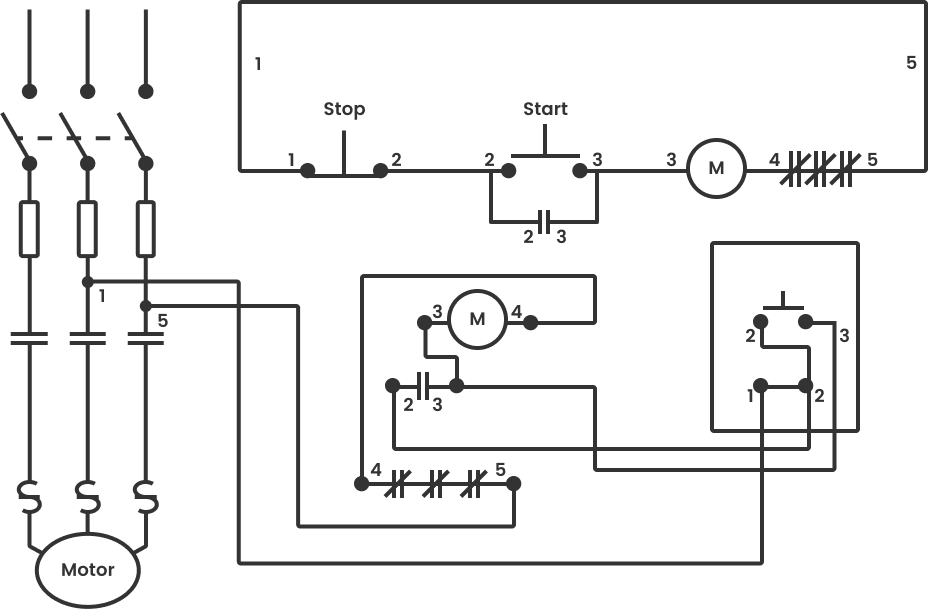
Learn Some USB Wiring Diagrams
You can create multiple USB wiring diagrams to show how the devices are connected. Here are a few wiring diagrams that you can remodel.
USB pinout Diagram
This USB pin-out diagram shows the USB cable often connected to phones to charge them or transfer data. Type A connector is linked to the charger or PC, and a microSD connector is plugged into the phone. You can add labels to the wires, pinouts, and connectors to make your diagram more informative. It also shows the arrangement of wires in a USB cable clearly.
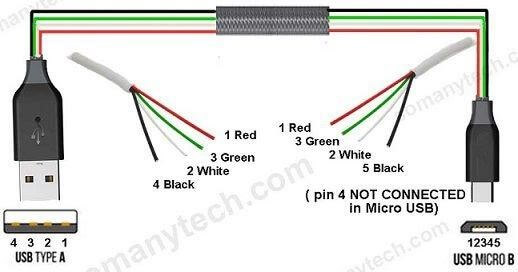
Source: somanytech.com
USB Type-A connector Diagram
To show each wire clearly and in detail, you can create this USB wiring diagram. Using appropriate colors, the diagram labels all the wires in a USB cable and then informs what each color stands for. It also gives insights into how a USB works. It also shows the motherboard and how wires are connected to the cable.
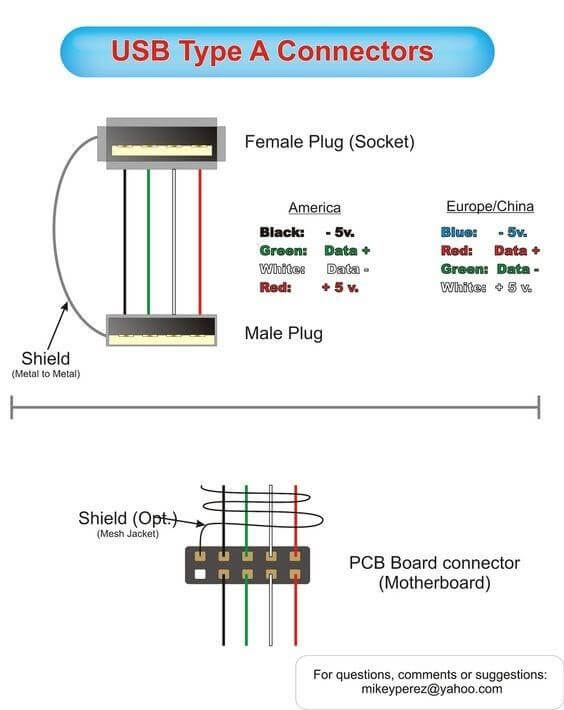
Source: i.pinimg.com
Use EdrawMax for Wiring Diagram Creation [Free to Use]
USBs are an essential component for assembling multiple devices with the computer. It is far better than parallel cables as USB transfers more data per second. USB cables are portable and easy to use too. If you are planning to make a USB wiring diagram, then we recommend EdrawMax.
EdrawMax is an excellent tool to create wiring diagrams, especially if you are an amateur with little idea about making one. EdrawMax facilitates you with tools and templates that you can modify to suit your needs. If you are a professional, you can create one from scratch using the software’s array of symbols and editing tools. You can create and share the diagrams directly from the software, making it perfect for professional users.
With a user-friendly interface, it will only take a few hours to create a wiring diagram.
Bonus Tips: How Does the USB Work?
To understand how a USB works, we need to understand the different types of USBs available first.
Types of USB
There are multiple types of USBs we use every day without knowing what they are. Here are a few types of USBs:
*USB Cable
There are multiple types of USBs. A widely used type is a USB cable, where one end of the cable is connected to the PC, and the other end is plugged into the device. A USB cable has two types of connectors. Type A connector hosts a type A receptacle, and Type B connector on the other end connects to Type B receptacle. The A-type connector is for upstream connection going towards the host, while the Type B connector is used for a downstream connection towards the USB device.

*USB Flash Drive
Another type of USB device is a USB flash or Pen drive. The pen drive is a portable storage device, and everyone these days carries one.

*USB Hub
Lastly, a USB hub is used to connect multiple devices using a single connector. It also distributes power to each of the devices and detects low and high-speed devices. A USB hub has two components: a USB controller and a USB repeater. The repeater provides hardware support for reset and allows you to suspend or resume signals. The controller allows the hub to communicate with the PC to configure and control all the devices connected to the hub.

How does a USB work and connect to other devices?
Before you understand how a USB works, you need to know some specifics about it. There are two significant aspects of a USB:
- Support Capability
- Total Bandwidth
A good USB will be able to support a max of 127 devices and has a total bandwidth of 12Mbit per second. The working of the USB depends on the bandwidth. USBs with a bandwidth near 12 Mbit per second or 1.5MB per second are high speed, while those ranging around 1.5Mbit are low-speed. The signaling rate of a USB 2.0 is up to 480 Mbit/sec, while USB 3.0 can go up to 5 Gbit/ sec, which is equal to 500Mb/s.
As soon as the USB is connected to the PC, it sends data to USB system software to recognize it. The software detects the device and assigns it an address. This address allows the computer to detect the device whenever it is connected.
This software controls the exchange of data between the PC and the device. If the software is unable to assign an address, then the PC will not detect the device.


