How to Create an Organizational Chart in Visio
Edraw Content Team
Do You Want to Make Your Organizational Chart?
Most business analysts often wonder how they can access Visio organizational chart wizard or how they can easily create an org chart. Check out the this elaborate guide to understanding how to create an organizational chart in Visio and an easier way.
When we look at a large company database where we see that there are hundreds of employees onboarded, we tend to get confused about their roles and responsibilities. In order to rectify such issues, we create organizational charts or org charts in general. What is an org chart? A Visio org chart is a technical diagram created in Microsoft Visio that visually illustrates a company's internal hierarchy or structure by detailing the roles, responsibilities, and relationships between different individuals within a department or the overall company.
Most business analysts often wonder how they can access Visio organizational chart wizard or how they can easily create an org chart. In this article, we will help you understand the process of making a Visio org chart and how EdrawMax is the best alternative to Visio for all the right reasons. Before we check out the steps of creating a Visio organizational chart in EdrawMax, let us check out more about Visio Wizard and how you can use it to make org charts.
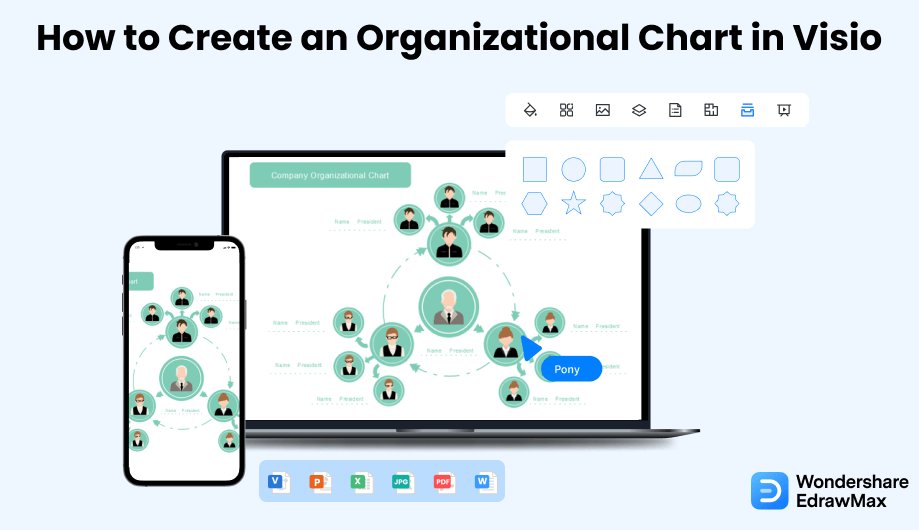
1. How to Create an Org Chart in Visio
Follow these simple steps to create an organizational chart in Visio.
- Open Visio:
- Addition of Shapes:
- Use Connectors and Adjust the Design:
- Save and Export the File:
After going to the software to create a Visio organization chart, click on the File option and choose the new tab. Now, you will see an option saying Organization chart. Click on that. It will give you two options: Metric units and US units. Choose any one of those two. After that, click on the Create option.
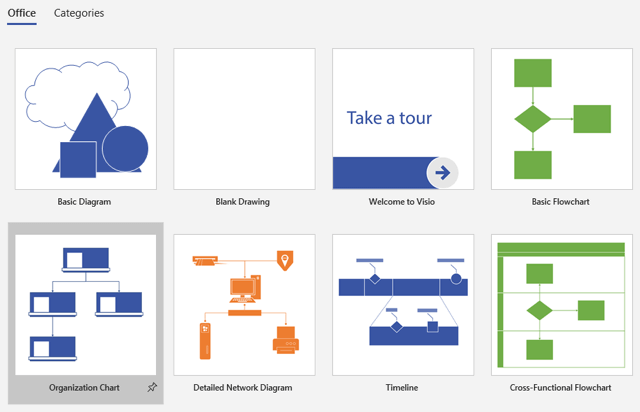
To make your chart more attractive and easier to understand, you can use shapes of different varieties and colors to mention every member of your organization. Denote the positions that each of these members has in the organization using a variety of shapes. To write within these shapes, you will have to click on them and then add the text that you want to add to these shapes.
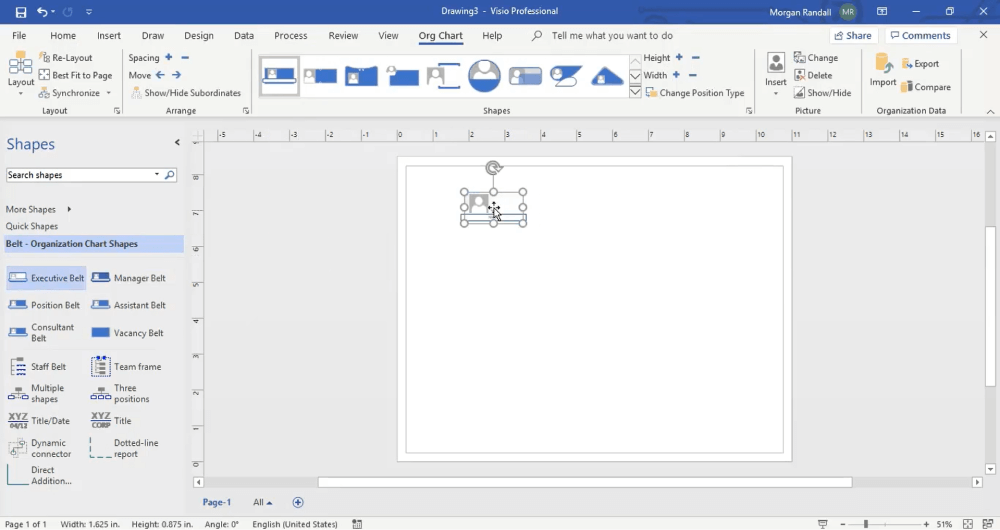
If it is a chart, it is conventional that you would want to connect the shapes. So, to automatically connect the shapes, you will have to drag. Positions that are subordinate to those that are superior, based on the hierarchy of the members of your organization, or you can use the available connector shapes. The complete look of your organization chart depends on your taste and style and how you want to create the chart. You will have different commands available on the organization tab chart, and you can choose the space between shapes, the width or the height, and more from the options.
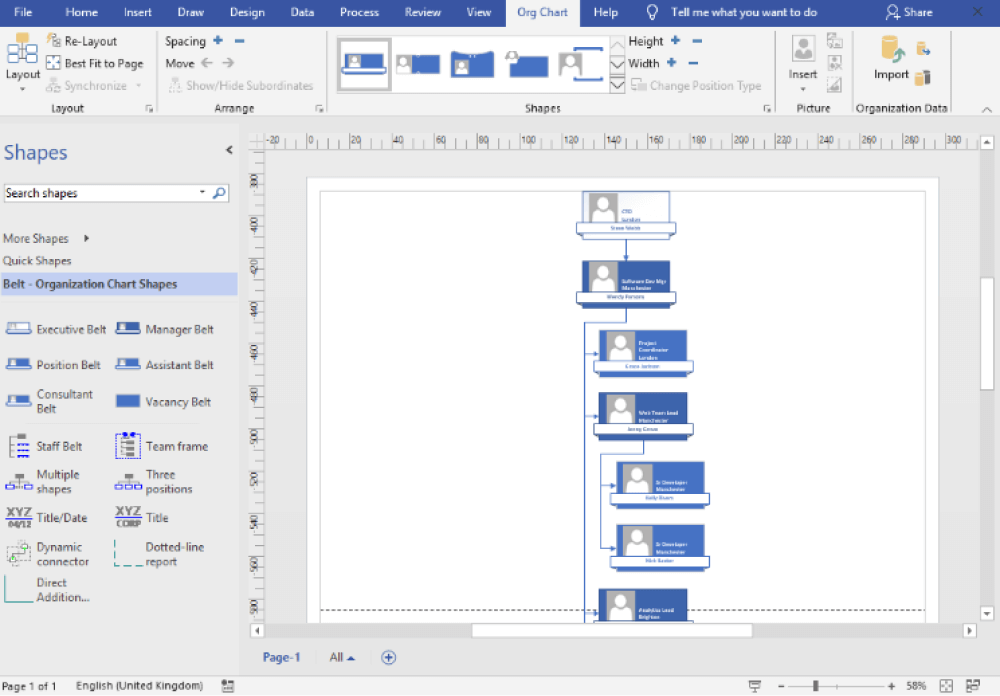
You can choose from various entities and connectors for your organizational chart in Visio. You can also go for other options to make your work attractive. Click on File and then Save As to store your work in the end.

- Open Visio;
- Addition of Shapes;
- Use Connectors and Adjust the Design;
- Save and Export the File;
2. How to Create an Org Chart in EdrawMax
As you saw from the above-mentioned steps, you can create an organizational chart in Visio, but it will take an enormous amount of time and effort. Instead of going through the complicated steps of understanding how to create an organizational chart, you can check out EdrawMax steps, where we help you create a similar-looking organizational chart in five steps.
Step1 Open EdrawMax & Login
The very first step that you need to follow is to install EdrawMax in your system. Go to EdrawMax Download and download the organizational chart maker depending upon your operating system. If you need remote collaboration with your office team, head to EdrawMax Online and log in using your registered email address.
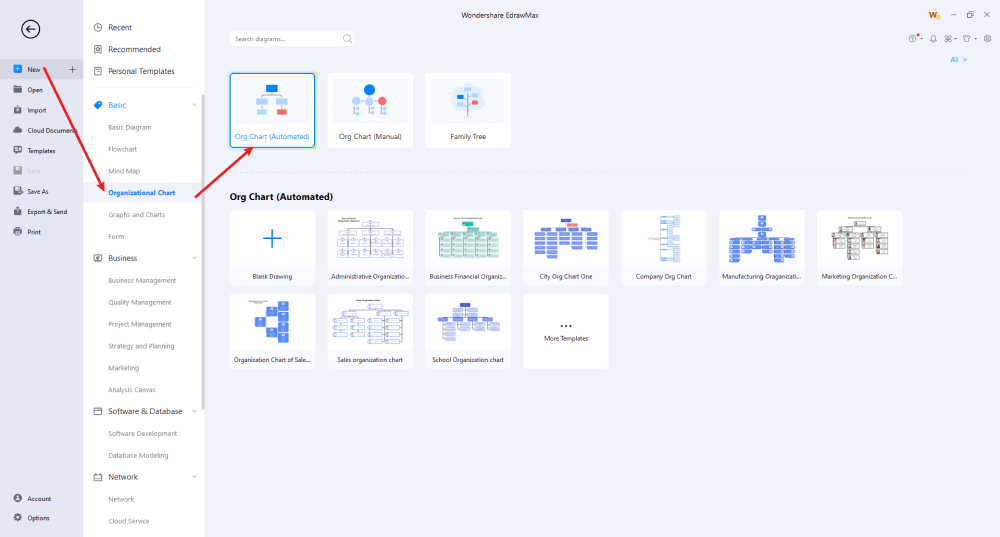
Step2 Select Template
If you are a beginner, you can go ahead and take help from the pre-built templates that are accessible to every registered user. Head to 'Organizational Chart' that you can find under 'Basic' and click on 'Org Chart (Automated).' You can click on any of the available templates or go to the 'Templates' section on the left and search for Organizational Charts. From here, you can easily duplicate any or all org chart templates.
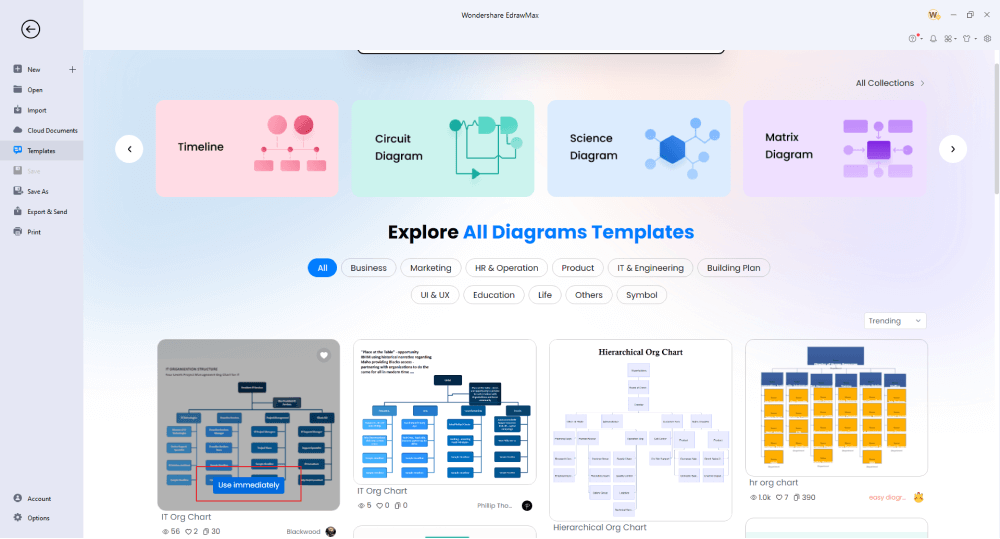
Step3 Create From Scratch
If you are an expert or have data ready (in .txt, .csv, .xls, or .xlsx formats), you can head to the import option that you will find on the left of the org chart maker and import the content. If you do not have the data stored in the database, you can manually enter the name, title, department, and other details in the org chart automated template.
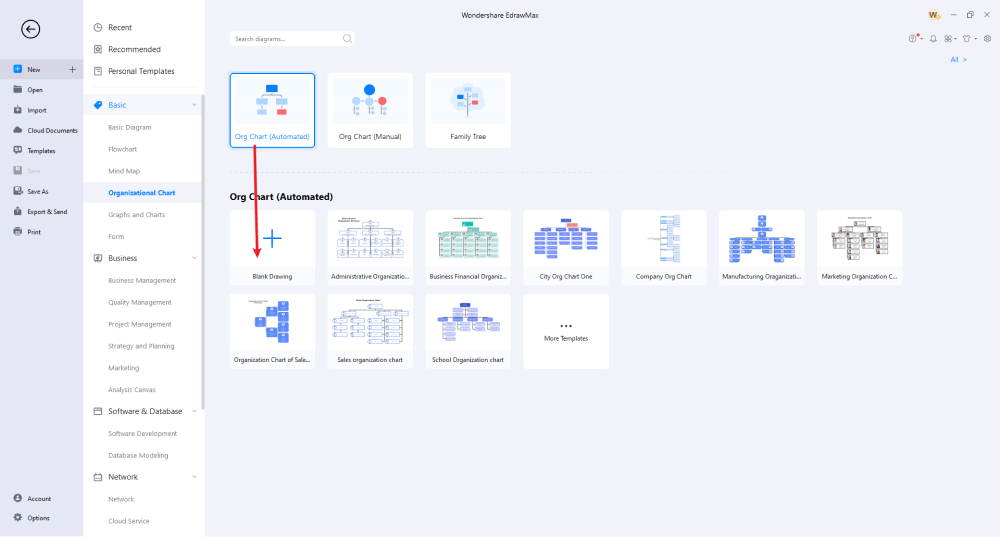
Step4 Add Symbols & Components
EdrawMax has over 26,000 pre-built symbols that help create the Visio org chart. If you are not satisfied with the org chart (automated) symbols, you can head to the 'Symbols' section on the top toolbar, and click on 'Predefined Symbols,' followed by the Organizational Charts. You can select the org chart manually to access them in your template. Once you start placing the automated or manual symbols, you can start modifying the template by replacing the dummy images with the person's image, customizing the colors, adding different comments, modifying the entire theme, and more.

Step5 Export & Share
After you are done adding the details of the company's employees in this org chart, you can export it into multiple formats, including VSDX and other Microsoft formats, for better collaboration. You can even publish your work in the template community to inspire other Edrawers or can share your Visio org chart on multiple social media platforms.
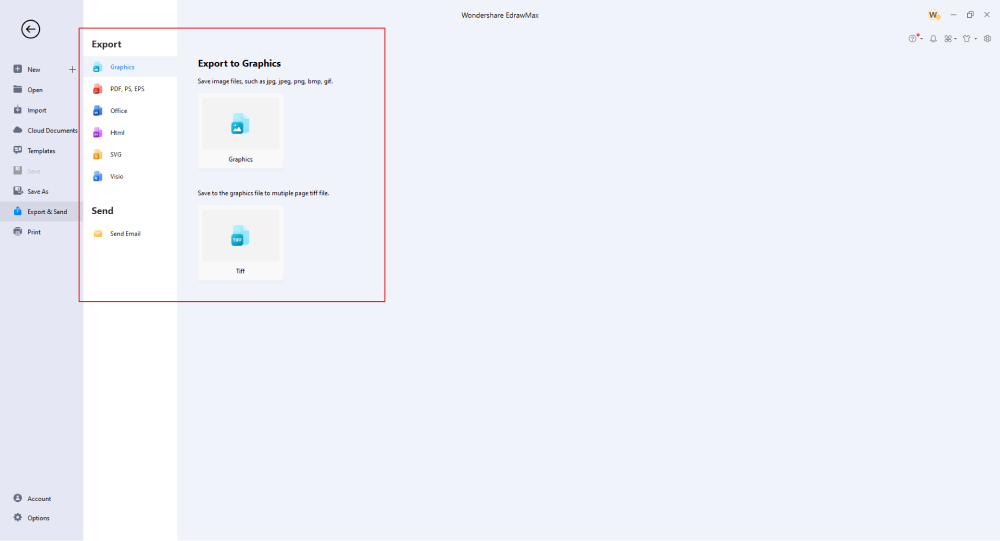
Basically, it is simple to create an organizational chart in EdrawMax. Just grab a template, keep customizing, drag and drop professional organizational chart symbols to make your drawings better. If you are still confused about how to draw an organizational chart in EdrawMax, just check the video below.
3. EdrawMax vs. Visio
EdrawMax and Microsoft Visio are both org chart software. However, students and beginners find it difficult to create a Visio org chart in Visio itself. Rather, they prefer such tools that offer free templates, have an online community, have the availability of online resources, and can even fit their pocket -- something like EdrawMax and EdrawMax Online. Some of the most common comparison factors between EdrawMax and Visio are:
- Most users find MS Visio hard to learn, and some of the features that are important for making org charts, like 'auto-align,' mess up the arrangement of the diagram. EdrawMax is a vector-enabled diagram. You can add or remove any parts of the org chart without worrying about the formatting.
- If you are using Visio's older versions, you will find it difficult to keep a source of the original file as you start exporting it to PDF. EdrawMax is constantly updating, making it easier for users to track their original org chart templates.
- MS Visio is quite expensive compared to its competitors, which can be a barrier for students and some businesses that are just starting out. EdrawMax is one such org chart maker that offers a free version and affordable licensing for all businesses.
- One of the biggest challenges faced by many users is that there is no macOS version of Visio, which limits collaboration. EdrawMax is readily available for Windows, macOS, and Linux.
EdrawMax has over 26,000 pre-built symbols that help in making over 280 types of diagrams -- 3x more than what Visio offers. In the EdrawMax symbol's library, you can find different org chart symbols, like Position, Horizontal Position, Org Chart Cart, and more. Choose these Visio org chart symbols and start making the organizational charts as required.
EdrawMax also has a humongous Templates Community. Head to the templates section and search for org charts; the system will produce some of the highly-rated org chart templates, like Restaurant Organizational Chart, Company Organizational Chart, Functional Organizational Chart, and more. Click on any of these org chart templates and start customizing.
Comparison of Organizational Chart Features
|
Essentials |
Visio |
Edraw |
|---|---|---|
|
Free or not |
1-month trial |
Freemium |
|
Diagram Types |
42+ |
280+ |
|
Symbols |
5,000+ |
26,000+ |
|
Examples & Templates |
20+ |
1,500+ |
|
Languages |
98 |
11 (English, French, German, Japanese, Spanish, Italian, Portuguese, Russian, Korean, Simplified Chinese, Traditional Chinese) |
|
Pricing |
$309.99 (one-time Standard); $579.99 (one-time Professional) |
$245 (one-time); $312 (one-time, bundled with EdrawMind and EdrawInfo) |
|
Runs On |
Win and Web |
Win, Mac, Linux, and Web |
|
Diagrams, Templates, and Symbols |
Visio |
Edraw |
|
circuit |
|
|
|
Org Chart |
|
|
|
Network Diagram |
|
|
|
Process Flow Diagram |
|
|
|
Gantt Chart and circuit Diagram |
|
|
|
Mind Map |
|
|
|
Office Layout |
|
|
|
Floor Plan |
Only Professional Available |
|
|
HVAC Plan |
Only Professional Available |
|
|
Piping and Instrumentation Diagram (P&ID) |
Only Professional Available |
|
|
Rack Diagram |
Only Professional Available |
|
|
Azure and AWS Diagram |
Only Professional Available |
|
|
Business Process Model and Notation (BPMN) |
Only Professional Available |
|
|
Entity Relationship Diagram (ERD) and UML Diagram |
Only Professional Available |
|
|
Concept Map |
|
|
|
Infographic |
|
|
|
Emergency Exit Plan |
|
|
|
Presentation |
|
|
|
Template Community (A user-generated platform for creating & discovering templates) |
|
|
|
Symbol Library (Create your own symbols and import symbols from external sources) |
|
|
|
Features |
Visio |
Edraw |
|
Infinite canvas and Multipage documents |
|
|
|
Shape drawing & text tools |
|
|
|
Position, alignment, and formatting tools |
|
|
|
Custom diagram theme |
|
|
|
Insert pictures, hyperlinks, notes, comments, and attachments |
|
|
|
Custom diagram watermark |
|
|
|
Insert QR codes |
|
|
|
Area auto-calculation (floor plan) |
|
|
|
Cloud Storage |
|
|
|
Formula editor |
|
|
|
Encrypt files |
|
|
|
Auto formatting |
|
|
|
Focus mode |
|
|
|
Custom Shortcut keys |
|
|
|
Version History |
|
|
|
File Recovery |
|
|
|
Import & Export |
Visio |
Edraw |
|
Import from Visio and Visio Stencils |
|
|
|
Import from SVG |
|
|
|
Export to Visio |
|
|
|
Export to PDF, SVG, HTML, and Graphic Files |
|
|
|
Export to Microsoft Word, Excel, and PowerPoint |
|
|
|
Export to EPS |
|
|
4. Free Org Chart Maker
EdrawMax has a strong user base, offers unlimited upgrades to registered users, provides online resources, and more! In addition to this, there are several amazing features of this free org chart maker, like:
- From the automated feature of this free org chart software, you can quickly create your org chart without worrying about the formatting or the complexity of the organization. You can add over 100 people to one single org chart without worrying about losing the formatting of your chart.
- EdrawMax has offline and online versions that help the users to work on the free org chart software where there is no network connection. You can start making the diagram one day, save the progress, and restart it after a week from the stopped point.
- Unlike other complicated tools, EdrawMax allows you to export your Visio org chart file to the most common formats that are used by different offices in the market.
- EdrawMax provides its users with a template library that comprises virtually all forms of diagrams a user may need.
- With this free org chart software, you can import Visio-created files and work on them, only to later export them back in VSDX file format. This amazing feature is not possible in most diagramming tools.
5. Final Thoughts
Organizational charts are very important for all businesses as they inform all employees about the company's hierarchy. It is also helpful for the new joiners to understand to whom they have to report. In order to make an org chart that is compatible with all the systems, you need a tool built for those who need an instant visualization of their diagrams. Something like EdrawMax and EdrawMax Online, which are created by professionals who know the importance of org charts. EdrawMax practically replaces the need for pen and paper in the design process, where users can create basic to complex org charts. With EdrawMax, you can create and share the org chart in multiple formats, including Visio formats. Creating Visio org charts in EdrawMax is a fun activity and can be experienced once you download it into your system.
Unlike Visio, where you have to pay for every user in your organization, EdrawMax provides affordable options for all the businesses and organizations that create diagrams regularly. Head to the download option and treat yourself to the best organizational chart today.
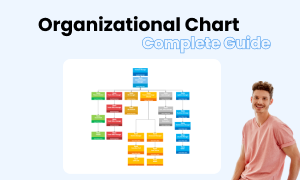
Organizational Chart Complete Guide
Check this complete guide to know everything about the organizational chart, like organizational chart types, organizational chart symbols, and how to make an organizational chart.

