How to Draw a Network Diagram in PowerPoint
Edraw Content Team
Do You Want to Make Your Network Diagram?
EdrawMax specializes in diagramming and visualizing. Learn from this article to know everything about how to make a network diagram and easier way. Just try it free now!
Plain text and articles can be tedious and challenging to understand. Everyone prefers graphics and visual representations to showcase confusing subjects and relationships. One such diagram is the Network Diagram. Network diagrams are a preferred way of representation because they are simple and easy to understand. As the name suggests, network diagrams visually portray the arrangement and interconnection of devices in a system. It maps out the architecture of a network with different symbols and lines.
Whether you want to create a network diagram for a computing system or project management, it is an excellent way to represent the data. You can create a diagram simply with Microsoft PowerPoint, but a dedicated application like EdrawMax offers a variety of other features to make your diagram stand out. Read on to learn more about creating a network diagram.
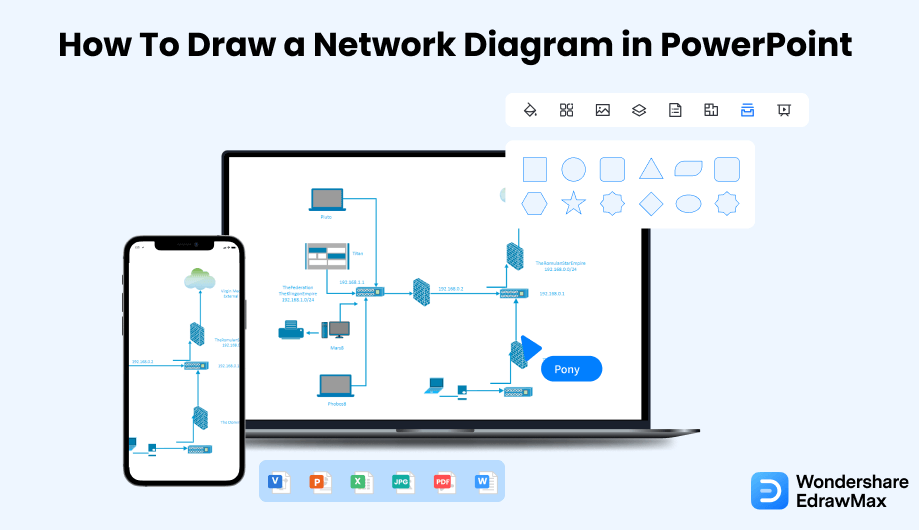
1. How to Draw a Network Diagram in PowerPoint
Creating a network diagram with PowerPoint is a simple process. Even though it lacks dedicated tools, the application is convenient and straightforward to understand. Here is how to make a network diagram with PowerPoint.
- Open Microsoft PowerPoint:
- Select a Template:
- Draw Your Network Diagram PowerPoint:
- Save and Export the File:
The first step is to launch Microsoft PowerPoint on your PC. Click on the PowerPoint icon on the desktop, and the window will open.
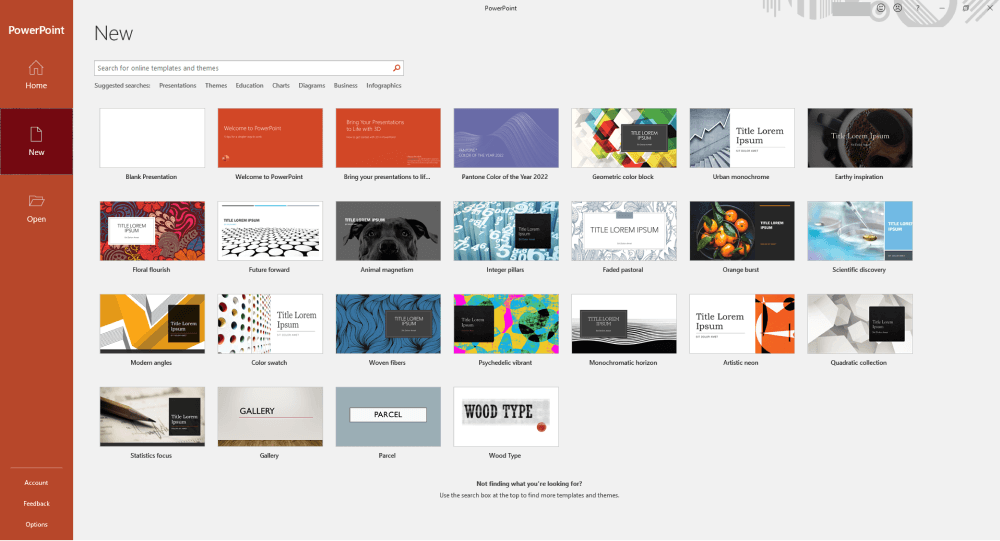
PowerPoint has an array of in-built templates to choose from, and start working on your desired layout. For selecting a template, go to New and type in 'Network Diagram' in the search box and select the desired template.
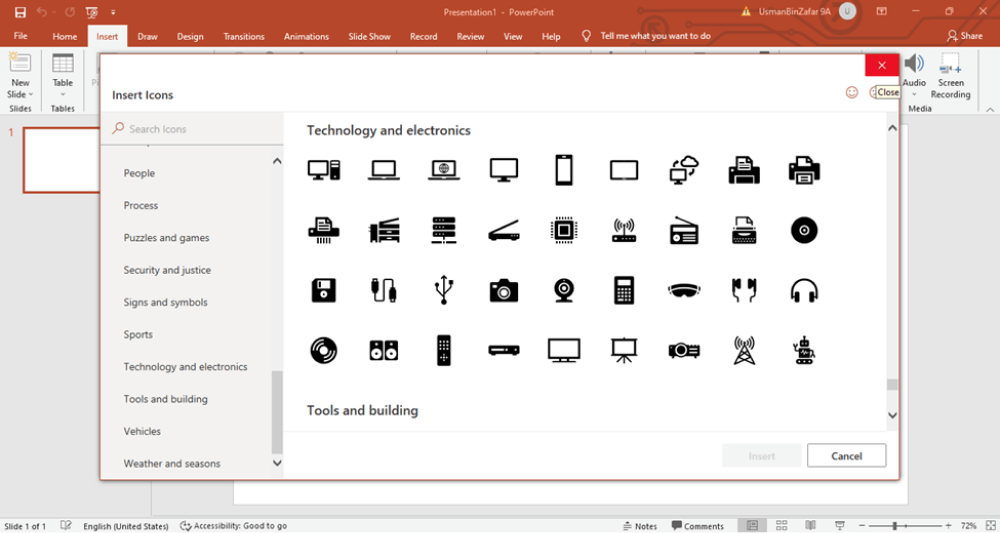
You can add different shapes and icons to draw your Network diagram PowerPoint from the toolbar. Go to the Insert tab and select Icons. A new window with a variety of icons will appear. Click on your desired icon to add it to your canvas.
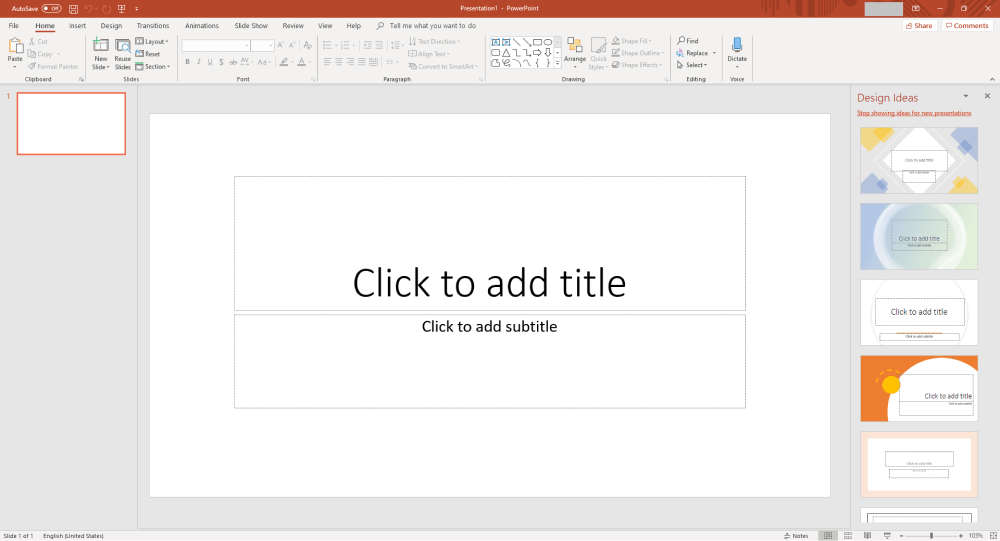
After you are satisfied with your diagram, it is time to save it and exit the application. Go to the File menu and click 'Save As'. This will open a new window. Add a name and location for your document and click 'Save'.
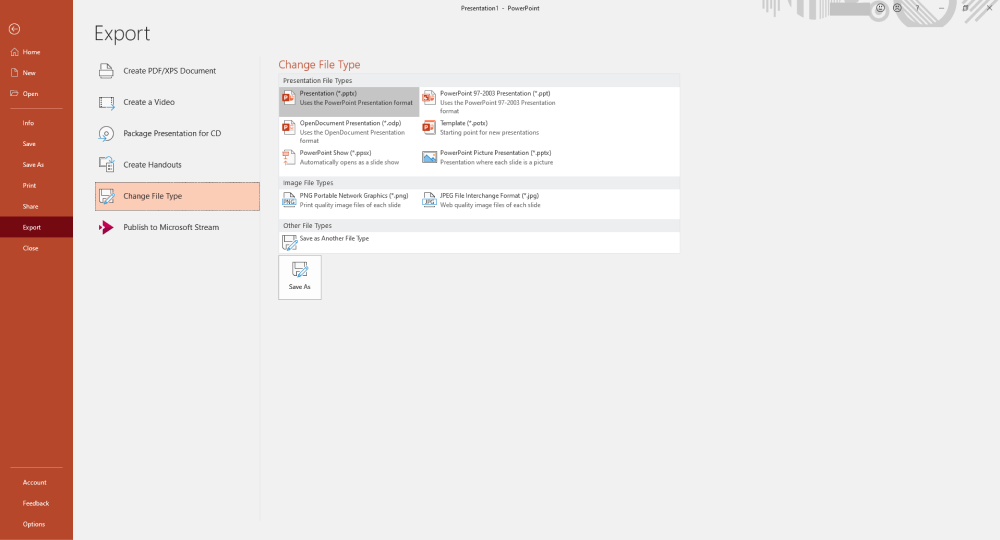
- Open Microsoft PowerPoint;
- Select a template;
- Draw Your Network Diagram PowerPoint;
- Save and Export the File;
2. How to Draw a Network Diagram in EdrawMax
Now that you have seen the method to create a Network Diagram in PowerPoint, let us show you the easiest way of creating a similar network diagram in EdrawMax.
Step1 Open EdrawMax & Login
The very first step that you need to follow is to install EdrawMax in your system. Go to EdrawMax Download and download the network diagram software depending upon your operating system. If you need remote collaboration with your office team, head to EdrawMax Online and log in using your registered email address.

Step2 Select a Template
After launching, the Home screen opens by default. Head to the Template bar and search for Network Diagrams in the search box. In-built templates specific to your search will appear on the screen. Select the network diagram template you like and click Use Immediately to open it in a new window for customization.

Step3 Create From Scratch
From the EdrawMax homepage, you will find the '+' sign that takes you right to the canvas board, from where you can start designing the network diagram from scratch. Coupled with your technical expertise, you can use a wide range of symbols to draw a detailed network diagram.

Step4 Add Components
All the symbols are available in the 'Symbol' section in the toolbar. You can also search for more network diagram symbols in the symbol library on the left side of the screen. Click "Symbol>Predefined Symbol>Network Diagram". Then, choose the network diagram icons you want to import to the symbol library on the left side of the screen. You just need to drag and drop the symbol where you want it to be and double-click on it so you can label it according to your needs.

Step5 Export & Share
Once you are satisfied with your network diagram, you can export it into multiple formats, like JPEG, JPG, PNG, PDF, and other Microsoft formats, like MS Word, MS Excel, PPTX, etc. Just back to the main menu, and find "Export" button, You can also share the network diagram on different social media platforms, like Facebook, Twitter, LinkedIn, etc. Moreover, you can print your network diagram for showing with others.

Basically, it is simple to draw a network diagram in EdrawMax, just grab a template and keep customizing, drag and drop professional network diagram symbols to make your plan better. If you are still confused about how to draw a network diagram in EdrawMax, just check the video below.
3. EdrawMax vs. PowerPoint
Now that you have learned how to create a network diagram with PowerPoint and EdrawMax, you can easily differentiate between the two. Even though PowerPoint offers a simple interface, it has its own drawbacks. Here are some comparisons between the two applications:
- PowerPoint has a simple interface, but it lacks all the dedicated tools needed to create a professional network diagram. Edraw's interface is user-friendly, targeting professionals and beginners alike, and features a wide array of tools to make diagramming seem effortless.
- PowerPoint has only a limited set of templates and symbols, restricting your creativity. EdrawMax is equipped with thousands of professionally created templates that lack technical flaws and are ready for quick customization. The symbol library is also very vast, with over 26,000 icons in store. If you fail to find a specific symbol, you can create it yourself and save it for future use.
- Since Microsoft PowerPoint is used offline, it lacks advanced features like exporting and sharing your work directly on different social websites. Unlike Edraw, it also limits you from saving your work as a presentation only. In comparison, Edraw supports conversions in multiple formats like JPEG, PNG, JPG, PDF, Visio, Excel, Word, etc.
EdrawMax includes a large number of symbol libraries. You may quickly build any type of diagram with over 26,000 vector-enabled symbols. If you can't locate the symbols you need, you can easily import some images/icons or build your own shape and save it as a symbol for later use. Simply go to the 'Symbols' part of EdrawMax and select the 'Predefined Symbol' section from the top toolbar. Hundreds of symbol categories are accessible for you to utilize and incorporate into your network diagram.
Moreover, EdrawMax features a large library of templates. We have more than 25 million registered users who have produced thorough Templates Community for each design. Simply go to the left panel's template section and type any template you're looking for into the search bar. It will bring up hundreds of pre-built templates that you may utilize right away to meet your needs.
Draw a Network Diagram in PowerPoint:
-
Microsoft PowerPoint does not have any in-built Network diagram templates.
-
A limited symbol library with no dedicated tools for diagramming.
-
It does not support exporting to social websites.
-
PowerPoint does not support conversion into different formats.
Draw a Network Diagram in EdrawMax:
-
User-friendly interface that may be overwhelming for beginners.
-
A large library of professionally created templates.
-
A vast symbol library with over 26,000 symbols to cater to all your needs.
-
Edraw allows you to easily import and export files of different formats and directly share them on a social website like Facebook, LinkedIn, etc.
4. Free Network Diagram Software
After comparing both applications, users can quickly assess that Edraw is an excellent bet for the price. It is dedicated software for diagramming that offers a gamut of professional tools and templates for seamless diagramming. The cherry on top is the simple interface that makes it super easy for beginners and professionals to maneuver it smoothly. Here are some other notable benefits that make the free network diagram software stand out from the rest:
- A vast library of professionally created templates lacks any technical flaws and is ready for customization.
- Edraw allows you to create your vector-enabled symbols and save them in the symbol gallery for future use.
- Easy drag and drop functionality paired with auto-arrange helps add and automatically organize all the objects and icons on the canvas.
- The software allows team collaboration on projects for mutual discussion and changes to the project.
- With support for multiple formats, you can easily export and import work according to the need.
- The enterprise-scale security safeguards your data, and it cannot be accessed without the user's permission, offering protection from data thieves.
5. Final Thoughts
The work suits in the hands of the one skilled to do it. Likewise, Microsoft PowerPoint is generally made for presentations and works best. However, a more committed application like Wondershare EdrawMax is the best fit for diagramming. Network diagramming is complex and can only be made simple to understand if you use the correct symbols and labels. Edraw offers a vast collection of diagramming icons that are easy to connect and create a coherent layout.
EdrawMax provides affordable options for all the businesses and organizations that create diagrams regularly. Head to the download option and treat yourself to the best network diagram today.

Network Diagram Complete Guide
Check this complete guide to know everything about network diagram, like network diagram types, network diagram symbols, and how to make a network diagram.


