How to Draw a Network Diagram in Excel
Edraw Content Team
Do You Want to Make Your Network Diagram?
EdrawMax specializes in diagramming and visualizing. Learn from this article to know everything about how to make a network diagram and easier way. Just try it free now!
Visual demonstrations tend to gain a far greater audience than verbal lessons. The reason is simple they are easy to understand and retained in memory for longer. This is why diagramming is now considered a popular means of presentation.
Network diagrams are a prominent type of diagram used by IT specialists and office architectures to map out the layout of networking devices. These diagrams demonstrate the network's topology and show how each device interacts with another. Whether a beginner or a professional, network diagrams are hard to create. They require mindful thinking and plenty of time. You can create a network diagram using a user-friendly but simple application like Microsft Excel or opt for a more professional diagramming tool like Edraw to help you.
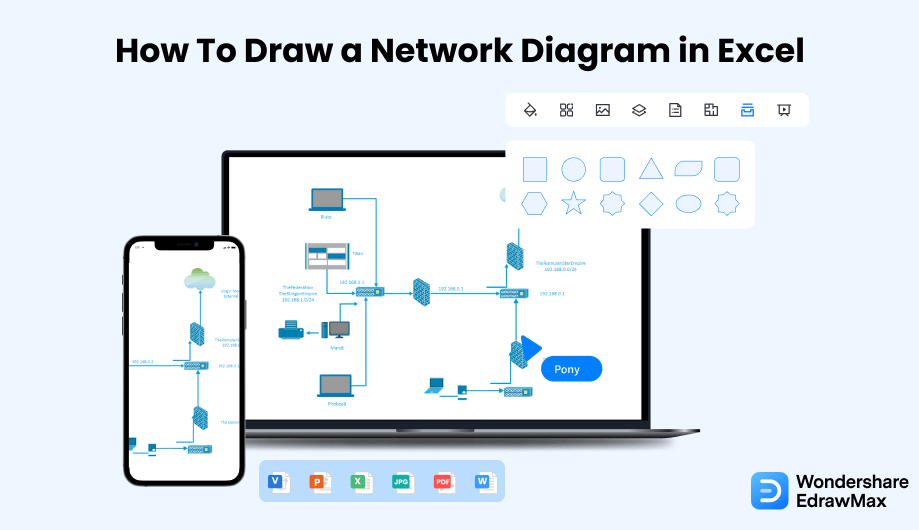
1. How to Draw a Network Diagram in Excel
Microsoft Excel is an application that is dedicated to helping users with making spreadsheets. However, the application serves multi-purposes and can also be employed to create a networking diagram. Here is how you can do this:
- Open Microsoft Excel:
- Select the Area :
- Draw the Diagram:
- Save and Export the File:
If you've Microsoft Office installed on your computer, then you must have Excel as well. Go to its launch icon and double-click to open it. Next, select Blank Workbook to open a spreadsheet with empty cells in a new window. Now create a grid by selecting the cells and resizing them. Select the group of cells and make them a perfect square by changing the Column Width to 20 pixels.
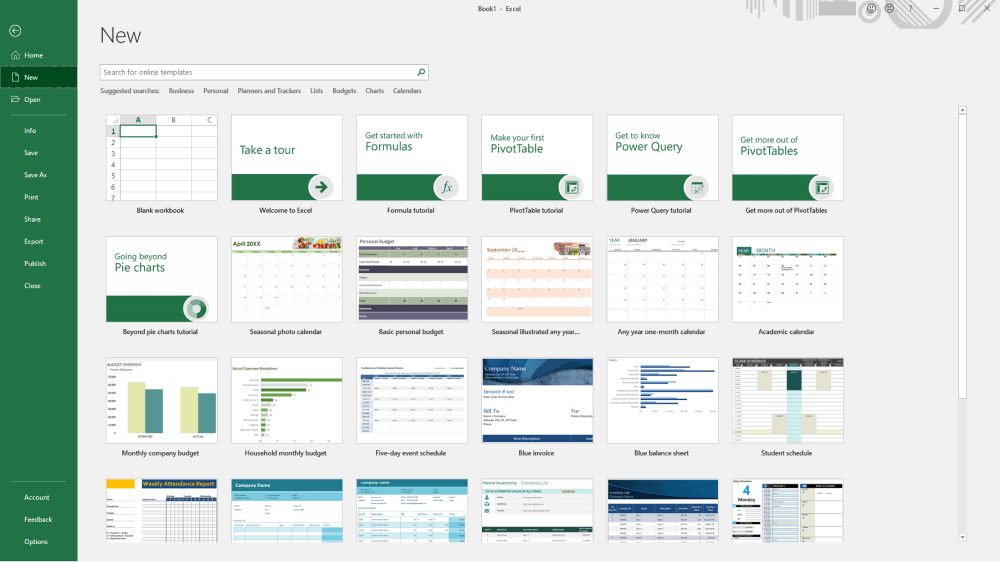
Next, select the area where you want to create your diagram. Considering each cell as one square foot, select the area with your mouse, and from the Borders icon, define a boundary around them.
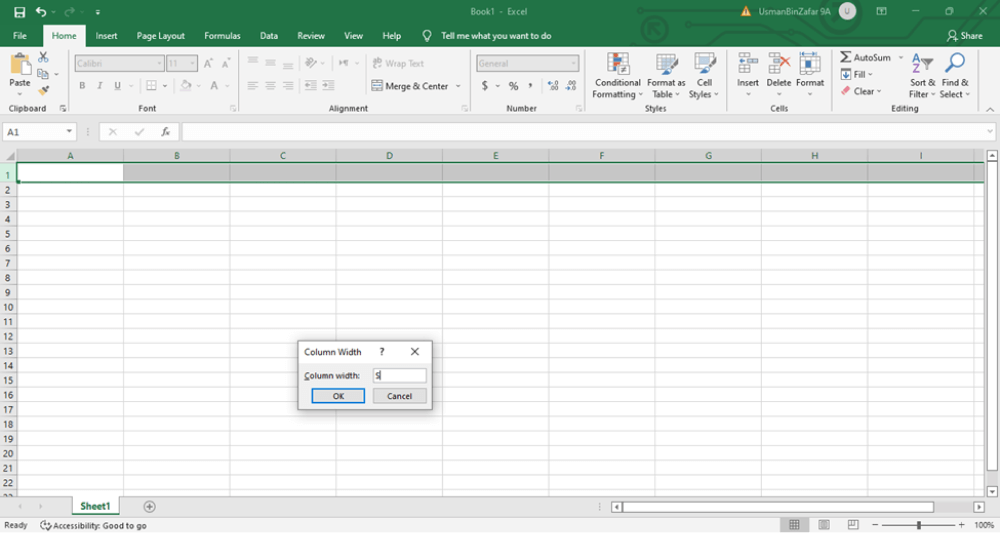
Go to the Insert tab and select the Illustrations menu followed by Icons. This will open a new window with specified icons for different categories. Choose the icons you want to add to your working space. Use lines to connect each device and create an accurate network diagram.
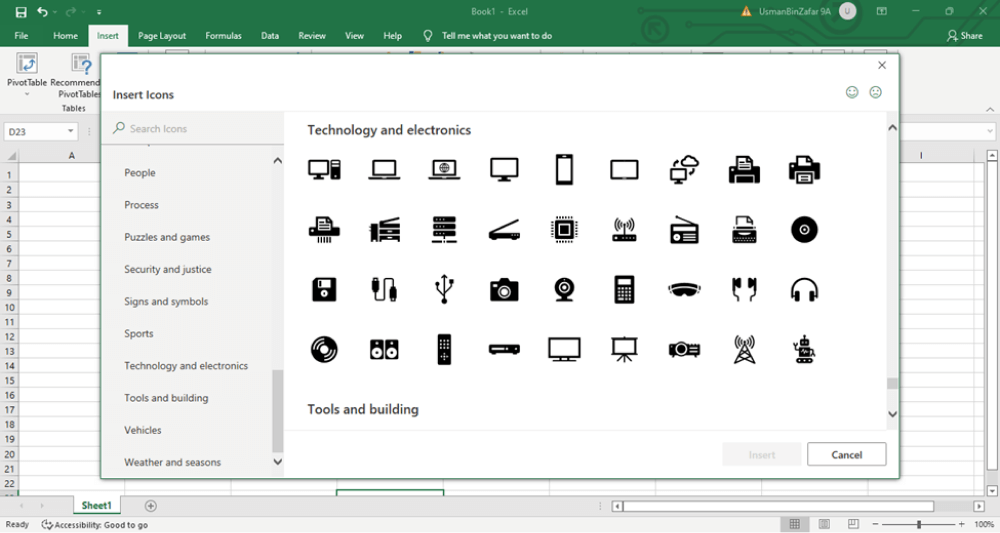
After you are satisfied with your diagram, it is time to save it and exit the application. Go to the File menu and click 'Save As'. This will open a new window. Add a name and location for your document and click 'Save'.
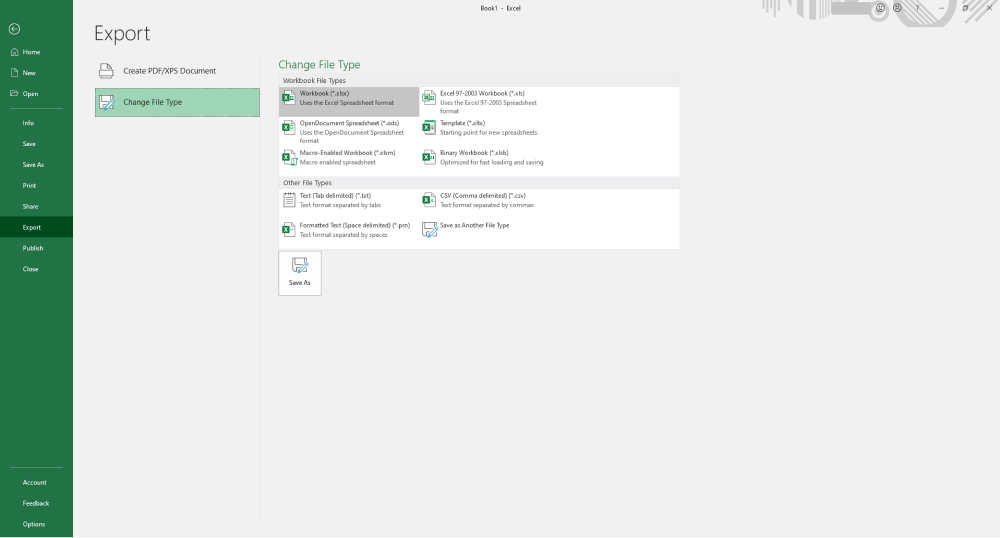
- Open Microsoft Excel;
- Select the Area;
- Draw the Diagram;
- Save and Export the File;
2. How to Draw a Network Diagram in EdrawMax
Now that you have seen the method to create a Network Diagram in Excel, let us show you the easiest way of creating a similar network diagram in EdrawMax.
Step1 Open EdrawMax & Login
The very first step that you need to follow is to install EdrawMax in your system. Go to EdrawMax Download and download the network diagram software depending upon your operating system. If you need remote collaboration with your office team, head to EdrawMax Online and log in using your registered email address.

Step2 Select a Template
After launching, the Home screen opens by default. Head to the Template bar and search for Network Diagrams in the search box. In-built templates specific to your search will appear on the screen. Select the template you like and click Use Immediately to open it in a new window for customization.

Step3 Create From Scratch
From the EdrawMax homepage, you will find the '+' sign that takes you right to the canvas board, from where you can start designing the network diagram from scratch. Coupled with your technical expertise, you can use a wide range of symbols to draw a detailed network diagram.

Step4 Add Components
All the symbols are available in the 'Symbol' section in the toolbar. You can also search for more symbols in the symbol library on the left side of the screen. Click "Symbol>Predefined Symbol>Network Diagram". Then, choose the network diagram icons you want to import to the symbol library on the left side of the screen. You just need to drag and drop the symbol where you want it to be and double-click on it so you can label it according to your needs.

Step5 Export & Share
Once you are satisfied with your network diagram, you can export it into multiple formats, like JPEG, JPG, PNG, PDF, and other Microsoft formats, like MS Word, MS Excel, PPTX, etc. Just back to the main menu, and find "Export" button, You can also share the network diagram on different social media platforms, like Facebook, Twitter, LinkedIn, etc. Moreover, you can print your network diagram for showing with others.

Basically, it is simple to draw a network diagram in EdrawMax, just grab a template and keep customizing, drag and drop professional network diagram symbols to make your plan better. If you are still confused about how to draw a network diagram in EdrawMax, just check the video below.
3. EdrawMax vs. Excel
Now that you have been briefed about creating network diagrams with both applications, it's time to compare both the applications one on one and see which is the better of the two. While Microsoft Excel is simple, it does not offer a dedicated space for diagrams. EdrawMax has specific tools and deals with technicalities to make diagramming simple. Some of the most common comparisons between the two are:
- Microsoft Excel does not offer a dedicated space for diagramming with limited icons and symbols to create, whereas Edraw is a professional diagramming tool with over 26,000 vector-enabled symbols in the library to create different diagrams.
- EdrawMax has an in-built template gallery with over 1000 professionally created diagrams to help you save time and effort. Whereas Excel lacks such a feature and only allows users to create diagrams from scratch.
- The work in Excel is only saved as a spreadsheet file and can be saved to a local destination on a PC, whereas Edraw is far more advanced and offers file conversion to many formats like JPEG, JPG, PNG, PDF, Visio, Word, Ppt, etc. and allows direct online exporting to websites like LinkedIn, Facebook, and Twitter.
EdrawMax includes a large number of symbol libraries. You may quickly build any type of diagram with over 26,000 vector-enabled symbols. If you can't locate the symbols you need, you can easily import some images/icons or build your own shape and save it as a symbol for later use. Simply go to the 'Symbols' part of EdrawMax and select the 'Predefined Symbol' section from the top toolbar. Hundreds of symbol categories are accessible for you to utilize and incorporate into your network diagram.
Moreover, EdrawMax features a large library of templates. We have more than 25 million registered users who have produced thorough Templates Community for each design. Simply go to the left panel's template section and type any template you're looking for into the search bar. It will bring up hundreds of pre-built templates that you may utilize right away to meet your needs.
Draw a Network Diagram in Excel:
-
MS Excel lacks specific tools for diagramming.
-
No-inbuilt templates available for network diagrams.
-
A limited set of symbols and icons is available.
-
MS Excel only works offline and has limited exporting options.
Draw a Network Diagram in EdrawMax:
-
Edraw offers a gamut of tools for creating and customizing.
-
A large in-built gallery of professionally created templates that saves time and effort.
-
The vast symbol library offers specific icons required for a Network diagram. This ensures accuracy in diagrams making them more understandable.
-
Edraw is compatible with a wide variety of formats and offers direct online file exports.
4. Free Network Diagram Software
Creating diagrams can be a hard job, but if you have the right tools and the right symbols, it is a breeze. Whether you are a beginner or a professional, an application like Edraw is the perfect solution to all your diagramming problems. It offers professional help and corrects the technical issues with your diagram. This free network diagram software helps beginners and professionals stay on the same page and create layouts without any obstructions. Here is why it is the right choice:
- It offers an extensive template gallery with thousands of customizable templates ready for use.
- The multi-collaboration feature helps different teammates mutually work on a project. You can also use the in-built Live feature to share and discuss the layout with the team.
- EdrawMax offers a variety of different diagrams like Floor Plans, Charts, Graphs, ceiling plans, etc.
- With a quick drag-and-drop tool, it becomes easier to add symbols to the canvas and adjust them.
- EdrawMax allows users to annotate icons to fix them as per the project's requirement. All the shapes can be resized, recolored, and reformatted as the user wishes.
- The software makes it easier for users to repeat a specific command by pressing the F4 key. This helps save a lot of time and offers flexibility in repeating the command.
5. Final Thoughts
Creating a network diagram can be arduous, considering the technical aspects involved. Microsoft Excel is an application specifically made to create spreadsheets and hence lacks all the tools to create a good diagram. However, a functional and flexible software like EdrawMax can help users create professional diagrams seamlessly in no time at all. The software offers a gamut of tools to make diagramming seem effortless. With EdrawMax, simply create or customize a template and create your network diagram in minutes.
Unlike Excel, where you have to pay for every user in your organization, EdrawMax provides affordable options for all the businesses and organizations that create diagrams regularly. Head to the download option and treat yourself to the best network diagram today.

Network Diagram Complete Guide
Check this complete guide to know everything about network diagram, like network diagram types, network diagram symbols, and how to make a network diagram.


