How to Make a Mind Map in Lucidchart?
Edraw Content Team
Looking for Lucidchart Alternative to Create Mind Maps?
EdrawMax and EdrawMind are two of the most powerful diagramming tools that provide enormous features to create mind maps. Check out the Lucidchart mind mapping guide and learn different ways of creating mind maps. Download Edraw tools today!
1. Introduction
Teachers, parents, and other professionals are always looking to find ways to brainstorm, plan, and organize complex ideas. Mind Mapping is one tool that covers all of these areas and offers more retaining power to the reader. With the help of a mind map, one can effectively brainstorm and organize different ideas that seriously boost a student's overall performance.
There are different ways to brainstorm any idea. Some use pen and paper to create a mind map, but most students opt for affordable tools that offer a variety of features when it comes to organizing and structuring a complex set of ideas. This article will illustrate the Lucidchart Mind map and compare it against Edraw's two most preferred free mind map software. Before we jump to share the amazing features of EdrawMax and EdrawMind, let us help you understand how you can create a mind map using Lucidchart.
2. How to Draw a Mind Map in Lucidchart
What is Lucidchart?
Lucidchart is a diagramming tool that helps create charts, edit diagrams, and revise designs. They are necessary to organizations and individuals for management purposes. It is also beneficial in charts, drawings, and structure improvements.
Steps for making a Mind Map in Lucidchart
To create a mind map on Lucidchart, you need to follow these steps:
Step1 Plan out the mind map and open Lucidchart:
Before beginning a mind map, you should make a proper plan to avoid mistakes.
After finalizing your plan, launch the Lucidchart application on your browser. Take a blank document from the dashboard to start making your mind map.
Step2 Take the mind map toolbox and toolbar:
As a diagramming tool, Lucidchart has multiple options that help create a good quality Mind Map. To access the shapes required for creating mind maps, you should go to the Tool Box and select the Shapes. After that, you need to check the Mind Map option to get the shapes in the toolbox at the left. An additional toolbar will also appear with it.
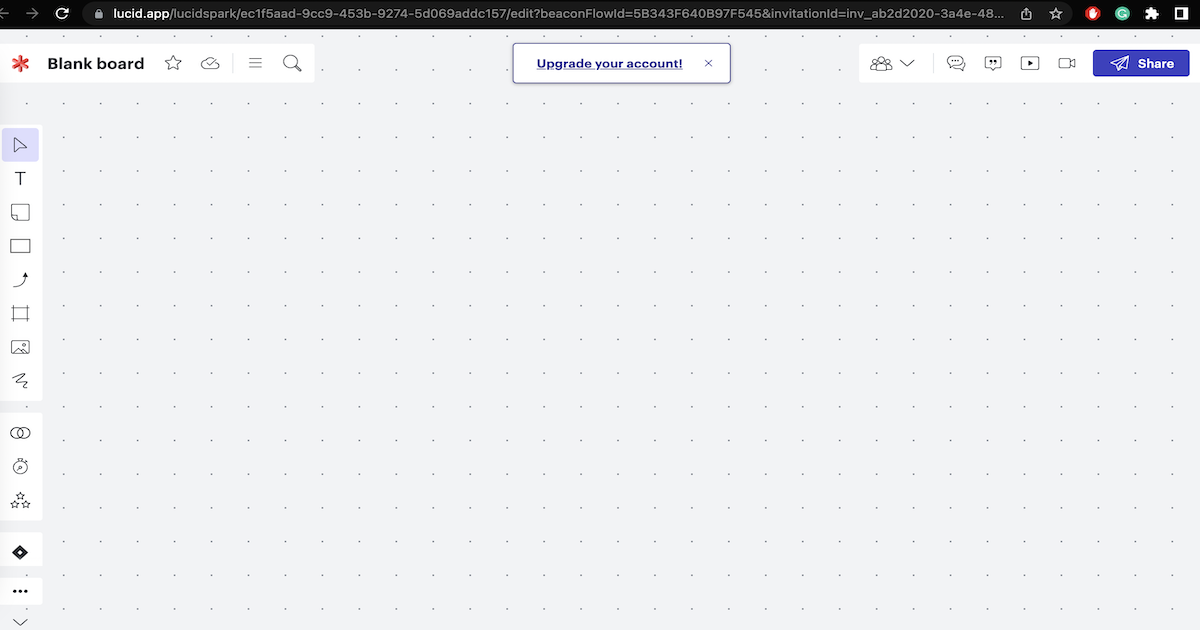
Step3 Drag and Drop the shapes to mark the Parent idea:
At this stage, you will make a diagram of your mind map. Therefore, you will need to break down the topic. You may use the plan you have made before starting your work to create an accurate Mind Map. Now, pick a shape that will represent the center topic of your project and take it from the Mind Map library.
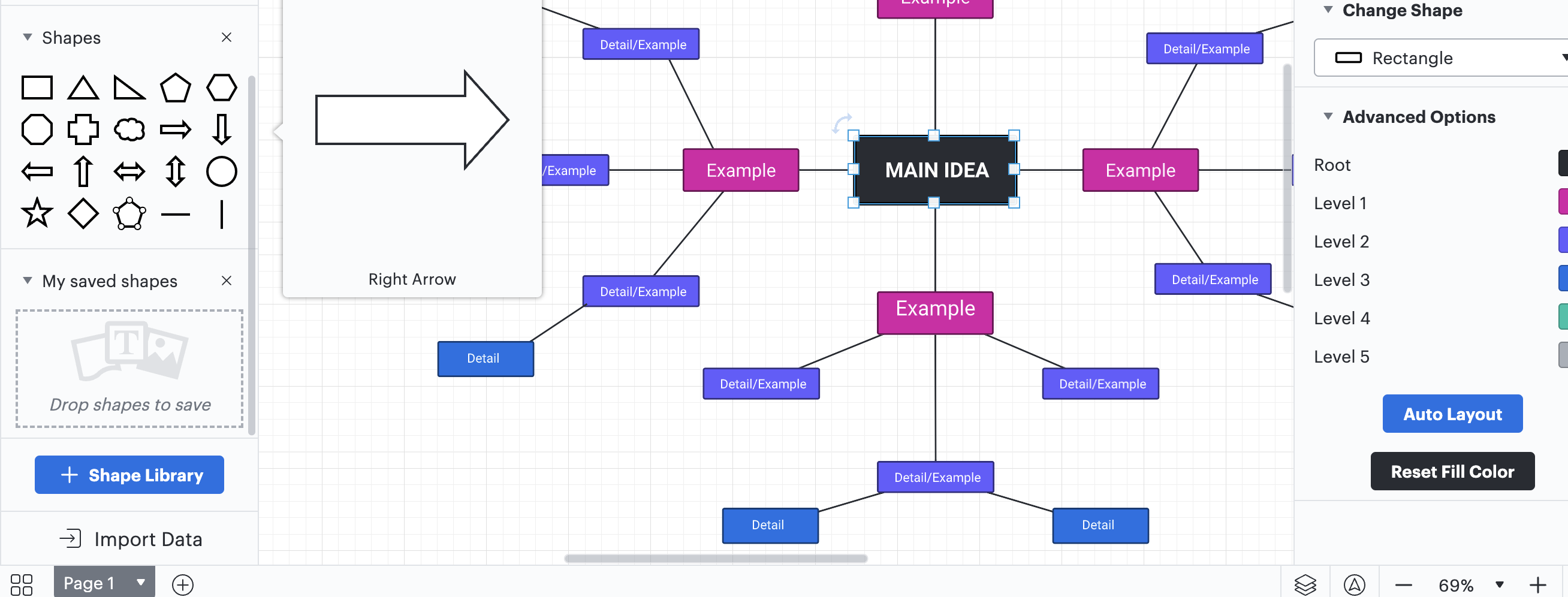
Drag the shape and then drop it on the center of your canvas. Double-click on this shape to add text to it.
Step4 Create the shapes for associated ideas:
After completing the 'Parent' topic, hover your mouse over the shape you have already created, and there will be red arrows.
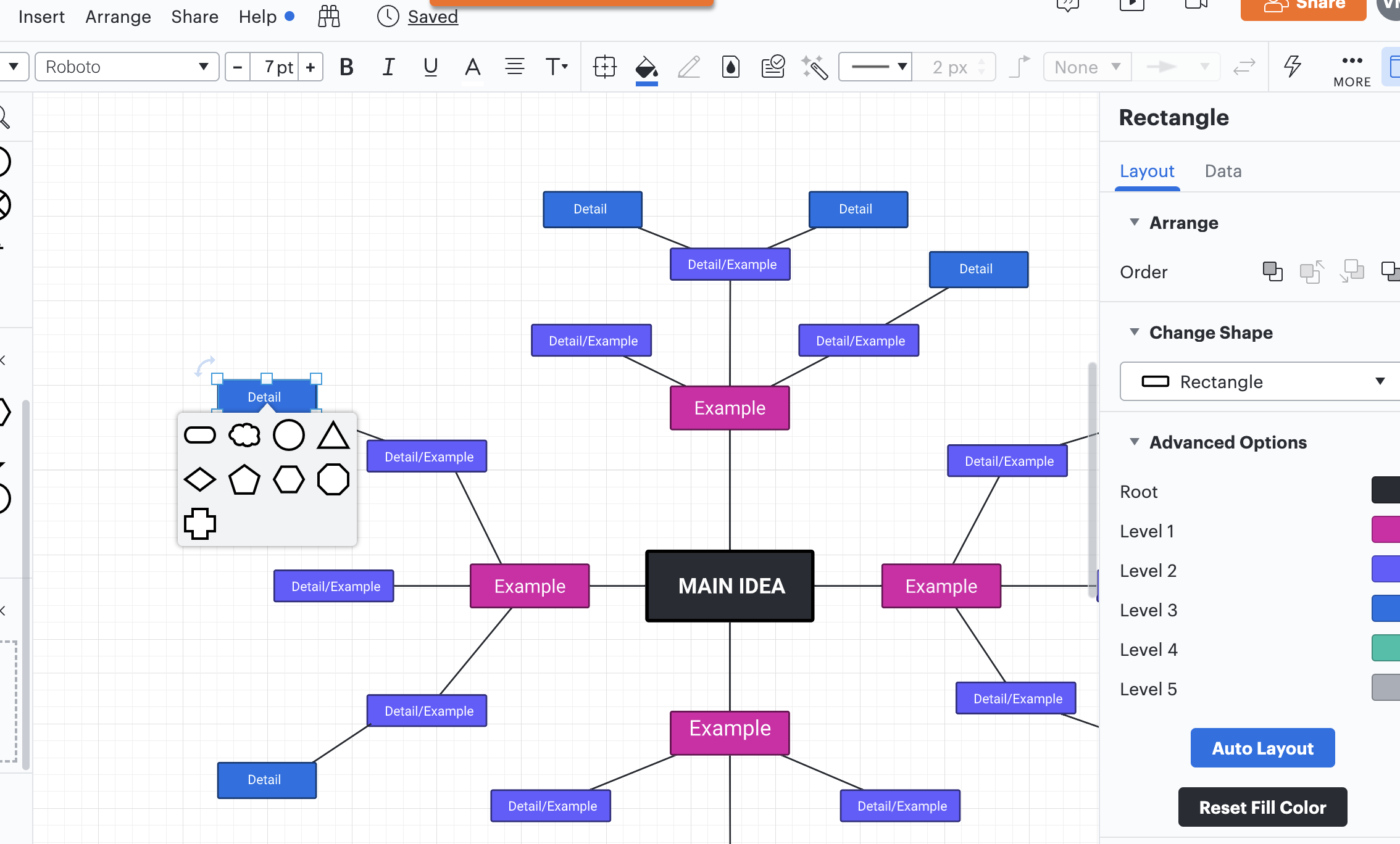
Drag them to where you want to place a new shape and release. Now there will be a shape library from where you can take any desired shape. Branch out the main idea and associated topics several times, per your requirement to complete your mindmap.
Step5 Use the Advanced Options bar and Save:
You can change the color of the associated topics from the Advance Options bar.
The properties bar allows you to format the font style, size, etcetera. When you complete your mind map, save it for the future.
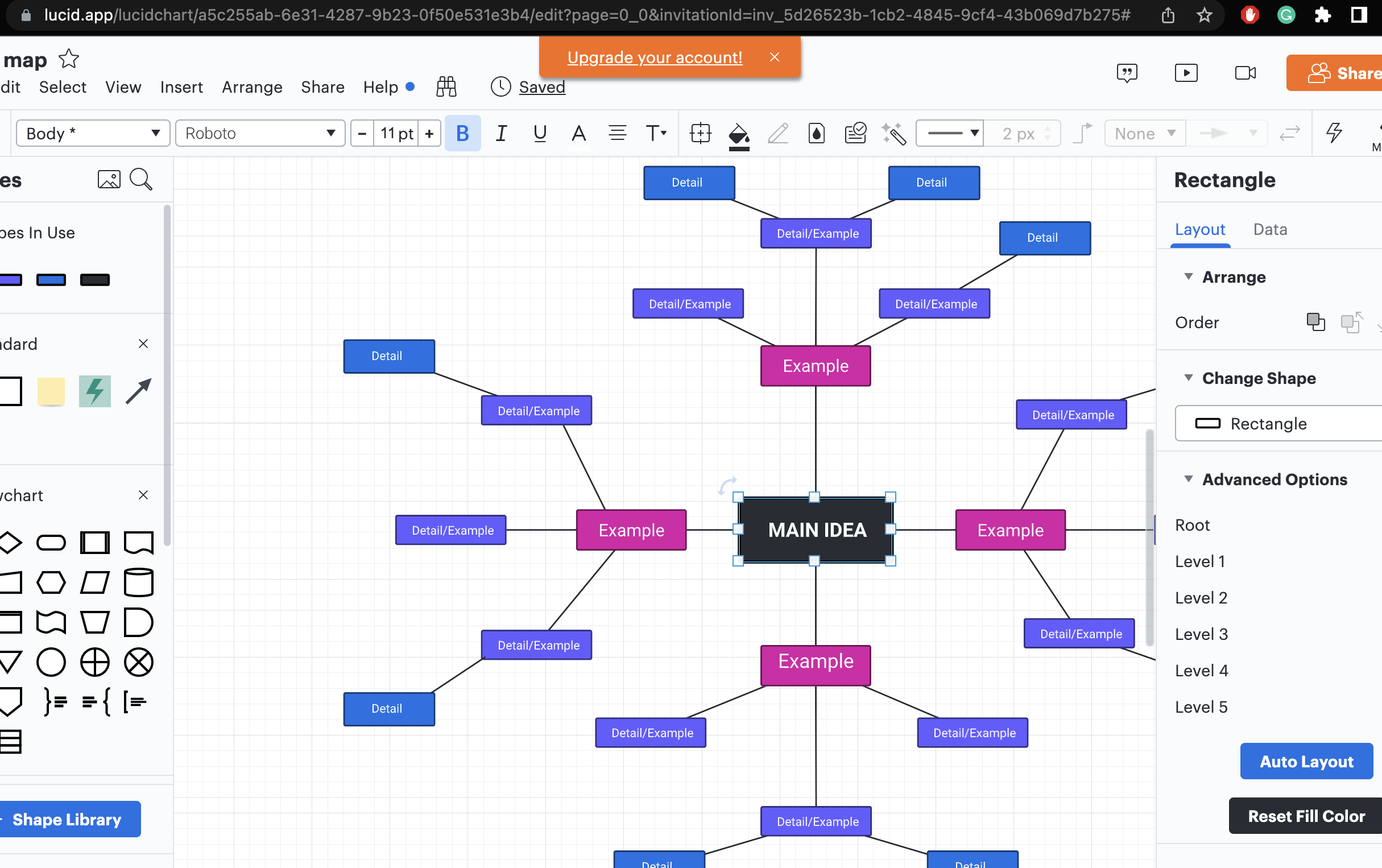
- Plan out the mind map and open Lucidchart.
- Take the mind map toolbox and toolbar.
- Drag and Drop the shapes to mark the Parent idea.
- Create the shapes for associated ideas.
- Use the Advanced Options bar and Save.
3. How to Draw a Mind Map in EdrawMind?
EdrawMind is the best tool for creating and sharing mind maps for academic and professional use. Check out the steps you need to follow to create some amazing diagrams using EdrawMind.
Step1 Start:
To access EdrawMind's feature, you must download and install it in your system. Once you have launched the desktop version of this Lucidchart alternative, you should log in using your registered email address. If you plan to collaborate remotely with your team, head to EdrawMind Online and login using your email address. The powerful remote collaboration offers real-time tagging and commenting, ensuring you get more accessibility to different brainstorming ideas.
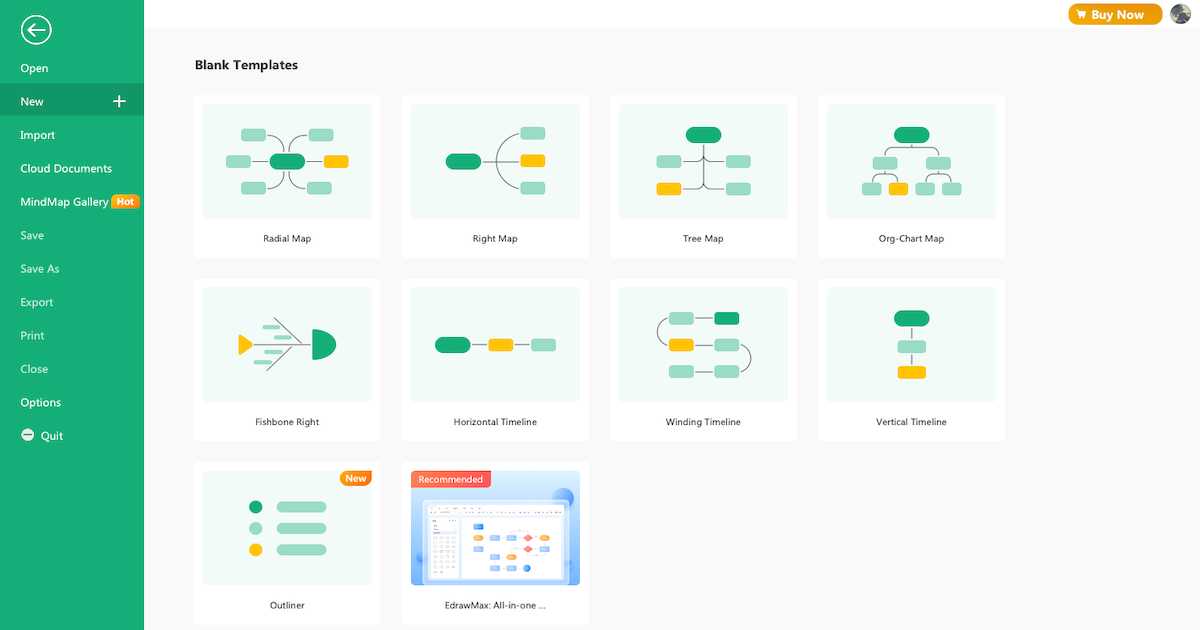
Step2 Sketch:
Once you have launched this mind mapping software, you will see 'Blank Templates' and 'Local Examples' on the homepage. Check out these sketches or click on 'New' on the left section to create a mind map from scratch. You can choose from the mind map, right map, tree map, org chart, fishbone, horizontal timeline, winding timeline, vertical timeline, and outliner. Once on the canvas board, you can press 'Tab + Enter' to add different subtopics.
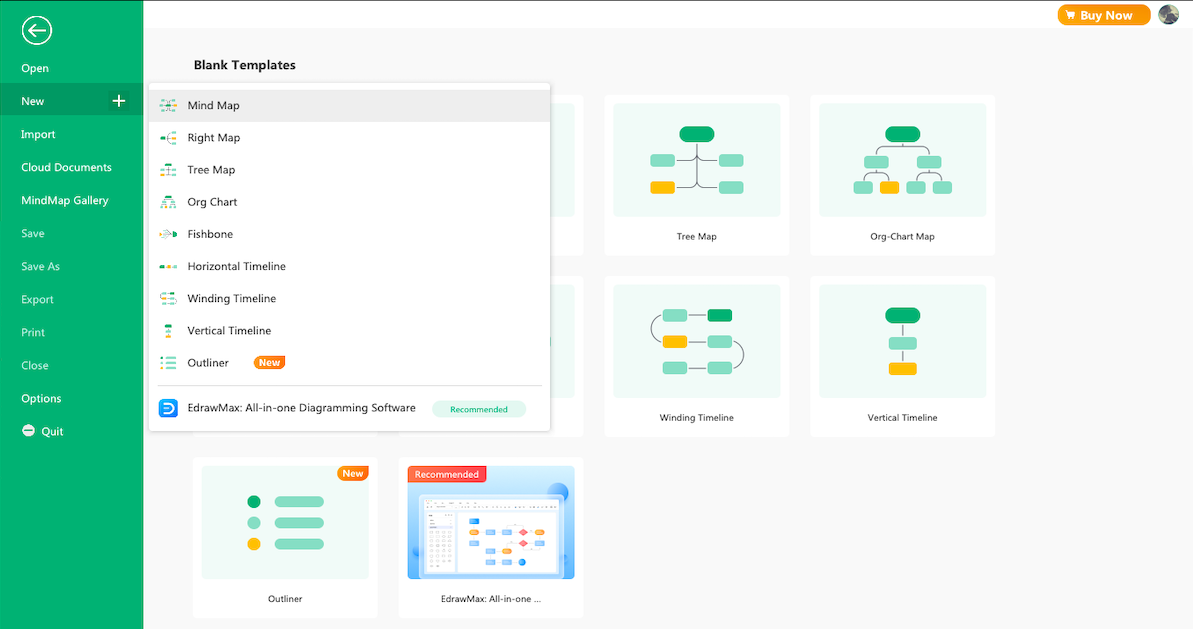
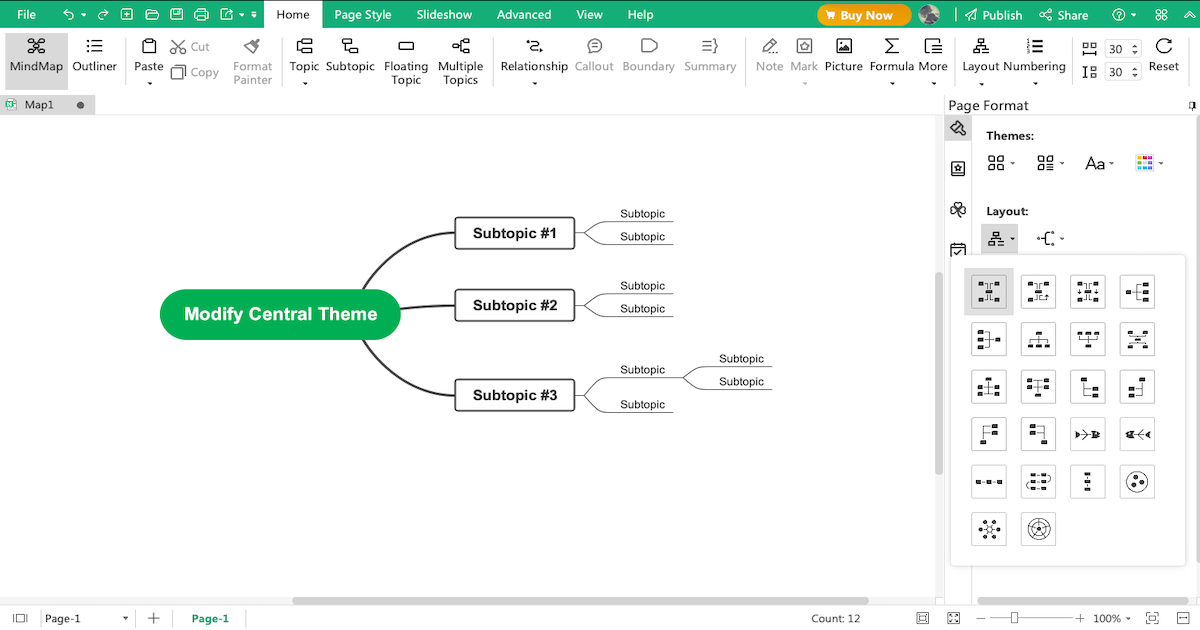
Step3 Template Community:
EdrawMind's 'MindMap Gallery' comes with over 5,000 mind map templates that work as an inspiration for beginners and professionals to work on different mind maps, including health, academics, business, project management, and more. Head to the 'MindMap Gallery' and check out user-generated templates. Once you have found the mind map that resonates with your requirement or vision, you can duplicate it without worrying about the formatting or styling.
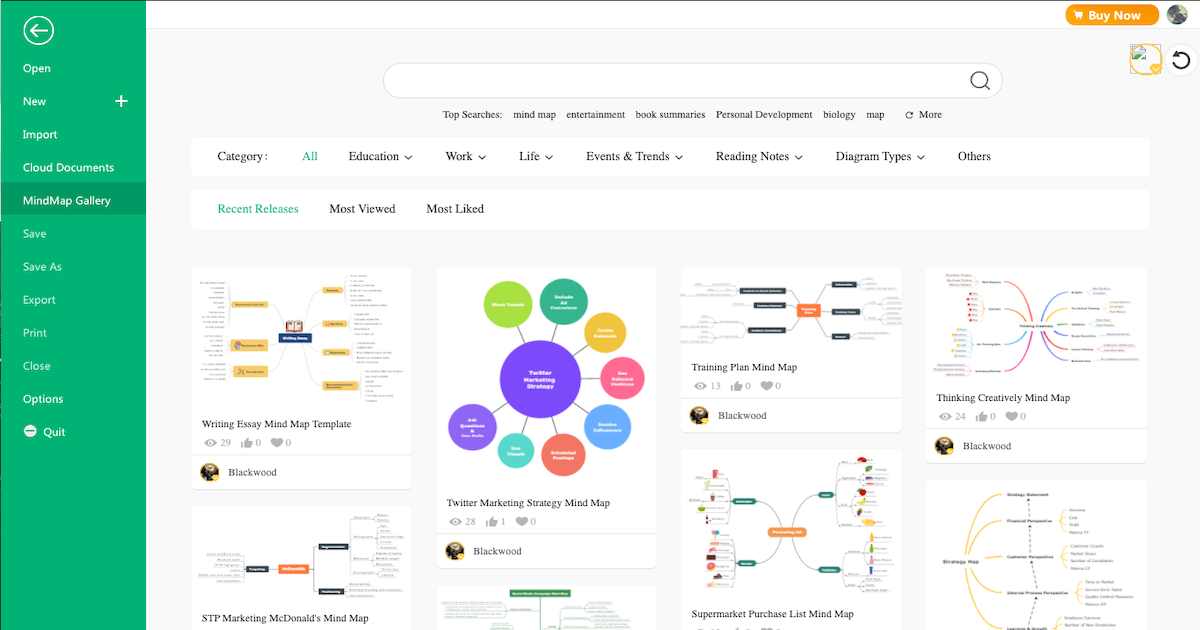
Step4 Collaborate:
EdrawMind comes with a best-in-class remote collaboration with your team. As a registered user, you can view your mind maps as brainstorming, presentation, Gantt chart, and outliner. When you check out EdrawMind Online, you can still access all these offline functions to work effectively with your team.
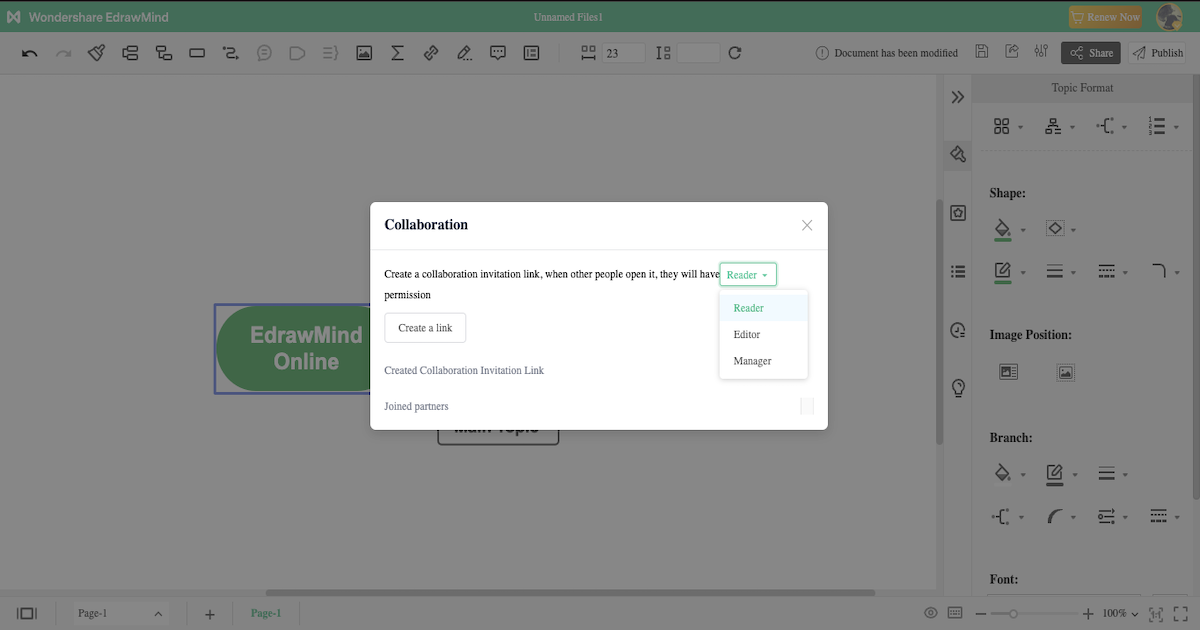
Step5 Export & Share:
After completing your mind map per your requirements, you can export it into multiple formats, like Graphics, HTML, SVG, MindManager, and more. You can even use the in-built sharing option to share your mind map on social media platforms like Facebook, Pinterest, Twitter, and Line.
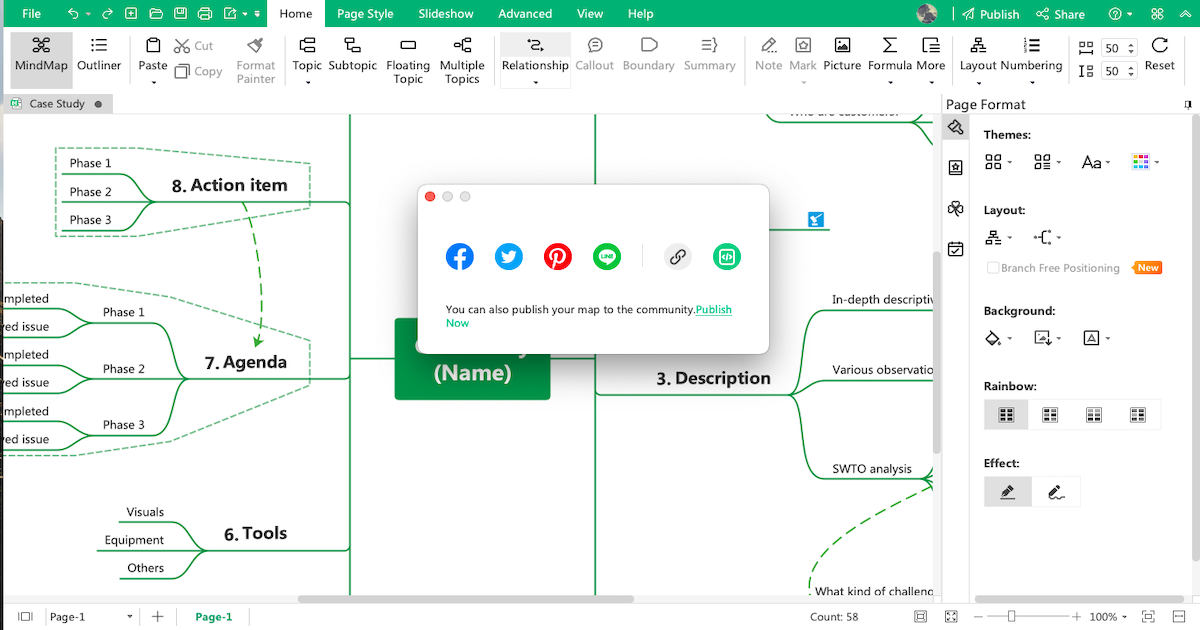
- Open EdrawMind
- Check Sketches
- Avail templates from the community
- Collaborate with team
- Export & Share
4. How to Draw a Mind Map in EdrawMax?
EdrawMax is yet another Edraw tool for creating mind maps. With built-in templates, a symbol library, and a vast template community, you can work on complex mind maps as required. check out the steps that you need to follow in order to create a min.
Step1 Start:
You need to download and install EdrawMax in your system to work on your mind maps. Once installed, you can register using your email address to access all the amazing features this mind map software offers. You can also check out EdrawMax Online if you wish to access your cloud-stored files.
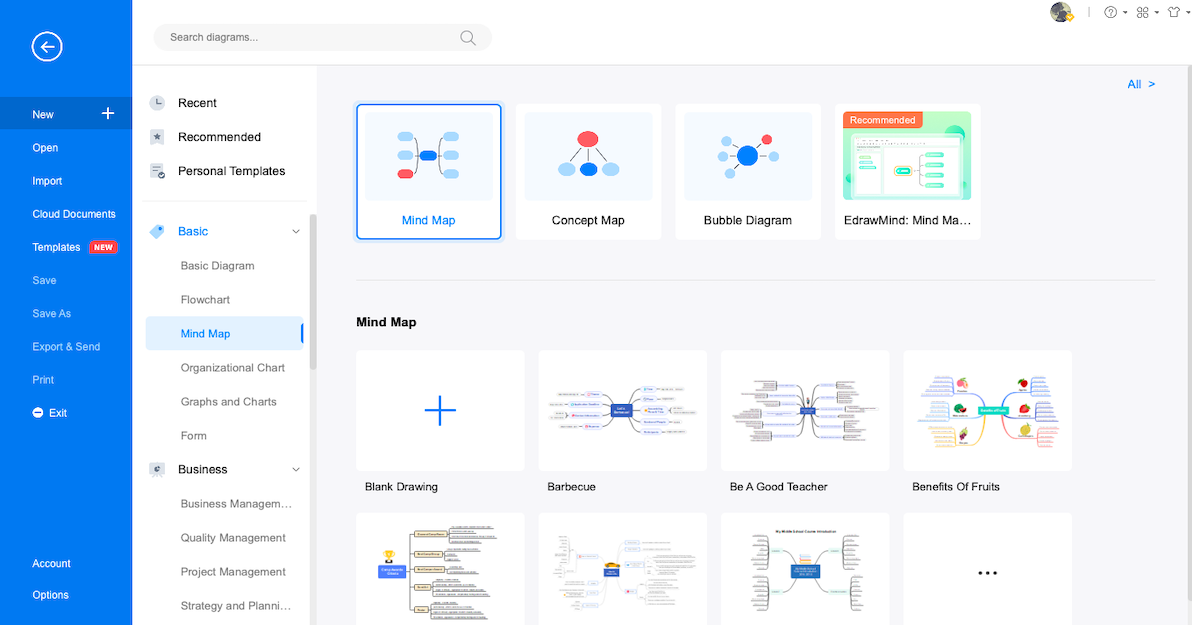
Step2 Sketch:
After you have launched the tool, you will see 'Recommended' diagram types in the middle of EdrawMax, and 280+ diagrams arranged categorically on the left. You will find a mind map under the 'Basic' diagram section. Click on '+' and enter EdrawMax's canvas board, from where you can easily start working on your mind map.
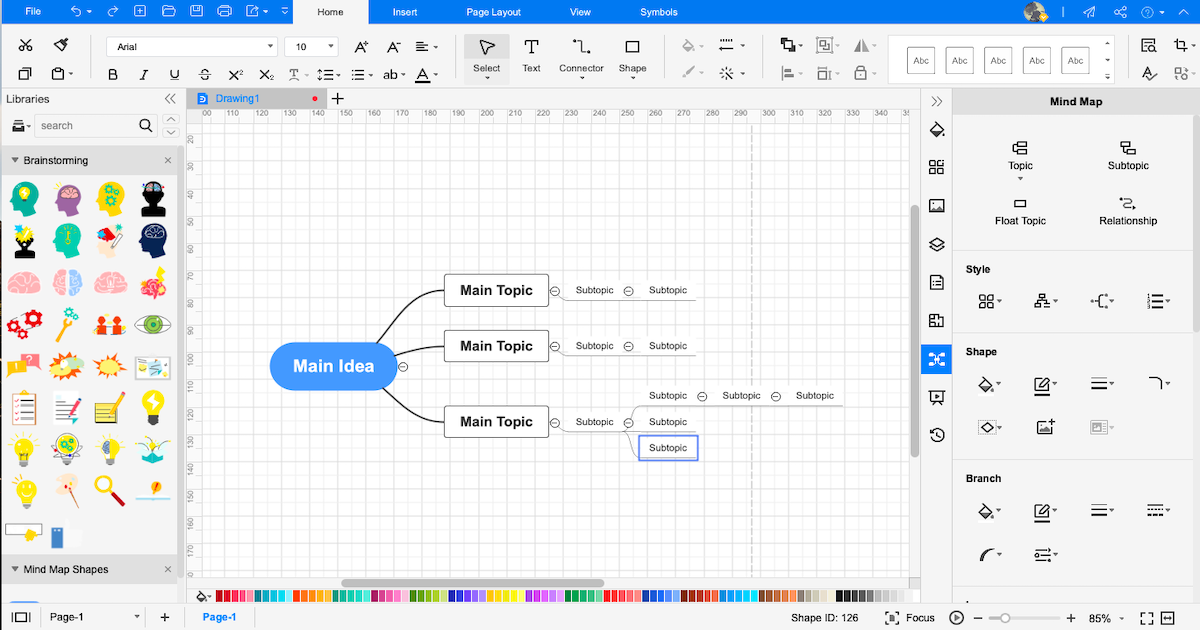
Step3 Template Community:
EdrawMax has a vast template community that offers 10,000+ templates created by users. You can duplicate one or more mind map templates and start working on them per your requirements.
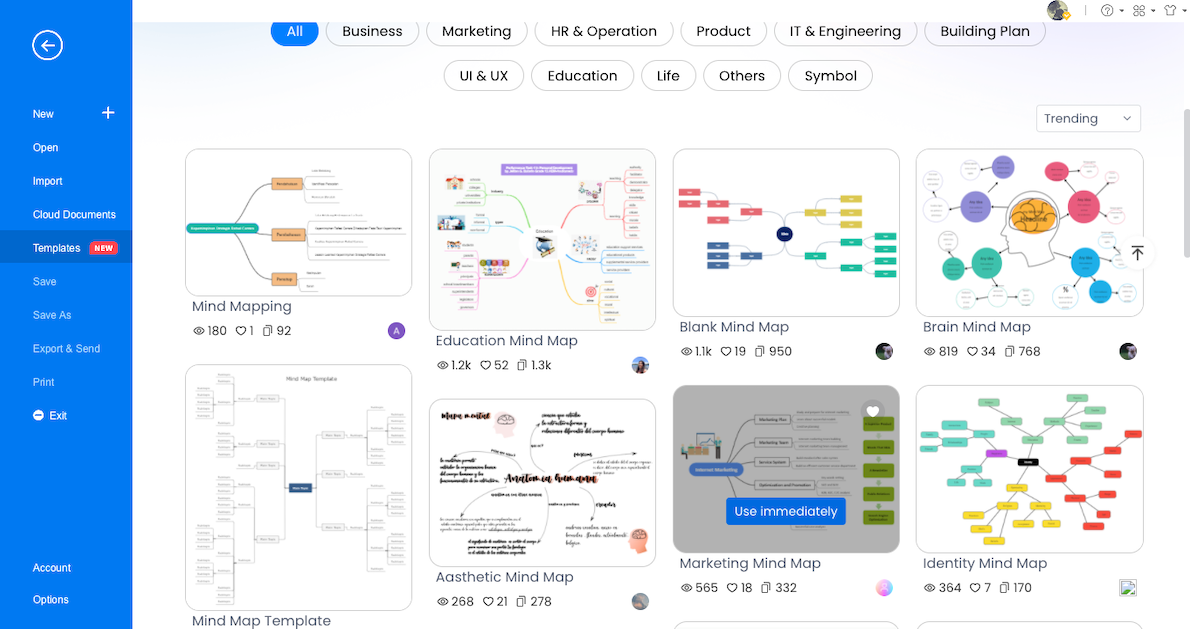
Step4 Symbols:
EdrawMax has 26,000+ symbols that help in creating complex diagrams. Now you do not have to rely on third-party tools; access the symbols offered by EdrawMax and add them to your mind maps.
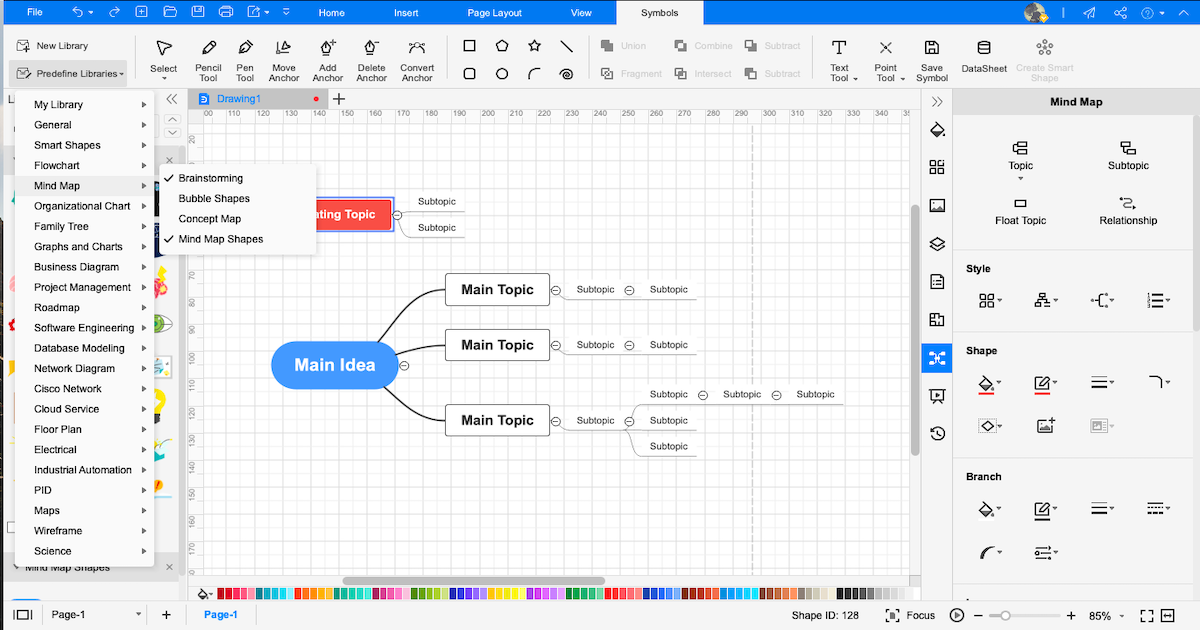
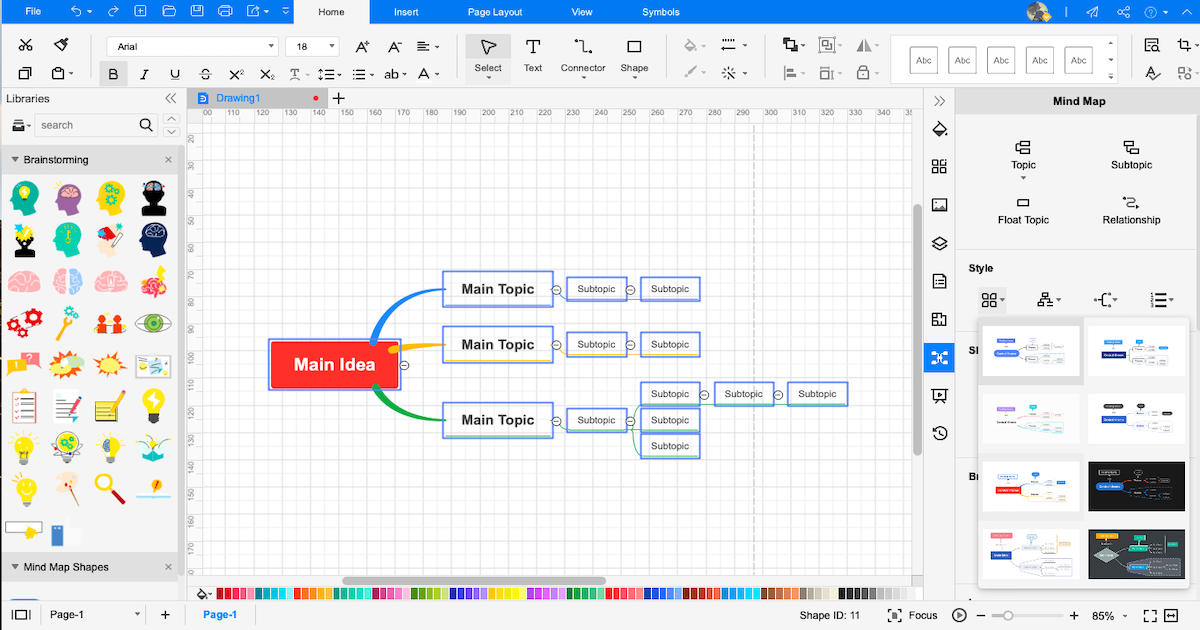
Step5 Export & Share:
After completing the mind map, you can export it in multiple formats, like Visio, JPEG, PNG, HTML, PDF, Office, and more. You can further share your mind map on social media platforms like Facebook, Twitter, Pinterest, and Line.
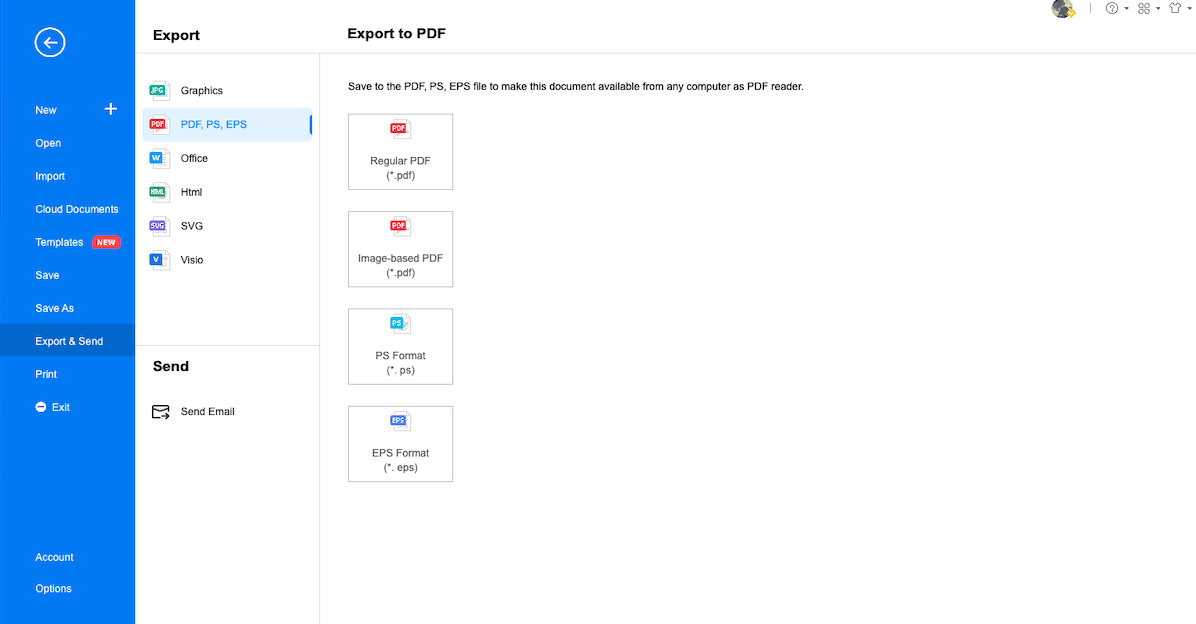
- Open EdrawMax
- Check Sketches
- Avail of user-generated templates from the community
- Choose vector-enabled symbols
- Export & Share
5. Edraw vs. Lucidchart
Lucidchart offers a variety of features. However, this tool lacks in several areas when it comes to creating mind maps. In the following detailed comparison table, we have outlined some of the most important points one has to consider while working on a mind map. In addition, we have compared Lucidchart features with EdrawMax and EdrawMind -- two of the most valued Lucidchart alternatives.
|
Factors |
Lucidchart |
EdrawMind |
EdrawMax |
|---|---|---|---|
|
OS Compatibility |
|||
|
Windows |
|
|
|
|
Linux |
|
|
|
|
MacBook |
|
|
|
|
Android |
|
|
|
|
ios |
|
|
|
|
Web |
(allows offline mode) |
|
|
|
Language Compatibility |
|||
|
English |
|
|
|
|
French |
|
|
|
|
German |
|
|
|
|
Japanese |
|
|
|
|
Chinese |
|
|
|
|
Mind Mapping Features |
|||
|
Add Floating Topics |
|
|
|
|
Add Numbering |
|
|
|
|
Edit Shapes |
|
|
|
|
Available Shapes |
12+ |
30 |
8 |
|
Edit Branches |
|
|
|
|
Change Background Color |
|
|
|
|
Change Background Image |
|
|
|
|
Apply Rainbow Style |
|
|
|
|
Apply Hand-Drawn Style |
|
|
|
|
Apply Outline View |
|
|
|
|
Mind Mapping Themes |
|
33 |
10 |
|
Layout Types |
|
22 |
7 |
|
Connector Styles |
3 |
10 |
6 |
|
Built-in Templates |
100+ |
|
1,500+ |
|
Template Community |
Only for Premium |
FREE |
FREE |
|
Additional Mind Mapping Features |
|||
|
Main Idea |
1 |
Unlimited |
Unlimited |
|
Callouts |
|
|
|
|
Boundaries |
Grouping of two or more subtopics is possible |
|
|
|
Summaries |
|
|
|
|
Tags |
|
|
|
|
Tables |
|
|
|
|
QR Codes |
|
|
|
|
Vector Text |
|
|
|
|
Marks |
|
|
|
|
Cliparts |
2,000+ |
700+ |
500+ |
|
Pictures |
Can import images right from the system. |
Can import images right from the system. |
Can import images right from the system. |
|
Hyperlinks |
|
|
|
|
Attachments |
|
|
|
|
Notes |
|
|
|
|
Comments |
(only in paid version) |
|
|
|
Relationships |
|
|
|
|
File Import Formats |
|||
|
MindManager |
|
|
|
|
MS Visio |
(but you can only edit them with in the premium account) |
|
|
|
SVG |
|
|
|
|
EdrawMax |
|
|
|
|
File Export Formats |
|||
|
Graphics |
|
|
|
|
|
|
|
|
|
Office |
|
|
|
|
HTML |
|
|
|
|
SVG |
|
|
|
|
MS Visio |
(but only in the premium account) |
|
|
|
CSV |
|
|
|
|
Other Formats |
- |
Export in BMP, DIB, PS, EPS, MMAP |
Export in HTML, VSDX, BMP, DIB, PS, EPS, MMAP |
|
Viewing Option |
|||
|
Brainstorming |
|
|
|
|
Gantt Chart |
|
|
|
|
Outliner |
Creating outlines is possible, but viewing your mind maps as an outline or vice versa is not possible |
|
|
|
Presentation |
Only available in Premium Plan |
|
|
|
Overall Comparison |
|||
|
Create Custom Template |
|
|
|
|
Number of Diagrams |
300+ |
9+ |
280+ |
|
File Encryption |
|
File transfers are safeguarded with the highest level of SSL encryption |
File transfers are safeguarded with the highest level of SSL encryption |
|
Cloud Storage |
1 GB of storage in individual plan |
10 GB for Lifetime Plan |
10 GB for Lifetime Plan |
|
User Interface |
Not User friendly |
User-friendly |
User-friendly |
|
Collaboration |
|
Collaborate & comment in real-time |
|
|
Price Range |
|||
|
Trial Version |
FREE |
Important Features you get in free version: Shape and branch formatting. Switch to Outline view. Changing Connector Style |
30-day trial to avail EdrawMax features |
|
Premium for Individuals |
$7.95/month, paid annually |
$4.91/month paid annually $245 for Lifetime (Limited Time Offer) |
$8.25/month paid annually $245 for Lifetime (Limited Time Offer) |
|
Premium for Teams |
$9/user/month |
$6.58/user/month |
$8.25/user/month |
Now that you have seen an elaborated comparison between Lucidchart, EdrawMind, and EdrawMax, let us help you understand why in a broader sense, Edraw provides more features than Lucidchart when it comes to creating mind maps.
Draw a Mind Map in Lucidchart
-
No desktop version available
-
Comes with 12+ shapes
-
No mind mapping themes
-
Cannot edit Visio files in the free account
-
No outliner mode
Draw a Mind Map in Edraw
-
Both offline and online tools are available
-
Comes with 30+ shapes
-
33+ mind mapping themes available
-
Easily edit Visio files
-
Comes with outlining, brainstorming, Gantt chart, and presentation modes
6. Free Mind Map Software
As we saw in the detailed comparison between Lucidchart and Edraw, EdrawMind comes out as a clear Lucidchart alternative because of its amazing features. Gone are the days when you used pen and paper to create some mind maps. Check out some amazing features of this free mind mapping tool and start creating some wonderful mind maps for your projects.
- Unlike other mind mapping tools that limit the number of diagramming options, EdrawMind lets you create radial maps, right maps, tree maps, org charts, fishbone diagrams, and timelines.
- EdrawMind comes with mind map templates for different aspects of life, including education, work, life, events & trends, reading notes, organizational charts, fishbone, concept maps, timeline, circular map, bubble map, sector map, tree map, and more.
- With the in-built outliner mode, you can visualize your mind map in the traditional linear format. You can create an outline from scratch and easily convert it into a good-looking mind map.
- This free mind map software provides 30 topic shapes, 22 structures, 33 themes, and 700+ well-designed cliparts to customize mind maps properly.
- EdrawMind offers you a spelling check option, which is extremely handy when dealing with large mind maps containing large sentences.
Now that you have checked the features of EdrawMind, let us introduce another Edraw tool that is considered one of the best alternatives to Lucidchart for its amazing features for all registered users. EdrawMax is not an ordinary mind mapping tool but is an all-in-one diagramming tool that offers more feasibility and compatibility than other mind mapping tools of this range. Check out some of the most amazing features of EdrawMax here:
- EdrawMax has over 1,200 themes for different diagrams, including mind maps and concept maps.
- You can customize these mind map themes with seven in-built mind mapping layouts per your preference.
- EdrawMax lets you create tables and QR codes while working on your mind maps.
- This free mind map software can add marks, cliparts, pictures, hyperlinks, attachments, and more to your mind maps or concept maps.
- This free mind map software lets you create mind maps and offers templates and features that help create the right maps, tree maps, radial maps, data charts, flowcharts, graphic designs, P&ID diagrams, and 280 more types of diagrams.
- Unlike other diagramming tools that only offer web features, EdrawMax comes for Windows, Apple, Linux, and Web.
7. Key Takeaways
Mind mapping is one of the most effective techniques to master a subject or complete your goals. However, if you go ahead with a mind mapping software like Lucidchart, you will see that this tool is not intuitive for someone with little experience building complex diagrams, including mind maps. Moreover, the lack of desktop features worries most students paying big bucks for this mind mapping software.
As we saw in the detailed comparison between Lucidcart and Edraw, the latter not only provides you with some amazing templates and symbols, but the extensive online resources come in handy for those looking to work on complex designs quickly. Moreover, EdrawMax has a vast template community in which you can find diagram templates for 280+ diagrams, including mind maps, org charts, flowcharts, and more. No matter what type of diagram you need to make, this Lucidchart alternative has your back. In comparison to this, EdrawMind is the best software to make a mind map as it offers a wide range of features, like elements, style icons, structures, themes, and powerful real-time collaboration, which makes remote work feasible and enjoyable. With EdrawMind Online, you can easily work on different projects and manage your team irrespective of location.
You May Also Like
How to Make a Mind Map in Miro?
How-Tos
How to Make a Mind Map in Canva?
How-Tos
How to Open Visio on Mac
How-Tos
How to Convert Visio to Word
How-Tos


