How to Make a Mind Map in Canva?
Edraw Content Team
Use Edraw Tools to Create Mind Maps
EdrawMax and EdrawMind offer much more than Canva or Canva alternatives. Check out the mind mapping guide and see the easiest steps for creating a mind map using Edraw tools. Try Edraw today and create wonderful mind maps.
1. Introduction
Mind Maps are the visual representation of a topic and its subtopics, so any reader unaware of it can quickly understand the concept and retain the information for a long time. Mind Maps are used in different ways. Due to its nature of radiating information outwards from the central topic, students and business organizations use it to outline complex brainstorming ideas. As you will learn in this article, mind maps help highlight the facts and help understand the overall structure of a subject and its different individual parts of it.
Students and professionals now opt to use highly professional tools that work offline and online when creating mind maps. In this article, we will illustrate the Canva mind map and navigate you to the different comparisons between Canva and Edraw's two tools, EdrawMax and EdrawMind. This mind map software comes with offline and online versions, making it great for those who prefer to work offline. Before we share some amazing features of EdrawMax and EdrawMind, let us show you how to create a mind map in Canva.
2. How to Draw a Mind Map in Canva
What is Canva?
Canva is a robust online platform for graphic designing. It is suitable for creating eye-catching presentations and content. The graphic features offered by Canva make it an excellent tool for making striking diagrams. With the help of the tool's exciting features, smoothly customize mind mapping to enhance the presentation.
Steps for making a mind map in Canva
Step1 Click to open a document:
Use your login credentials to access the Canva account. There is also a free option of using Canva through your Google profile/Facebook account. You can open a new page on your desktop to initiate the designing process. It takes less time to open a document on Canva.
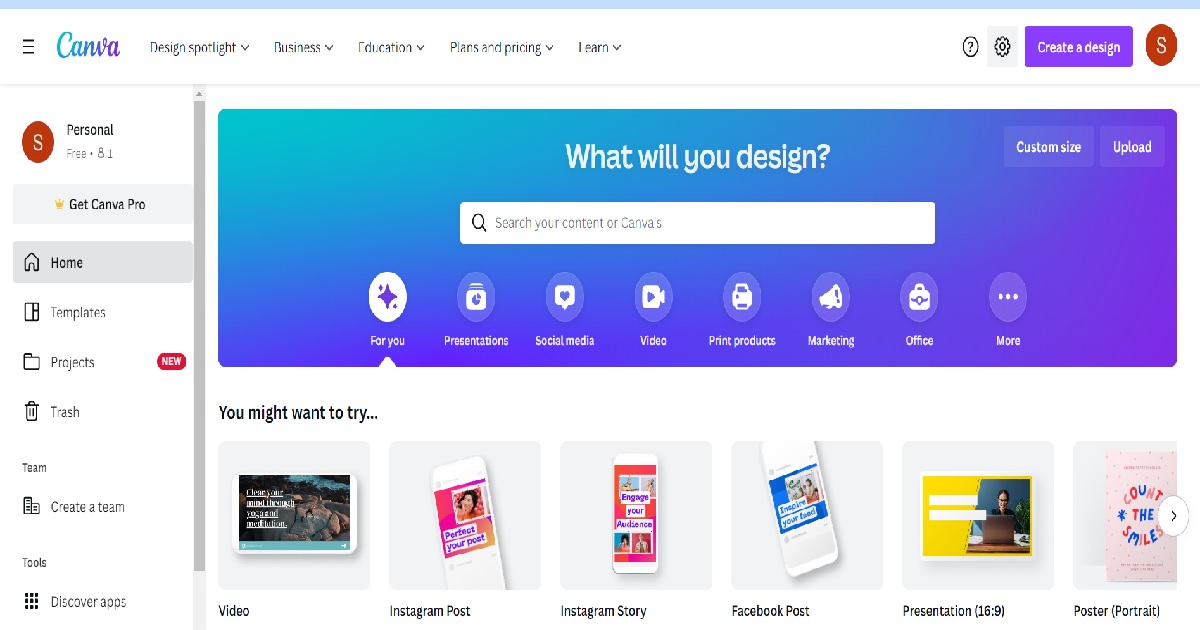
Step2 Choose a template:
You will find several predesigned templates on Canva. You can choose one of the professional-looking templates to create your mind map. All kinds of templates are available for students and business persons. These template designs ensure that you save the ideas from brainstorming in an organized manner. Adjust color, style, theme, and language for precision.
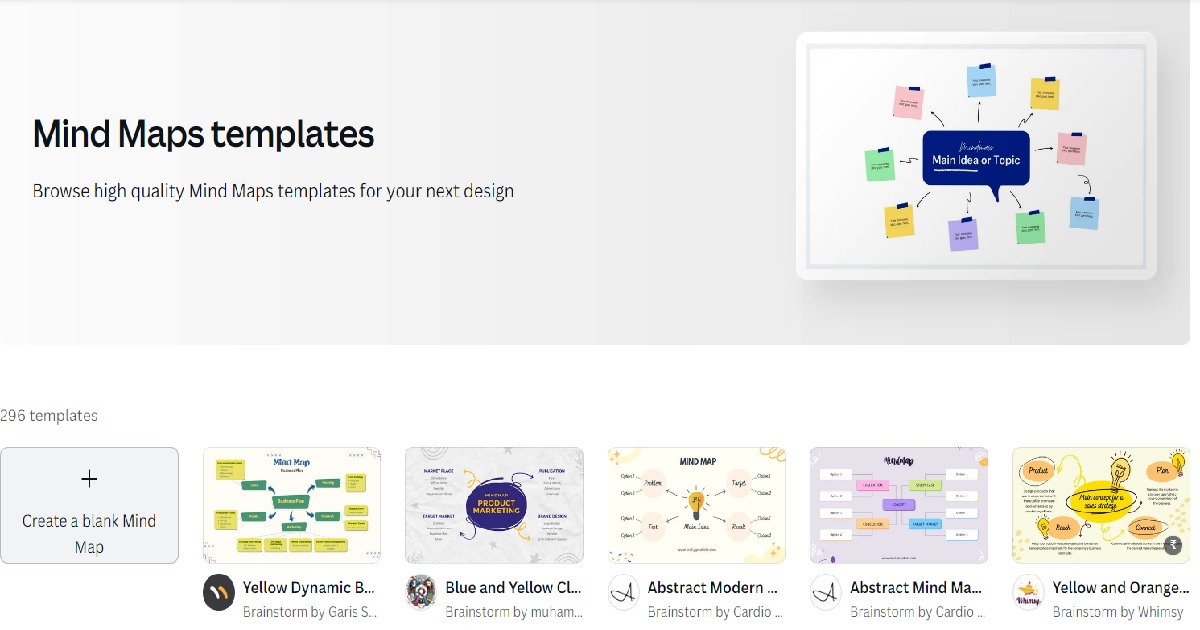
Step3 Introduce different features:
You will find text boxes, shapes, and icons, with various graphic elements for mapping your ideas. You can color code the design with the help of the color palette. Use the Animate tool to select the appearance of a feature on the mind map.
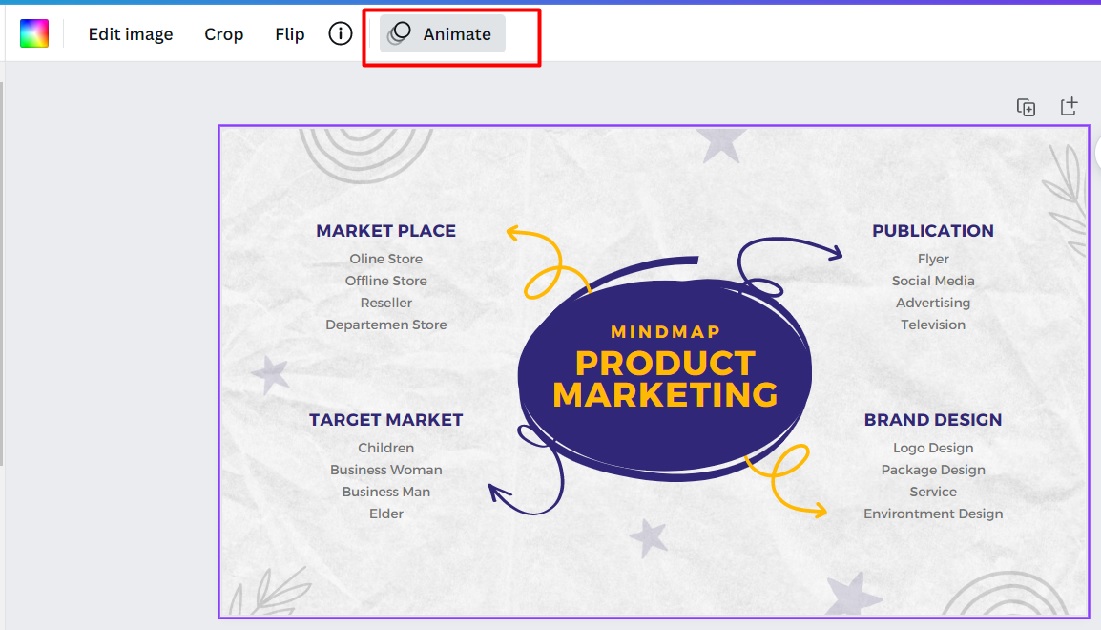
Step4 Personalize the design:
There is full autonomy to change the template design or adjust the present one. You can add or remove features or select another template to ensure that the mind map is fully customized to cover your ideas.
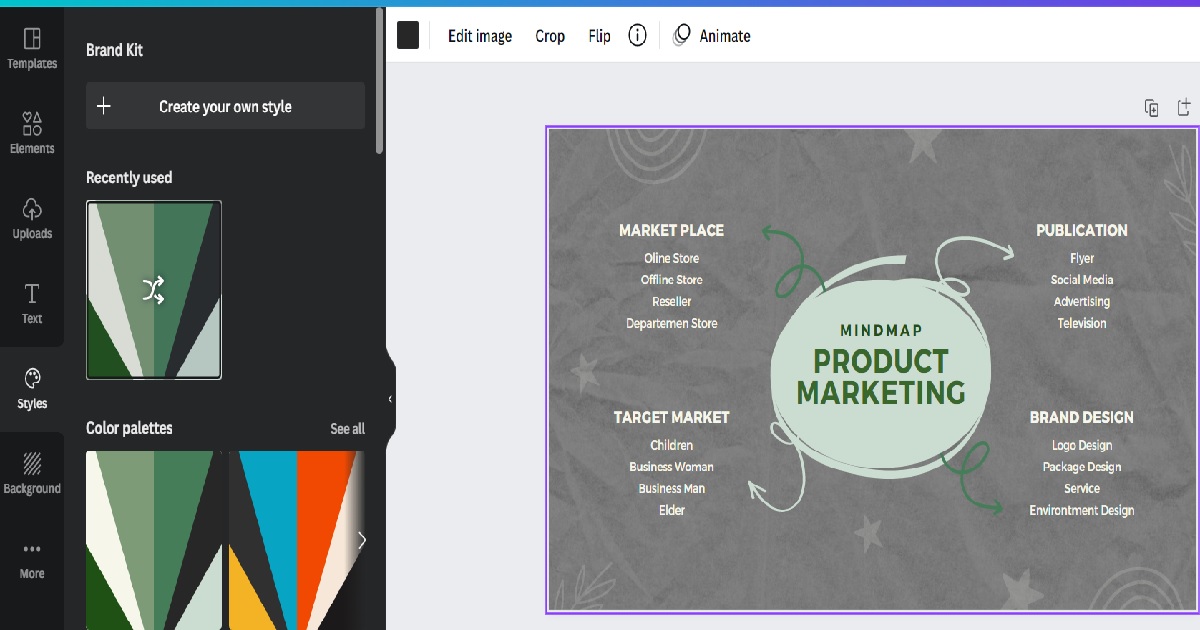
Step5 Download the mind map or share it:
You can download the completed mind map on Canva. You can save the presentation on your desktop. You can also share the same on any social media platform. With the help of the Content Planner offered by Canva, you can select when you want to share your presentation.

- Click to open a document.
- Choose a template.
- Introduce different features.
- Personalize the design.
- Download the mind map or share it.
3. How to Draw a Mind Map in EdrawMind?
Now that you have seen the steps of creating a mind map in Canva, check out some of the easiest ways of creating a mind map using EdrawMind.
Step1 Start:
The first and foremost step in creating a mind map using this Canva alternative is downloading and installing it in your system. Unlike Canva, which only works online, EdrawMind works perfectly well in all the desktop versions. Once you have launched the tool in your system, login using your registered email address. If you plan real-time remote collaboration with your virtual team, check out EdrawMind Online and login using your email address.
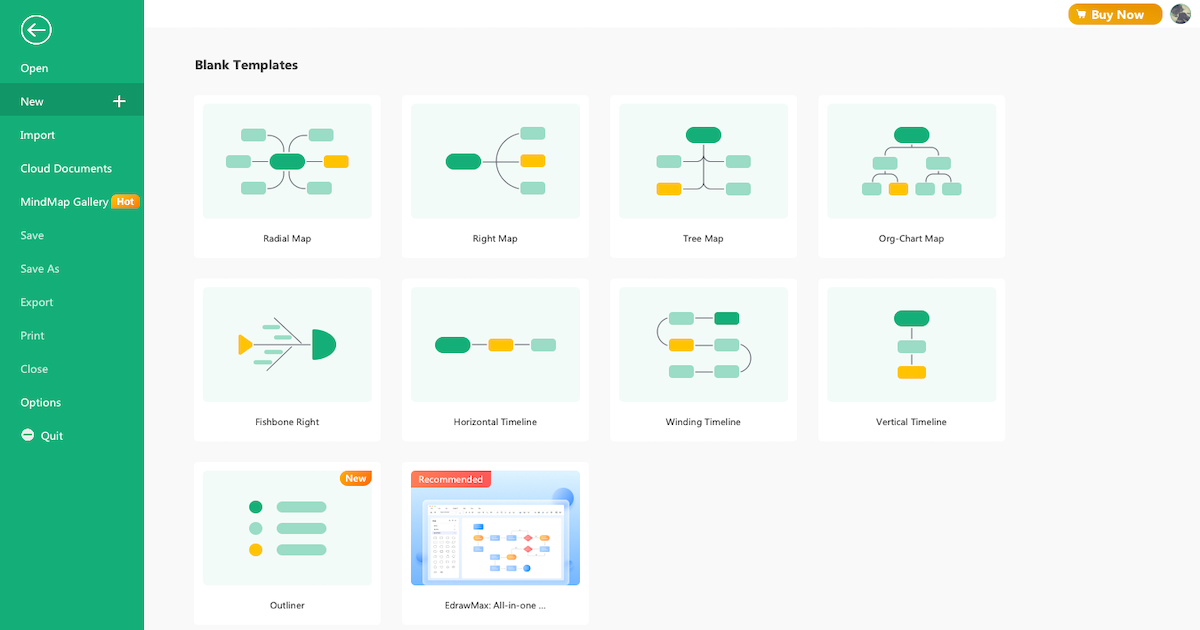
Step2 Sketch:
Once you have logged into your EdrawMind account, you will see the homepage that shows 'Blank Templates' and 'Local Examples.' Check out these sketches or click on 'New' on the left section to create a mind map from scratch. Unlike Canva, which does not come with free templates, EdrawMind offers support in creating and sharing mind maps. Once you are on the EdrawMind board, you can press 'Tab + Enter' to add different subtopics. In this Canva alternative, you do not have to change the canvas board size as it automatically expands, unlike Canvas, which requires you to add the size in the beginning.
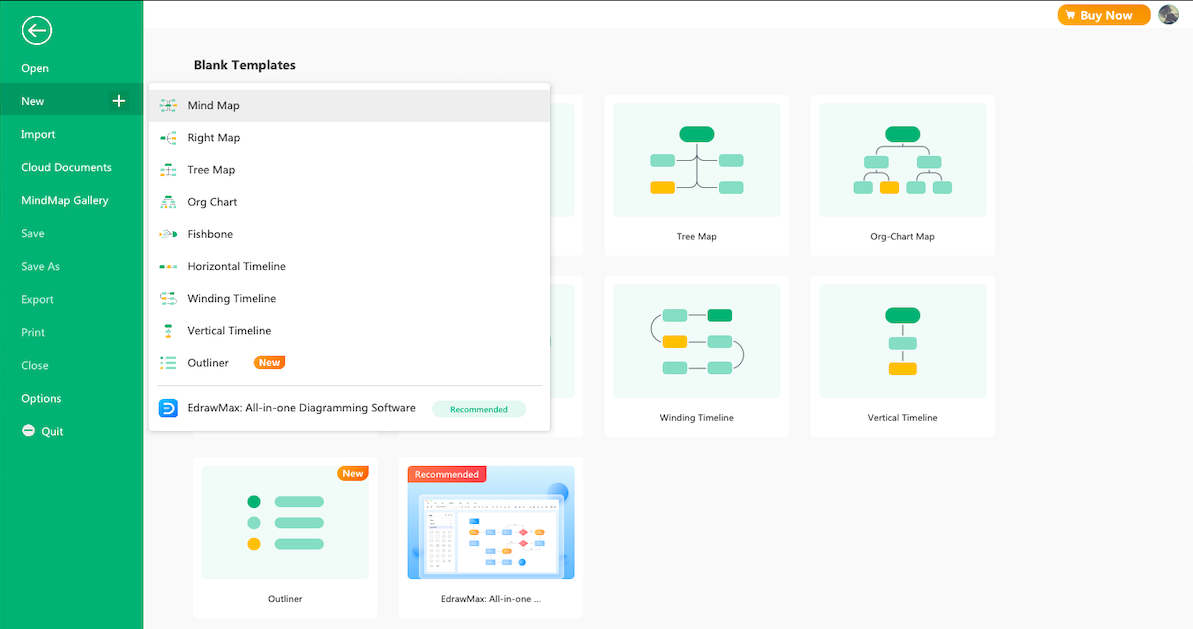
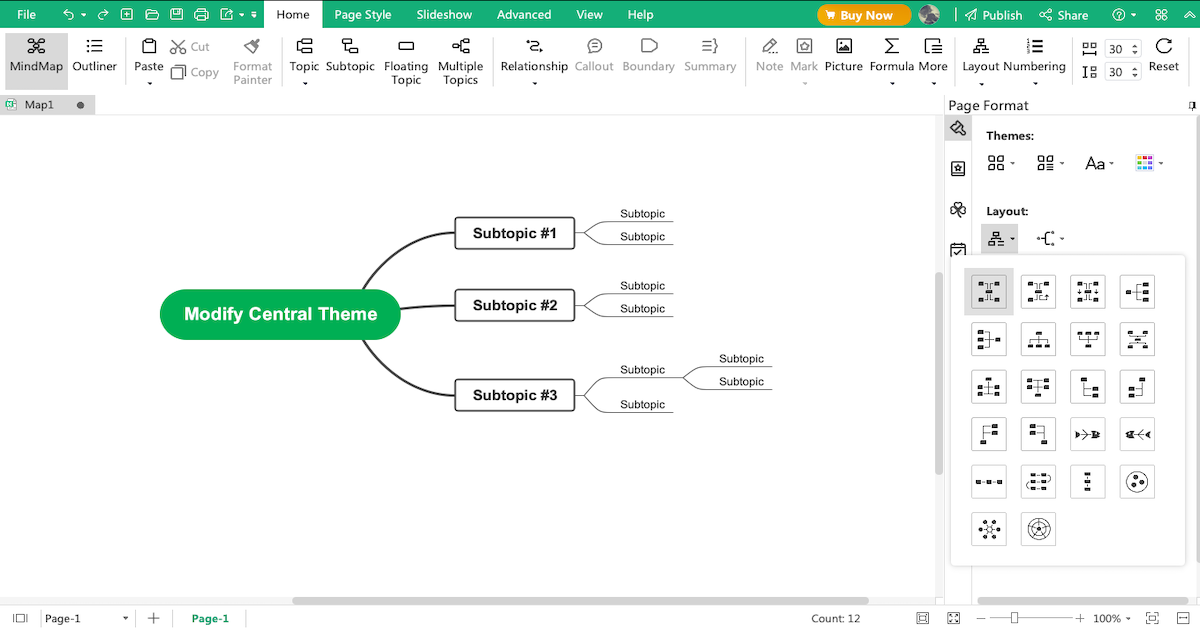
Step3 Template Community:
EdrawMind's 'MindMap Gallery' comes with over 5,000 mind map templates that help create mind maps. It becomes easier for beginners and students to create mind maps easily. Head to the 'MindMap Gallery' and search for the mind map type you plan to create. In the gallery, you will find mind maps for education, health, lifestyle, business, and more. The system will produce some user-generated templates that you can check and duplicate as per your use.
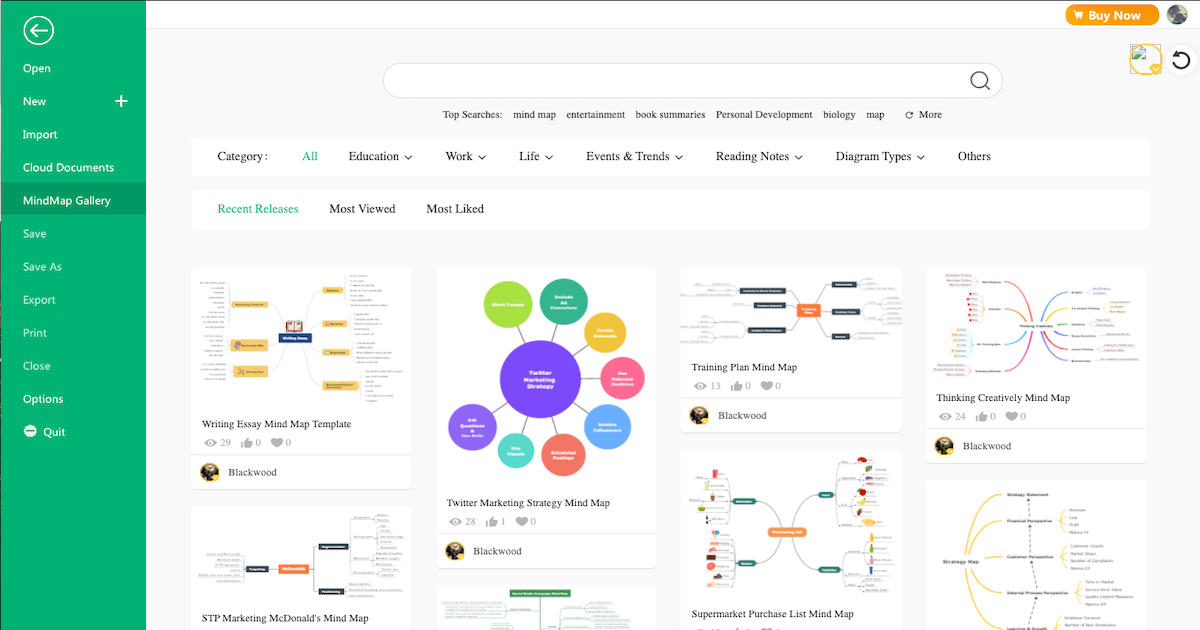
Step4 Collaborate:
EdrawMind comes with a powerful remote collaboration with your team. As a registered EdrawMind user, you can view your mind maps as brainstorming, presentation, Gantt chart, and outliner. When you check out EdrawMind Online, you can still access all these offline functions to work effectively with your team. With the callout feature, you can post comments and tag your team members in different nodes.
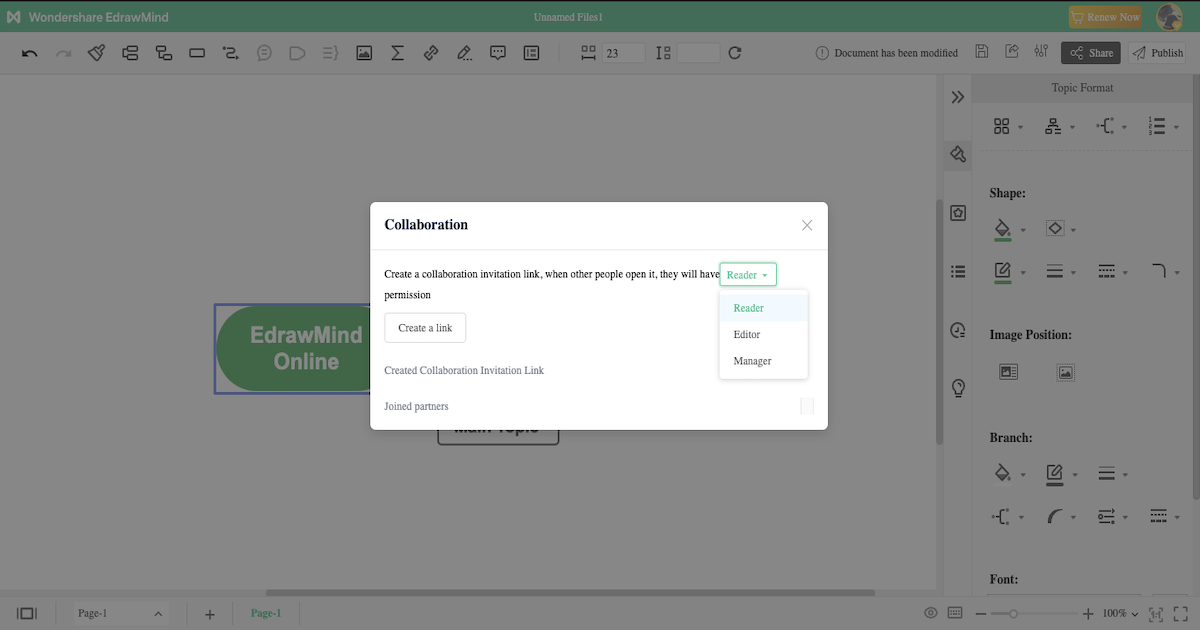
Step5 Export & Share:
After completing your mind map per your requirements, you can export it into multiple formats, like JPEG, PNG, HTML, SVG, MindManager, and more. You can even use the in-built sharing option to share your mind map on social media platforms like Facebook, Pinterest, Twitter, and Line.
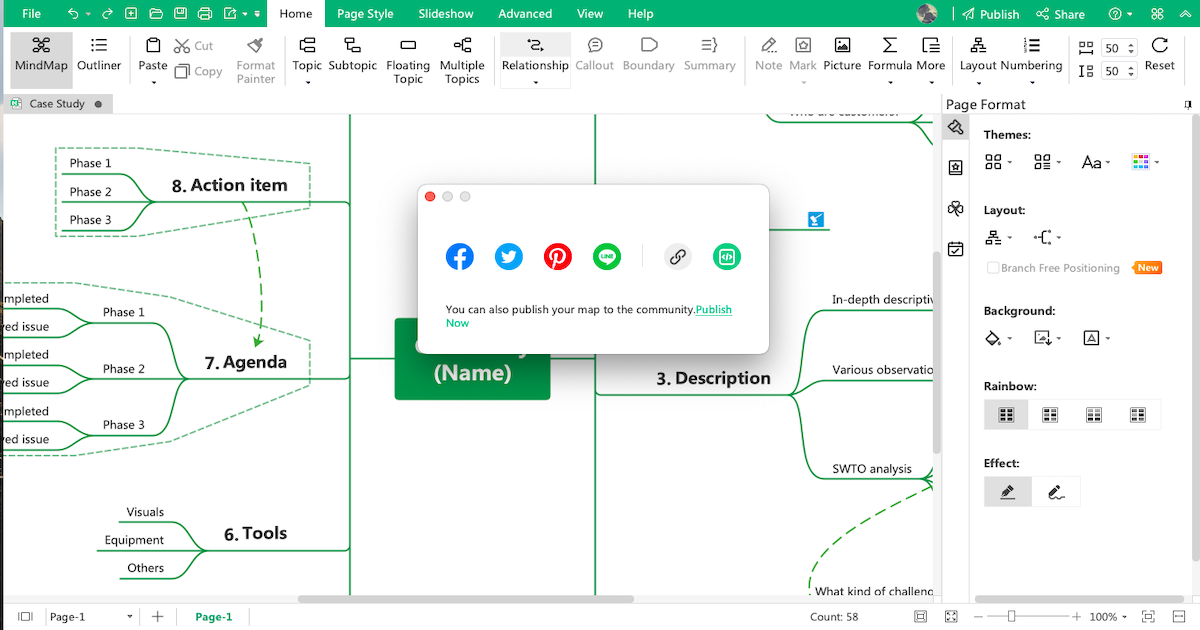
- Open EdrawMind
- Check Sketches
- Avail templates from the community
- Collaborate with team
- Export & Share
4. How to Draw a Mind Map in EdrawMax?
EdrawMax is yet another mind mapping software by Edraw that offers some amazing features, including templates, symbols, icons, shapes, and more. Check out the steps you must follow while creating a mind map in EdrawMax.
Step1 Start:
The first and foremost step you need to do to create a mind map in EdrawMax is to download it as per your computer's operating system. Unlike Canva, which only works online, EdrawMax is compatible with Windows, macOS, and Linux. You can also check out the online version of this tool if you need to access the files stored in your cloud.
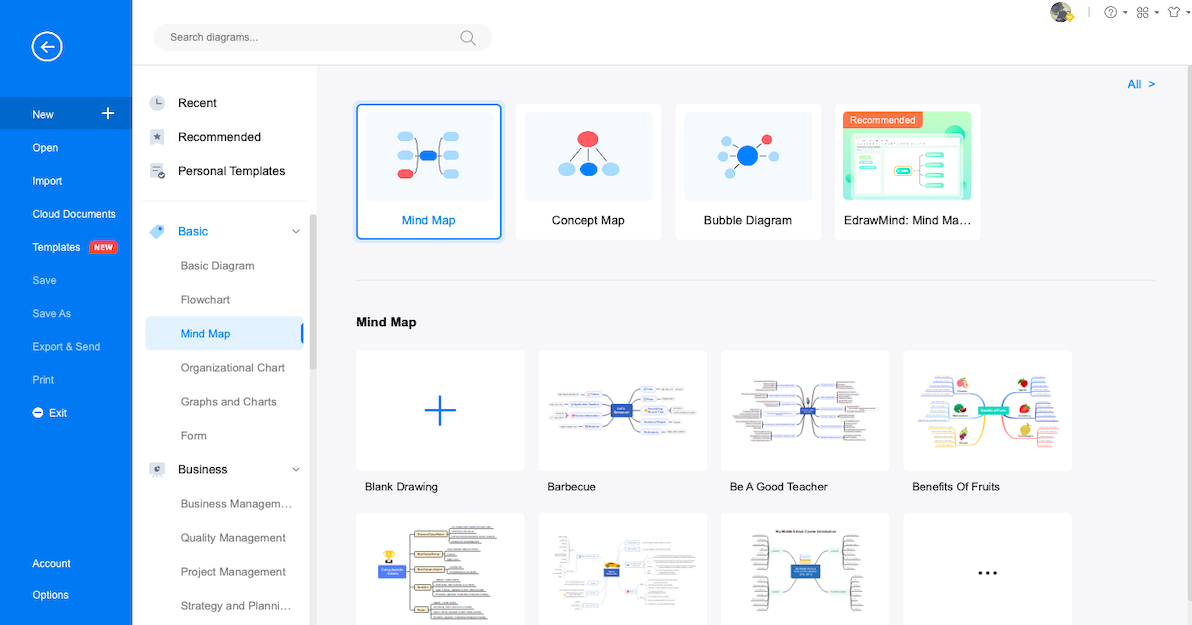
Step2 Sketch:
After you have launched this Canva alternative, you will see 'Recommended' diagram types in the middle and 280+ diagrams arranged categorically on the left. Search 'mind map' from the search bar to access mind map, bubble map, and more, or head to the 'Mind map' in the 'Basic' diagram type and click on '+' to go to the EdrawMax canvas board directly. Here you can start creating the mind map from scratch by modifying the content of the default mind map layout and adding different nodes.
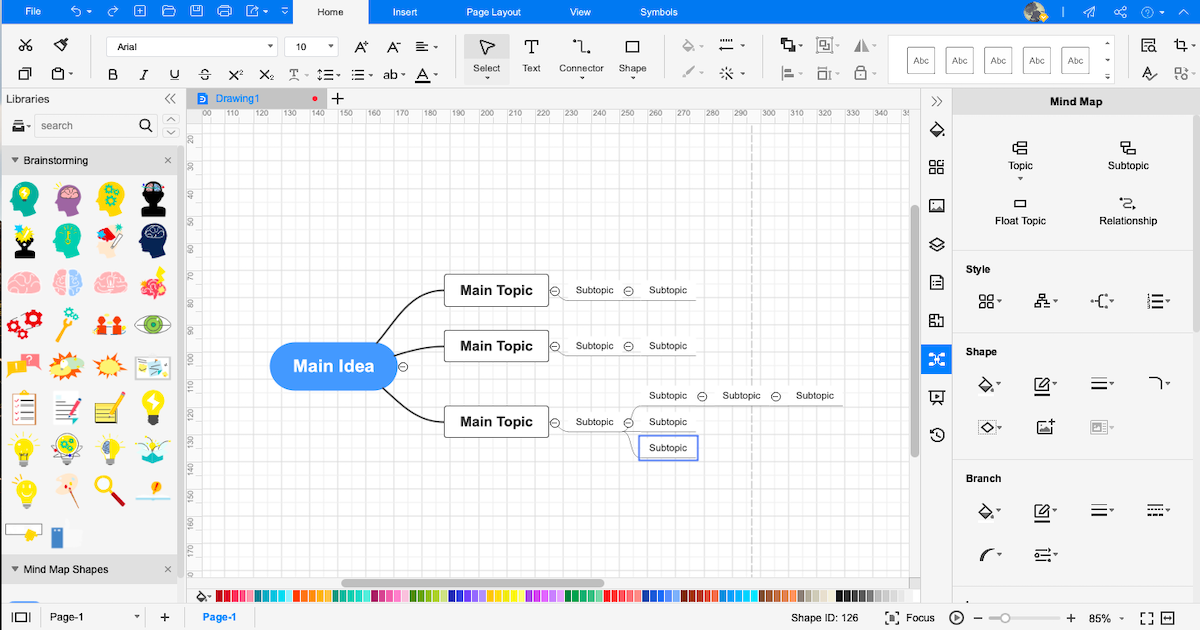
Step3 Template Community:
EdrawMax comes with a vast template community that offers 10,000+ templates created by users. As a registered EdrawMax user, head to the 'Template Community' and look for a mind map. Choose the mind map that resonates with your vision. From the template community section, you can duplicate these templates instantly and even publish your mind map to this template community to inspire mind map makers.
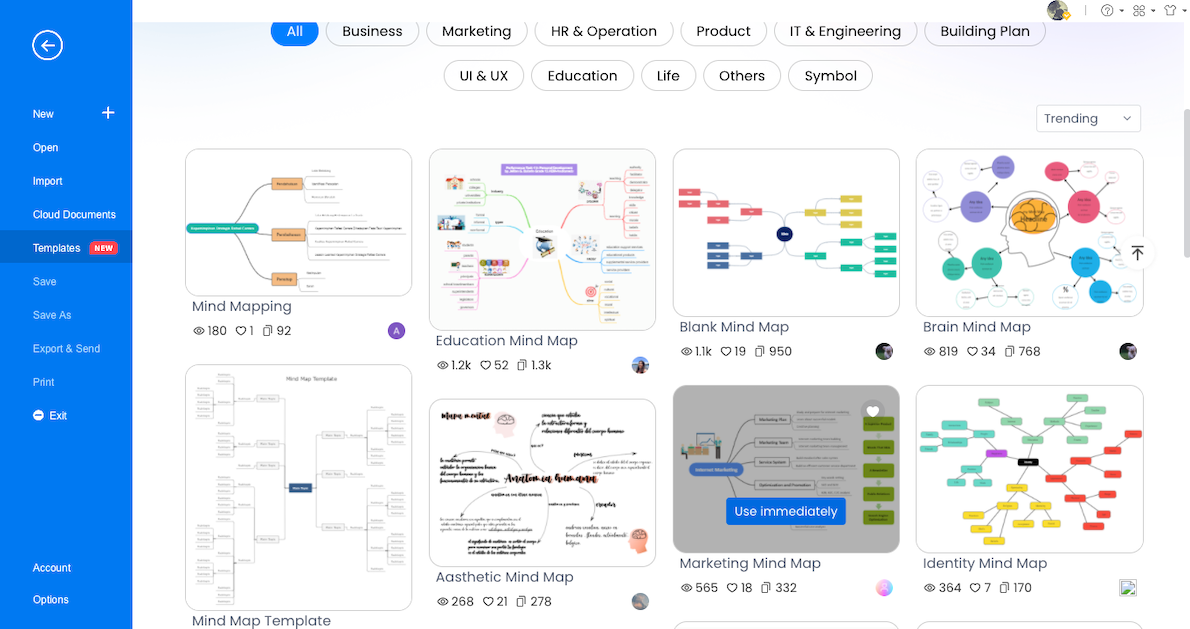
Step4 Symbols:
EdrawMax has 26,000+ symbols that help visualize the mind maps in the best way imaginable. When you work on this Canva alternative, you can check out these vector-enabled symbols that can be added in any different diagram type. Suppose you are working on a complex piping mind map and need to illustrate it better; check out the P&ID diagram symbols and add them to your mind map. This way, your mind map would instantly become technically solid.
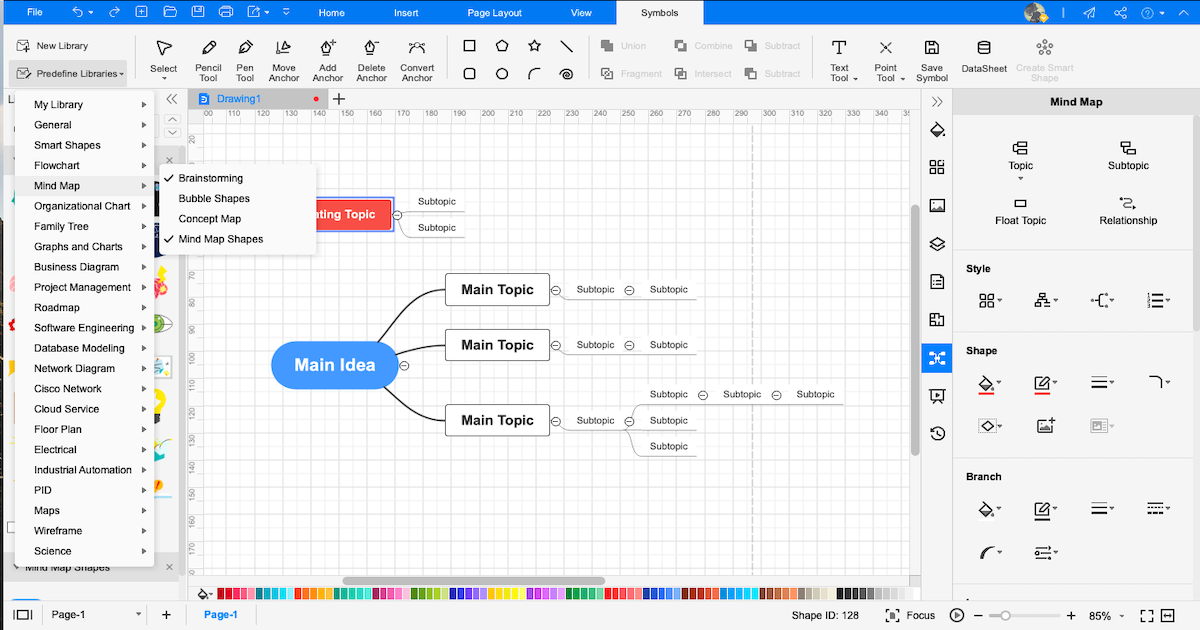
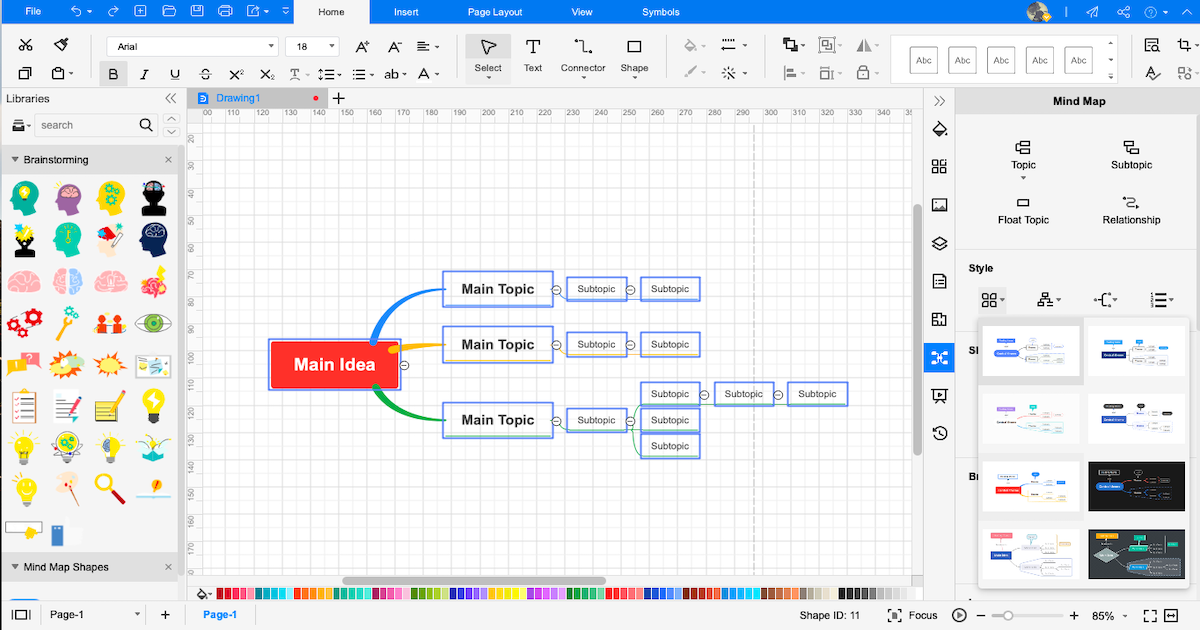
Step5 Export & Share:
Once you make the mind map in EdrawMax, you can export it in multiple formats, like Visio, JPEG, PNG, HTML, PDF, Word, PPTX, and more. You can also email your mind map with a click of a button. Simultaneously, you can share your mind map on different social media platforms, like Facebook, Twitter, Pinterest, and Line, or publish it to the template community as discussed above.
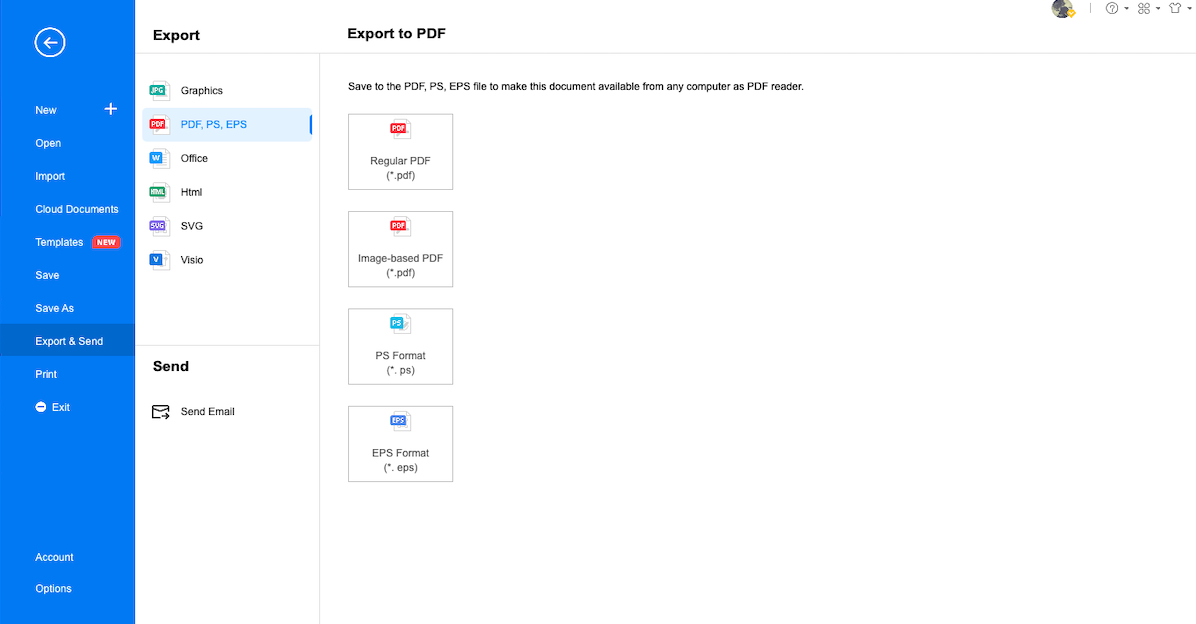
- Open EdrawMax
- Check Sketches
- Avail of user-generated templates from the community
- Choose vector-enabled symbols
- Export & Share
5. Edraw vs. Canva
As you saw in the above steps, the Canva mind map may sound easy, but with the complicated license to use the pro elements, most users prefer to use Canva alternatives like EdrawMax and EdrawMind. Here, we have illustrated the core difference between Canva with Edraw's mind mapping tools.
|
Factors |
Canva |
EdrawMind |
EdrawMax |
|---|---|---|---|
|
OS Compatibility |
|||
|
Windows |
|
|
|
|
Linux |
|
|
|
|
MacBook |
|
|
|
|
Android |
|
|
|
|
ios |
|
|
|
|
Web |
|
|
|
|
Language Compatibility |
|||
|
English |
|
|
|
|
French |
|
|
|
|
German |
|
|
|
|
Japanese |
|
|
|
|
Chinese |
|
|
|
|
Mind Mapping Features |
|||
|
Add Floating Topics |
(but can add shapes that can be treated as floating types) |
|
|
|
Add Numbering |
|
|
|
|
Edit Shapes |
|
|
|
|
Available Shapes |
Comes with 2,000+ shapes |
30 |
8 |
|
Edit Branches |
|
|
|
|
Change Background Color |
|
|
|
|
Change Background Image |
|
|
|
|
Apply Rainbow Style |
|
|
|
|
Apply Hand-Drawn Style |
|
|
|
|
Apply Outline View |
|
|
|
|
Mind Mapping Themes |
Limited to Canva Pro |
33 |
10 |
|
Layout Types |
|
22 |
7 |
|
Connector Styles |
|
10 |
6 |
|
Built-in Templates |
250,000+ |
|
1,500+ |
|
Template Community |
250,000+ |
FREE |
FREE |
|
Additional Mind Mapping Features |
|||
|
Main Idea |
Unlimited |
Unlimited |
Unlimited |
|
Callouts |
|
|
|
|
Boundaries |
|
|
|
|
Summaries |
|
|
|
|
Tags |
|
|
|
|
Tables |
|
|
|
|
QR Codes |
|
|
|
|
Vector Text |
|
|
|
|
Marks |
|
|
|
|
Cliparts |
2,000+ |
700+ |
500+ |
|
Pictures |
Can use Canva Pro images or elements, but it comes with restrictions |
Can import images right from the system. |
Can import images right from the system. |
|
Hyperlinks |
|
|
|
|
Attachments |
|
|
|
|
Notes |
|
|
|
|
Comments |
|
|
|
|
Relationships |
|
|
|
|
File Import Formats |
|||
|
MindManager |
|
|
|
|
MS Visio |
|
|
|
|
SVG |
|
|
|
|
EdrawMax |
|
|
|
|
File Export Formats |
|||
|
Graphics |
|
|
|
|
|
|
|
|
|
Office |
|
|
|
|
HTML |
|
|
|
|
SVG |
(but only with Canva Pro) |
|
|
|
MS Visio |
|
|
|
|
CSV |
|
|
|
|
Other Formats |
- |
Export in BMP, DIB, PS, EPS, MMAP |
Export in HTML, VSDX,, BMP, DIB, PS, EPS, MMAP |
|
Viewing Option |
|||
|
Brainstorming |
|
|
|
|
Gantt Chart |
|
|
|
|
Outliner |
|
|
|
|
Presentation |
|
|
|
|
Overall Comparison |
|||
|
Create Custom Template |
(but only with Canva Pro) |
|
|
|
Number of Diagrams |
100+ designs |
9+ |
280+ |
|
File Encryption |
Limited |
File transfers are safeguarded with the highest level of SSL encryption |
File transfers are safeguarded with the highest level of SSL encryption |
|
Cloud Storage |
5GB of cloud storage to free version |
10 GB for Lifetime Plan |
10 GB for Lifetime Plan |
|
User Interface |
User-friendly |
User-friendly |
User-friendly |
|
Collaboration |
|
|
|
|
Price Range |
|||
|
Trial Version |
FREE |
Important Features you get in free version: Shape and branch formatting. Switch to Outline view. Changing Connector Style |
30-day trial to avail EdrawMax features |
|
Premium for Individuals |
$7/month for 5 people |
$4.91/month paid annually $245 for Lifetime (Limited Time Offer) |
$8.25/month paid annually $245 for Lifetime (Limited Time Offer) |
|
Premium for Teams |
$29/per person/per month |
$6.58/user/month |
$8.25/user/month |
Now let us check out Canva and Edraw and how they both differ from one another when it comes to creating mind maps.
Draw Mind Map using Canva
-
No desktop software
-
Complicated license terms
-
Problem with canvas size
-
Limited export options
-
No outlining or brainstorming view
Draw Mind Map using Edraw
-
Both offline and online tools are available
-
No hidden charges
-
UNLIMITED canvas board size available
-
Export in multiple formats
-
Comes with outlining, brainstorming, Gantt chart, and presentation modes
6. Free Mind Map Software
With EdrawMind, you can create some amazing mind maps without worrying about any technical difficulties. This free mind map software has easily replaced the old-age pen and paper medium of creating mind maps. Check out some amazing features of EdrawMind that make it one of the best Canva alternatives.
- This free mind map software comes with 30 mind mapping themes for mind map alone, 19 different layout types, and ten different connector styles, ensuring your mind map stands out from the rest.
- With EdrawMind, you can easily put boundaries on different subtopics so that the reader will understand that the content of that subtopic belongs to one idea.
- With the callouts feature, you can put different comments to the subtopics to personalize them. This way, you can even give out notes and tag the appropriate person when working on the remote feature of this free mind map software.
- EdrawMind comes with 700+ well-designed cliparts that help in adding creativity to your different mind maps.
- With the hyperlink feature of this free mind map, you can add different links to take your reader to different websites.
- In EdrawMind, you can easily attach heavy files to the mind maps. This is a great feature when sharing valuable information or data.
Now that you have seen some astounding features of EdrawMind check out some of the features of EdrawMax. This all-in-one tool is one of the best diagramming tools in the market and has made using pen and paper for diagramming completely obsolete.
- This free mind map software offers 280+ diagram types to meet any or all visual needs. With EdrawMax, you can create flowcharts, circuit diagrams, science diagrams, and more.
- This free mind map software comes with 1500+ built-in templates and 26,000+ symbols continuously updated by 25 million+ registered users.
- EdrawMax is a powerful drawing tool with templates, symbols, features, diagramming options, and online tutorials, making it one of the best Canva alternatives.
- With the built-in styling features, EdrawMax saves much time in mind maps and concept maps, making it extremely easier and affordable to work on different research papers and essays.
- Unlike Canva, which has pro element features limiting users' creativity, EdrawMax has thousands of shapes and icons that are free to use for all registered users.
- EdrawMax's homepage looks like MS Word, making it easier for beginners to navigate and create wonderful diagrams, including mind maps.
7. Key Takeaways
A mind map is a technique that helps in learning, structuring, and organizing complex data. As we saw in this article, even though the Canva mind map looks good due to the elements and graphics, a student might face several compliance issues if they access the pro elements that are available within Canva. At the same time, Canva's license to access their premium elements is very complicated to understand and comprehend. In addition, the mind map elements and templates offered by Canva come with the premium version, making it hard for the users to access them without paying the Canva fees. Even with the Canva pro, you will be required to extensively edit those mind map elements and templates to stay safe from Canva's license agreement.
As student or business personnel, your primary focus should be on making mind maps and not focusing on complicated licenses. Free mind map software like EdrawMind and EdrawMax is one of the finest Canva alternatives for creating complex diagrams and structuring different thoughts. EdrawMax has a rich template community that provides easy-to-customize templates for 280+ diagrams and 26,000+ symbols, helping you better visualize your mind maps. In addition, EdrawMind is designed to create wonderful mind maps. With different viewing modes for mind maps, you can easily transform your EdrawMind board into a brainstorming canvas. With EdrawMind Online, you can collaborate seamlessly with your team and work on different projects in the best way.
You May Also Like
How to Make a Mind Map in Miro?
How-Tos
How to Open Visio on Mac
How-Tos
How to Convert Visio to Word
How-Tos


