How to Make a Mind Map in ClickUp?
Edraw Content Team
Create Better Mind Maps With Edraw
EdrawMind and EdrawMax are two mind mapping tools that offer a wide range of features, symbols, cliparts, and more. Looking for ClickUp alternatives? Check out the Edraw guide and create wonderful mind maps. Try Edraw today!
1. Introduction
Mind mapping is a technique used by millions of students to visualize their complex subjects in creative ways. When we create a mind map, we primarily focus on one central topic and add as many subtopics as we can imagine, which only helps in elaborating this central topic. As you will check the detailed comparison today, ClickUp is a rich-text document tool that helps in marketing planning, reporting, strategies, and more that lets you create mind maps.
However, as you will see in the ClickUp vs. Edraw section, the features the former offers are very limited when creating high-functioning mind maps. In this article, we will introduce EdrawMind and EdrawMax, two of the most loved and reviewed tools that offer several brilliant features to create and share complex mind maps. Before we learn how to draw a mind map for free, check out the steps you need to follow while creating a mind map in ClickUp.
2. How to Draw a Mind Map in ClickUp
What is ClickUp?
Primarily, ClickUp is a project management tool that helps for various purposes, including planning and organizing projects, ideas, and every other aspect of a business, including collaborating with a team.
Five steps for making a mind map in ClickUp
Creating a mind map on ClickUp includes the following few steps:
Step1 Launch the application:
Click and open the application on your desktop. The window will show the required tools to draw a mind map.
Step2 Get to mind map view:
Click the View option at the top right corner of the ribbon on top of the window. A drop-down menu will appear. Choose the Mind Maps option and click Add View.
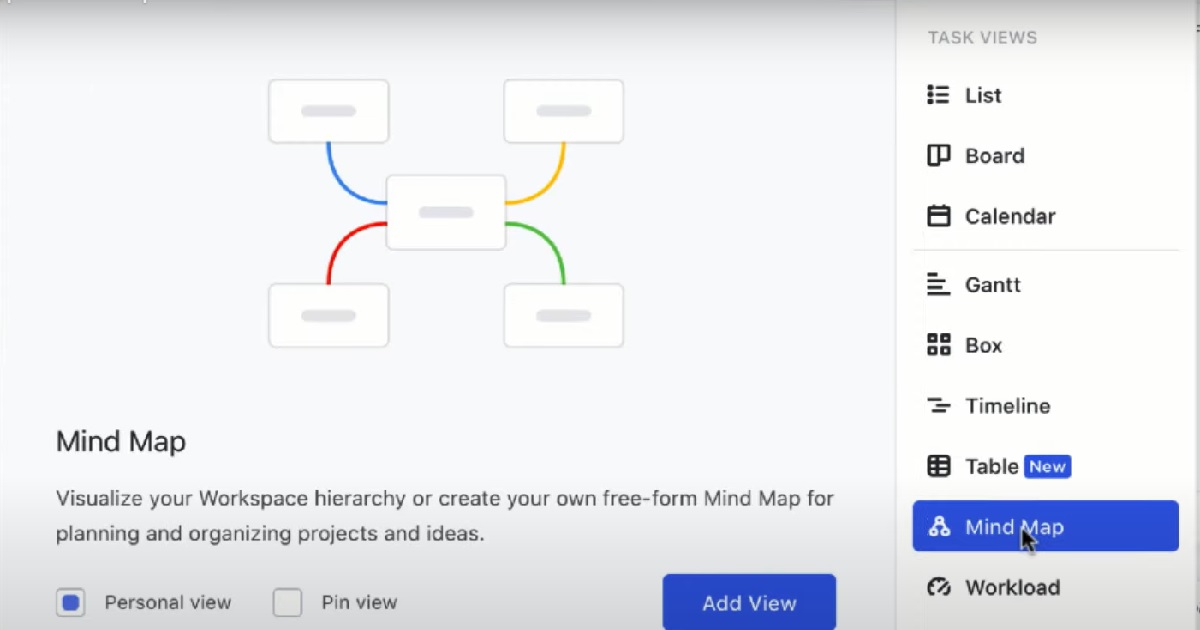
Step3 Select the mode:
After clicking "Add View," two options, "Tasks" and "Blank," would appear. Select the mode you need to.
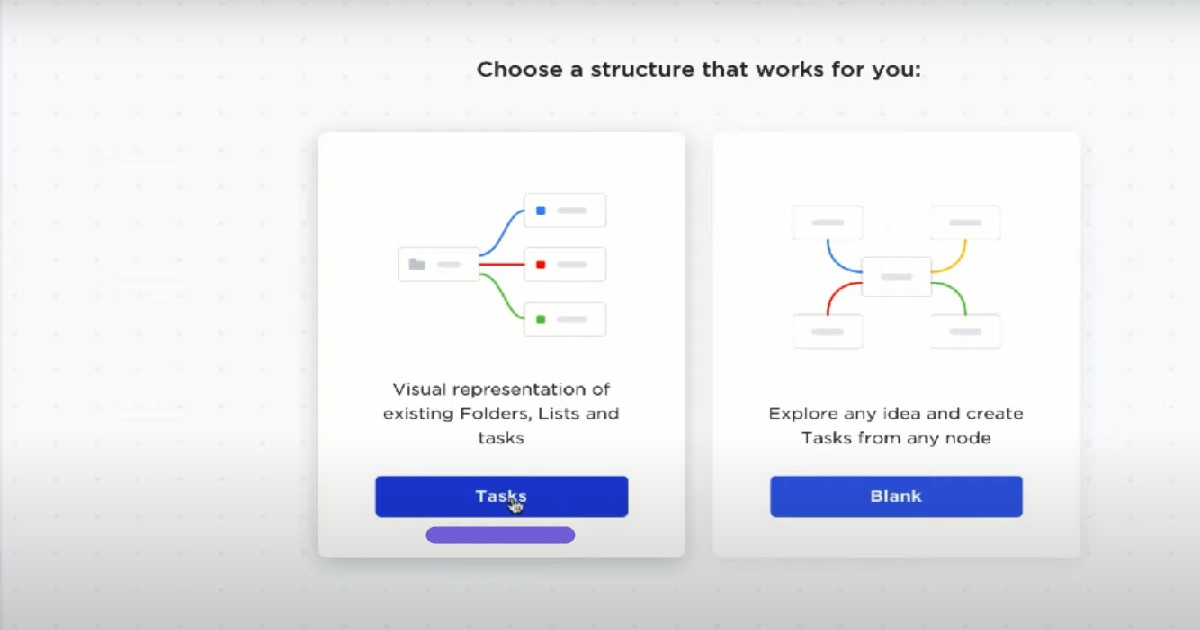
Step4 Working with Task mode:
It will instantly create a mind map of the space with an organized view, provided you select the Tasks option. It will draw the Roots and Nodes for your mind map.
The Nodes may have sub-tasks. You can add, expand or connect new tasks to the map.
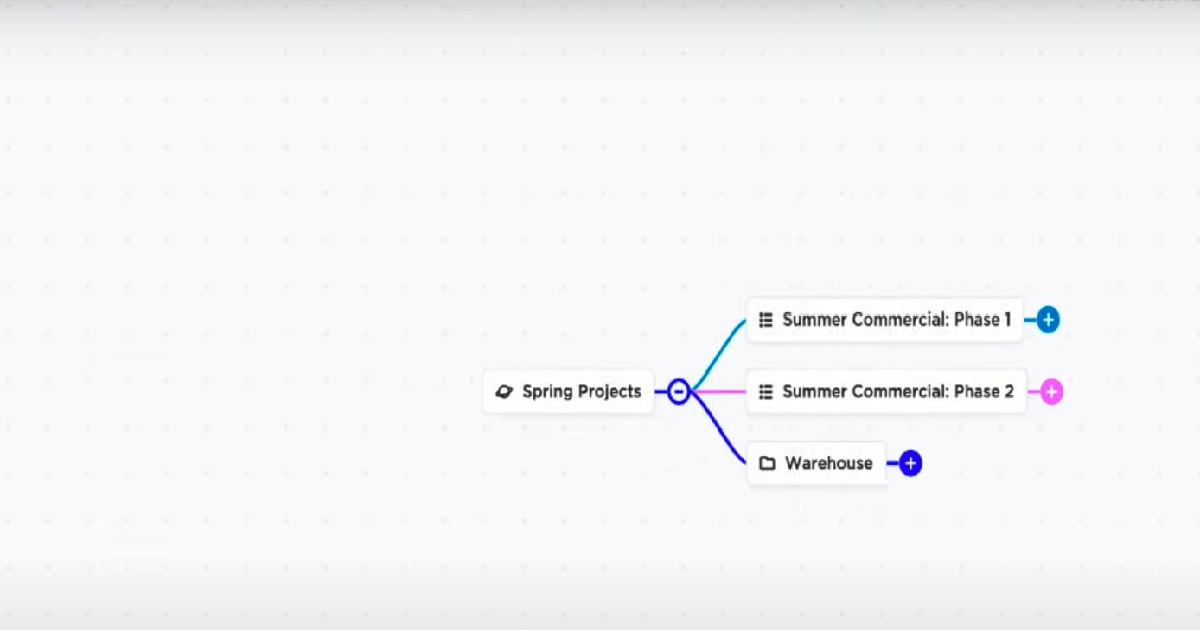
Step5 Working with Blank mode:
Now, you select the Blank mode if you want to build the mind map from scratch. Here you can add your Root, Tasks, and sub-tasks with the help of the tools. You can name the Root, Tasks, and sub-tasks, connect them and customize it according to your requirements. To customize the mind map to make it beautiful, click the Re-layout option, which will give you customized options.
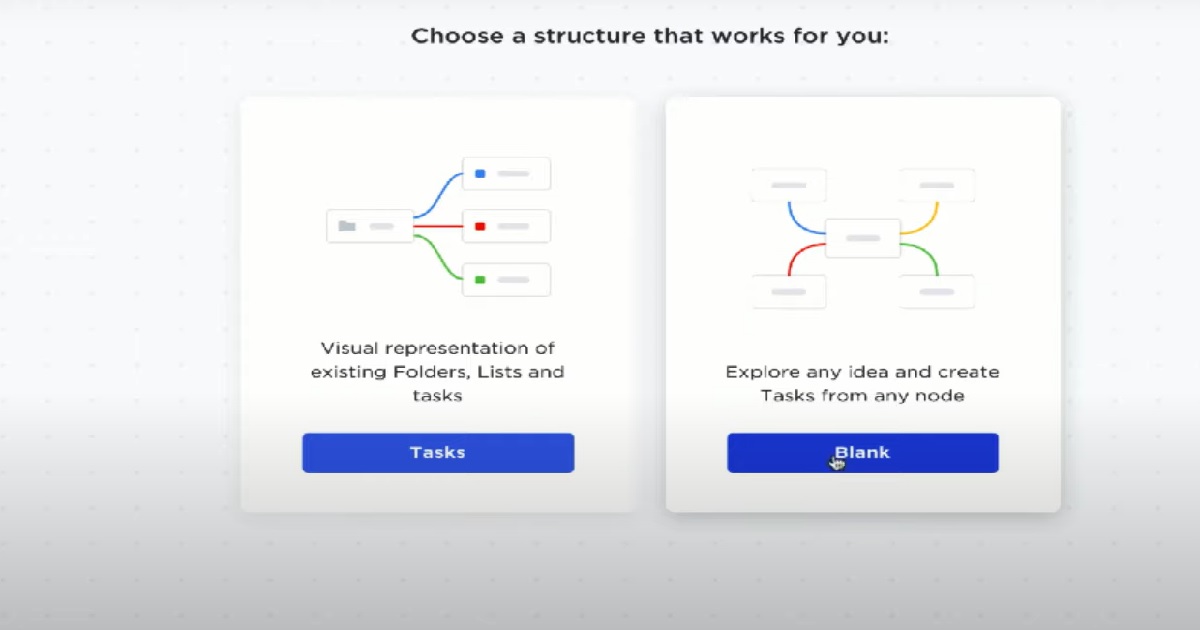
- Launch the application.
- Got to mind map view.
- Select the mode.
- Working with Task mode.
- Working with Blank mode.
3. How to Draw a Mind Map in EdrawMind?
EdrawMind is one of the best alternatives to ClickUp because of its features, accessibility, compatibility, and more. Check out the steps that you need to follow when you use EdrawMind to create your mind maps:
Step1 Start:
The first step in creating a mind map from EdrawMind is downloading and installing this mind mapping software in your system. Once you have launched the tool, log in using your registered email address. If you are planning to have remote collaboration with your team, check out EdrawMind Online and log in using your email address. The online version of this ClickUp alternative offers a wide range of collaboration features that come in handy when working with different team members.
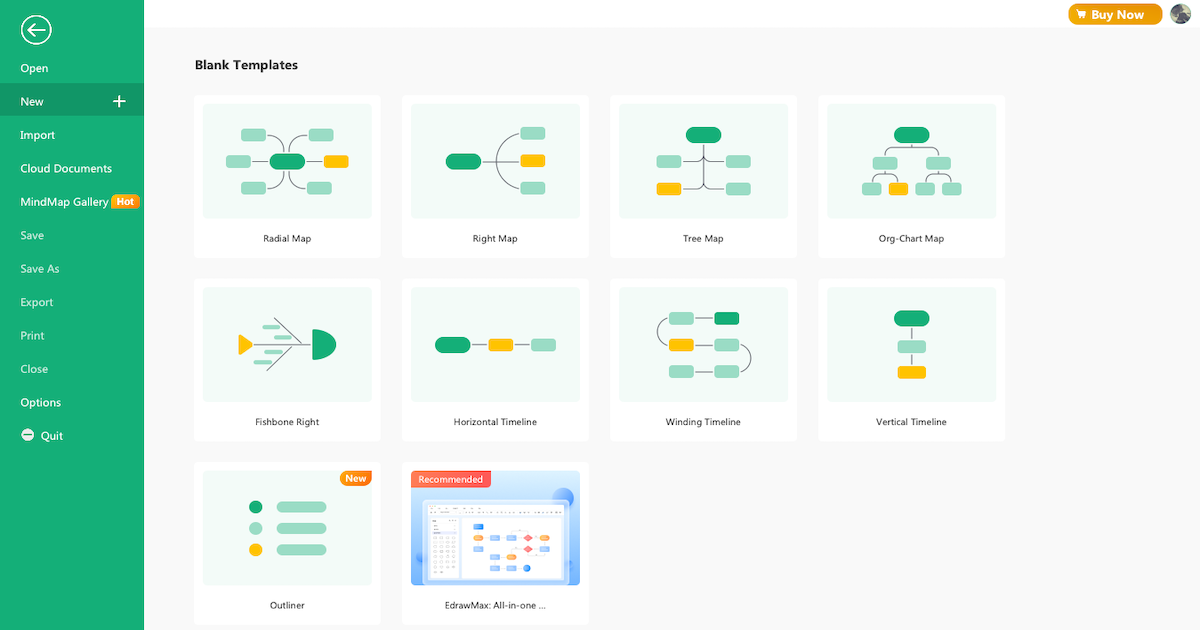
Step2 Sketch:
EdrawMind's homepage will show you 'Blank Templates' and 'Local Examples.' Check out these sketches or click on 'New' on the left section to create a mind map from scratch. Unlike other ClickUp alternatives, you can create different types of mind maps by checking the layouts offered by this mind map software. You can even create an outline if you are comfortable with a more traditional note-taking method. Once you outline the points, the system will convert them into a beautiful mind map in just one click.
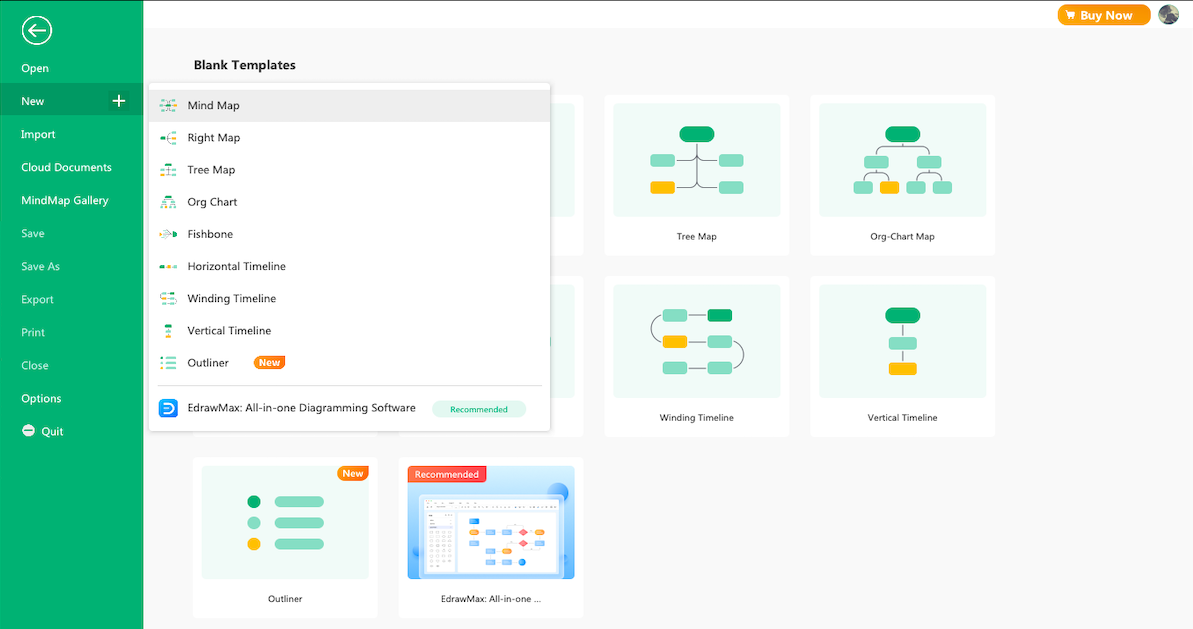
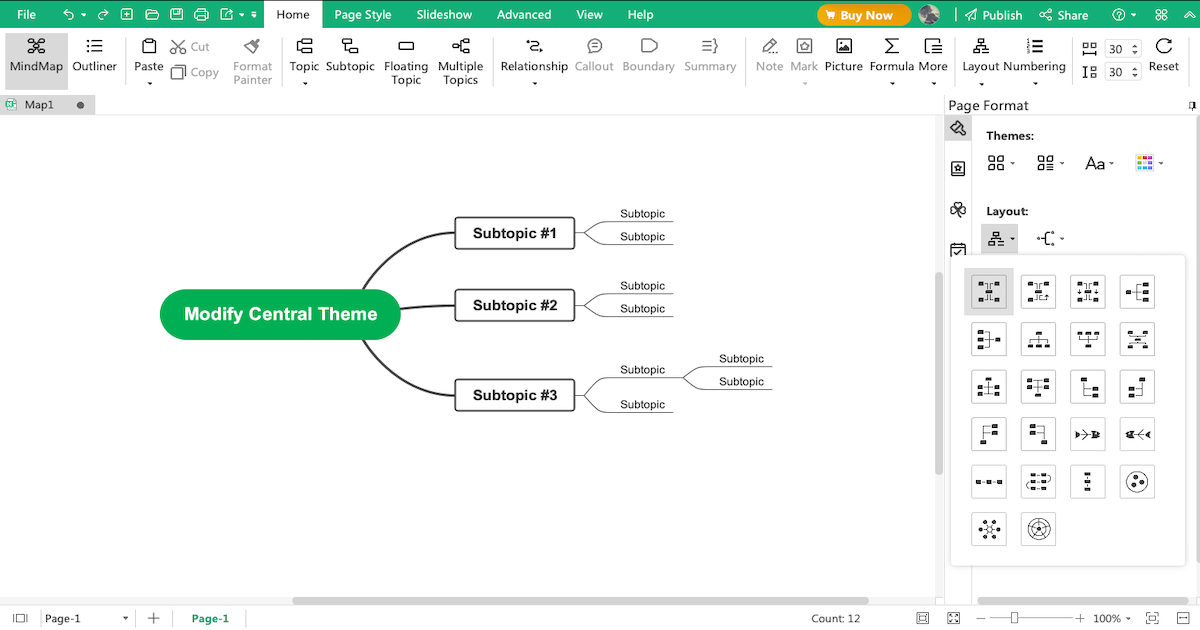
Step3 Template Community:
EdrawMind's 'MindMap Gallery' comes with over 5,000 mind map templates that help beginners and professionals alike. In this mind map gallery, you will find health, academics, business, and project management templates. Head to the 'MindMap Gallery' and check out user-generated templates and duplicate any or all templates that come close to your vision.
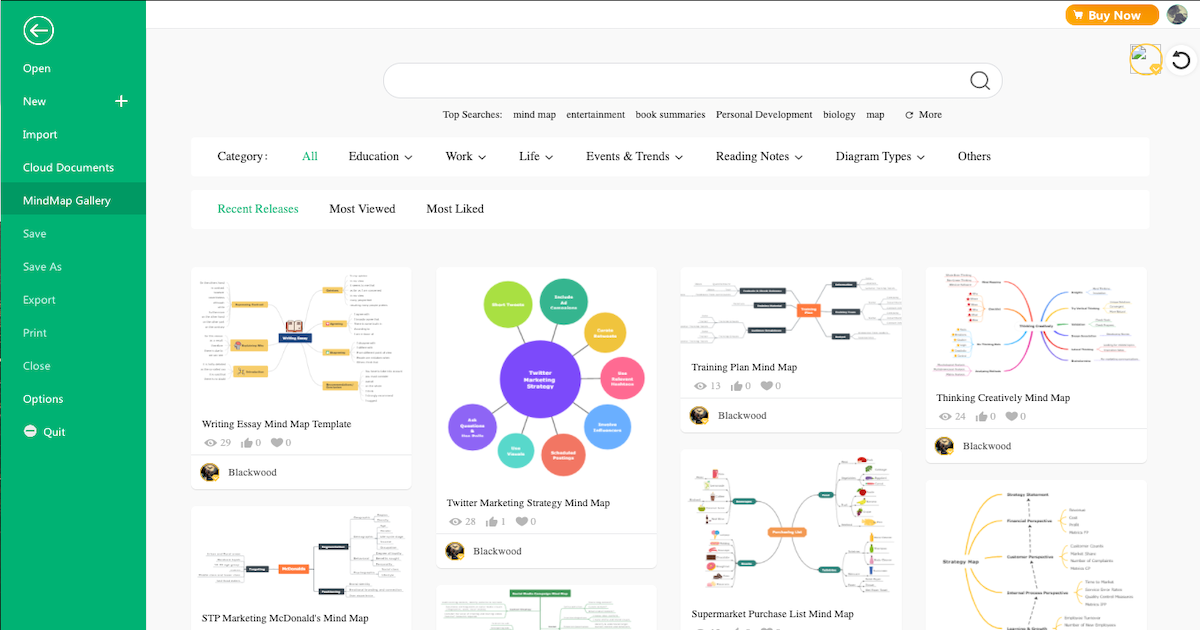
Step4 Collaborate:
You can view your mind map as brainstorming, presentation, Gantt chart, and outliner. With EdrawMind Online, you get a best-in-class online tool that helps work with your remote team. Head to EdrawMind Online and login using your registered email address to start working with your remote team.
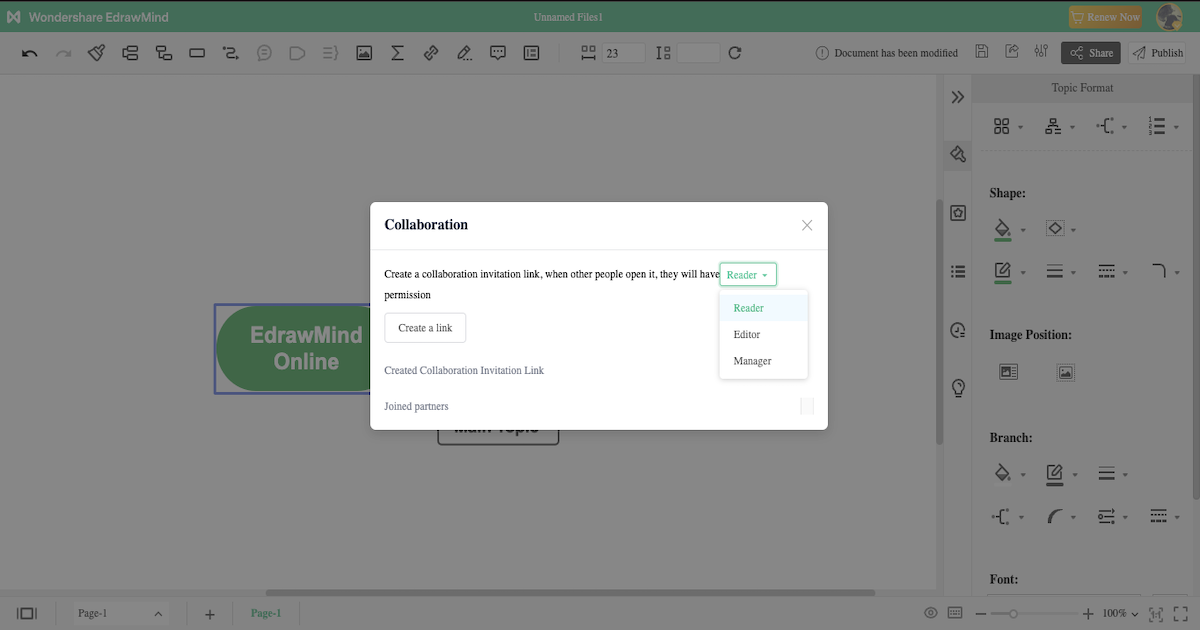
Step5 Export & Share:
After completing your mind map per your requirements, you can export it into multiple formats, like Graphics, HTML, SVG, MindManager, and more. You can even use the in-built sharing option to share your mind map on social media platforms like Facebook, Pinterest, Twitter, and Line.
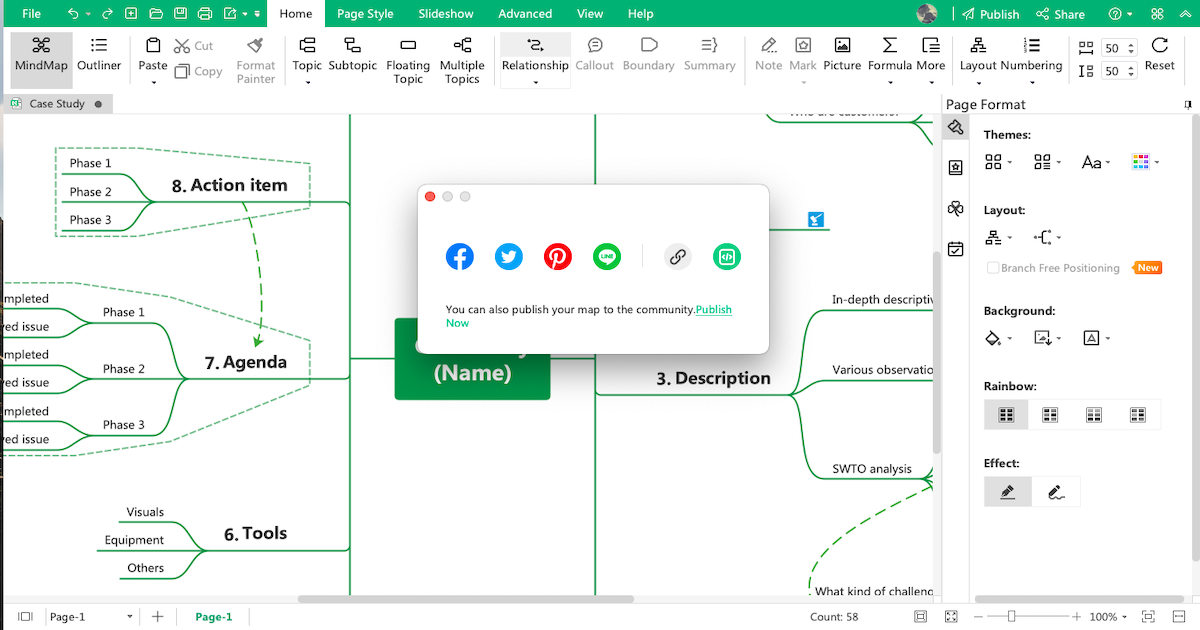
- Open EdrawMind
- Check Sketches
- Avail templates from the community
- Collaborate with team
- Export & Share
4. How to Draw a Mind Map in EdrawMax?
Now that we have seen the elaborated method of creating the mind map in ClickUp, let us introduce you to another Edraw tool that offers 10,000+ templates to create different diagrams, including mind maps. In order to work with EdrawMax, you need to check out the following steps:
Step1 Start:
The first step that you need to do is to download EdrawMax as per your computer's operating system. You can also check out the online version of this tool if you need to access the files stored in your cloud. Once you have downloaded and installed the tool, you can register using your email address.
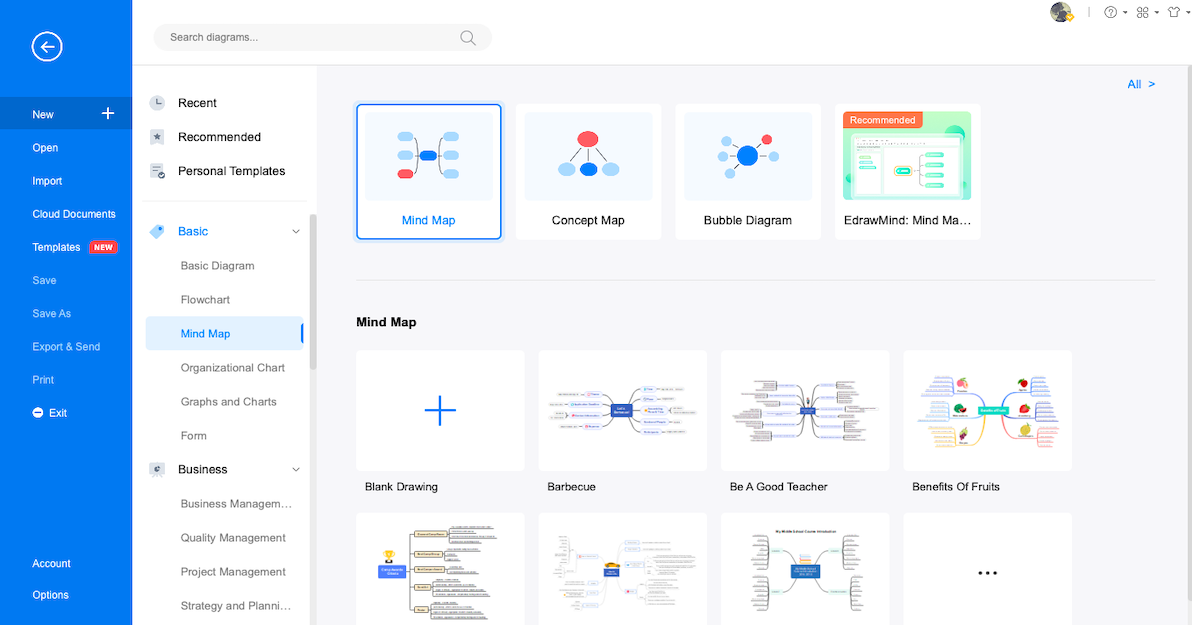
Step2 Sketch:
After you have launched this mind map software, you will see 'Recommended' diagram types in the middle and different diagrams categorically arranged on the left. Either search' mind map' in the search bar or head to the 'Mind map' that you will find under the 'Basic' diagram type and click on '+.' It will take you right to the canvas board, from where you can start creating the mind map from scratch by modifying the content of the default mind map layout.
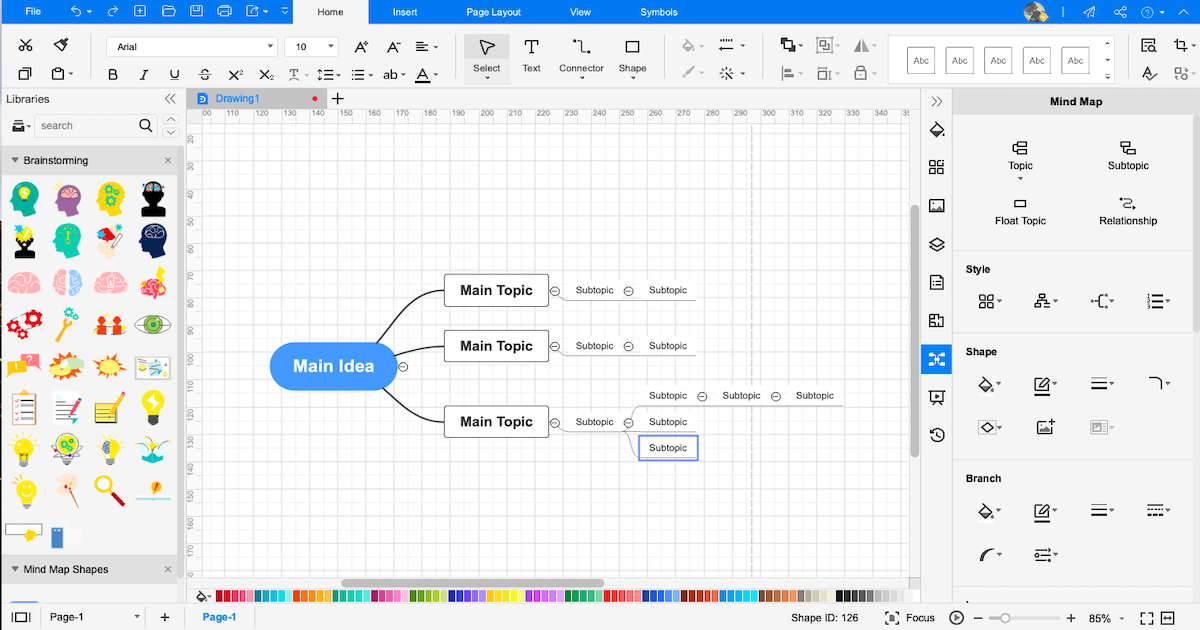
Step3 Template Community:
EdrawMax comes with a powerful template community that offers 10,000+ templates created by over 25 million registered users. You can duplicate these templates and even publish your mind map to this template community to inspire other Edrawers just as yourself.
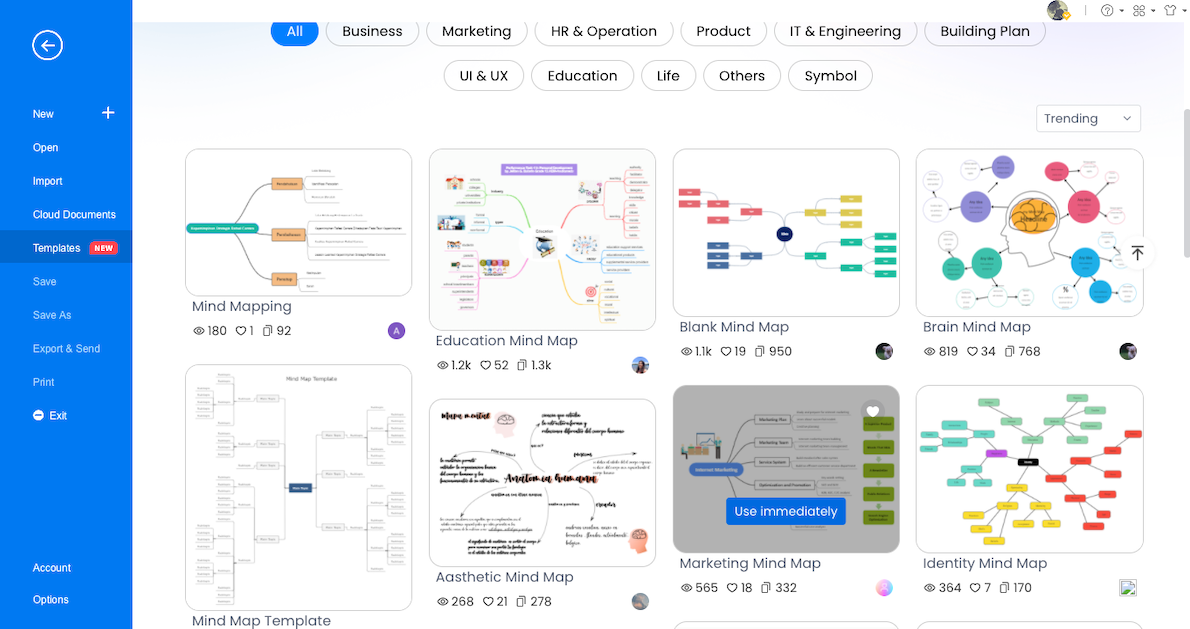
Step4 Symbols:
EdrawMax has 26,000+ vector-enabled symbols that help visualize the mind maps in the best imaginable way. When you work on this ClickUp mind map alternative, you can check out these symbols and add them to your mind map.
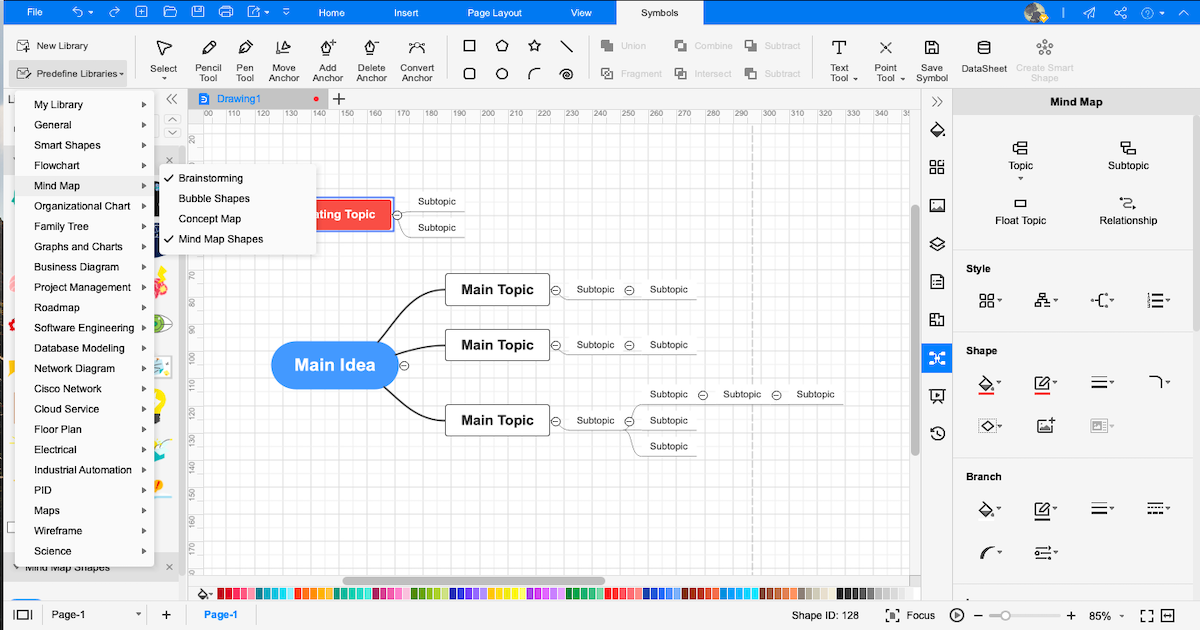
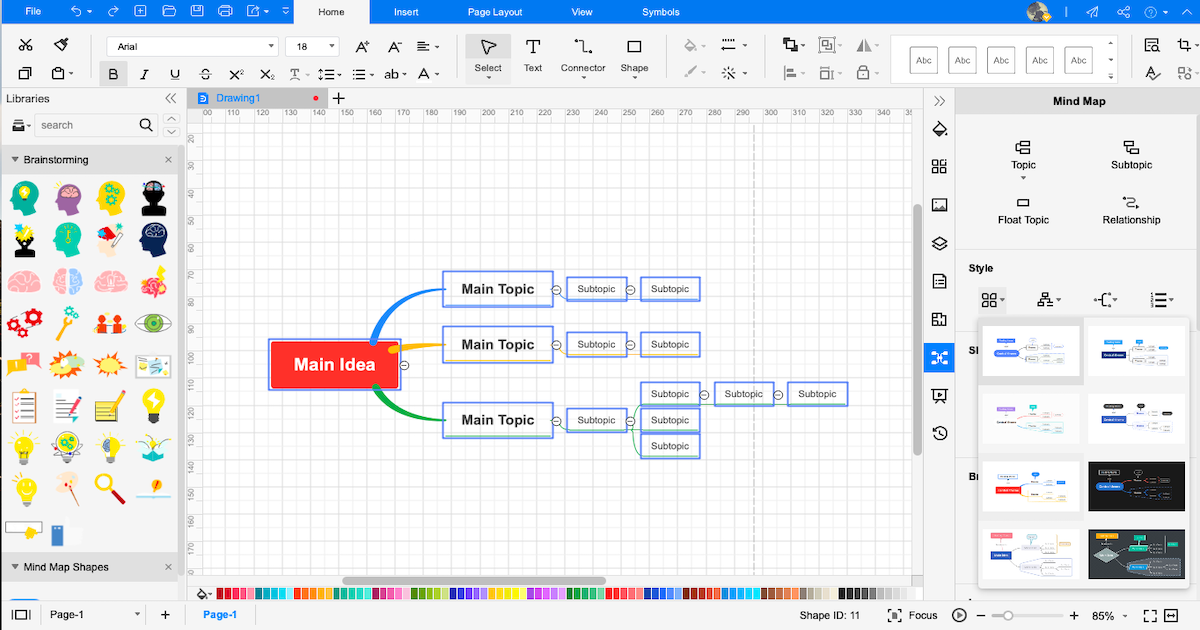
Step5 Export & Share:
After customizing the mind map using the in-built features provided by EdrawMax, you can export it in multiple formats, like Visio, JPEG, PNG, HTML, PDF, Office, and more. You can also share your mind map on different social media platforms, like Facebook, Twitter, Pinterest, and Line.
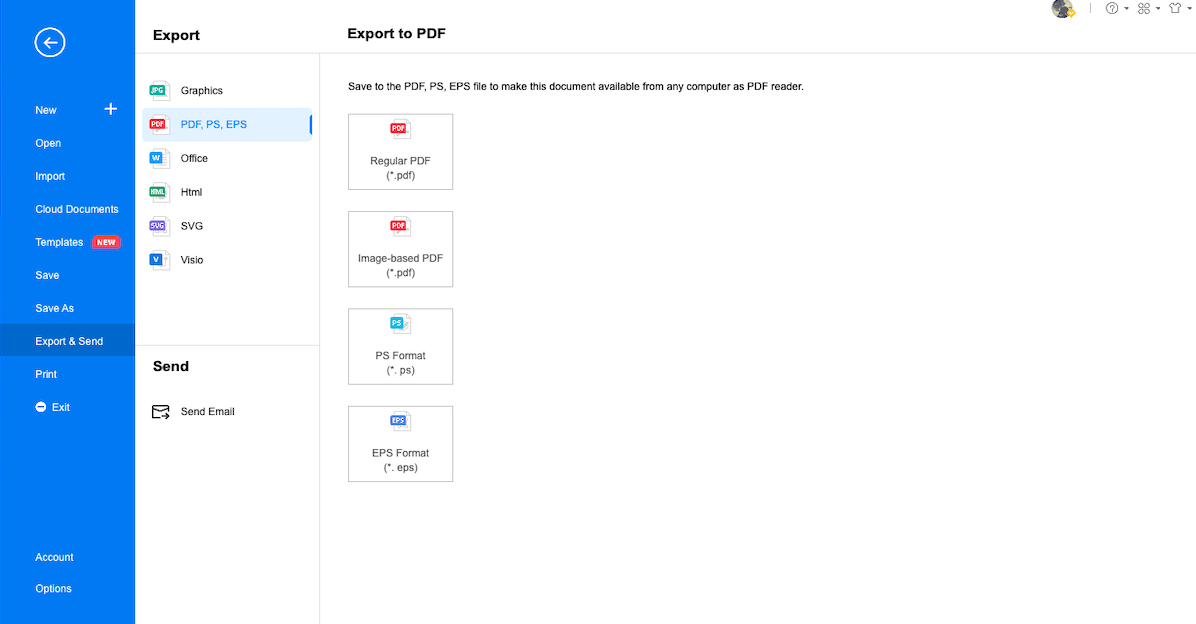
- Open EdrawMax
- Check Sketches
- Avail of user-generated templates from the community
- Choose vector-enabled symbols
- Export & Share
5. Edraw vs. ClickUp
ClickUp is predominantly a project management tool and lacks several features in making user-friendly mind maps. The following table outlines some of the most common comparison factors between ClickUp and Edraw's two products, EdrawMind and EdrawMax. This comparison table will help you understand why these two mind mapping software are the best ClickUp alternatives.
|
Factors |
ClickUp |
EdrawMind |
EdrawMax |
|---|---|---|---|
|
OS Compatibility |
|||
|
Windows |
|
|
|
|
Linux |
|
|
|
|
MacBook |
|
|
|
|
Android |
|
|
|
|
ios |
|
|
|
|
Web |
|
|
|
|
Language Compatibility |
|||
|
English |
|
|
|
|
French |
|
|
|
|
German |
|
|
|
|
Japanese |
|
|
|
|
Chinese |
|
|
|
|
Mind Mapping Features |
|||
|
Add Floating Topics |
|
|
|
|
Add Numbering |
|
|
|
|
Edit Shapes |
|
|
|
|
Available Shapes |
Limited |
30 |
8 |
|
Edit Branches |
|
|
|
|
Change Background Color |
|
|
|
|
Change Background Image |
|
|
|
|
Apply Rainbow Style |
|
|
|
|
Apply Hand-Drawn Style |
|
|
|
|
Apply Outline View |
|
|
|
|
Mind Mapping Themes |
|
33 |
10 |
|
Layout Types |
|
22 |
7 |
|
Connector Styles |
Cannot be modified |
10 |
6 |
|
Built-in Templates |
304 |
|
1,500+ |
|
Template Community |
224 |
FREE |
FREE |
|
Additional Mind Mapping Features |
|||
|
Main Idea |
1 |
Unlimited |
Unlimited |
|
Callouts |
|
|
|
|
Boundaries |
|
|
|
|
Summaries |
|
|
|
|
Tags |
(you can assign the tasks to someone from your team) |
|
|
|
Tables |
(can view your mind maps as a table) |
|
|
|
QR Codes |
(with third-party add-ons) |
|
|
|
Vector Text |
|
|
|
|
Marks |
|
|
|
|
Cliparts |
Only comment reactions are available |
700+ |
500+ |
|
Pictures |
Click and drag the file directly as an attachment to a task. |
Can import images right from the system. |
Can import images right from the system. |
|
Hyperlinks |
|
|
|
|
Attachments |
|
|
|
|
Notes |
(Enable NotePad settings to take notes) |
|
|
|
Comments |
|
|
|
|
Relationships |
|
|
|
|
File Import Formats |
|||
|
MindManager |
|
|
|
|
MS Visio |
|
|
|
|
SVG |
|
|
|
|
EdrawMax |
|
|
|
|
File Export Formats |
|||
|
Graphics |
|
|
|
|
|
|
|
|
|
Office |
|
|
|
|
HTML |
|
|
|
|
SVG |
|
|
|
|
MS Visio |
|
|
|
|
CSV |
|
|
|
|
Other Formats |
- |
Export in BMP, DIB, PS, EPS, MMAP |
Export in HTML, VSDX, BMP, DIB, PS, EPS, MMAP |
|
Viewing Option |
|||
|
Brainstorming |
|
|
|
|
Gantt Chart |
|
|
|
|
Outliner |
|
|
|
|
Presentation |
|
|
|
|
Overall Comparison |
|||
|
Create Custom Template |
|
|
|
|
Number of Diagrams |
Limited |
9+ |
280+ |
|
File Encryption |
|
File transfers are safeguarded with the highest level of SSL encryption |
File transfers are safeguarded with the highest level of SSL encryption |
|
Cloud Storage |
100 MB |
10 GB for Lifetime Plan |
10 GB for Lifetime Plan |
|
User Interface |
Not user friendly for those who are beginners to project management tools |
User-friendly |
User-friendly |
|
Collaboration |
|
|
|
|
Price Range |
|||
|
Trial Version |
FREE |
Important Features you get in free version: Shape and branch formatting. Switch to Outline view. Changing Connector Style |
30-day trial to avail EdrawMax features |
|
Premium for Individuals |
$5/member/month |
$4.91/month paid annually $245 for Lifetime (Limited Time Offer) |
$8.25/month paid annually $245 for Lifetime (Limited Time Offer) |
|
Premium for Teams |
$12/member/month |
$6.58/user/month |
$8.25/user/month |
Now that you have seen a detailed comparison between ClickUp, EdrawMax, and EdrawMind, let us give you another comparison between ClickUp and Edraw in terms of their mind mapping capabilities.
Draw Mind Map in ClickUp
-
Can only have one main idea
-
Cannot change the background
-
300+ built-in templates
-
250 public templates
-
Cannot export in JPEG or PNG
-
Handful of diagramming features
Draw a Mind Map in Edraw
-
UNLIMITED main ideas are possible
-
Easily modify the background settings
-
1,500+ templates for 280+ diagrams
-
Edraw's template community has 10,000+ powerful templates
-
Easily export in graphics and other formats
-
Can work on 280+ diagrams
6. Free Mind Map Software
As we saw in the detailed comparison between ClickUp and Edraw, the latter offers a wide range of features at a very affordable cost. Now let us dive into EdrawMind and check out some amazing features this mind mapping software offers to all the free and paid users.
- As a beginner and a professional, you can create wonderful mind maps using the structures and layouts provided by EdrawMind.
- This free mind map software offers hundreds of online resources, video tutorials, complete guides, how-to guides, and more to help you start with different mind mapping diagrams. With these resources, students and beginners will learn more about different topics that result in better understanding and design.
- EdrawMind offers 19 different layouts to ensure your mind map is well-organized and is identified from the crowd.
- With 30 mind mapping themes and ten different connector styles, you can create mind maps for every scenario you can think of.
- This free mind map software provides a boundary feature that helps them understand that the content of that particular subtopic belongs to one particular category.
- With the callouts feature of the online version of this free mind map software, you can give notes on comments while working with your virtual team.
EdrawMax is yet another tool from Edraw that offers a wide range of features, making it one of the best ClickUp alternatives in 2022. With built-in templates and symbols, EdrawMax is a powerful tool that offers everything that is related to creating mind maps. Check out some of the most amazing features of it here:
- EdrawMax offers 280+ diagram-making options. You can create as many different types of diagrams as you can imagine from flowcharts, circuit diagrams, network diagrams, concept maps, mind maps, and more.
- This free mind map software provides 1500+ pre-built templates and 26,000+ vector-enabled symbols that come in handy when dealing with complex diagrams.
- EdrawMax has templates, symbols, online tutorials, and a large community of registered users, which makes it a great ClickUp alternative.
- With the in-built styling opinions, this free mind map tool saves much time while working on complex mind maps.
- EdrawMax offers thousands of shapes and icons that are free to use for all registered users. With the help of these shapes and icons, your mind map will surely stand out from the rest.
- If you are using mind map software for the first time, you will find that EdrawMax's dashboard is similar to MS Word, which makes it more user-friendly for those who lack some technical expertise.
7. Key Takeaways
ClickUp is a great management tool that helps in project management and project assigning tasks. However, the layout is way too complex for an individual's needs. In addition, setting up the tool is quite time-consuming and complex; sometimes, things get lost and are not easy to recover. When students and teachers work on mind maps, they require a tool well efficient from all sectors, including intuitiveness, affordability, and customization options.
As illustrated in the detailed ClickUp vs. Edraw's comparison, we saw the effectiveness of EdrawMind and EdrawMax. These two mind mapping software are designed by professionals while keeping one thing in mind -- make mind mapping fun, easier, affordable, and compatible for all. EdrawMind is one such mind mapping tool that offers different layouts, structures, themes, and cliparts to make your mind map stand out from the rest. In addition, you can view your mind map from four different modes: Outliner, Brainstorming, Gantt Chart, and Presentation. With EdrawMind Online, you can even hop on a remote collaboration with your team in real-time. In addition, EdrawMax is an all-in-one diagramming tool that offers way more features than any other diagramming tool of this range. With a vast template community and 26,000+ vector-enabled diagrams, you can visualize your mind map in the best way imaginable.
You May Also Like
How to Make a Mind Map in Miro?
How-Tos
How to Make a Mind Map in Canva?
How-Tos
How to Open Visio on Mac
How-Tos


