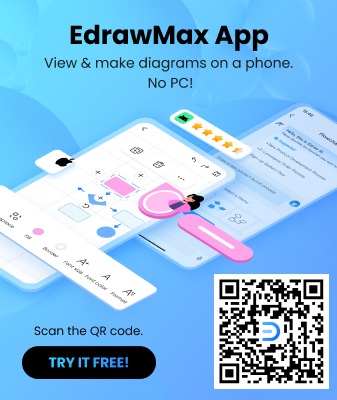How to Create a Floor Plan in Visio
Edraw Content Team
Do You Want to Make Your Floor Plan?
Floor Plans are the very first architectural drawing that is submitted to the client to get their approval. In this article, we will compare the steps you need to follow to create the Visio floor plan in MS Visio and EdrawMax.
What is a floor plan? Floor Plans are the very first architectural drawing that is submitted to the client to get their approval. A typical floor plan includes the basic layout of the entire property, including the positioning of furniture, the location of different bedrooms, measurements, labels, exterior details, and more. A Visio floor plan is a 2D representation of the house created using Microsoft Visio. In a general sense, a floor plan indicates the layout of the property, as seen from the top. In this article, we will compare the steps you need to follow to create the Visio floor plan in MS Visio and EdrawMax. We will also help you compare floor plan makers by providing you with some of the amazing features that EdrawMax offers.
We will also help you understand how by creating a Visio floor plan in EdrawMax, you enable multiple rounds of revisions that not only help create the perfect floor plan but ensures that you work on the diagrams without losing on important details.
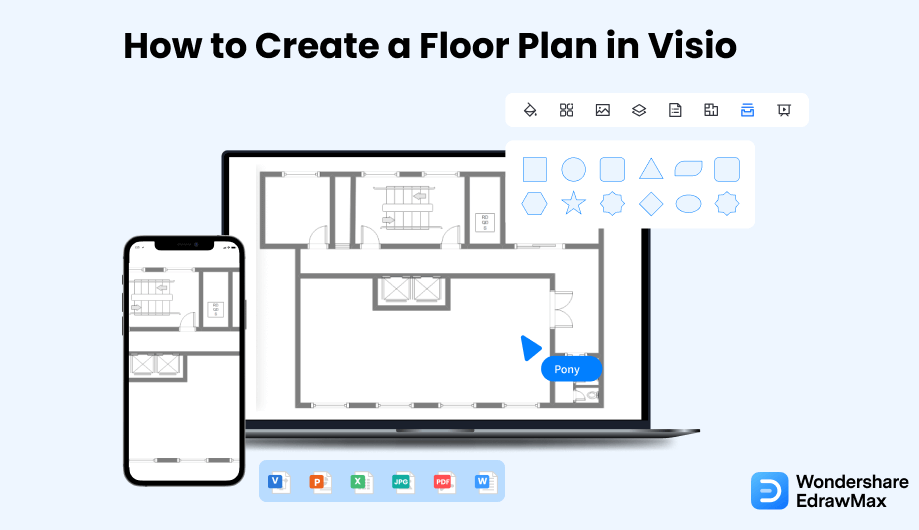
1. How to Create a Floor Plan in Visio
- Plan the Design and Open the Visio:
- Setup the Scale:
- Place the furniture & Add Texts:
- Save the Floor Plan:
If you are going to design a floor plan, Visio and its extensive library can be helpful for that. Before you start working on your Visio floor plan, you should make an outline plan of the floor. If you know how to create a floor plan, it becomes easier to work on your floor plan Visio. To start with the floor plan, open the tool on your device. Then you need to go to the File menu and click on New to get the floor plan templates.

After you select the template, set the scale correctly by opening the page setup dialog box of the Design tab. Change the floor plan dimension to maintain accuracy. After you define the scale and add value, click on OK. Maintain the shape dimensions while placing them. It will help you make a well-planned and accurate floor plan.
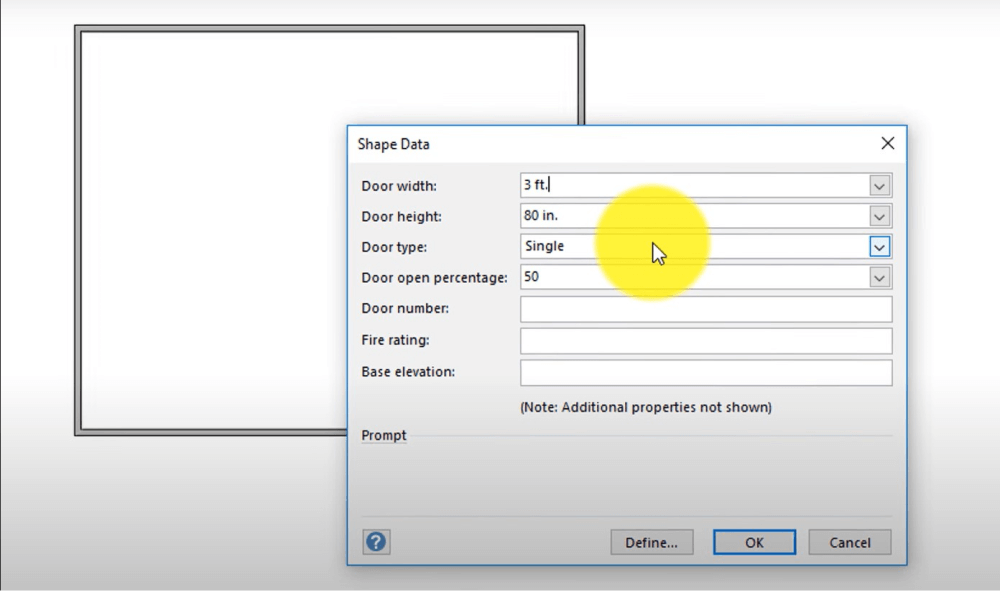
Floor plans are incomplete without the furniture or equipment. If you are doing an office floor plan, you should position the office equipment. Visio library comes with several shapes and symbols. It will help you represent the furniture by allowing you to set its dimensions. You can take shapes from the Shape Pane. You can see the list of commonly used office equipment in the shape pane if you check the Office Furniture sub-menu. You can keep the Shape Data pane visible, which will help to adjust the dimension of the shapes. Once you have placed the furniture, you can add other details and texts to your floor plan. Click on the Insert tab and take Text Boxes for that. You can add a scale in the text box to give the reader the information and compare it with their original size.
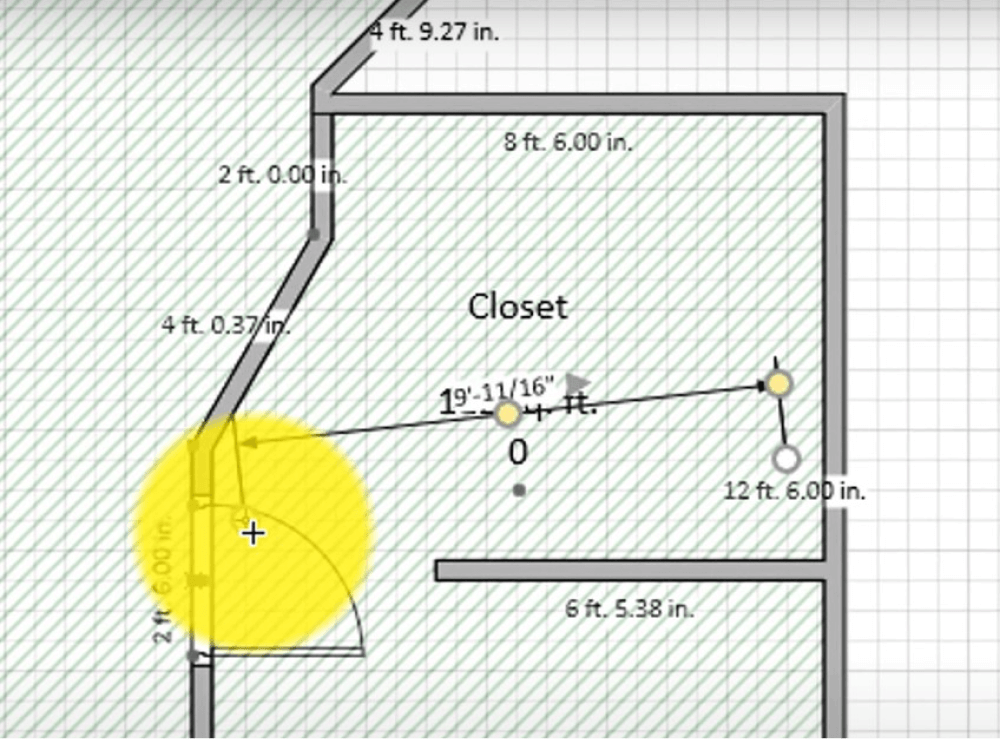
You can add page titles and backgrounds from the Design Tab. You may apply a theme to make it look more professional than ever. After you are satisfied with your Visio Floor Plan, you can save the file. Floor plans are extremely important for a building's construction phase. As you saw here, creating a floor plan in Visio might require certain technical expertise, and the lack of templates also serves no good to the new users. Check out the next section, where we have outlined the easiest way to create and share floor plans in Visio format.

- Plan the Design and Open the Visio;
- Setup the Scale;
- Place the Furniture & Add Texts;
- Save the Floor Plan;
2. How to Create a Floor Plan in EdrawMax
EdrawMax is a diagramming tool, well equipped with all the required features to create a floor plan. Follow the steps below and start creating the floor plan that you can later export in multiple formats.
Step1 Open EdrawMax & Login
The very first step that you need to follow is to install EdrawMax in your system. Go to EdrawMax Download and download the floor plan maker software depending upon your operating system. If you need remote collaboration with your office team, head to EdrawMax Online and log in using your registered email address.

Step2 Select a Template
EdrawMax has over 1,200 templates that you can use. Head to the 'Templates' section and search for 'Floor Plan.' Once you find a desired floor plan template, import it to the EdrawMax canvas and start customizing it.

Step3 Create From Scratch
If you plan to create a floor plan from scratch, go to 'Building Plan' that you will find under the 'Engineering' diagram type and click on 'Floor Plan.' Upon clicking, you can either select from pre-built templates or click on the '+' sign. Once you are on the EdrawMax canvas board, you will find several floor plan symbols on the left and customizing options on the top and right toolbar. Start placing the floor's outline first, followed by the interior and exterior walls, windows, etc.

Step4 Add Symbols & Components
You can add different floor plan components in your drawing, like kitchen and dining symbols, doors & windows symbols, wall shell & structure, etc. Arrange them to the best of your knowledge. If you have imported the Visio floor plan, you can start customizing it as per your requirements. From changing the dimension to updating the components, you can fully customize this Visio floor plan template.
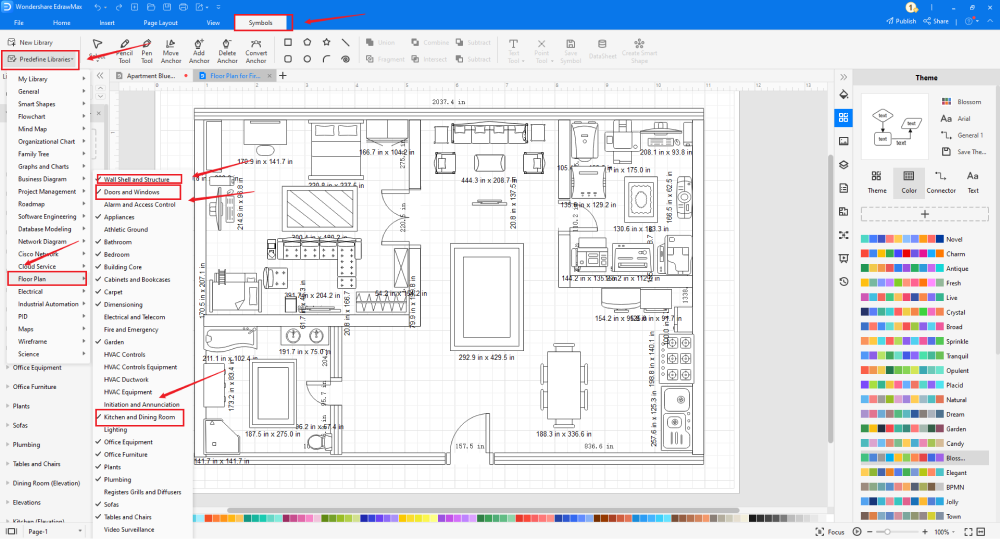
Step5 Export & Share
Once you are satisfied with your floor plan design, you can export it into multiple formats, like JPEG, PNG, PDF, HTML, and more. You can further share your floor plan in VSDX format and also on different social media channels, like Facebook, Twitter, Pinterest, and Line.

Basically, it is simple to create a floor plan in EdrawMax. Just grab a template, keep customizing, drag and drop professional floor plan symbols to make your drawings better. If you are still confused about how to draw a floor plan in EdrawMax, just check the video below.
3. EdrawMax vs. Visio
Some of the most common comparison factors between Visio and EdrawMax are:
- Visio has limitations when it comes to providing its users with free templates and resources. In EdrawMax, you can find templates ranging from floor plans to network diagrams, science diagrams, marketing diagrams, project management diagrams, and more.
- Floor plan designs require you to connect two or more objects. Visio requires technical expertise to use how to connect two objects or points properly and easily. EdrawMax provides a seemingly easy way that allows you to connect two or more objects easily.
- The user interface of MS Visio looks very complicated and clumsy for those who have just started out. EdrawMax's interface is user-friendly as it looks a lot like MS Word.
In order to create professional floor plans, you will require the assistance of symbols. EdrawMax has over 26,000 symbols that are available in the symbol library. Head to the Symbol Library and click on Predefined Symbols; you will find thousands of symbols grouped as per the diagram type. Click on Floor Plan to access all the building symbols that are available at EdrawMax. Some of the most common floor plan symbols are:
- Doors & Windows: Window, open Window, Glider Window, Door, Double Hang Door.
- Wall Shell & Structure: Room, L-Shaped Room, T-Shaped Room, Vertical Outer Wall, Curved Outer Wall.
- Kitchen & Dining Room: Basin, Refrigerator, Lamp, Saucepan, Dining Table.
EdrawMax is the best resources for creating a floor plan, you can find hundreds of floor plan symbols and templates here. Just drag and drop, you can create a floor plan easily.
EdrawMax
All-in-One Diagram Software
- Superior file compatibility: Import and export drawings to various file formats, such as Visio
- Cross-platform supported (Windows, Mac, Linux, Web)
In addition to this, EdrawMax has an amazing Templates Community of over 25 million registered users. These users are constantly updating the template section to inspire other users. Some of the most common floor plan templates that you can instantly duplicate are the Floor Plan for the first floor, the 2-floor hotel floor plan, The flat floor plan for the first floor, The restaurant floor plan, the Bedroom floor plan, the Double floor restaurant floor plan, and more.
Comparison of Floor Plan Features
|
Essentials |
Visio |
Edraw |
|---|---|---|
|
Free or not |
1-month trial |
Freemium |
|
Diagram Types |
42+ |
280+ |
|
Symbols |
5,000+ |
26,000+ |
|
Examples & Templates |
20+ |
1,500+ |
|
Languages |
98 |
11 (English, French, German, Japanese, Spanish, Italian, Portuguese, Russian, Korean, Simplified Chinese, Traditional Chinese) |
|
Pricing |
$309.99 (one-time Standard); $579.99 (one-time Professional) |
$245 (one-time); $312 (one-time, bundled with EdrawMind and EdrawInfo) |
|
Runs On |
Win and Web |
Win, Mac, Linux, and Web |
|
Diagrams, Templates, and Symbols |
Visio |
Edraw |
|
floor plan |
|
|
|
Org Chart |
|
|
|
Network Diagram |
|
|
|
Process Flow Diagram |
|
|
|
floor plan and floor plan Diagram |
|
|
|
Mind Map |
|
|
|
Office Layout |
|
|
|
Floor Plan |
Only Professional Available |
|
|
HVAC Plan |
Only Professional Available |
|
|
Piping and Instrumentation Diagram (P&ID) |
Only Professional Available |
|
|
Rack Diagram |
Only Professional Available |
|
|
Azure and AWS Diagram |
Only Professional Available |
|
|
Business Process Model and Notation (BPMN) |
Only Professional Available |
|
|
Entity Relationship Diagram (ERD) and UML Diagram |
Only Professional Available |
|
|
Concept Map |
|
|
|
Infographic |
|
|
|
Emergency Exit Plan |
|
|
|
Presentation |
|
|
|
Template Community (A user-generated platform for creating & discovering templates) |
|
|
|
Symbol Library (Create your own symbols and import symbols from external sources) |
|
|
|
Features |
Visio |
Edraw |
|
Infinite canvas and Multipage documents |
|
|
|
Shape drawing & text tools |
|
|
|
Position, alignment, and formatting tools |
|
|
|
Custom diagram theme |
|
|
|
Insert pictures, hyperlinks, notes, comments, and attachments |
|
|
|
Custom diagram watermark |
|
|
|
Insert QR codes |
|
|
|
Area auto-calculation (floor plan) |
|
|
|
Cloud Storage |
|
|
|
Formula editor |
|
|
|
Encrypt files |
|
|
|
Auto formatting |
|
|
|
Focus mode |
|
|
|
Custom Shortcut keys |
|
|
|
Version History |
|
|
|
File Recovery |
|
|
|
Import & Export |
Visio |
Edraw |
|
Import from Visio and Visio Stencils |
|
|
|
Import from SVG |
|
|
|
Export to Visio |
|
|
|
Export to PDF, SVG, HTML, and Graphic Files |
|
|
|
Export to Microsoft Word, Excel, and PowerPoint |
|
|
|
Export to EPS |
|
|
4. Free Floor Plan Maker
When you create a floor plan, you need a tool that is equipped with all the diagramming features. EdrawMax is trusted by over 25 million users and notable brands and has some amazing features, like:
- With this free floor plan maker, you can create reflected ceiling plans, elevation plans, HVAC layouts, garden/landscape plans, and kitchen plans.
- With EdrawMax, you get an architect's scale that assures that the floor plan that you make is technically correct for the real world.
- This entire free floor plan software is built on vectors, which means that you can add minute-to-minute components to your floor plan and still gather the information it possesses.
- With EdrawMax, you can easily export and share your floor plan designs in multiple formats, like JPEG, PNG, PDF, HTML, and more. This free floor plan software also helps in importing and exporting Visio floor plans.
- By using EdrawMax, you can also share your floor plan designs on multiple social media platforms, like Facebook, Twitter, LinkedIn, and Line.
5. Final Thoughts
As we saw in the illustrated guide to creating a floor plan in Visio and other tools, floor plans are the most important drawing of any building's architecture. It is the first drawing the builders created to help visualize the final construction of the house or the building. EdrawMax is one such floor plan maker that lets you create all types of building diagrams. From reflected ceiling plans to elevation plans, you can create different types of floor plans right on one canvas board.
With EdrawMax, you do not have to worry about adding third-party add-ons, as everything you require to create a floor plan can easily be found within the system. Download EdrawMax today and start creating amazing floor plans for your building that you can later share in VSDX and other formats.

Floor Plan Complete Guide
Check this complete guide to know everything about the floor plan, like floor plan types, floor plan symbols, and how to make a floor plan.