How to Make a Floor Plan in Excel
Edraw Content Team
Do You Want to Make Your Floor Plan?
EdrawMax specializes in diagramming and visualizing. Learn from this article to know everything about how to make your floor plan in Excel and easier way. Just try it free now!
A floor plan is among the first drawings an architect shows to their client before starting the construction project. A floor plan consists of the dimensions, the entire property's scale, bedroom outlines, and the positioning of all the furniture. Students these days try to make a floor plan in Excel because of its offline availability. However, Excel does not have enough design tools that let you create a professional-looking floor plan.
In this guide to making a floor plan in Excel, we will introduce the floor plan symbols and templates offered by EdrawMax. Here you will learn how easy and affordable it is to create a floor plan in Excel format using the amazing features that come with EdrawMax.
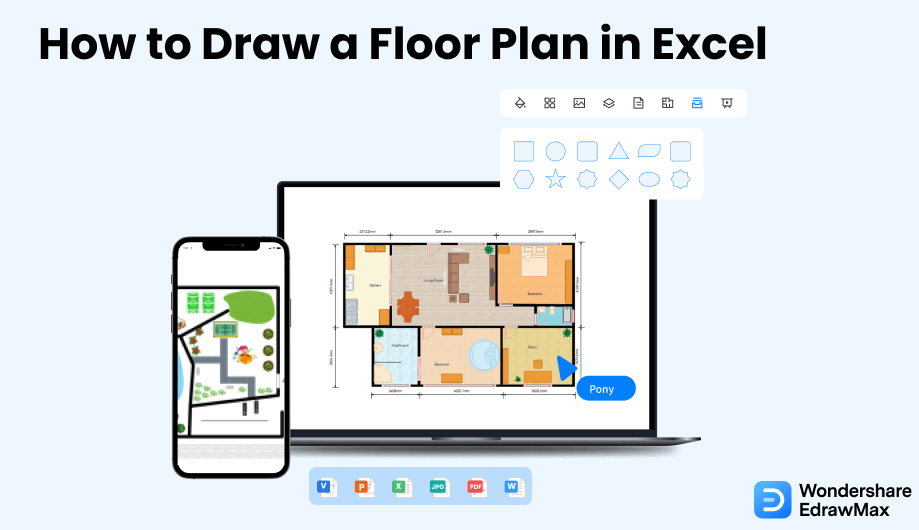
1. How to Create a Floor Plan in Excel
Microsoft Excel comes with Microsoft Suite. So, the first step you need to do here is to download the entire MS suite and pay the license fees starting at $69.99 annually. Once you have acquired the license, you can create a floor plan in Excel.
- Launch the application and open a blank worksheet:
- Create a grid sheet:
- Define the outline:
- Draw the plan using resizing technique:
- Save the file:
Considering how to make a floor plan in Excel, here are the steps. First, launch the application. Click the application shortcut icon on your desktop or taskbar, or you can go to the Start Menu and click the option for Excel to open it. Once the window is open, go to the Home tab and click on the Blank workbook option to open a blank sheet.
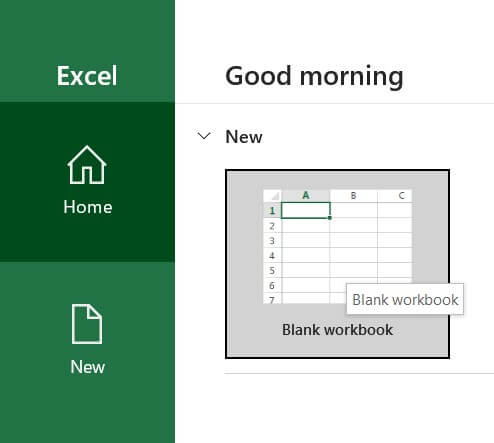
The Excel sheet is already in the format of rows and columns; all you need to do is adjust the cell size to get the desired grid format. Select all the rows and columns by clicking on a small button in the top left corner between the rows and columns. Now, clicking on a cell and resizing it by dragging it will force the other cells to adjust according to it, and the result is a grid sheet that is perfect for drawing a floor plan.
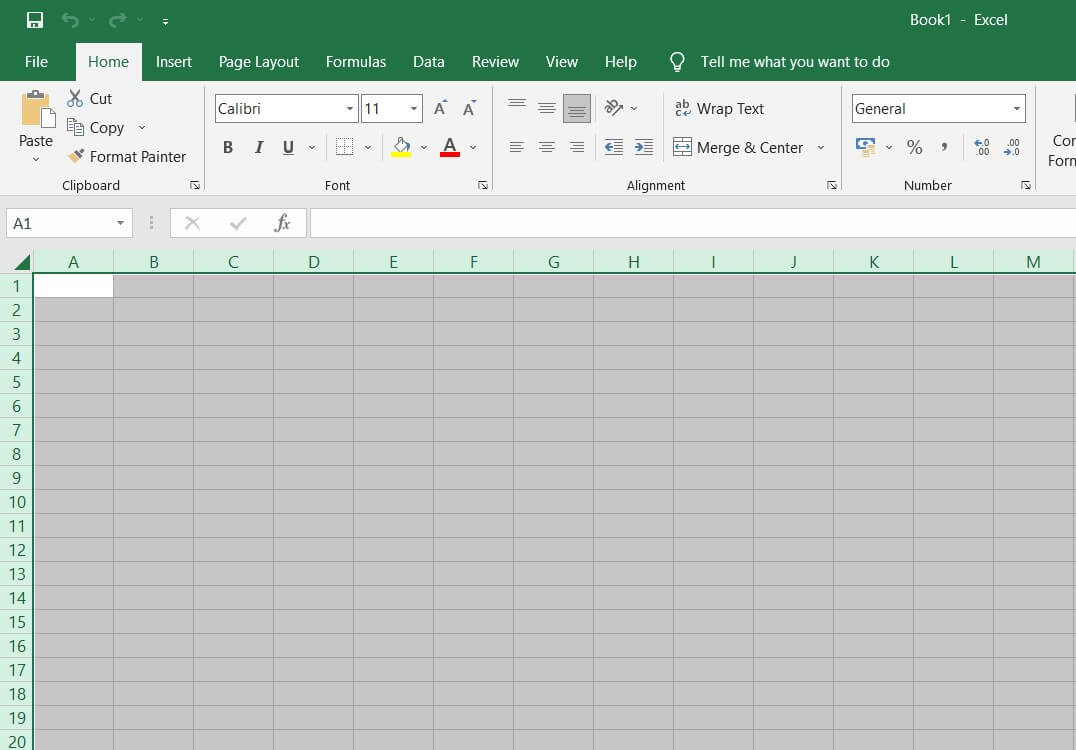
Before jumping to the next step, define the area where you want to create your drawing. Select the rows and columns required and go to the Borders option in the Font group of the 'Home' tab. The Outside borders tool will let you draw the area border to draw the floor plan.
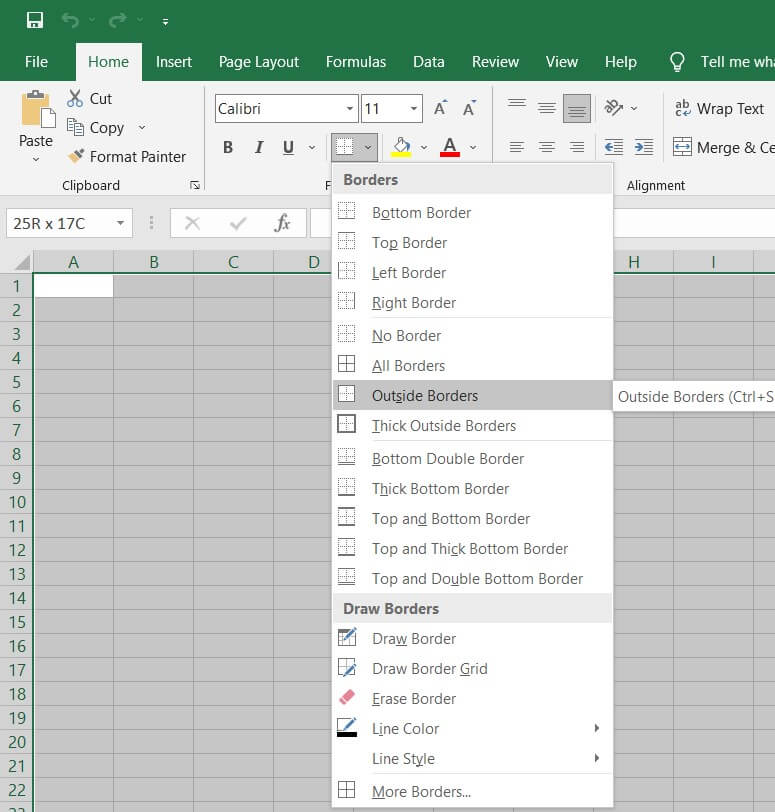
To draw a detailed plan, go to the Borders option in the Font group and click the arrow for the drop-down menu. Use the options in the drop-down menu, like Bottom Border, Left Border, Right Border, and others, to draw the entire floor plan.
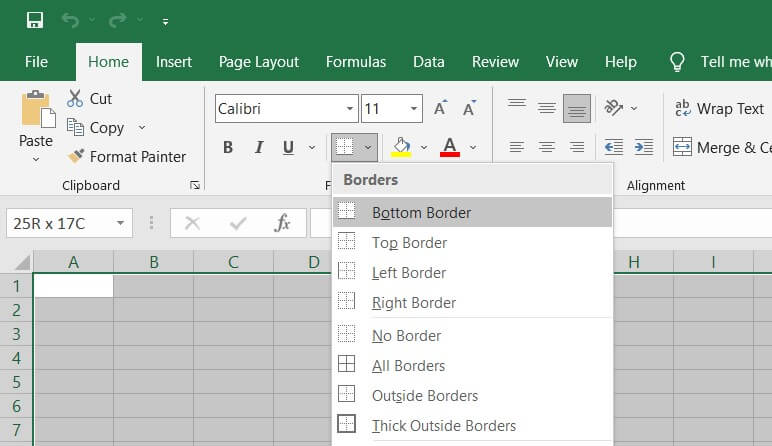
Now that you know how to make a floor plan in Excel, the final step is to save the drawing. Go to the File tab, click on Save As option and input the filename and targeted location. Click the Save button, and your floor plan is ready to use.
As you saw here, creating a floor plan in Excel requires much technical expertise and lets you depend on other third-party add-ons. Instead of going this way, let us show you the easiest way that helps in creating a professional-looking floor plan.
- Launch the application and open a blank worksheet;
- Create a grid sheet;
- Define the outline;
- Draw the plan using resizing technique;
- Save the file.
2. How to Create a Floor Plan in EdrawMax
Now that you have seen the complicated steps, let us show you the easiest way of creating a floor plan in EdrawMax.
Step1 Open EdrawMax & Login
The first step in creating a floor plan is downloading and installing this 2D floor plan maker in your system. Head to https://www.edrawsoft.com/edraw-max/ to download the EdrawMax installer file, depending on your system. We offer an online version of this floor plan software as well. Register to the EdrawMax dashboard if you are using it for the first time; otherwise, log in using your registered email address.

Step2 Template Selection
EdrawMax comes with over 3,000 free templates for different drawings. Go to the 'Template' section on the left side of this floor plan software and look for 'Floor Plan'. Here, you will find hundreds of user-generated templates. Check out the templates and click on 'Use Immediately' to import all the floor plan components to your drawing. You can even duplicate multiple floor plan templates to take out their respective elements to create your own unique design.

Step3 Create From Scratch
If you wish to explore EdrawMax features, head to the Building Plan section and click on the '+' sign. In the EdrawMax canvas board, you will find user-friendly drag-and-drop features that help create floor plan diagrams. Start with the basic outline of the floor plan, followed by the interior and exterior elements.

Step4 Select Symbols
On the toolbar, you will see 'Predefined Symbols'. Click on 'Floor Plan' to import all the relevant symbols of the floor plan design. Once they are imported, you can start placing them in the floor plan outline you have just created in Step #3.
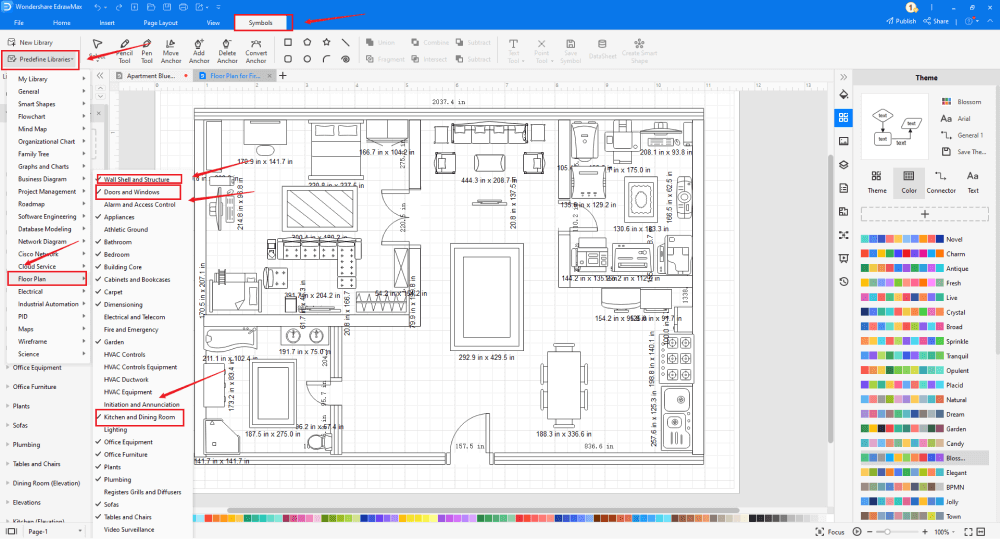
Step5 Add Components
After creating the outline and adding bedroom walls and windows, you can start adding the basic components of the floor plan, like Window, Open Window, Glider Window, Double Door, Revolving Door, Sofa, L-Shaped Sofa, Round Sofa, Curved Sofa, Sectional Sofa With Arms, One Seat Sofa, Two Seat Sofa, Three Seat Sofa.
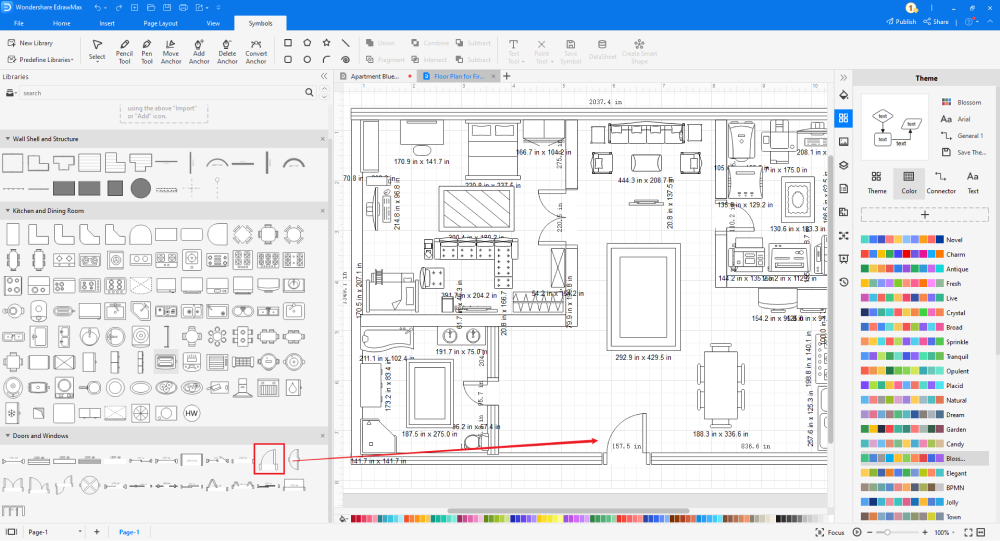
Step6 Export & Share
After creating the floor plan, you can export it into Excel formats and other important formats, like JPG, PNG, PDF, Word, PPTX, and more. This 2D floor plan also lets you share your floor plan design on different social media platforms, like Twitter, Facebook, LinkedIn, and Line.

Basically, it is simple to draw an floor plan in EdrawMax, just grab a template and keep customizing, drag and drop professinal symbols to make your plan better. If you are still confusing about how to create a floor plan in EdrawMax, just check this floor plan drawing guide, or check the video below.
3. EdrawMax vs. Excel
Some of the most common differences between EdrawMax and Excel are:
- Excel is designed to handle complex finance and accounting problems. It lacks several design features. EdrawMax lets you create over 280 different types of diagrams, including tables, to note down your financial details.
- All the files exported from Excel are not fully encrypted. These files can easily be opened by any third-party offline or online tools. All the files exported from EdrawMax are highly encrypted. Even the files you will store in your personalized cloud space are protected by the highest level of SSL certification.
- Excel is an offline tool and does not provide any support for real-time remote collaboration. You will need to access Google Meet or Zoom if you need to access your system's file for your team members. EdrawMax has an online version that instantly brings your remote team to one page, from where you can easily create floor plans and other building plans.
EdrawMax is the best resources for creating a floor plan, you can find hundreds of floor plan symbols and templates here. Just drag and drop, you can create floor plan easily.
EdrawMax has over 50,000 vector-enabled symbols that let you easily create highly professional diagrams. Some of the most common floor plan symbols that are readily available at EdrawMax are:
- Door & Windows: Window, Open Window, Glider Window, Double Door, Revolving Door.
- Wall Shell & Structure: Room, Space, L-Shape, T-Shape, Pilaster, Curved Outer Wall..
- Kitchen & Dining Room: Closet, Square Dining Table with Rounded Corner, Rectangular Dining Table, Sink, Square Table.
- Alarm & Access Control:: Keypad Device, Gas Detector, Turnstile, Camera with Keypad, CCTV Camera.
- Plumbing: Spotlight, LED Lamp, Shower Lamp, Fan, Water Heater, Vending Machine..
As a registered EdrawMax user, you can easily duplicate any templates you find in the template community section. Look for the diagram you wish to work on, and the system will generate several user-created templates for you. Some of the most common floor plan templates you can instantly duplicate are floor plans for the first floor, Dosan's 1st-floor plan, the Church floor plan, etc.
Create a Floor Plan in Excel:
-
The floor plan in Excel will not be editable. Nevertheless, the files exported in the EDDX format from EdrawMax are fully editable.
-
Excel files usually have a large file size, making them difficult to share online.
-
Excel files cannot be modified unless one uses paid versions of Acrobat Reader or other online tools that put your file at risk.
Create a Floor Plan in EdrawMax:
-
With built-in templates, you can create the evcuation plan in just a couple of minutes.
-
You do not have to worry about finding the relative symbols, there are over 26,000 symbols for every field and more resoucres to empower your design.
-
EdrawMax supports to export file into multiple formats, you can create floor plans in EdrawMax, and export as Word, PPT, Excel, and more to meet your needs.
4. Free Floor Plan Software
EdrawMax is one such tool that is created by professionals, keeping beginners and amateur designers in mind. Some of the most amazing features of having this free floor plan software are:
- EdrawMax easily lets you export files in multiple formats, including Microsoft Excel and Visio.
- This floor plan software offers hundreds of plan-related symbols, making designing extremely easy and quick.
- Unlike other tools, where you have to pay an annual renewal fee, EdrawMax comes with a free version. To avail of some other amazing features, you will have to pay a one-time nominal fee.
- All the files stored at EdrawMax are secured with the highest level of SSL certification currently available in the market.
- EdrawMax is a powerful tool that offers all registered users easy customization and sharing options.
5. Final Thoughts
If any architect starts building a house or works on any property, the first thing they work on is creating a floor plan. With the right tool, one can create professional-looking floor plans. In addition to this, if one wishes to have one, one can also export the floor plan in Excel format without actually working on MS Excel.
EdrawMax easily lets you export the floor plan in Excel format and other import formats, including PDF, Docs, and PPTX. With EdrawMax, you can create different building plans in one dashboard, allowing you to understand the property better. From themes to free templates, from symbols to architect's scale, this free floor plan is one such tool that saves you energy and resources from all fronts. Download EdrawMax today and start making some amazing floor plans for your projects.

Floor Plan Complete Guide
Check this complete guide to know everything about floor plan, like floor plan types, floor plan symbols, and how to make a floor plan.
You May Also Like
How to Make a Floor Plan in Word
How-Tos
How to Make a Floor Plan in PDF
How-Tos
How to Make a Blueprint in Word
How-Tos






