How to Create Wheel Diagram Templates for Word
Edraw Max is a powerful wheel diagram maker which supports to convert wheel diagrams to many other formats, such as Word, PPT, PDF and etc. This article will provide you a guide to create wheel diagram templates for word.
Steps to Create Wheel Diagram Templates for Word
Wheel diagram templates for word can be effortless created with below 4 steps.
- Launch Edraw Max.
- Click File menu and open a wheel diagram template.
- Go to File > Export & Send, select Office > Word format.
- Browse your computer and choose a location to save your word wheel diagram templates.
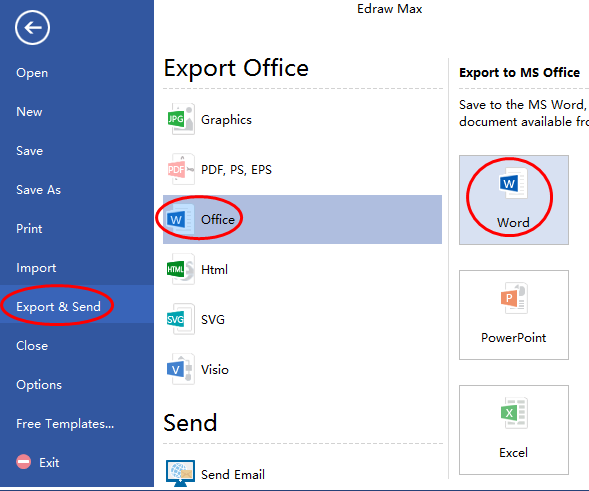
Below is the created example of wheel diagram template for word. And this word template also supports to make changes, such as theme, color and effect.
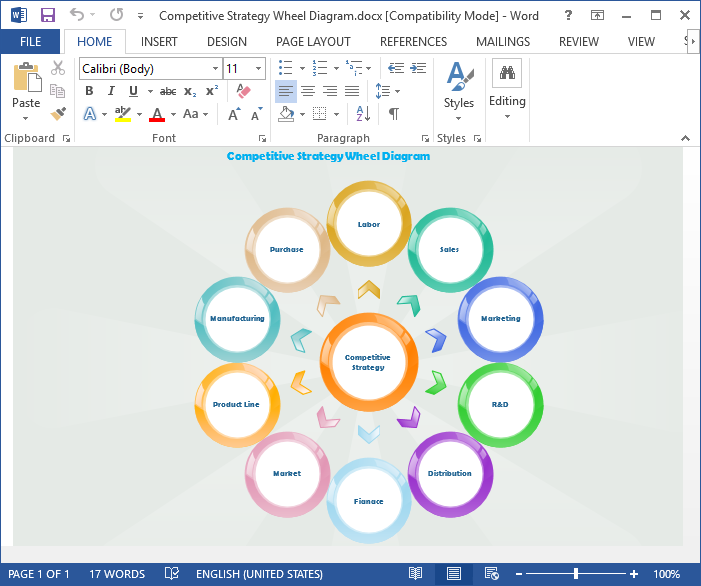
Software for Creating Wheel Diagram
Edraw Max gets more popular with its interface features and ease of use. Its layout closely mimics Microsoft's Office which makes users get used to it quickly with such a familiar interface. And it offers a large quantity of pre-made symbols for dragging and dropping which enables users get started easily, even a green hand can create professional wheel diagrams within seconds.


