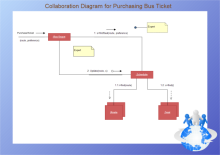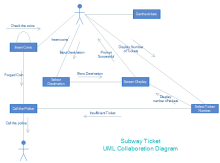Easy Guide for Creating UML Collaboration Diagrams
This article will mainly focus on two parts:
- Brief Introduction of UML Collaboration Diagram
- How to Create UML Collaboration Diagram
Brief Introduction of UML Collaboration Diagram
A UML Collaboration diagram, can be represented by modeling objects in a system and representing the associations between the objects as links. The interaction between the objects is connected by arrows. And a number is placed next to each of these arrows to determine the process of these objects.
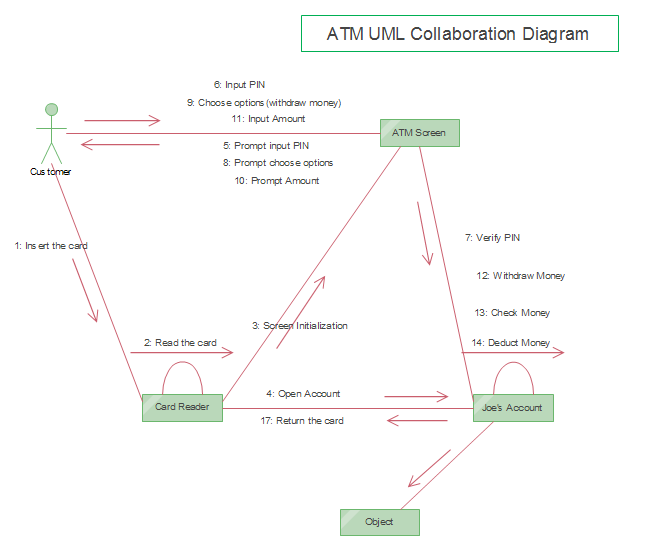
Following is a step by step tutorial about how to create UML diagram with a professional UML Diagramming Tool.
How to Create a UML Collaboration Diagram
With the help of this powerful UML Diagramming Tool, you will find it not difficult at all to create a UML collaboration diagram, its various built-in shapes and convenient smart connectors enables you to get started without any difficulties.
1: Open a UML Diagram Template for Creating UML Collaboration Diagrams
Go to File menu > New > Software > UML Model Diagram, and then double click the icon to open a new drawing page for your UML collaboration diagram.
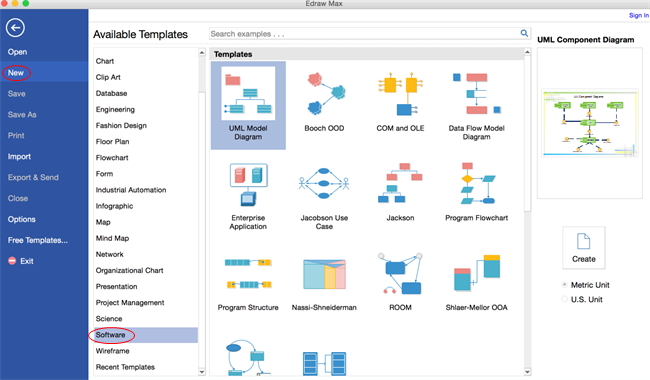
2: Add UML Collaboration Diagram Shapes
Drag and drop shapes from the "UML Collaboration Diagram" library on the left. Click here for more information about UML collaboration diagram shapes and symbols. Rulers and connecting dots will automatically appear on the shapes, all you need to do is to adjust the position and Edraw will tell you whether it is in the right position or not.
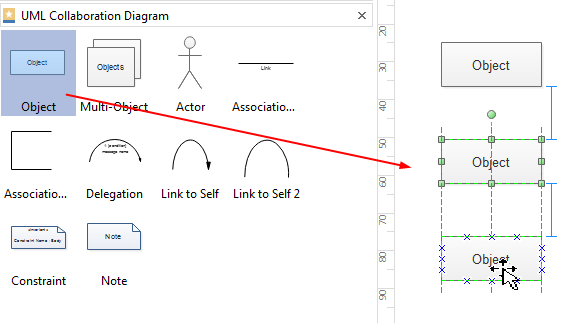
3: Connect Shapes for UML Collaboration Diagram
Under Home tab, go to Connector , choose the connector type you need, then simply rest the pointer on a connection point of the shape to connect the shape you want.
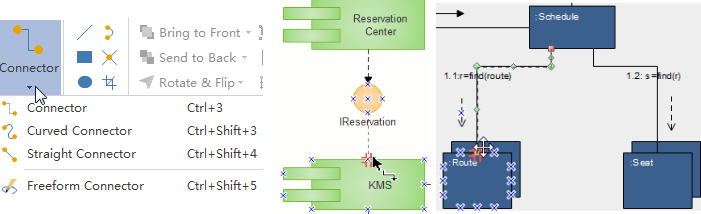
4: Add Contents for UML Collaboration Diagram
Double click the shape and type in the text. The size, color and position of the shapes are editable as well. This is the final step of constructing your UML collaboration diagram, make sure it is logical and easy to follow.
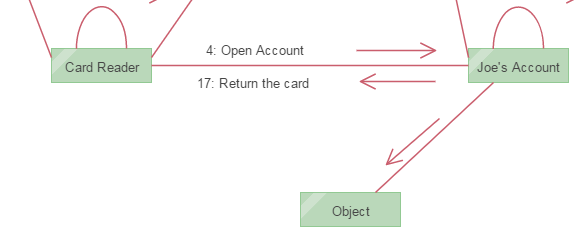
5: Save or Export UML Collaboration Diagram
Under the "File" tab, hit "Save" to save your UML collaboration diagram as the default format .eddx, or click on "Save as" under "File" tab to save as other formats.
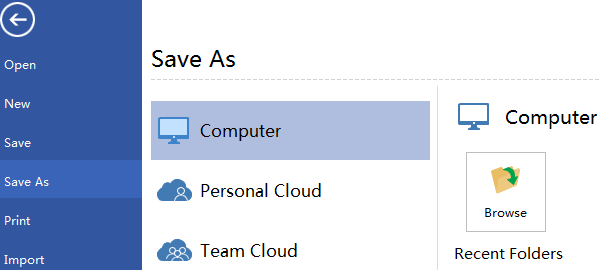
Click "Export & Send" under "File" tab to export the UML collaboration diagram to other formats including PowerPoint, JPG, PDF and so on.
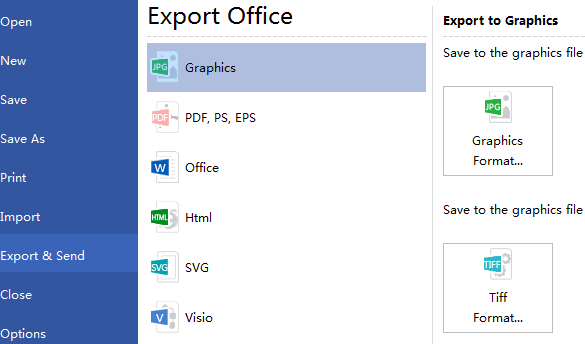
More Templates
|
UML Collaboration for Purchasing Ticket
|
Subway Ticket UML Collaboration
|
Library System UML Collaboration
|