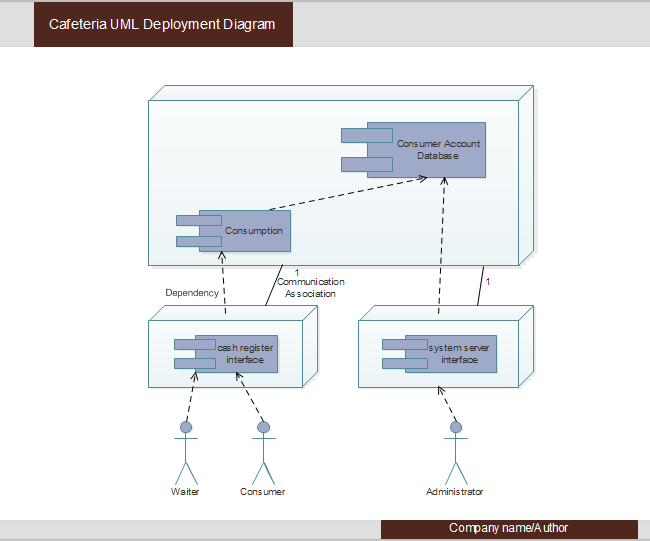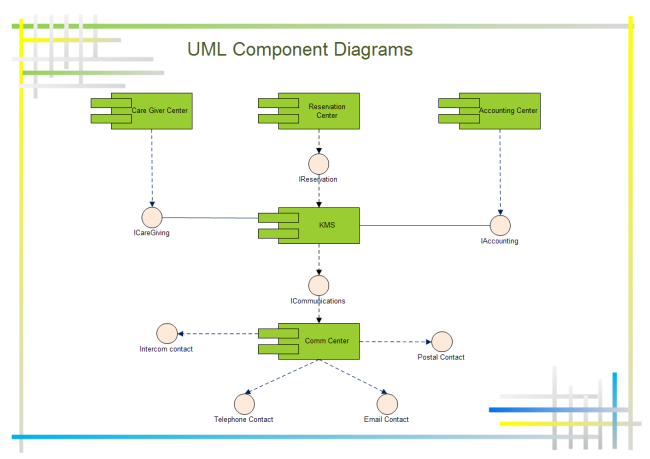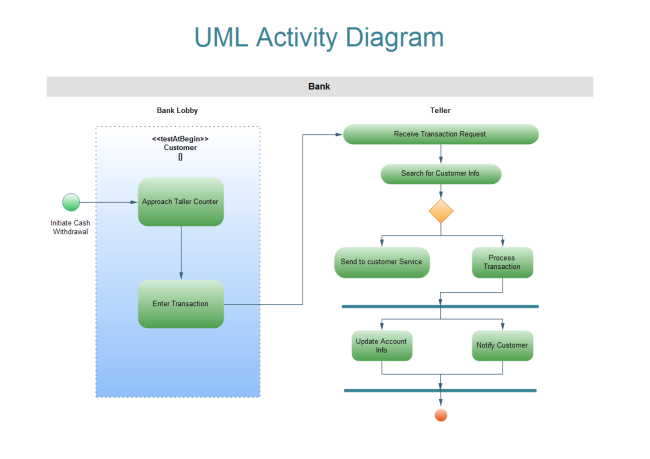How to Create UML Diagrams for Traffic Control System
This article takes uml diagrams for traffic control system as an example of UML use case diagram and hope you can know it better.
Traffic control system is a system provides the traffic control department and the driver with real-time dredging, controlling and responding to emergent events through the subsystems of advanced monitoring, control and information processing.
UML use case diagram is a representation of a user's interaction with the system that shows the relationship between the user and the different use cases in which the user is involved. It can identify the different types of users of a system and the different use cases and will often be accompanied by other types of diagrams as well.
Edraw is exactly the smart uml diagram software which has following handy features to enable users to be hands free.
- A large quantity of uml shapes are offered for dragging and dropping. No need to draw it by yourselves.
- It provides abundant various uml templates for users to download and customize. Simply choose the template that you want, and edit it to fit your needs.
- Smart drawing of it enables users to connect, align and space shapes automatically.
- Users are allowed to insert hyperlinks, attachments and notes to diagrams, which can make it resourceful and enable audience to have a better experience.
Step 1. Open a Blank Drawing Page
Launch Edraw, go to the File menu, click New > Software, then double click the icon of UML Model Diagram to open a blank uml drawing page.
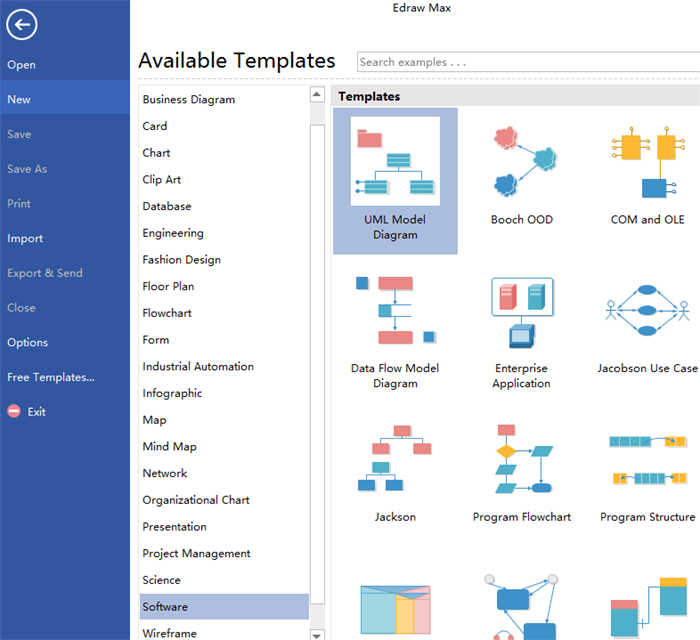
Step 2. Add UML Symbols
Drag relevant uml symbols from left libraries and drop on the drawing page.
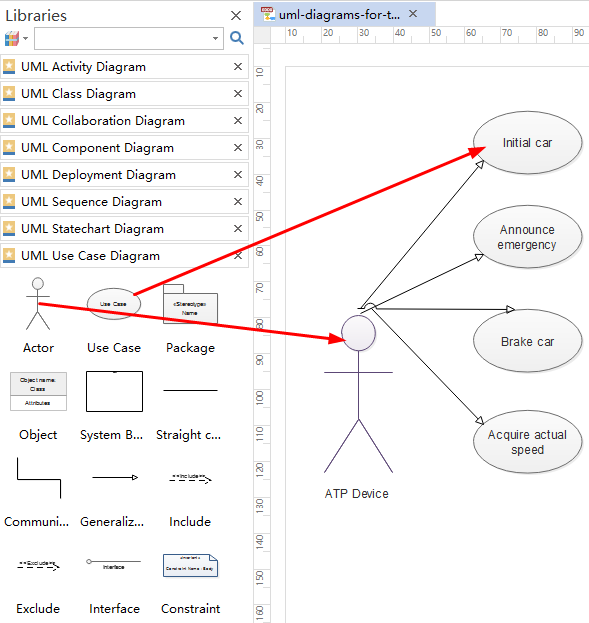
Step 3. Add Contents
Double click the symbols and text the key words, then click any blank area on the page to finish typing.
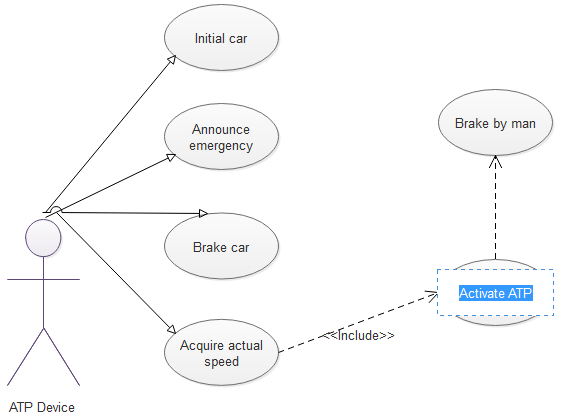
Step 4. Connect the Symbols
Drag proper connector from left libraries to connect symbols.
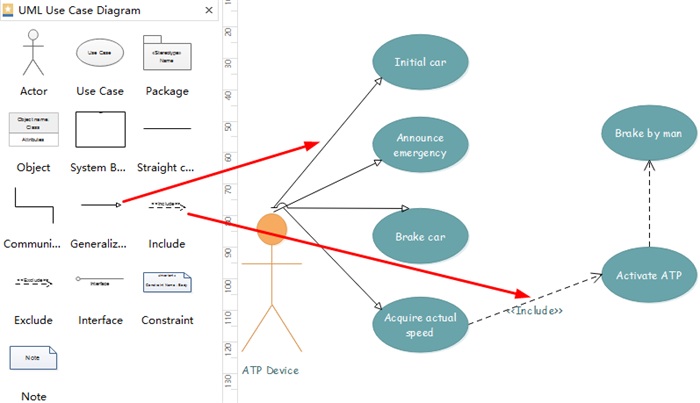
Step 5. Choose the Theme You Like
If you are not satisfied with the current theme, just navigate to Page Layout and select the theme you like from various built-in themes.

Step 6. Save or Export your UML Diagrams
Choose Save as on File tab to save as other formats. You can choose to save in local files or save in your Cloud.
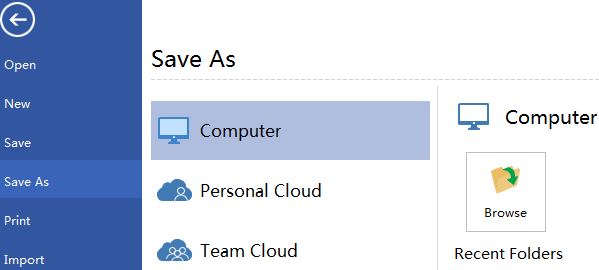
You can also hit Export & Send under File to export the uml diagram as images, ppt , web documents and so on.
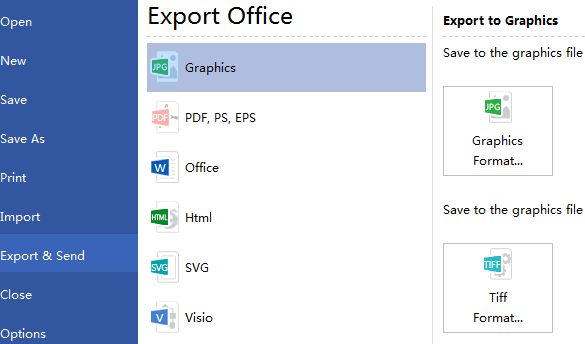
Here is the finished uml diagram for traffic control system.
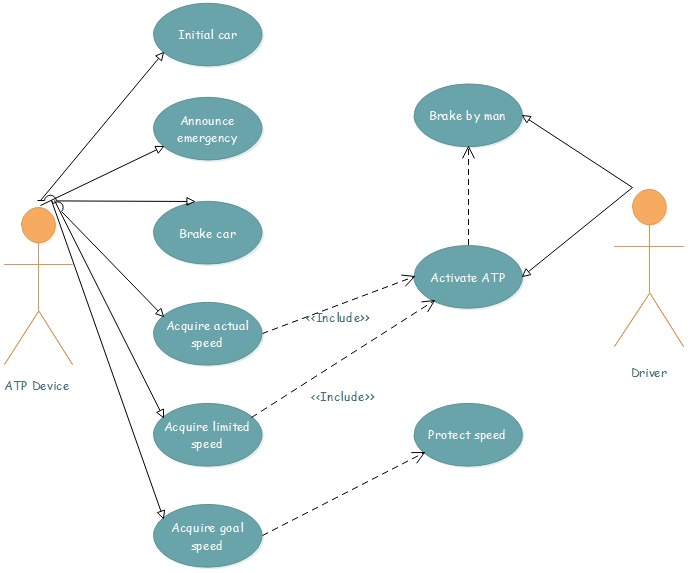
EdrawMax
All-in-One Diagram Software
- Superior file compatibility: Import and export drawings to various file formats, such as Visio
- Cross-platform supported (Windows, Mac, Linux, Web)
More UML Diagrams Types
Except from UML state chart, Edraw UML diagram software is professional for creating UML deployment diagram, UML component diagram, UML activity diagram, UML class diagram, UML use case, UML package diagram, and etc.
Related Articles:
How to Create UML Activity Diagram