Top Design Tools for Database Diagram
Still design database schema with pen and paper which is time-consuming? Hand drawing may not generate professional results. Here is a good diagramming package for designing the Database Schema with all the tables, columns, data types and relations.
Introduction to Database Design
Database design shows a detailed data model of a database. It presents how the database is structured and used. Database designs also include Entity-relationship diagrams, that help to design databases in an efficient way.
Top Database Design Tools
Edraw diagramming software offers a full-featured package for database design as shown below, meeting all needs of database design. Click each link for relevant solution.
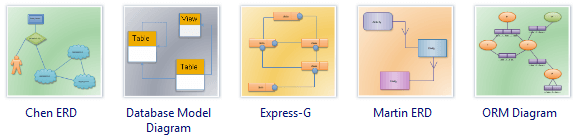
These tools allow users to create, edit, and export database models easily and quickly. With a user-friendly interface and a lot of advanced drawing functions, Edraw makes a good alternative to MS Visio. Furthermore, it can export the diagrams into more formats. Other features include full integration with MS programs, various templates and abundant design objects.
Database Design Objects
Check our database design objects page to get an understanding of all the objects used for database diagrams. All these objects are available as a separate library next to the canvas so you can focus on creating database designs without clutter of objects getting in the way. Check out some examples below.
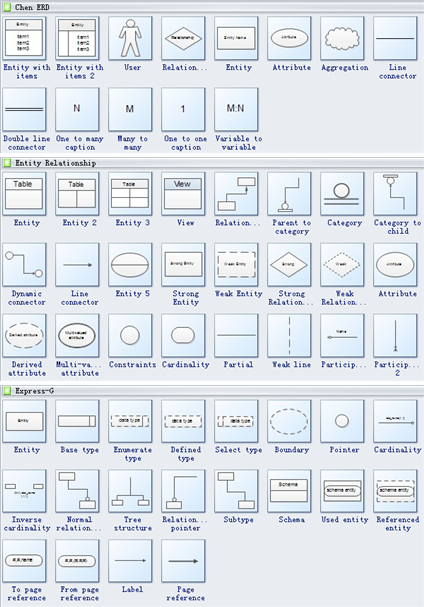
Steps to Design Database
The process of database design usually consists of a number of steps which will be carried out by the database designer. Before diagramming, the designer need to:
- Identify the relationships between the different data elements.
- Superimpose a logical structure upon the data based on their relationships.
Then leave other things to Edraw.
The first step is to open a blank page. Start Edraw, choose Database and select a stencil you need by double clicking its icon.
Secondly, drag and drop shapes to represent different parts of the database. Double click the shapes to label them.
The third step is to connect shapes based on their relationship. Choose straight, right-angle or curved connectors accordingly.
Then organize your diagram. Place each shape to the right position. Align, distribute and space them properly.
At last, add the final touches through themes, the formatting tools or backgrounds. See a more detailed instruction with illustrations in How to Draw a Database Model Diagram.
Database Diagram Examples
You can review the following database diagram example created by Edraw max. You can find the examples on the software start page. View more examples on Examples of ER Diagram.
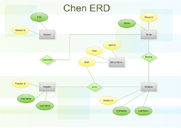
|
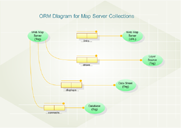
|
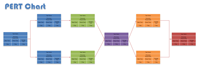
|
| Chen ERD | Martin ERD | PERT Chart |


