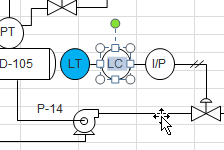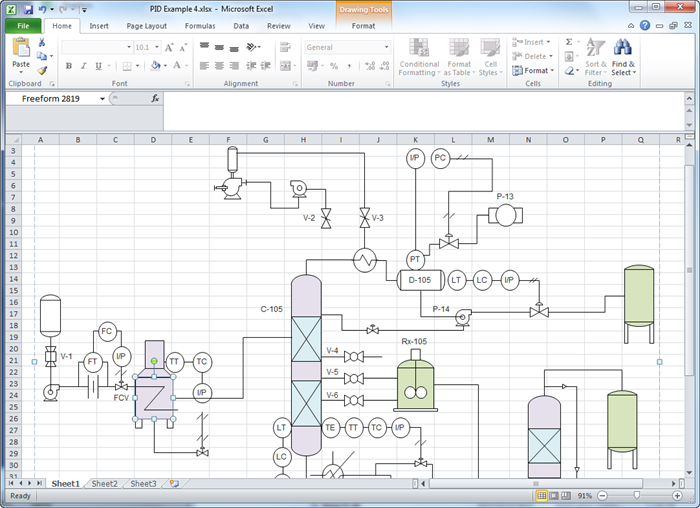Create P&ID for Excel
All users now can design a P&ID and display it in Excel with ease by using Edraw. It is easy to use with an intuitive interface. With smart shapes, users can save time up to 50% by dragging and dropping the symbols on the canvas directly.
When a piping and instrumentation diagram is done, one more click on the Export button, you can convert this file to Excel XLSX format, with everything showing perfectly. Edraw runs smoothly not only on Windows, but also on Mac OS X and Linux operating systems.
EdrawMax
All-in-One Diagram Software
- Superior file compatibility: Import and export drawings to various file formats, such as Visio
- Cross-platform supported (Windows, Mac, Linux, Web)
P&ID Introduction
A P&ID (or engineering flow drawing, EFD) is a type of process engineering drawing that describes all process design aspects of a plant. "Process Design" means all the stuff that makes up a plant, such as instruments, pipes and valves.
The purposes of creating P&IDs are: to indicate the instrument or control devices attached to the process and to present the control system architecture associated with the process.
How to Create P&ID
With an extensive collection of accurate, ready-to-use P&ID symbols and templates, you are able to make presentation-quality P&ID effortlessly, without prior experience needed. View a more detailed guide on how to create piping and instrumentation diagram.
Export P&ID to Excel
Our program helps you get started with a P&ID quickly, and export to Excel format instantly with one button click.
Edraw is purposely designed with full integration with MS Office so exporting Edraw into Excel requires only 1 click.
After finishing a P&ID, switch to File tab, click Export button and choose Excel to save your file as XLSX format.
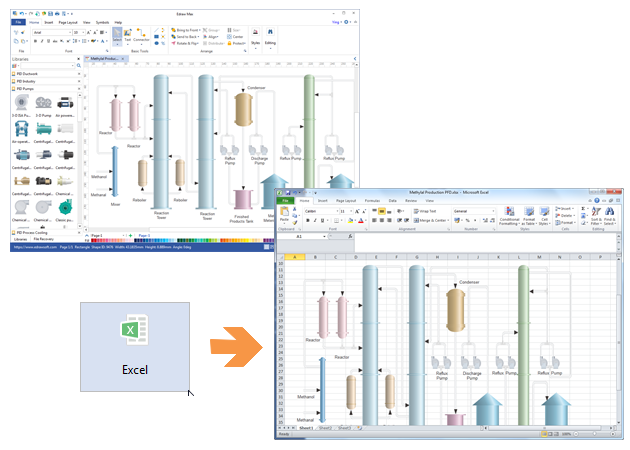
It supports Excel 2007, 2010 and 2013 versions.
Edit P&ID Symbols in Excel
The exported P&ID looks just like one that is created right in Excel. If you have chosen to export the whole file as a group, you can resize all elements by only dragging one endpoint. Of course, you can continue to edit each individual shape as you like.