P&ID Safety Symbols and Their Usage
From the P&ID safety symbols library, you will gain a great range of high quality P&ID safety symbols. These symbols are great resources when you create piping and instrumentation diagram. Here you will have a general overview of the symbols on how they look like and how to use them in diagrams.
Free Download P&ID Software and View All Examples
Safety Symbols
The following picture shows a screenshot of the safety symbol library in Edraw. It has a comprehensive collection of vector P&ID safety shapes. You will find barricade, lockout tag, traffic pylon, warning sign, OSHA tape, caution sign, yield sign, floor stand sign, etc.
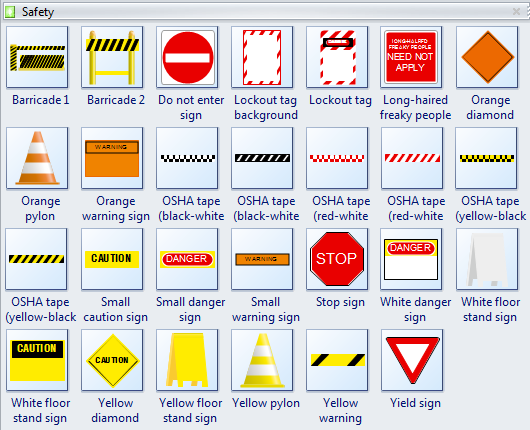
Barricade is any object or structure that creates a barrier or obstacle to control, block passage or force the flow of traffic in the desired direction.

OSHA tape is brightly colored tape used to warn or catch the attention of passersby of an area or situation containing a possible hazard.
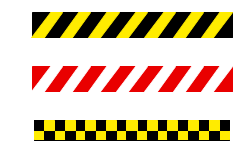
Pylon is a cone-shaped marker that is placed on roads or footpaths to temporarily redirect traffic.
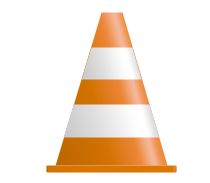
How to Use Safety Symbols
This set of symbols are included in Industrial Automation category of the symbol library. When you start a Process P&ID drawing template, the symbol library will open automatically. You can drag a required shape from the library and drop onto the canvas.
The shapes you've got are vector graphics, which are highly customizable.
Shape Scalable
You are allowed to scale the shape to any size without loss of the display resolution. There is no blur image anymore.
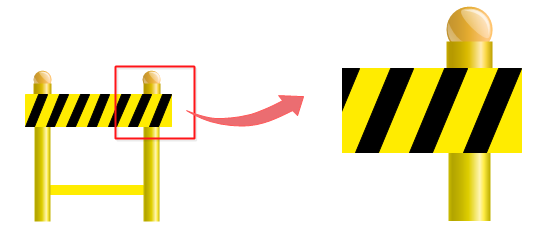
Color Changeable
To make the shapes better fit with your own drawing theme, you can change the filling colors.
Tips:
If you want to change the filling color for a part of a shape, first you need to select this sub shape. Click on the sub shape you want to change color for a few times until it is successfully selected (there will be a blue selection frame), then you can change this sub shape with a new color, and with other parts unchanged.
Or you can ungroup the shape first (go to Home menu, and click Ungroup button), and change the color for any sub shape freely.
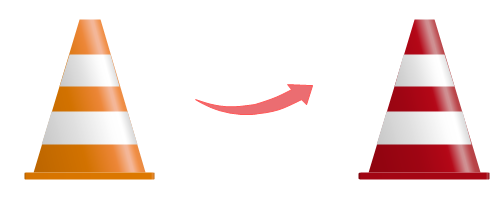
Shape Separable
You are able to pull out the drawing components to create new symbols. To do this, first you need to click Ungroup button to ungroup the shape under Home menu.
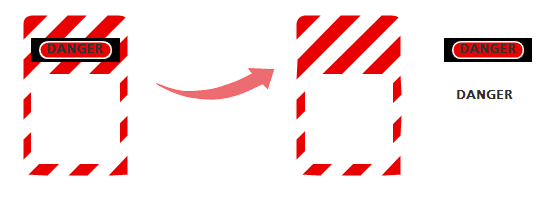
To help you better understand piping and instrumentation diagram symbols, you can go to PID examples and PFD examples pages to learn from a wide range of examples.

