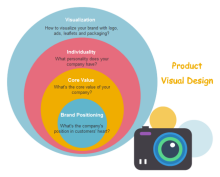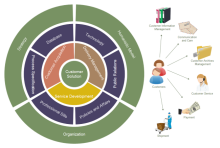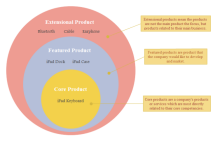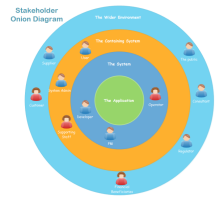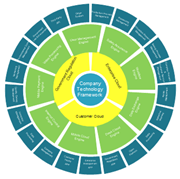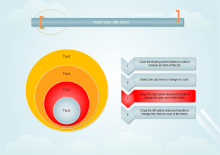Onion Diagram - Easy Onion Diagram Maker
Onion Diagram
Onion diagram is a type of circular diagram that is made up of concentric circles, which looks like the cross section of onion. The innermost circle is the core, and the outer layers are dependent on the core. Each layer is dependent upon the layer inside of it. Onion diagram can be adapted when you need to show layers of a system.
Smart Onion Diagram Design Templates
Edraw offers a set of smart onion diagram symbols and templates for designing onion diagrams. Why we call them "smart"? The reason is that we have equipped each shape with an action button, through which you can one click to add or delete a ring, change gap size, or change the shape style, really fascinating. These features enable you to quickly finish your desired diagram, with no prior drawing skills required.
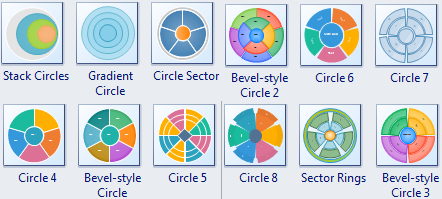
Video - How to Make Onion Diagram
Onion Diagram Drawing Interface
One of the most shinning features of Edraw is its simple interface. From the screenshot you can see that it works almost the same as Microsoft program. You already know how to use it by the first sight. On the top is the "Ribbon" where all tools locates, and on the left is the symbol gallery where you drag symbols from. Without wasting much time from learning how to use this tool, you can save a lot of precious time and energy for more important things.
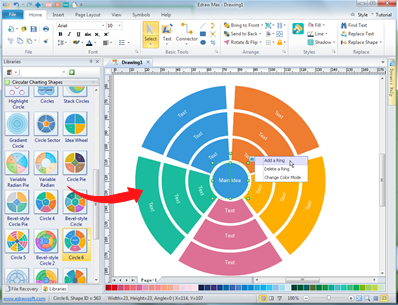
How to Draw Onion Diagram
If you know little about drawing, this is probably the best bet to draw onion diagrams. Through only a few simple steps, you can finish a good-looking onion diagram. To learn more, click how to make onion diagrams.
- Start Edraw and open Circular Charting Shapes library from Business Diagram category.
- Drag and drop a required template from the library.
- Use the floating button to set the basic options.
- Double click the text area to type in content.
- Select a shape and change the color. With one click on the shape, you can select the whole shape; and with multiple clicks, you can select a sub shape.
- Save and export the diagram.
Onion Diagram Examples
Below are onion diagram examples all created by Edraw and offered in vector format. "Vector" means editable, that is you can change the size, color, text and layout according to your needs. If you like any of these examples, simply click the picture to download.
Create Awesome Infographics with Edraw All-in-One Diagramming Software
Other than onion diagrams, Edraw is capable of hundreds of diagrams including flowchart, organizational chart, mind map, fishbone diagram, arrow diagram, block diagram, maps, floor plans and more. Each drawing type contains extensive templates and examples available to download. It's your best infographics creator and the ultimate diagram drawing solution. Start our free trial now and experience its powerful abilities.
Download Full Software Package and View More Examples for Free