Office Layout Symbols
Edraw Content Team
Do You Want to Make Your Office Layout?
EdrawMax specializes in diagramming and visualizing. Learn from this article to know everything about office layout symbols, and how to use office layout symbols. Just try it free now!
An office layout graphically represents the arrangement of furniture, machines, equipment, and the division of workspace in an office that improves the regular performance of all employees and promotes efficiency. We use office layout symbols to depict the components of an office layout and create a perfect schematic plan.
Here, we will talk about office layout symbols and their various types. Learn how to find and use office layout symbols to create your diagram. Also, learn how you can draw personalized office layout symbols on EdrawMax.
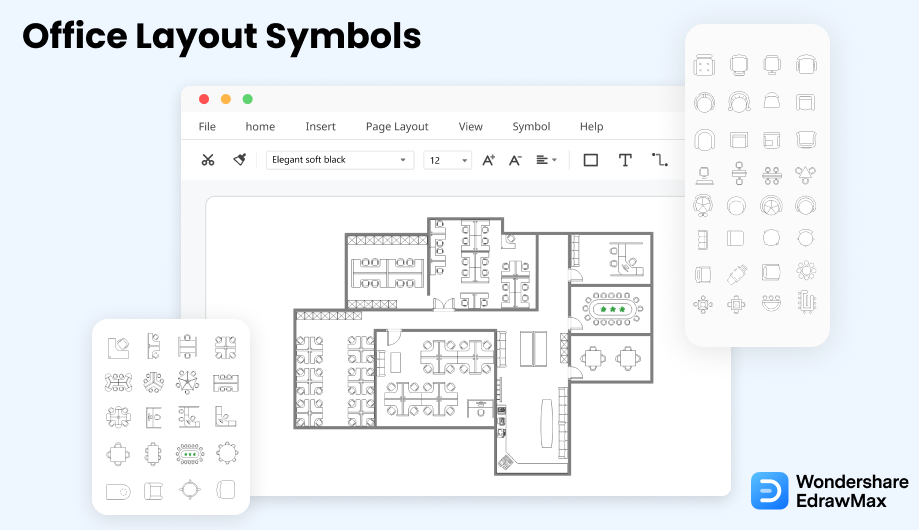
1. What Are the Office Layout Symbols
The office layout is a schematic diagram to depict office equipment and furniture arrangement to improve workspace efficiency based on the division of labor. We use office layout symbols to create an office layout by separating the various jobs in the office into different sections and giving each employee enough space to work comfortably by availing the maximum benefit of the available workspace.
There are many benefits of using office layout symbols to create an accurate diagram of the office arrangement. A perfect office layout can help you increase the productivity of your employees, as the workflow will move efficiently. It also helps you save money because you can avoid wasting space with an office layout. With office layout symbols, you can create a clean and spacious workspace that will make your employees happy.
The office is the place where most people spend their day working. The environment of their workspace can affect their productivity or make them tired. An office layout created with proper office layout symbols can help you create an efficient floor plan where all employees can work freely while communicating with their team members and supervisors. Office layout also helps when new employees come during expansion, and you have to make room for them.
Office layout symbols helps to create the office layout and arrangement, so as to give each employee engough space to work comfortably by availing the maxium benefits.
2. The Types of Office Layout Symbols
There are various types of offices based on their size, location, and many other features. Software companies usually have small offices with less workspace and the best collaboration between employees. Big companies also own huge offices. Some people also like working in their home offices where they can work comfortably, rest from time to time, and don't have to commute. You can use the three types of office layout symbols listed here to create a floor plan for any office you want.
- Office Equipment Symbols
- Office Furniture Symbols
- Table and Chair Symbols
- Sofas Symbols
- Office Wall Shell Symbols
- Office Door & Window Symbols
2.1 Office Equipment Symbols
The office equipment symbols includes electronic products that employees regularly use in the office for communication, work, recording, supplies storage, and data. The office equipment symbols include computers, monitors, laptops, fax machines, printers, scanners, telephones, air-conditioners, and all other devices used by employees in the office.
Good arrangement of office equipment can make a huge difference in the productivity and work volume of the office. With an office layout, you can position the office equipment in a shared space where every employee can easily reach and use the devices they want without wasting time by walking longer distances or waiting for others to finish. Here are some office equipment symbols.
Source: EdrawMax
2.2 Office Furniture Symbols
We use office furniture symbols to illustrate the position of each furniture item and the division of workspace for each employee based on the division of labor. A few years back, the cubicle was the standard office layout for every company and business. Today, companies try to avoid wasting space by eliminating cubicle panels and providing open office space with reserved seats for each employee.
You can use the office furniture symbols based on the layout of your office. If your office has curved panels, use simple chairs with computers on the curved desk to represent the layout. If your office has l-shape or u-shaped panels, use the proper symbols. Here are some office furniture symbols.
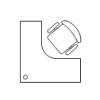
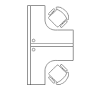

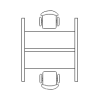
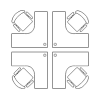
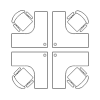
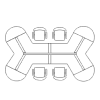
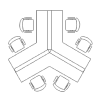
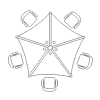
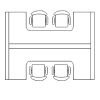
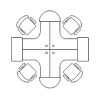
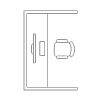
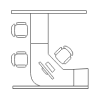
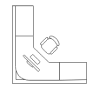
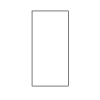
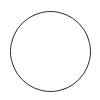
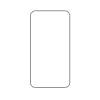
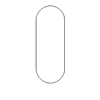
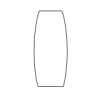
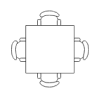
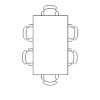
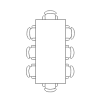
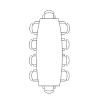
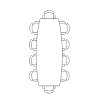
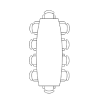
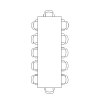
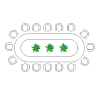
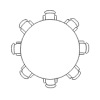
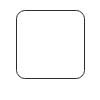
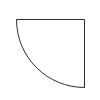
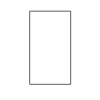
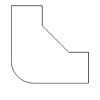
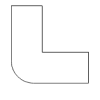
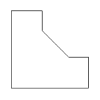
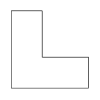
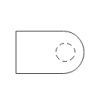
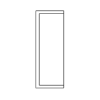
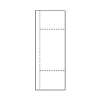
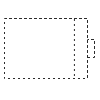
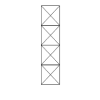
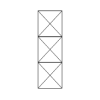
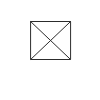
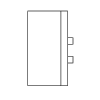
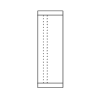
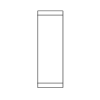
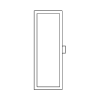
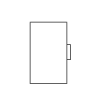
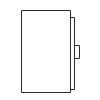
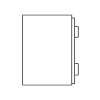
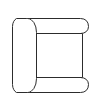
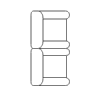
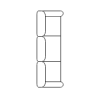
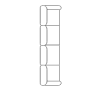
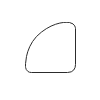
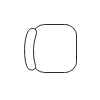
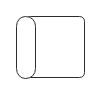
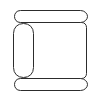
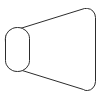
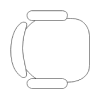
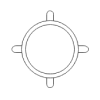
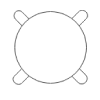
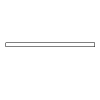
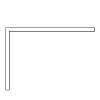
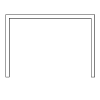
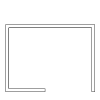
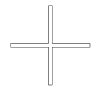
Source: EdrawMax
2.3 Table & Chair Symbols
The table and chair are essential for any office. You can use these office layout symbols to illustrate the arrangement of chairs, tables, and desks for the employees in your office. With each type of panel and equipment, you need a table to place the electrical products and chairs where your employees will sit and work for the day.
Source: EdrawMax
2.4 Sofa Symbols
We use sofas in the personal offices, conference rooms, presentation rooms, and break rooms where clients sit and talk with the staff or the employees take a few minutes to rest. Avoid arranging seating sofa near windows and make sure you are using the correct symbol based on the shape of your office. Here are some sofa symbols for the office layout.
Avoid arranging seating sofa near windows and make sure you are using the correct symbol based on the shape of your living room. There are various types of seating sofas in seating chart icons, including round sofas, couches, L-shape couches, and couches with a single seat. You can position sofas next to the corners and walls, or you can position round sofas in the middle, depending on the size of your room. Here are some seating sofa icons.
Source: EdrawMax
2.5 Office Wall Shell Symbols
The most typical parts of an office layout are walls. Exterior walls are represented by thicker lines, whereas internal walls are represented by thinner lines. There is sometimes no discernible difference between them. Instead of a single, solid line, outside walls can be represented by a black outline or double lines.
Source: EdrawMax
2.6 Office Door & Window Symbols
Doors resemble larger spaces between walls, with a curving line indicating which way the door will swing and providing clearance. Depending on their design and function, they may appear differently on floor plans.
The windows are portrayed as if they were part of the walls.
- Three parallel lines separate regular sliding-glass windows from solid walls.
- Casement windows have arcs that look like doors and demonstrate how they open outward.
- The bay windows are tilted like the edge of a stop sign, interrupting the wall's straight line trajectory.
Source: EdrawMax
3. Where to Find Office Layout Symbols
Creating an office layout without pre-drawn symbols is a hard and time-consuming task. You can use office layout symbols to create an accurate layout of your office, with seating arrangements, furniture, and equipment.
You can easily find office layout symbols in the symbol library of EdrawMax. EdrawMax gives you more than 26000 symbols that you can use to create a seating chart or any other diagram. You can go and search for the symbols you want in EdrawMax and click on the building plan. Go to the office layout category and use a simple drag and drop to add any symbol you want.
EdrawMax is the best resources for office layout symbols, you can find hundreds of office layout symbols here. Just drag and drop, you can create office layout easily.
4. How to Use Office Layout Symbols
Follow these instructions to learn how to use office layout symbols and easily create more office layout symbols with EdrawMax.
4.1 How to Use Office Layout Symbols in EdrawMax
Instead of wasting time drawing the office layout symbols or icons on paper, you should look for a way to design an office layout easily. EdrawMax is well equipped to design an office layout.
Step1 Login EdrawMax
If you are new here, you should use your Email to register EdrawMax, but if you're already the EdrawMax's user, you just need to login EdrawMax for free. Open EdrawMax select "Engineering", and find "Building Plan", and click "Office Layout", then open a new canvas or just open a built-in template.
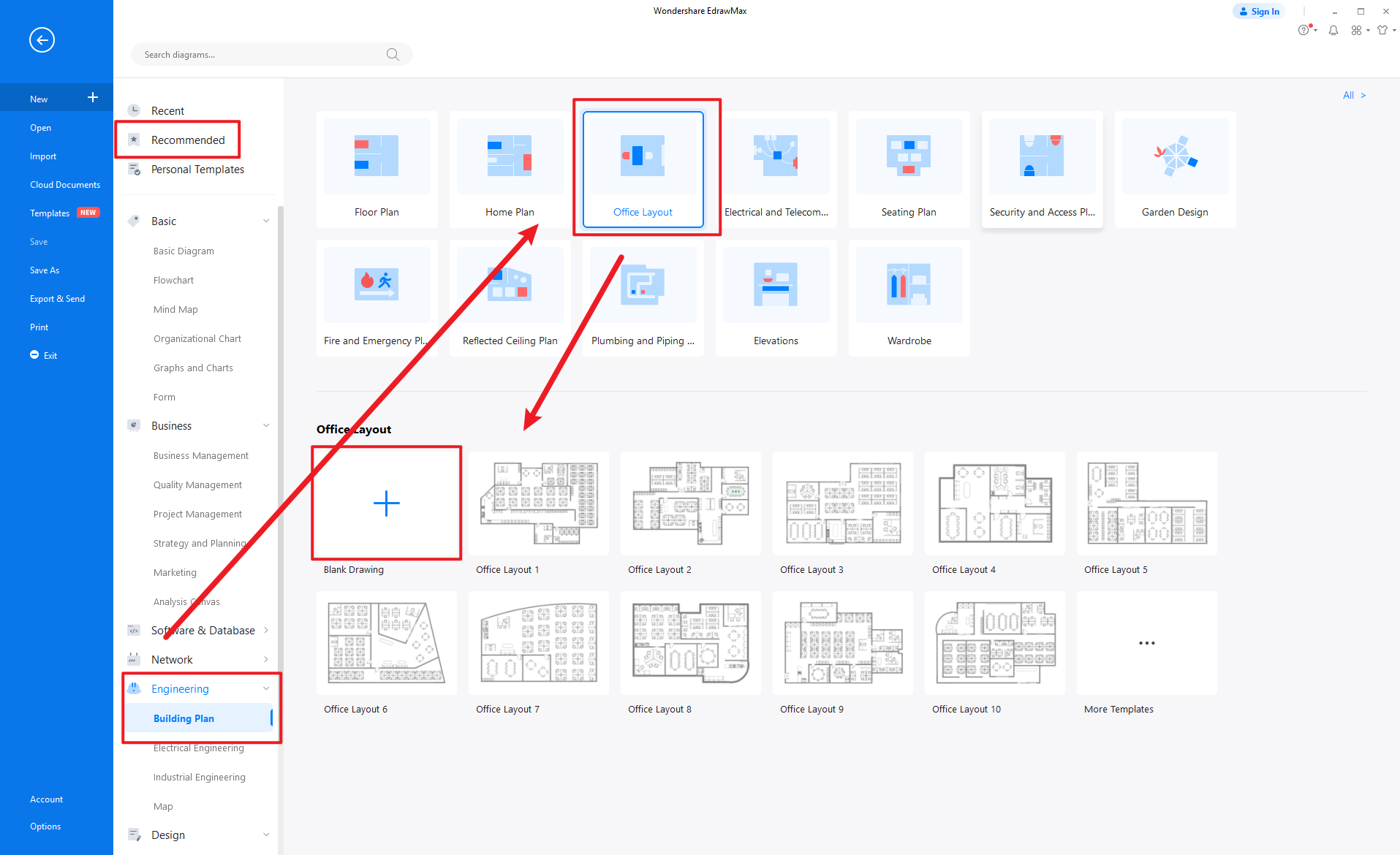
Step2 Select Office Layout Symbols
Unlike physical drawing, EdrawMax helps to create an office layout easily. In the symbol section of EdrawMax, you will find over 260,000 vector-based symbols that you can use in your designs. In EdrawMax, you can office layout symbols in Symbol Libraries on the left toolbar. You can click on the "+" option to open a new canvas to make your office layout. On the left side of the canvas, you will see a symbol library with many office layout symbols. You can search for specific symbols in the search bar.

Step3 Drag and Drop
Once you find the proper office layout symbols you want, just drag and drop the symbols to the canvas easily. Keep customizing by choosing the right symbols, proper scale or dimensions, and adding more details, like color, font, and etc. When completed your office layout, you can export your file or share your design effortlessly. Learn more office layout guide here if necessary.
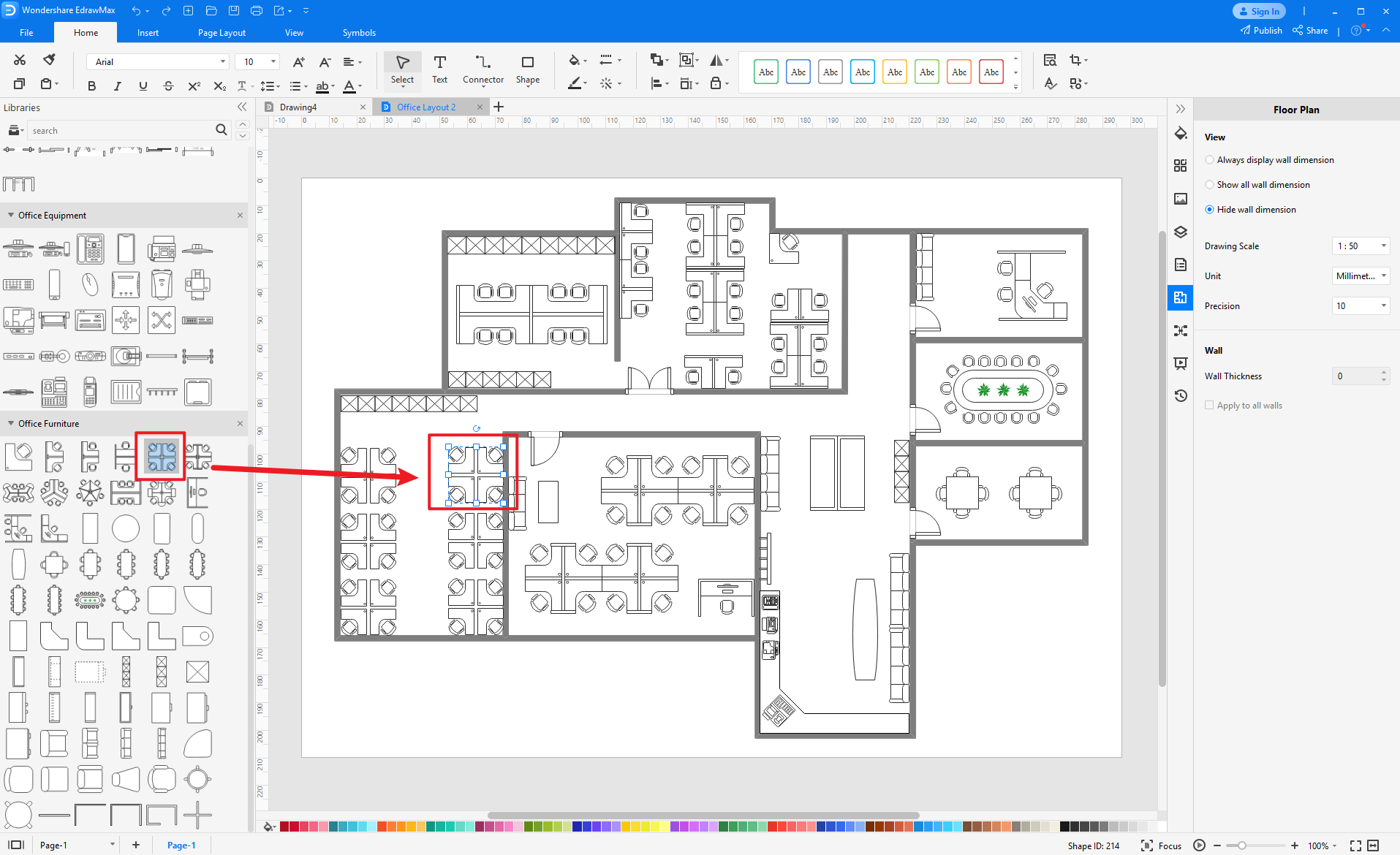
4.2 How to Create More Office Layout Symbols in EdrawMax
EdrawMax provides you with thousands of symbols to create your diagram. Sometimes you want to use unique or personalized symbols in your diagram that are not in the library. EdrawMax gives you a simple solution to this problem. Follow these steps when you don't find the office layout symbols you want or you wish to create your symbols to make your diagram.
Step1 Find Symbol Tool
If you can't find any symbol similar to the one you want, you can use the pencil tool, pen tool, and anchor tool to draw your personalized office layout symbols. It is much easier to draw the symbol you want on EdrawMax instead of searching for the one that suits your requirements. You can also save your symbol in the library for later use.
- Select "Symbols" on the upper Toolbar;
- Use "Pencil Tool", "Pen Tool", "Anchor Tool" to create garden symbol from very beginning;
- Choose "Union", "Combine", "Subtract", "Fragment", "Intersect", "Smart Shape" to make your symbols.
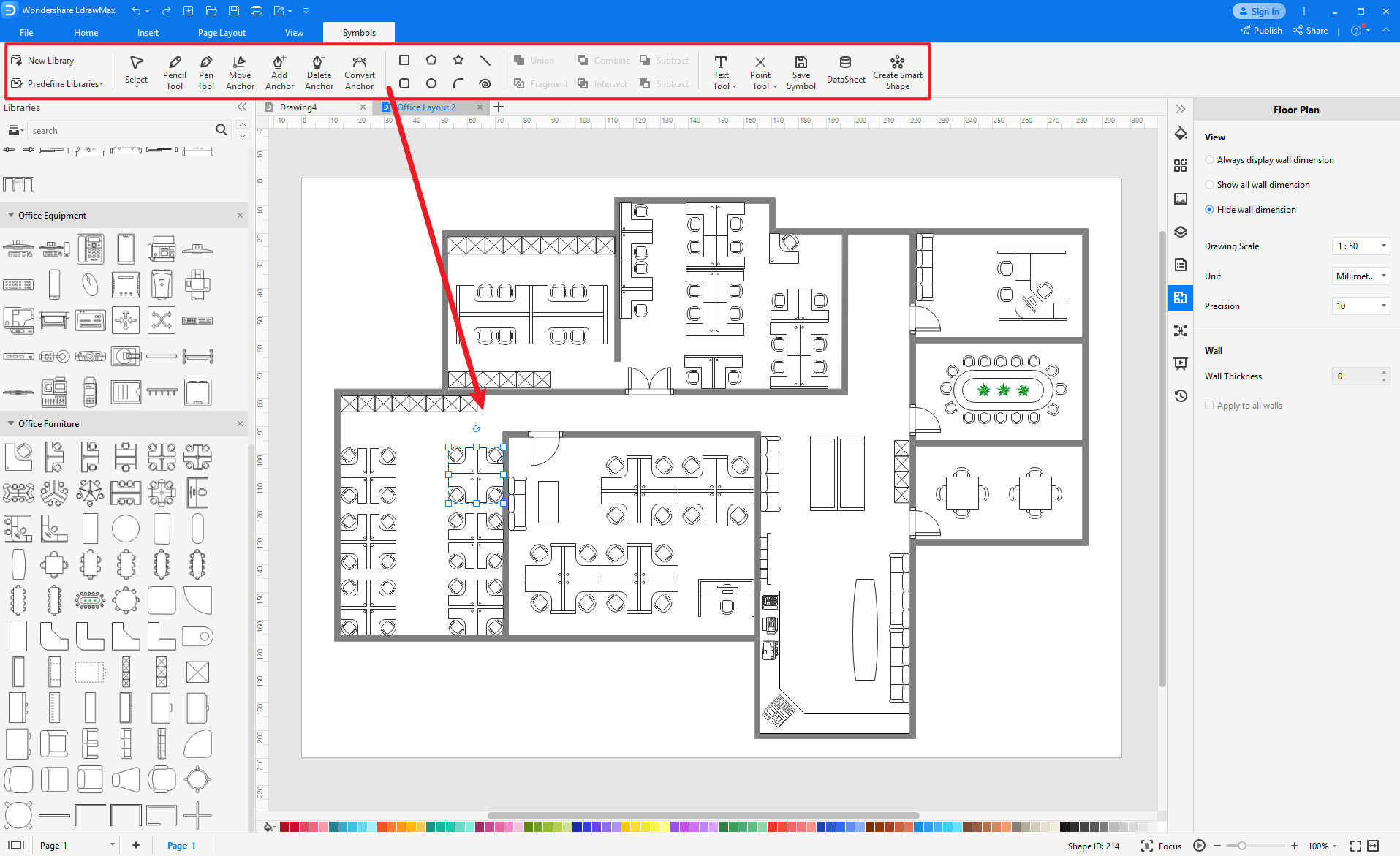
Step2 Create Office Layout Symbols
When you create a seating chart icon, make sure that the size, design, and other attributes of your icon go along with other seating chart icons. Follow these steps to draw perfect icons.
- Draw a parallelogram.
- Draw three lines below the parallelogram.
- Draw curves below the lines drawn earlier.
- Based on the outline, draw the dining table.
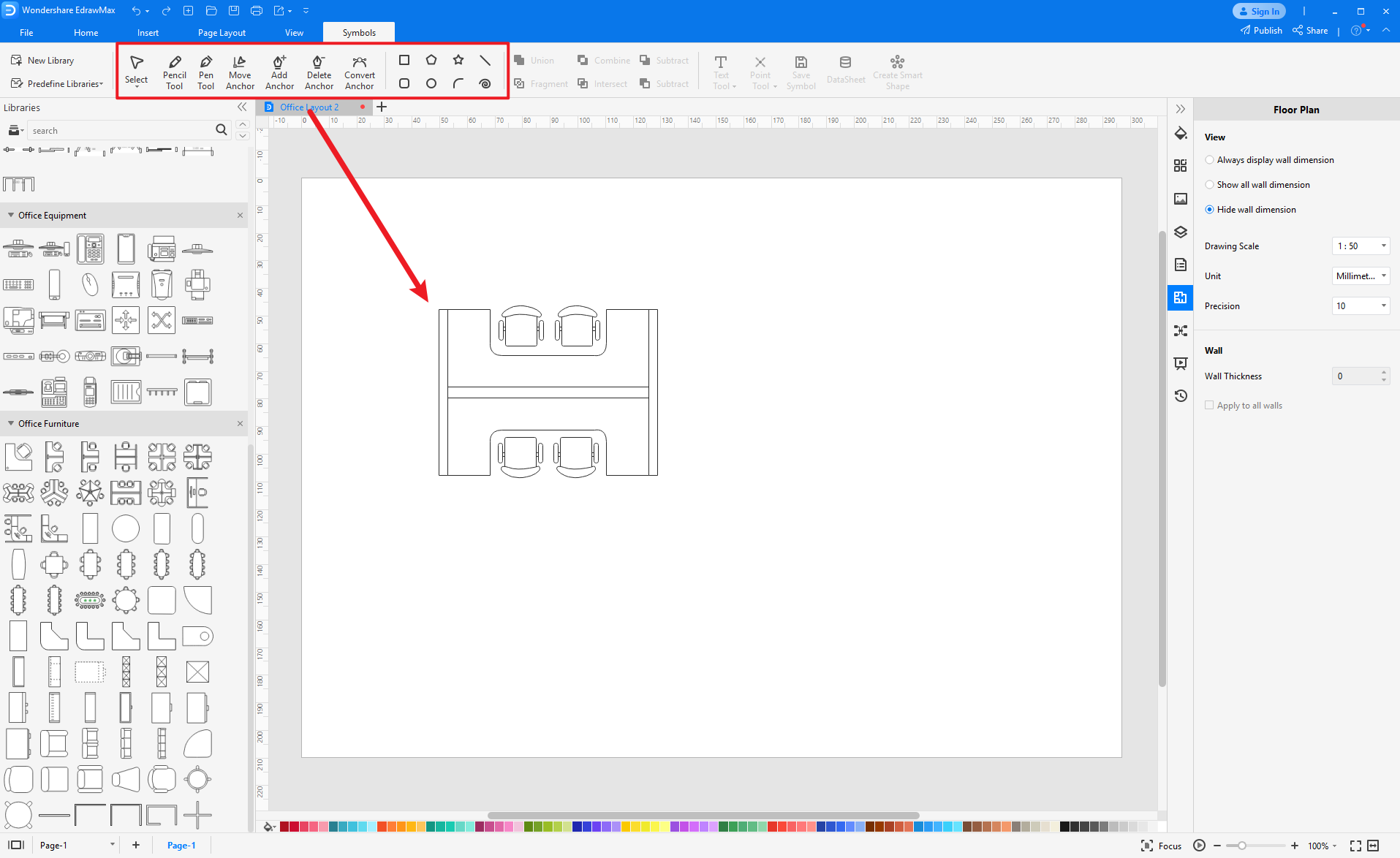
Step3 Import Office Layout Symbols
Except for creating new office layout symbols in EdrawMax, you can import office layout symbols from your end. Find "Insert" on the top navigate toolbar, and import images to turn into symbols. Or click the thrid option of the right toolbar to insert images faster.
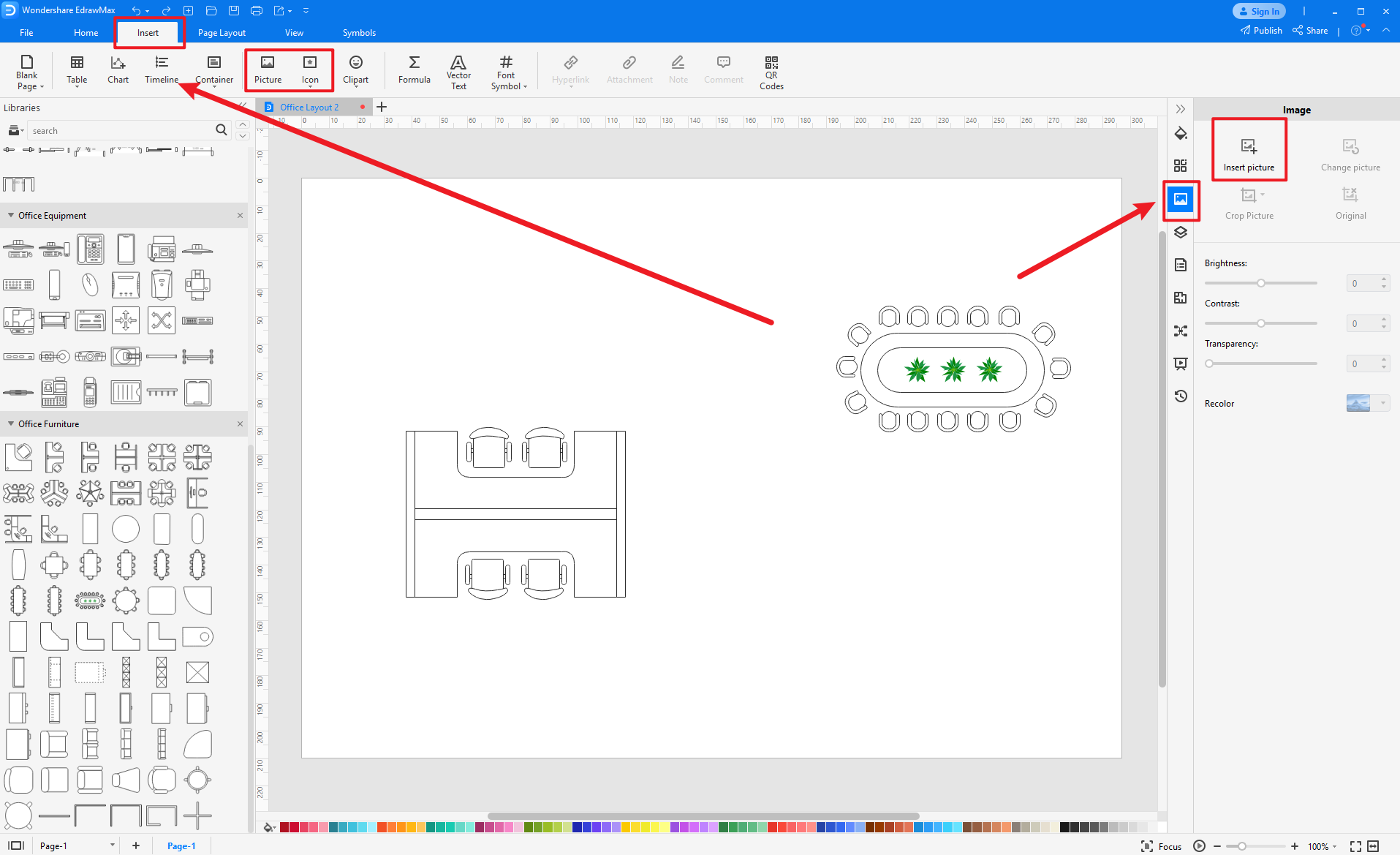
Step4 Save to Your Symbol Libraries
Once you completed your office layout symbols design or import your symbol images, you should still click "Symbols" on top, and choose "Save Symbol" to your symbol Libraries. Or you can click "+" in My Library on the left toolbar. Learn more about how to draw an office layout or design an offcie from this office layout guide here.
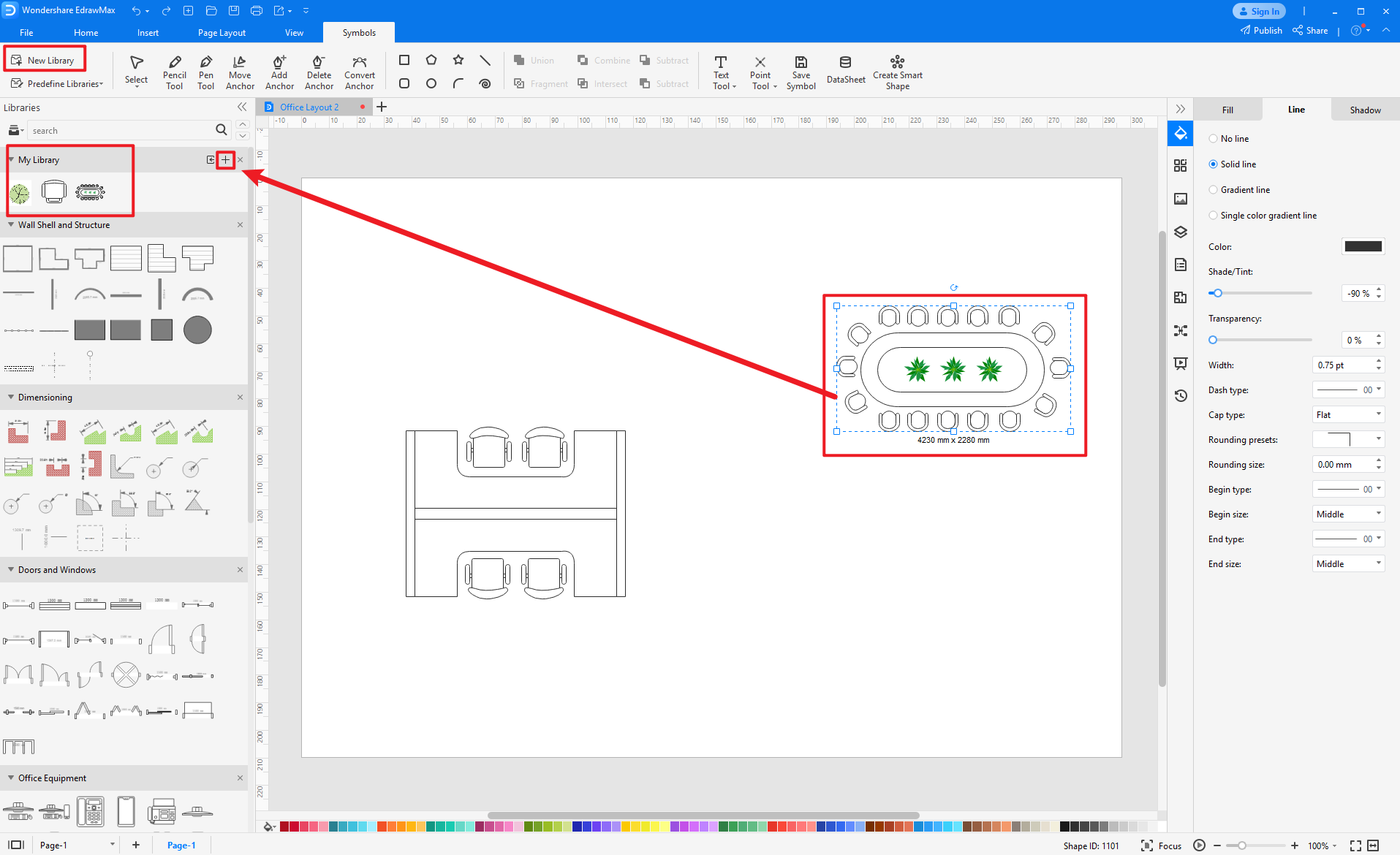
5. Free Office Layout Planner
Creating an office layout plan is much easier with a free office layout planner EdrawMax instead of drawing it from scratch. With EdrawMax, you get a comprehensive symbol library with thousands of office layout symbols that you can use to make your diagram. It also gives you free editable templates that you can customize in a few minutes and complete your diagram. EdrawMax is an excellent tool for team collaboration, and its easy-to-use interface makes it the first choice for everyone. These features make EdrawMax the best free office layout software.
Key Features of EdrawMax:
- EdrawMax comes with free office layout examples & templates that are 100 percent customizable;
- The built-in vector symbols let you easily add garden components to your design;
- You can easily share the office layout design with your team and see the live revisions made by your team;
- EdrawMax lets you export the file in multiple formats, including MS Docs, PPTX, JPEG, PNG, PDF, and more;
- EdrawMax has a strong community of 25 million users who update the template community with their creative projects;
- EdrawMax is considered the best tool for beginners and professionals because of the user-friendly dashboard and easy drag-and-drop feature.
6. Final Thoughts
An office layout visually represents the structure, division of workspace, and arrangement of equipment, furniture, and machines in the office. It is a schematic floor plan that helps increase your office's productivity and workplace efficiency. You can easily create an office layout using proper Office layout symbols from EdrawMax.
When you make the office layout, optimize the available space and add meetings and restrooms for employees. EdrawMax is the best free office layout software that gives you free editable templates and thousands of symbols to make your diagram. It comes with an easy-to-use interface and supports various document formats.
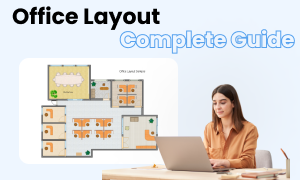
Office Layout Complete Guide
Check this complete guide to know everything about office layout, like office layout types, office layout symbols, and how to make an office layout.
You May Also Like
Garden Symbols
Symbols
Landscape Symbols
Symbols
Evacuation Plan Icons
Symbols
Network Symbol of Servers
Symbols


