Use a Mind Map to Organize Your Week
When it comes to organizing your week, you just feel weeks fly so quickly and you can’t help but ask yourself, “What did I do last week?”. Growing up, each day needs to be pretty well-scheduled out for you. Mind map is such a great tool to plan your week.
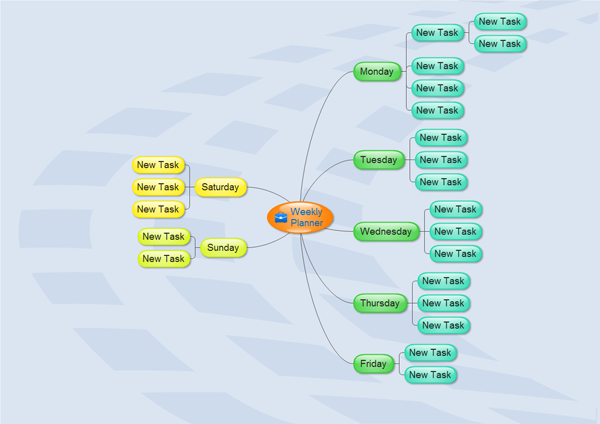
How to Plan Your Week Using Mind Maps
Following are six ways for you to work out a reasonable weekly plan using mind maps:
- Select a tool to plan your week
- Write down everything you've accumulated during the week
- Sort out your stuff and set priorities for the week
- List out all your meetings and appointments
- Determine how to use your free time
- Review and adjust daily
After above-mentioned discussion with yourself, you need to create a mind map for weekly planning now.
Four Steps to Create Mind Maps for Weekly Planning
Simply download and install this Weekly Planning Mind Map Drawing Software on your computer, and then start to mind map your weekly plan.
Step one: open a mind map drawing page
On the File menu, click New. Select Mind Map in Template Categories list and then choose a template.
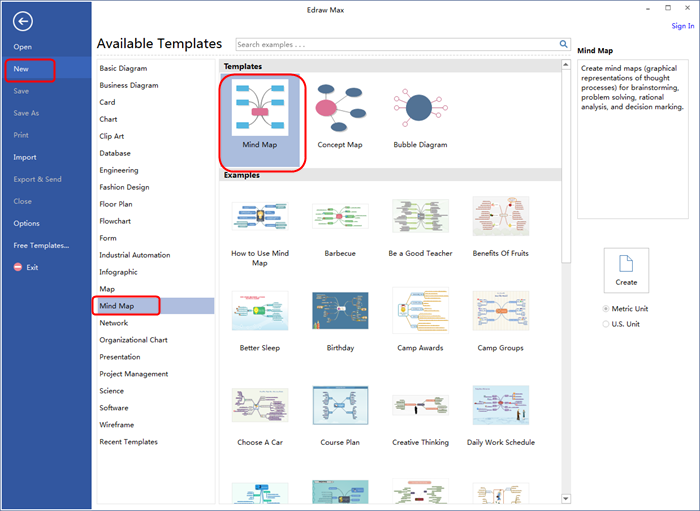
Step two: add main topics and subtopics
Simply press Insert key the first time to add a pair of Main Idea and Main Topic Shapes. Press Insert more times to add more Main Topic shapes. You can also select a shape and click the floating button to add topic or sub topic.

Step three: add content to mind map
To add text to shapes: double-click the shape, a red box shows, you can type contents in the text box now.
To add symbols to shapes: there are various symbols such as Numbers, Flag, etc specifically designed for mind maps, just drag them onto shapes.
Tips: you can also insert pictures from your computer to shapes.
Step four: arrange the mind map layout
Choose the Main Topic shape and then hit Mind Map Theme on the Mind Map tab, select a layout style you prefer.
Download Mind Map Drawing Software for Mac, Windows and Linux
You may also like:


