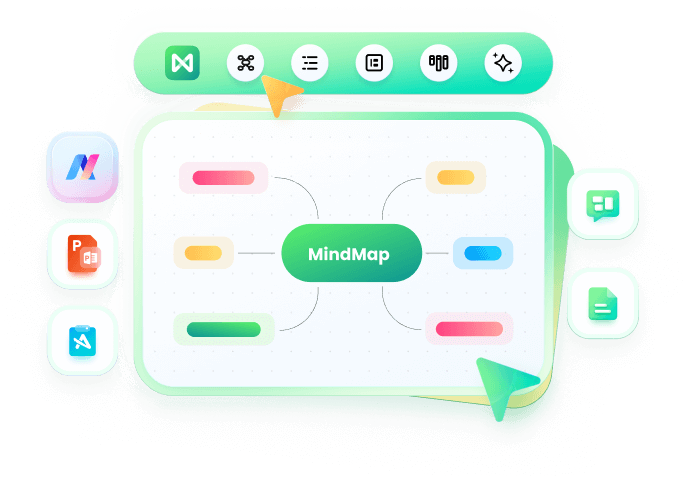How to Export A Mind Map to MS Visio VSDX File
With this Mind Map for Visio Creator, you can not only quickly create a basic mind map, but you also have the option to share it with your colleagues and friends who use MS Visio on their computers via exporting your mind map file to Visio VSDX files.
Try the best way to make a mind map and check out this tutorial of this powerful mind mapping tool!
Create A Mind Map for Visio
1. Open a blank mind map drawing page
Go to File menu > New > Mind Map, and then double click the icon of Mind Map in templates window.
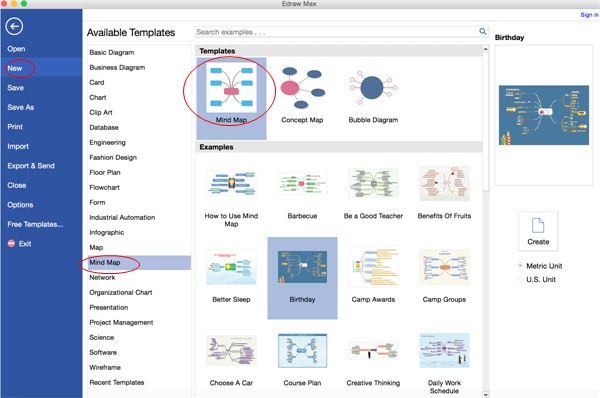
2. Add mind map shapes and contents
To add shapes: click the floating action buttons or press Insert key to add branch shapes
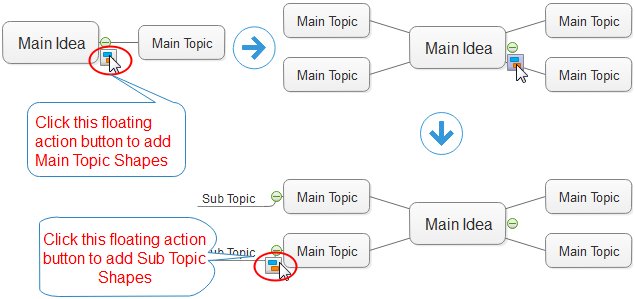
To add contents:
- Double click a shape to type in text.
- Choose a desired font under Home tab. Customize the size, color and alignment by clicking the relevant menus.
- Click the arrow under Font Color for paragraph settings.
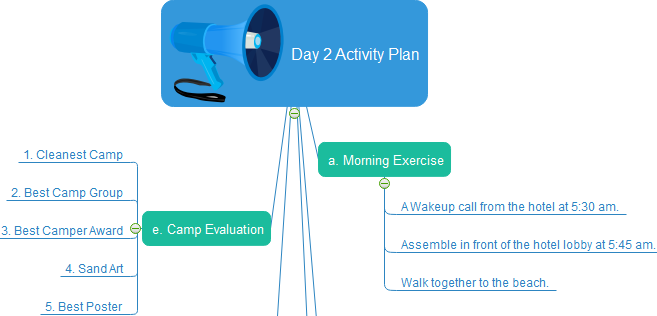
Change mind map theme
Simply navigate to Mind Map tab > Mind Map Theme, select the one you prefer.
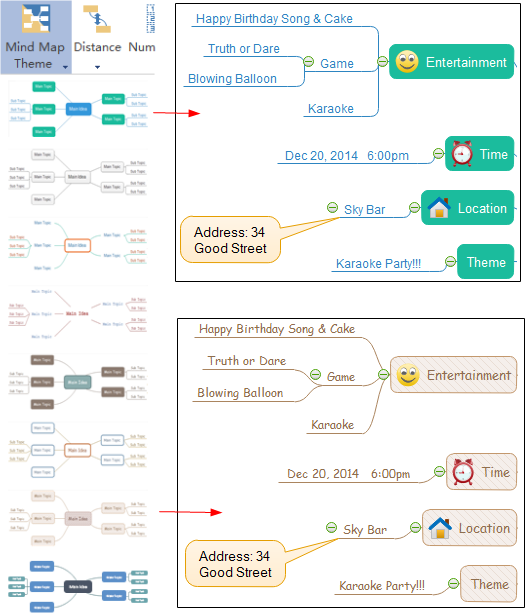
Export A Mind Map to MS Visio VSDX
Once the mind map is completed, simply select Export & Send under File menu to export the mind map to Viso vsdx format.
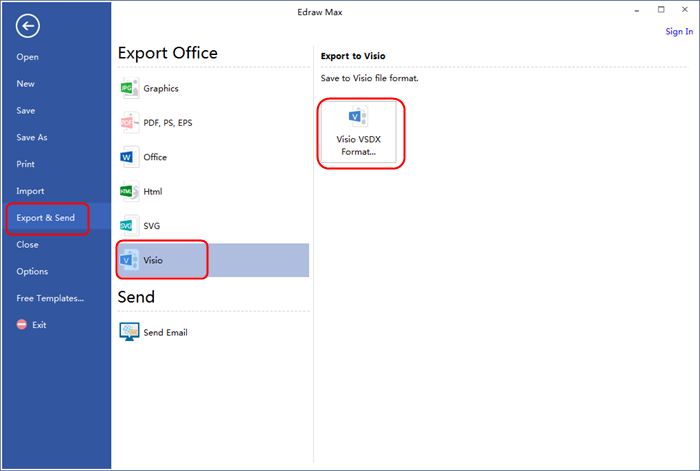
This Mind Map Creator Is Known For
- Drag and Drop Functionality
- Easy to Use
- Straightforward User Interface
- Marvelous Templates and Examples
- Variety of Built-in Shapes and Symbols
- Various Import / Export Options
- Automated Operation
- Cloud Collaboration
- A Full Set of Drawing Tool
- Affordability
Download Mind Map Visio-like Software for Mac, Windows and Linux