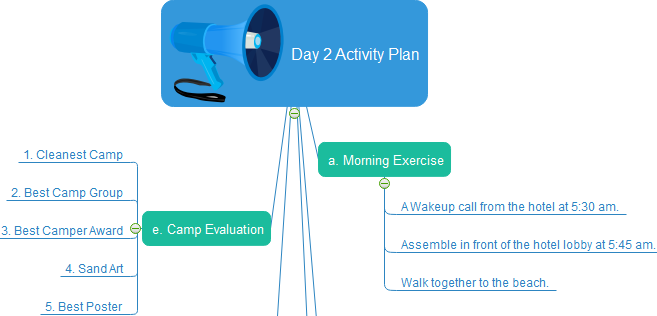How to Create Mind Map on Mac?
To create a Mind Map on Mac has never been so easy with our automatic Mind Map software. It comes with smart built-in Mind Map symbols so that you don't have to draw them manually. See how to make it effortlessly in the following tutorial.
Open a Mind Map Template
Open a blank drawing page and the library including shapes needed for creating Mind Maps.
On the File menu, point to New.-> Click Mind Map, and then double click the icon of Mind Map in templates window.
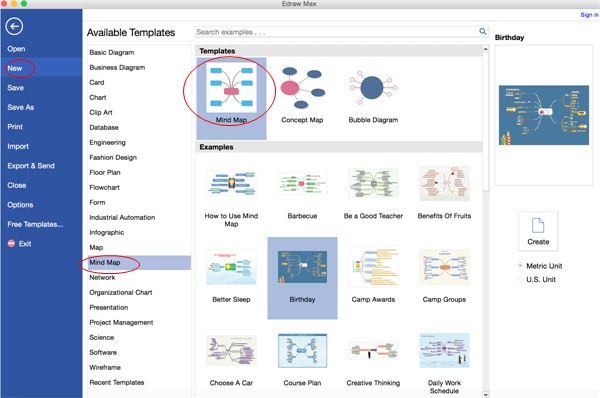
Try easier way to make a mind map and check out this tutorial of your best tool!
Add Mind Map Shapes
Click the floating action buttons or press Insert key to add branch shapes.
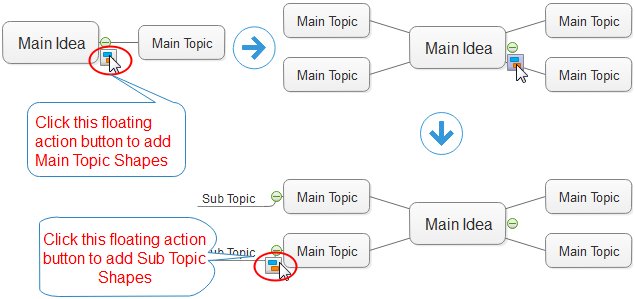
Format Mind Map Shapes
Change a shape's color and border by clicking any style under the Home tab in the Styles group.
Alternatively, use the Fill and Line tools in the format task pane to the right of the canvas.
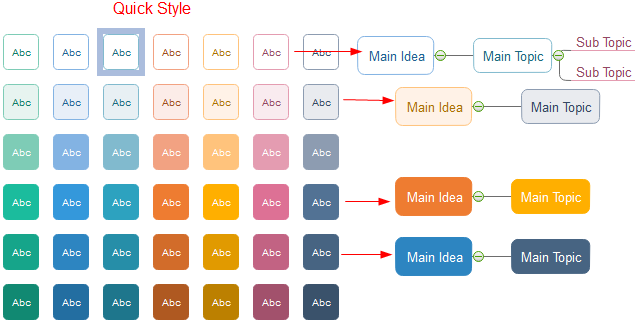
Add Mind Map Contents
Change Mind Map Theme
By changing Mind Map theme, you can enhance fill, line and text style at 1 click.
Switch to Mind Map tab, apply another mind map theme.
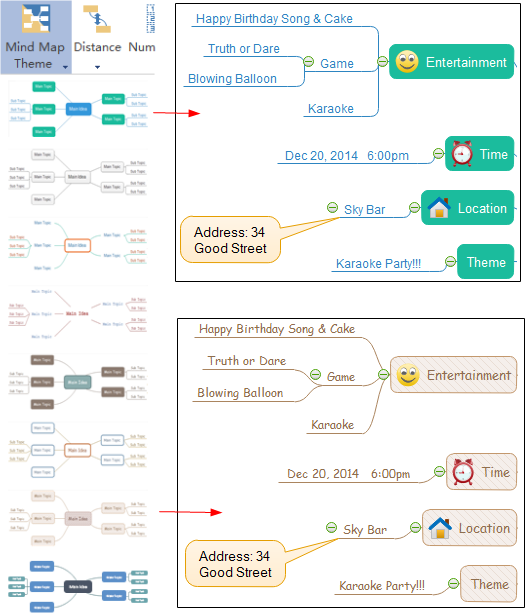
Insert Pictures to Mind Map
There are 2 ways to insert pictures to mind map.
1. Select the target shape. -> Click Symbols library. -> Drag the symbols you like to the
target mind map shapes.
When an orange box shows, the symbol is glued to the shape. The inserted symbol won't be separated when moving the
shape.
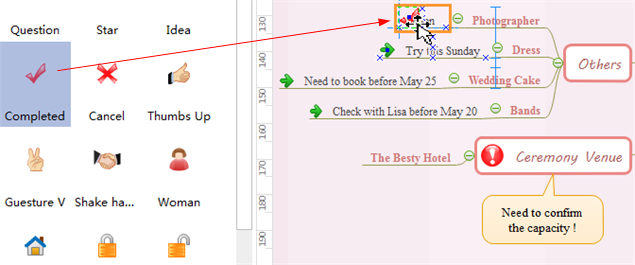
2. Select the target shape. -> Switch to Mind Map tab. -> Open the Library that includes the
pictures you want, such as Fruit.
-> Click Insert Shapes From Library and then choose any shape you like.
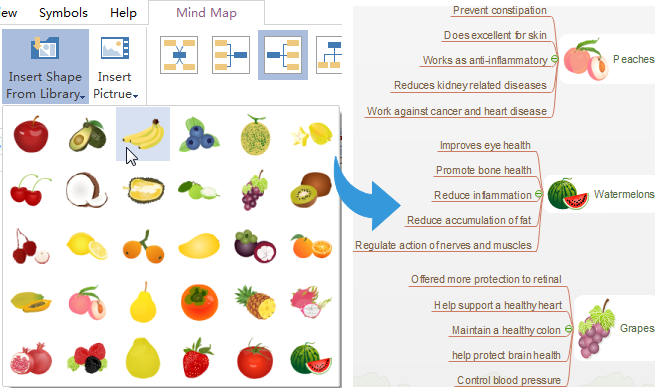
Mind Map Tab
Note: you can also add relationship and numbering; change connector style, distance between shapes and layout under Mind Map tab.

Save or Export Mind Map
Click Save on File tab to save as the default format. Choose Save as on File tab to save as other formats.
You can choose to save in local files or save in your Cloud.
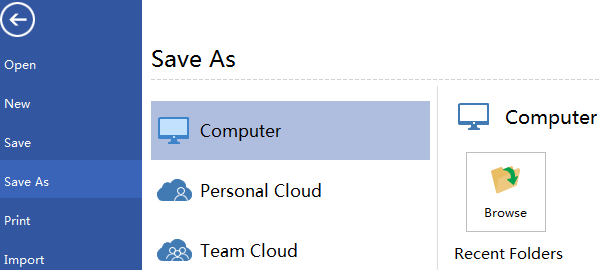
Hit Export & Send under File to export the flow chart as images, presentation slides and web documents and so on.
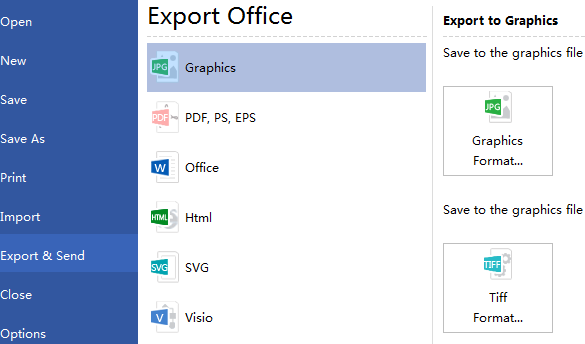
Print Mind Map
Click File tab and then choose Print to enter print setting and preview window. You can specify the print range and copies here.
If the drawing page is larger than the print paper, the drawing will be printed in more than 1 papers.
To print it on only 1 paper,
click More Print Setup... and then choose Fit to.
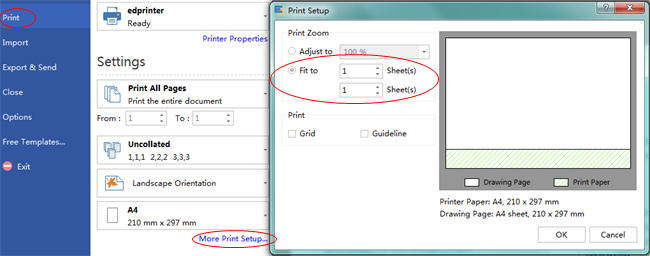
Download Mind Map Software for Mac, Windows and Linux