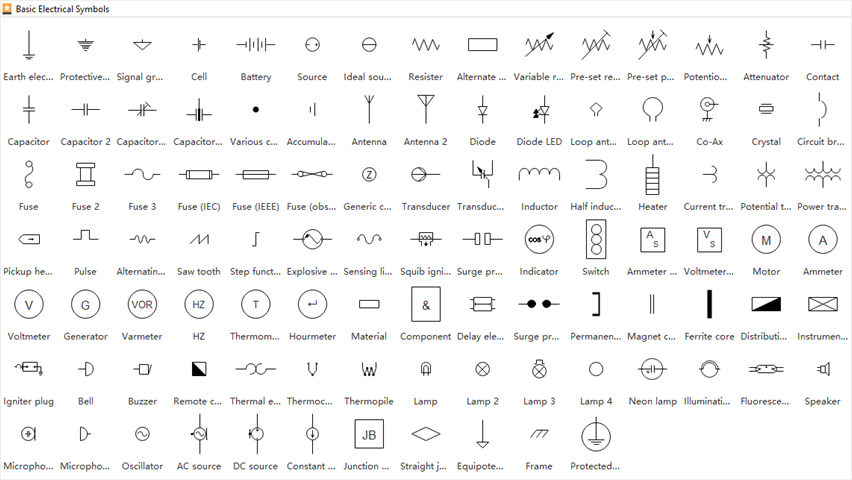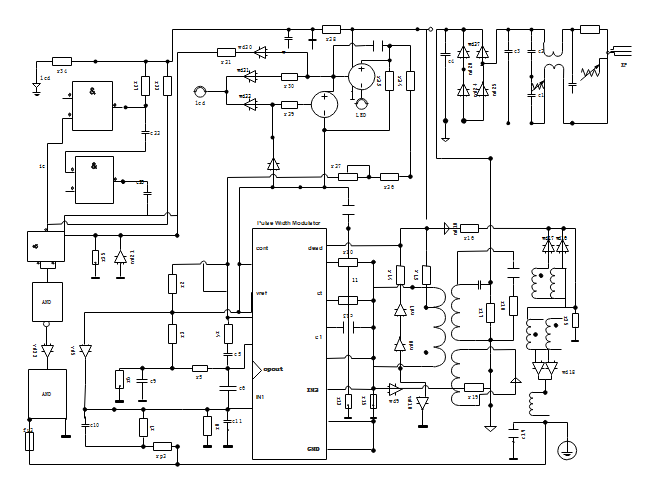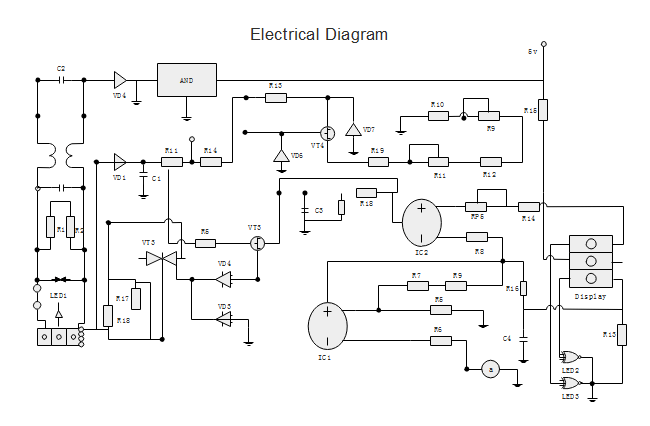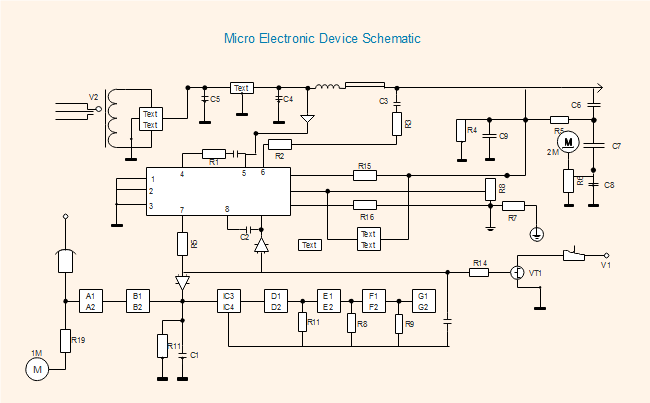Electrical Diagram Software for Linux
An electrical diagram is a schematic representation of the electrical circuit. The electrical diagram use simplified shapes to represent circuit components and connections between devices. Edraw serves as a fast and effective electrical diagram software that is compatible with Linux.
Brief Introduction - Electrical Diagram Software for Linux
Edraw electrical diagram software is perfect for users who work on Linux systems to design professional electrical diagrams. By covering the whole set of electrical symbols, users only need the simple "drag and drop" feature to create electrical circuit drawings. It's a great solution for eletrical engineers, scientists or researchers to schetch up the electrical blueprints.
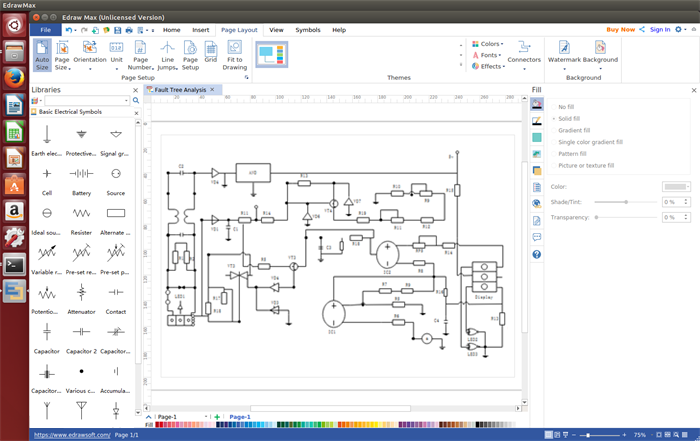
System Requirements:
Compatible with Linux distributions such as Debian, Ubuntu, Fedora, CentOS, OpenSUSE, Mint, Knoppix, RedHat, Gentoo and More.
Key Features:
Free Download Electrical Diagram Software to Create Awesome Electrical Diagrams on Linux:
Basic Electrical Symbols
Below is a collection of basic electrical symbols. It includes commonly-used electrical components such as battery, resister, capacitor, fuse, inductor, etc. Edraw lets you easily create any type of electrical diagrams with dedicated symbol libraries.
Simple Guide - Create Electrical Diagram on Linux
Follow the simple steps below and create your electrical diagram on Linux with a few mouse clicks.
Step 1. Start Edraw, go to File menu, point Engineering, then double click the icon of Basic Electrical template.
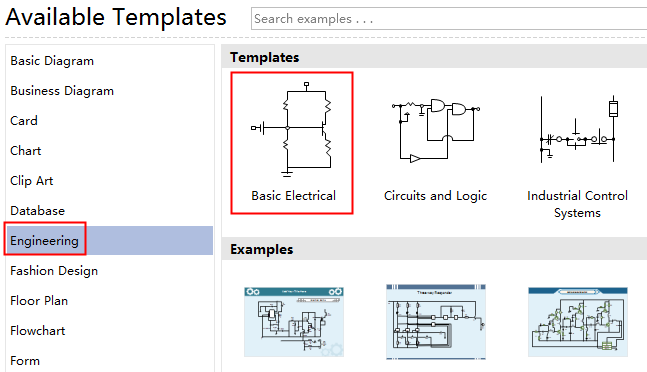
Step 2. Drag and drop required symbols from the electrical symbol libraries on the left of the canvas. Open more symbol libraries by clicking the Library icon. Close the symbol libraries you don't need.
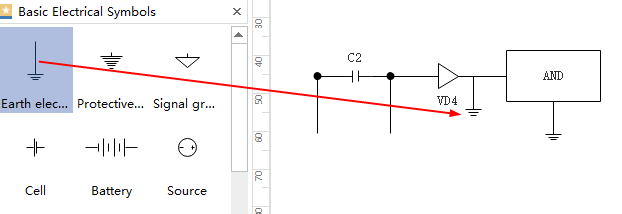
Step 3. Connect the components with wires. The "snap and glue" feature allows you to align object accurately and glue them together with the connection points (little blue X).
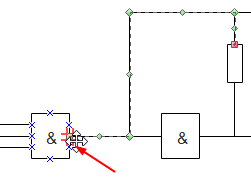
Step 4. Add text and annotations. Click the Text button to draw new text blocks anywhere on the canvas.
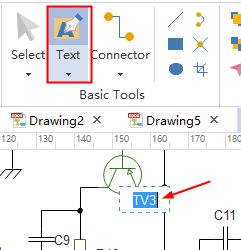
Step 5. Export or share the electrical diagram. Go to File menu, and click "Export and Send". You can choose a file format from the Export options.

Electrical Diagram Examples
Here are some electrical diagram examples made by Edraw Electrical Diagram Software. Click the images you can download the original file and reuse them in your own drawing.
Electrical Wiring Diagram
Below is an electrical wiring diagram example which you can download and use.
Electrical Diagram
Want to make your own electrical diagram like this one on Linux? It's rather easy with our electrical diagram software.
Electronic Device Schematic
This electronic device schematic example is presented here for users to view or use.
More Related
How to Read Electrical Schematics