IE Security Config For Edraw Component
The solution is to add your site to the Trusted zone, which will restore their functionality. The procedures described here will work for either IE 6 or IE 7. Open Internet Explorer and go to Tools-Internet Options-Security.
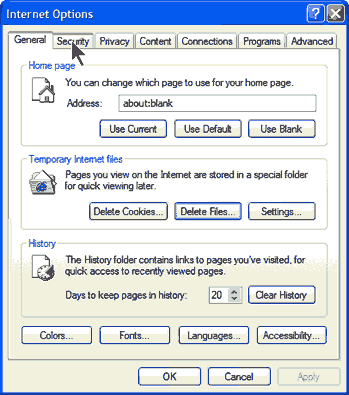
Click the "Security" tab and choose the "Trusted Sites" icon.
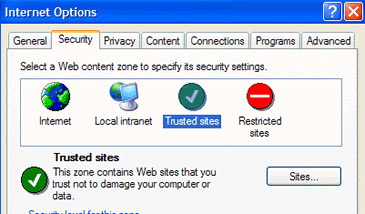
Then click on the button "Sites". A window will open, where you can add any sites that you wish to be in the Trusted zone. Be sure to remove the check by the entry "Require server verification (https:)...."
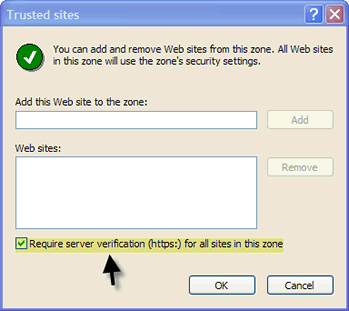
Enter the site of interest in the line provided. Note that it is not an https site and that the appropriate box is unchecked. After entering a site click the "Add" button.
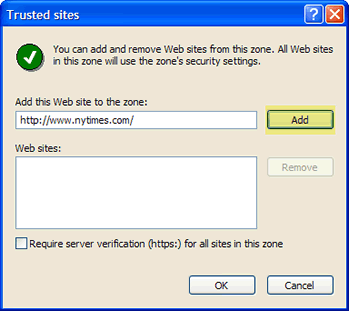
The site is now added to the list of trusted sites.
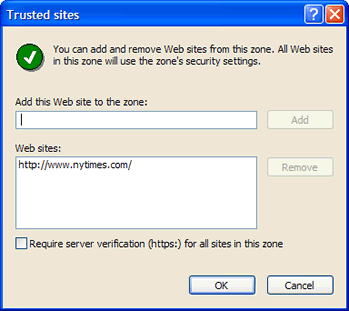
Click on Ok button.
Adding Sites with a Registry Merge
Web sites can be added to the Intranet or Trusted sites zone by directly
modifying the registry. The key HKEY_CURRENT_USER\Software\Microsoft\Windows\CurrentVersion\Internet
Settings\ZoneMap\Domains contains the zone mappings under the enhanced
security configuration. Each registry key that is below this key in the registry
hierarchy is a Web site domain. Each of these keys has values which indicate the
allowed protocol and the zone to which that protocol belongs for the domain. A
value of 0x001 indicates the Intranet zone and a value of 0x002 indicates the
Trusted sites zone.
The following sample shows the entries in a .reg file that are used to add the
URL "https://www.edrawsoft.com" to the Trusted sites zone.
[HKEY_CURRENT_USER\Software\Microsoft\Windows\CurrentVersion\Internet Settings\ZoneMap\Domains\edrawsoft.com]
@=""
[HKEY_CURRENT_USER\Software\Microsoft\Windows\CurrentVersion\Internet Settings\ZoneMap\Domains\edrawsoft.com]
"http"=dword:00000002

