Edraw Support Center
Get quick answers and step-by-step instructions in our support center.
Tree Outline and Whole Page View
Tree Outline
The Tree Outline View allows you to edit Data Field which synchronizes with the org chart in the work area.
The operations are as follow:
- Click Tree button
 in the View tab or right side panel. The Tree Outline View will show up.
in the View tab or right side panel. The Tree Outline View will show up. - Double click the name and type to edit the content of Data Field. You can also move the box or add managers, subordinates, colleagues and assistants to the box in Tree Outline View.
- If you need to close the Tree Outline View, click the Hide Panel button
 on the top right of the panel.
on the top right of the panel. - Choose Word, PowerPoint, or Excel.
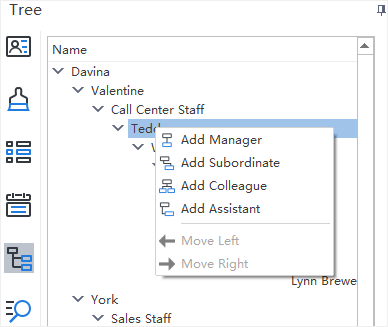
To change the size of Tree Outline View panel, follow these steps:
- Place the mouse pointer over the edge of a panel.
- When you see a pointer composed of a line and two arrows pointing to opposite directions, you can drag the pointer to resize the panel.
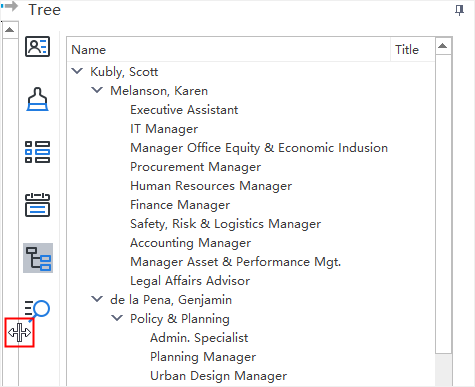
Whole Page
(F3)Zoom the page so that the entire page, both vertically and horizontally, can be displayed on the screen.
- Click Whole Page button in the View tab.
- Click the Whole Page button on the status bar.
