Edraw Support Center
Get quick answers and step-by-step instructions in our support center.
Reorder and Delete Slide Pages
Reorder Slide Pages
Right-click on a slide preview thumbnail, and click Move Up or Move Down.
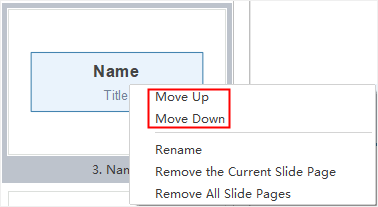
Delete Slide Pages
To delete a slide page, you can:
- Select the slide page in Slide Preview panel and click the Remove Current button
 .
. - Right click the slide in the Slide Preview panel and click Delete the Current Slide Page in the context menu.
Delete the Whole Slide Deck
To delete the whole slide deck, you have the following options:
- Click Remove Slide Deck button
 in the Slide Preview panel
in the Slide Preview panel - Right click the slide in the Slide Preview panel and click Delete All Slide Page in the context menu.
- Click Delete the Current Slide Deck in the context menu.