Edraw Support Center
Get quick answers and step-by-step instructions in our support center.
Find and Replace
(Ctrl + F)Find & Replace option can help you check the specific word within the whole org chart, including employee names, titles, notes, comments, departments, salaries and so on.
- Go to the Home tab and click the Find & Replace button. A pop-up dialogue will show up.
- Type the content you intend to find in the find column, and click the Find icon
 .
. - Type the content you intend to replace in the Replace column, and click the Replace icon
 .
.
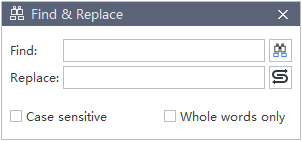
Tips:
- If you want to filter capital words only, you can click Case sensitive for precision.
- If you want to reduce the scope of finding, please click Whole words only.