Edraw Support Center
Get quick answers and step-by-step instructions in our support center.
Change Border and Font
Change Color and Style of Shape Border
- Select the shape you want to change.
- On the Style panel, in the Border group, you can change the border color, border round, border style, and dash type
- To change the border color, click the Border Color button
 , and then choose your preferred border color.
, and then choose your preferred border color. - To change the border corner roundness, click the Line Round button
 , and then click your preferred border round.
, and then click your preferred border round. - To change the border style, click the Border style button
 , and then choose your preferred border style.
, and then choose your preferred border style. - To change the border dash style, click the Border Dashes button
 , and then click your preferred dash style.
, and then click your preferred dash style.
Tips: You can also change the branch line colors, branch line weight and branch dashes for your org chart.
Change Font
- Select a shape or multiple shapes.
- On the Style panel, in the Font group, you can change the font type, font size, alignment, bullet points, boldness, italic, underline, line spacing, or font color.
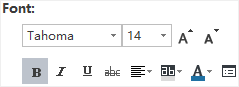
Click the following buttons to achieve corresponding font effects:
 Bold the selected text.
Bold the selected text. Italicize the selected text.
Italicize the selected text. Underline the selected text.
Underline the selected text. Draw a line through the middle of the selected text.
Draw a line through the middle of the selected text. Align selected text to a special edge.
Align selected text to a special edge. Highlight the selected text.
Highlight the selected text. Change the text color.
Change the text color. More font options.
More font options.