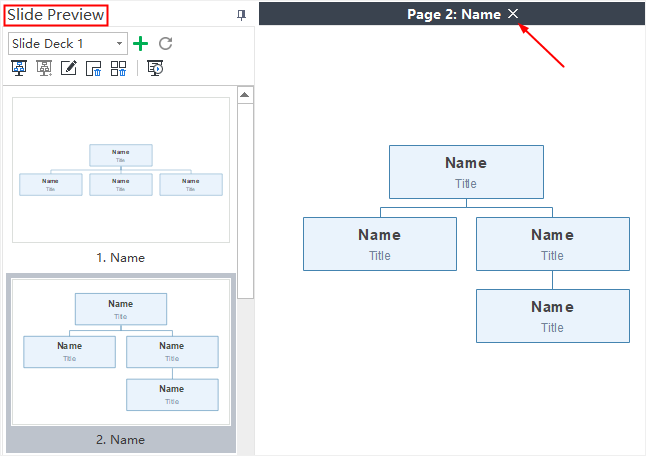Edraw Support Center
Get quick answers and step-by-step instructions in our support center.
Add and Rename Slide Pages
Add Slide Pages
Once you have created a slide deck, you can add new slide pages to the slide deck. Any shapes or branches could be added as a slide page.
- In the Slide Preview panel, select the Slide Deck you need to add pages.
- Go to your chart, select a branch or shape, and click the Add Slide button
 on the Slideshow tab.
on the Slideshow tab. - The branch or shape will be added as a slide page. You can see it at the bottom of the Slide Preview panel.
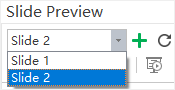
Rename Slide Pages
Options of renaming a slide page are as follow:
- Select a slide page from the Slide Preview panel, click Rename button
 on the Slide Preview panel and type your preferred name.
on the Slide Preview panel and type your preferred name. - Double click the slide page name and edit the name directly.
- Right click a slide in the Slide Preview panel and click Rename in the context menu, you will see its current name turn blue so that you can type your preferred name.
Slide Preview
Once a slide is created, the slide preview panel will open automatically. You can close or reopen the slide preview panel by click the Slide Preview button on the Slideshow tab. Click a thumbnail of the slide page in the Slide Preview panel, and you can preview the full slide page in the main window. Click the close button
on the Slideshow tab. Click a thumbnail of the slide page in the Slide Preview panel, and you can preview the full slide page in the main window. Click the close button on the top of the main window, and you can close the full slide page.
on the top of the main window, and you can close the full slide page.