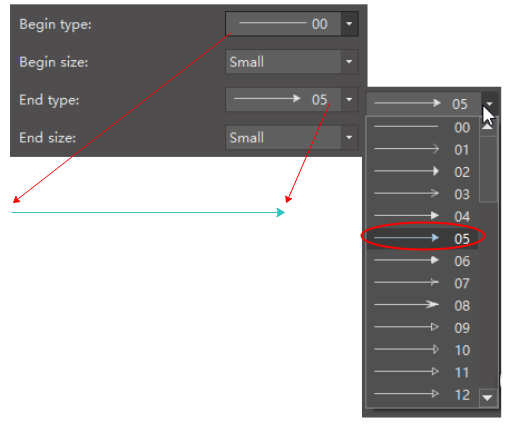Edraw Support Center
Get quick answers and step-by-step instructions in our support center.
Line
How to Change Line Colors?
There are 2 ways to change the line colors.
- Click Line button on Home tab or on the right sidebar.
- Use the Quick Color Bar at the bottom of the interface.
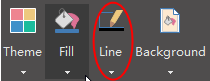

How to Draw a Line?
There are 2 ways to draw a Line.
- On Home tab, clickLine button. The mouse cursor will become

- Go to Symbol tab, click Line button to draw a line.
Then you can draw lines on the canvas with your mouse.
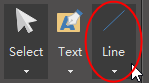
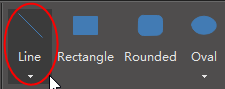
How to Change Line Width (Weight)?
Select the line that you want to change.
- Click Line button on Home tab, point the cursor at Weight option and then you can select the desired weight.
- Click Line icon on the right sidebar, you can choose Width that you want.
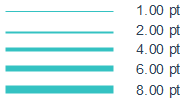
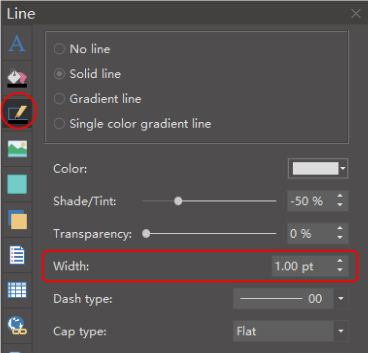
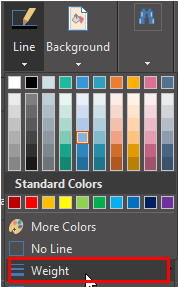
How to Change Line Dash Types?
Select the line that you want to change.
- Click Line button on Home tab, point the cursor at Dashes option and then you can select the desired type.
- Click Line icon on the right sidebar, you can choose Dash type that you want.

How to Add and Change Line Arrows?
Select the line that you want to change.
- Click Line button on Home tab, point the cursor at Arrows option and then you can select the desired type.
- Click Line icon on the right sidebar, you can choose Arrow type that you want in the Begin type and End type.