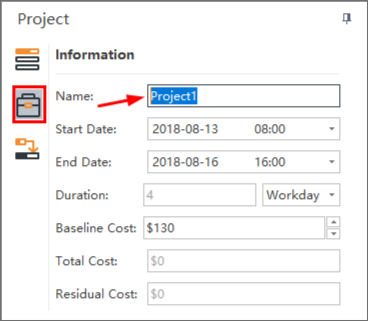Edraw Support Center
Get quick answers and step-by-step instructions in our support center.
Start a Project
You have two options to start a Gantt chart:
Option A: Click the button of File tab, and then click New to start from a blank chart.
Option B: Click the New icon in the Quick Access Tool Bar to start your project.
Project Setup
Once new project is created, the priority is to set the project options, such as the start and end date, date format, working days, etc.
- Click the Working Time button
 on the Home tab to open the below window.
on the Home tab to open the below window. - Define the following project options on the dialog to schedule your project.
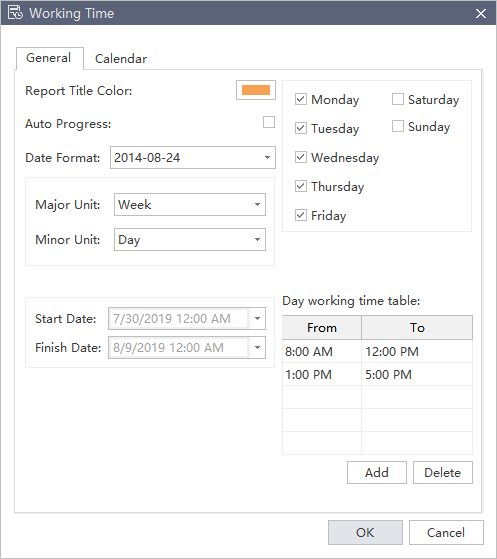
- Report Title Color
- Auto Progress
- Date Format
- Major / Minor Unit
- Set Workday
- Set Workday Start / Finish Time
It refers to the color of a report title that displayed on the Reports tab. The predefined color is orange.
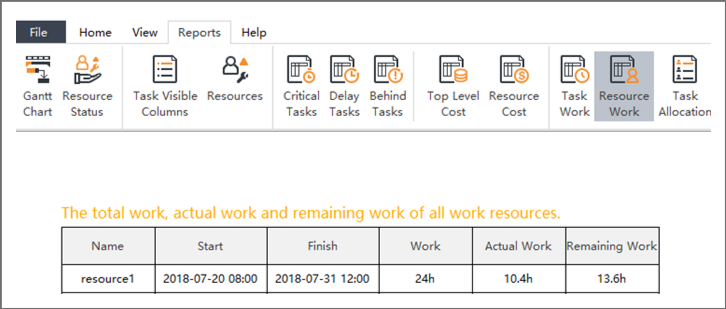
You can customize the color in the Select Color window.
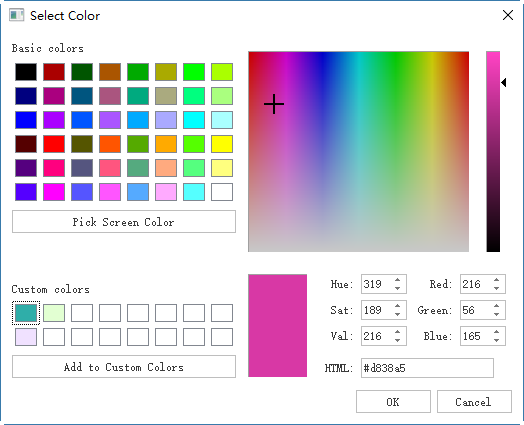
After a task begins, you can track the task progress with a progress bar showing the completion percentage upon the task bar. Usually you can record the completion percentage manually by using the mouse. If the Auto Progress option is checked, the progress bar will be updated automatically each day.
This option determines the format of date in your project.
Click the small triangle button and drag the scroll bar to select the date format you prefer.
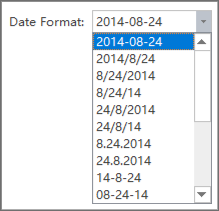
It refers to the major and minor time units displayed in the right pane. The predefined Major Unit is Week, and Minor Unit is Day.

Click the small triangle button and drag the scroll bar to select the format you prefer for Major Unit and Minor Unit.
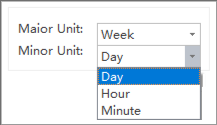
Check the corresponding square to set workdays, and the unchecked ones are non-work days.
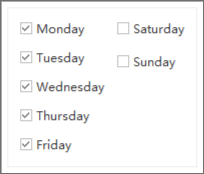
Type the certain time or click the up & down triangle buttons to adjust the start and finish time of a workday. The default Start Time of a workday is 8:00, and the Finish Time is 16:00.
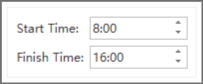
Name a Project
To name a project, you can go to the right sidebar and click Project button, and enter a project name in the Name option.