EdrawMind Android App User Guide
Download the EdrawMind APP
EdrawMind Android APP is a new product released by EdrawSoft in November 2019. As a user-friendly mind mapping tool, EdrawMind helps users to collect their ideas, organize thoughts, and share their mind maps works. With abundant inserted templates and stylish layouts, users can create elegant mind maps in EdrawMind on their phones, and they can choose to export mind maps as images, HTML, PDF, and more other formats. This guidance will walk you through how to use EdrawMind Android App.
Search EdrawMind in Google Play and click to download. After you finish the download, you can open to use the app.
Register and Login
Open the App, choose sign up or login with EdrawMind account.
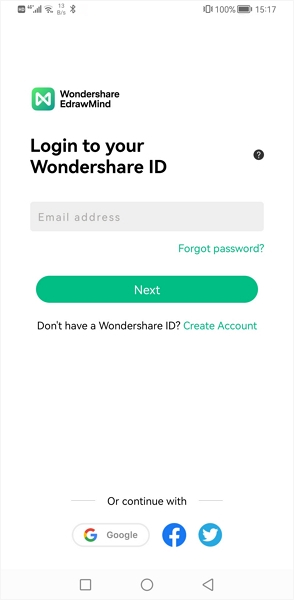
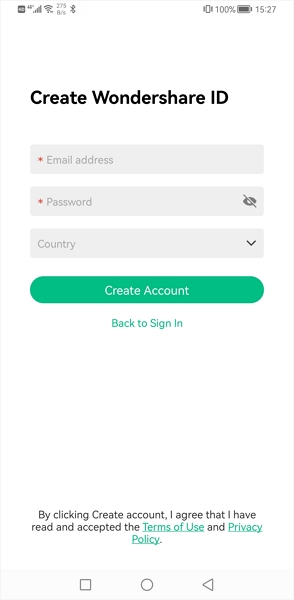
New Users: Use the email address to register. Also, you can log in and sign up with your Facebook, Twitter and Google account.
Registered Users: Use the registered email or the third-party account to log in.
After login, you can find and manage your files in File (Cloud Documents), Dropbox, and create, edit and view your mind maps.
User Center
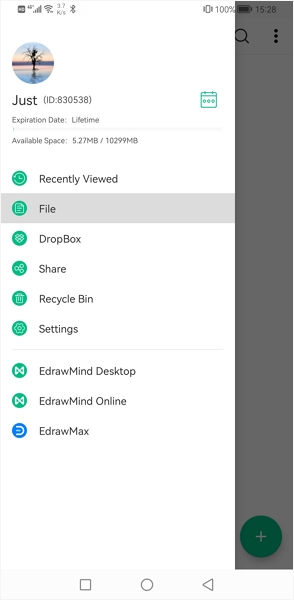
Recently Viewed: You can view, manage recently opened mind map files.
File: Personal Cloud Files.
Dropbox: To view, save and manage your mind map files in Dropbox.
Share: To manage your shared files.
Recycle Bin: To find your deleted files.
Settings: To enter the setting page.
EdrawMind Desktop: EdrawMind software home page.
EdrawMind Online: EdrawMind online home page.
EdrawMax: EdrawMax software home page.
Home Page
The home page is EdrawMind primary and basic features setting user interface.
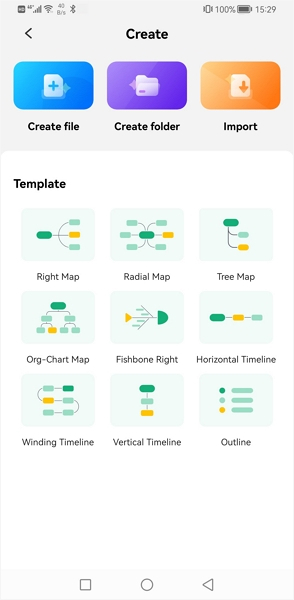
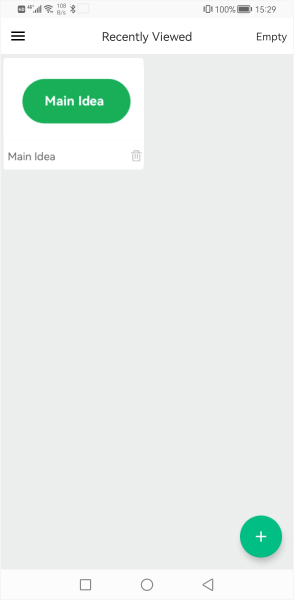
+ button: Click to create a new mind map. Choose one of the twelve mind map types to start your work.
Working Page
The working page is the core function page in EdrawMind, whwere user can create mind maps.
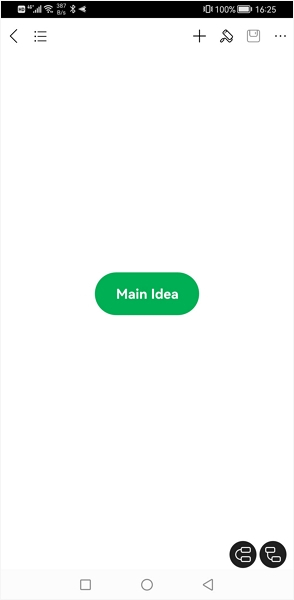
Canvas: The place to create a mind map, you can zoom in and zoom out this zone.
Topic: Click to create a topic after the selected topic.
Subtopic: Click to create a new subtopic.
Outline: Switch to outline view mode.
Return: Return to the home page.
Undo/redo: Click to return to the previous step.
Picture: Click to select pictures from your album.
Features Unit
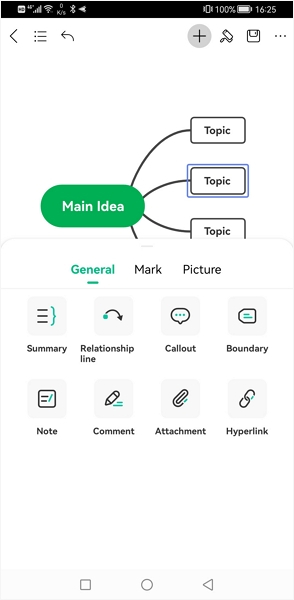
Callout: Click to add a callout.
Relationship: Click to add relationship line.
Floating topic: Click to apply a floating topic to mind map.
Summary: Click to add a summary .
Boundary: Click to add a boundary to topics.
Text Unit
Hyperlink: Click to add hyperlink.
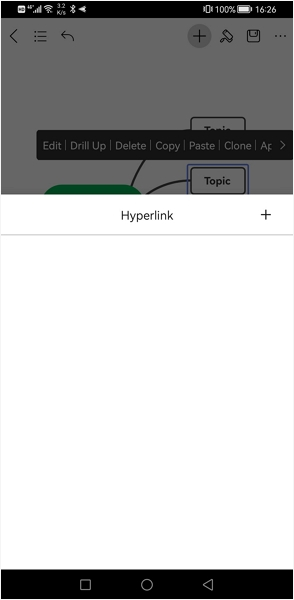
Attachment: Click to add images, videos and file attachment.
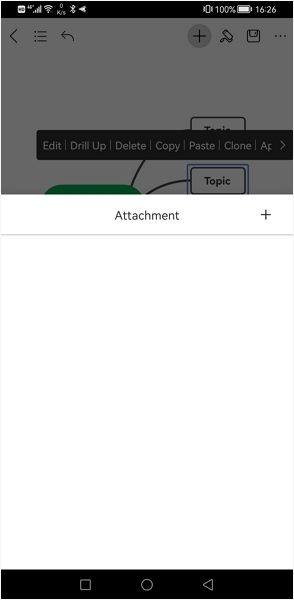
Note: Click to add a note.
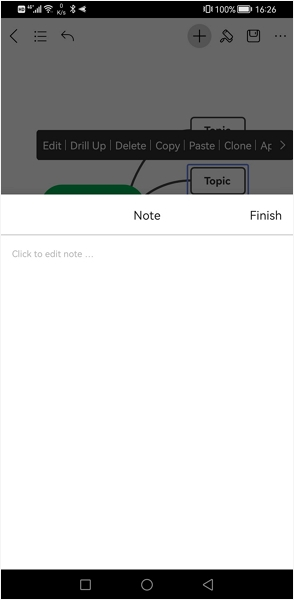
Comment: Click to add comment.
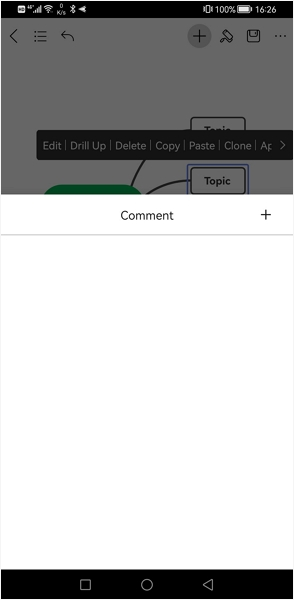
Design Unit
Themes: Thirty types of ready-made themes.
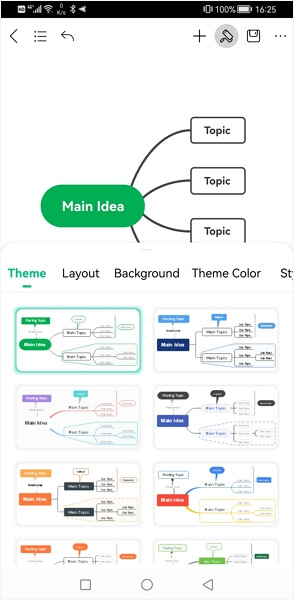
Layouts: Twelve types of mind map layouts.
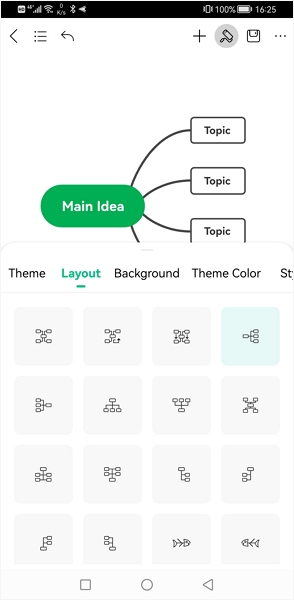
Background:To design background colors or insert images to set as background.
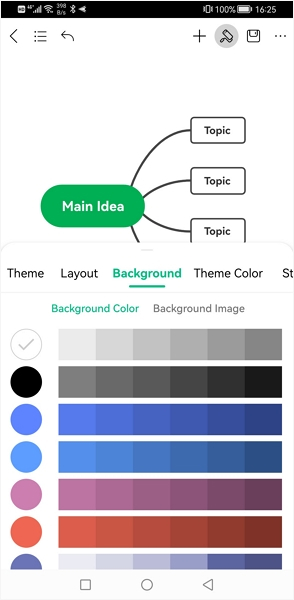
Theme color: Click to change the theme color for current theme.
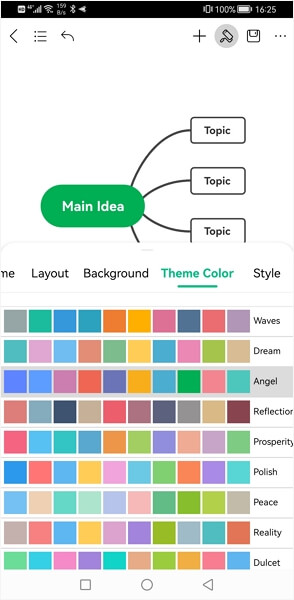
Styles: Four types of rainbow color styles and two lines styles.
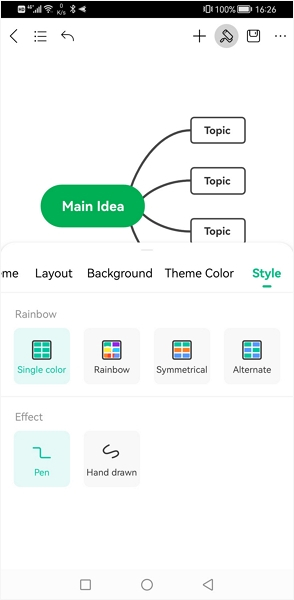
Shape: To change shape for the topic, and adjust the shape fill color, line color and you can also insert image to the topic from here.
Branch: To change the style for the branch lines, and to add number to each topic.
Text:To change font size, font color and text background color.
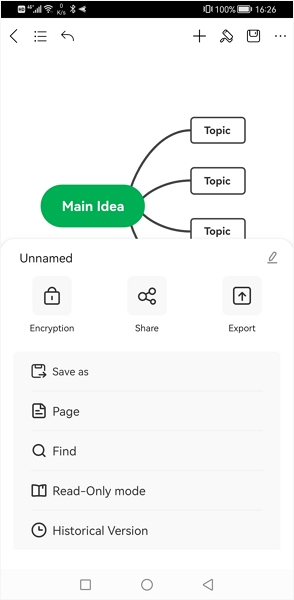
Save & Export
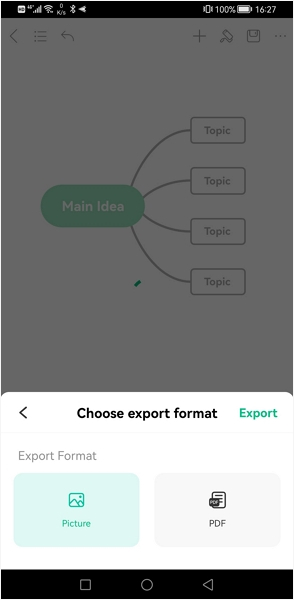
Save: Click to save to local.
Save as: Save files to Personal Cloud and Dropbox.
Share: Click to generate a share link. And you can also share it on Facebook, Twitter, and WhatsApp with just a single click.
Picture: Save as image formats and share.
PDF: Save as PDF and then you can choose to print it out.
Setting Page
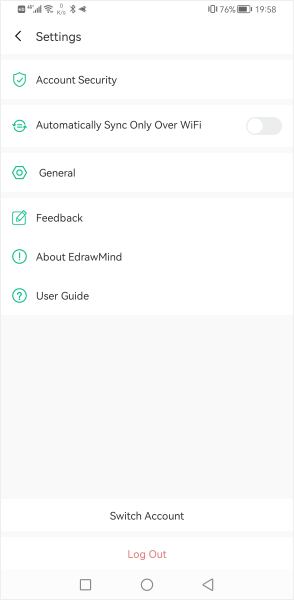
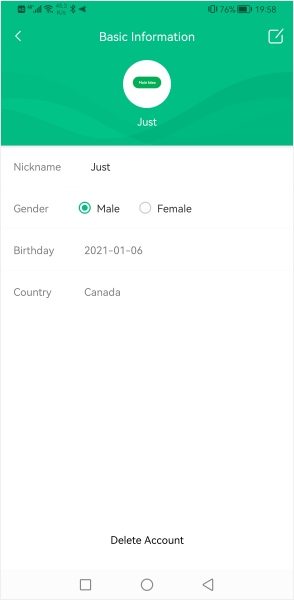
Basic Information:Edit personal information.
Language Setting: Click to change App language.
Feedback: To send us any feedback and suggestions you found.
About EdrawMind: Check the App version information and privacy policy.

