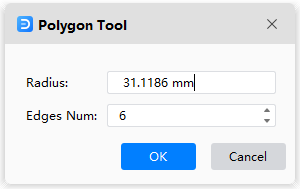Edraw Support Center
Get quick answers and step-by-step instructions in our support center.
Shape Tool
When you need to draw some basic shapes, navigate to Symbols tab and there are some tools for making commonly used shapes. When you click one of them, the cursor will look like , which means that you can start your drawing.
, which means that you can start your drawing.
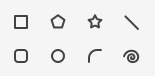
To draw rectangles or squares on the canvas, select Rectangle and start to draw. If you need to draw a square, press Shift key while you drag the cursor until the square is in the desired size.
To create a rectangle with specific values, double-click where you want the center point to be, input the numbers of the width and height, and click OK.
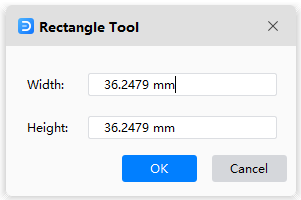
To draw straight lines on the canvas, you can select Line in Shape Tool group and start to draw a straight line on the canvas directly. Alternatively, double-click on the canvas to open the Line Tool window, type the numbers of length and angle and click OK.
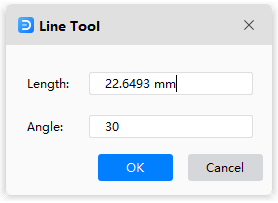
To draw a polygon lines on the canvas, you can select Polygon in Shape Tool group and draw one. Or, double-click on the canvas to open the Polygon Tool window, type the numbers of radius and side and click OK.