Edraw Support Center
Get quick answers and step-by-step instructions in our support center.
Select Shapes
Select Shape Basics
If there is no shape on the canvas, simply drag shapes from the library and drop them on the drawing page.
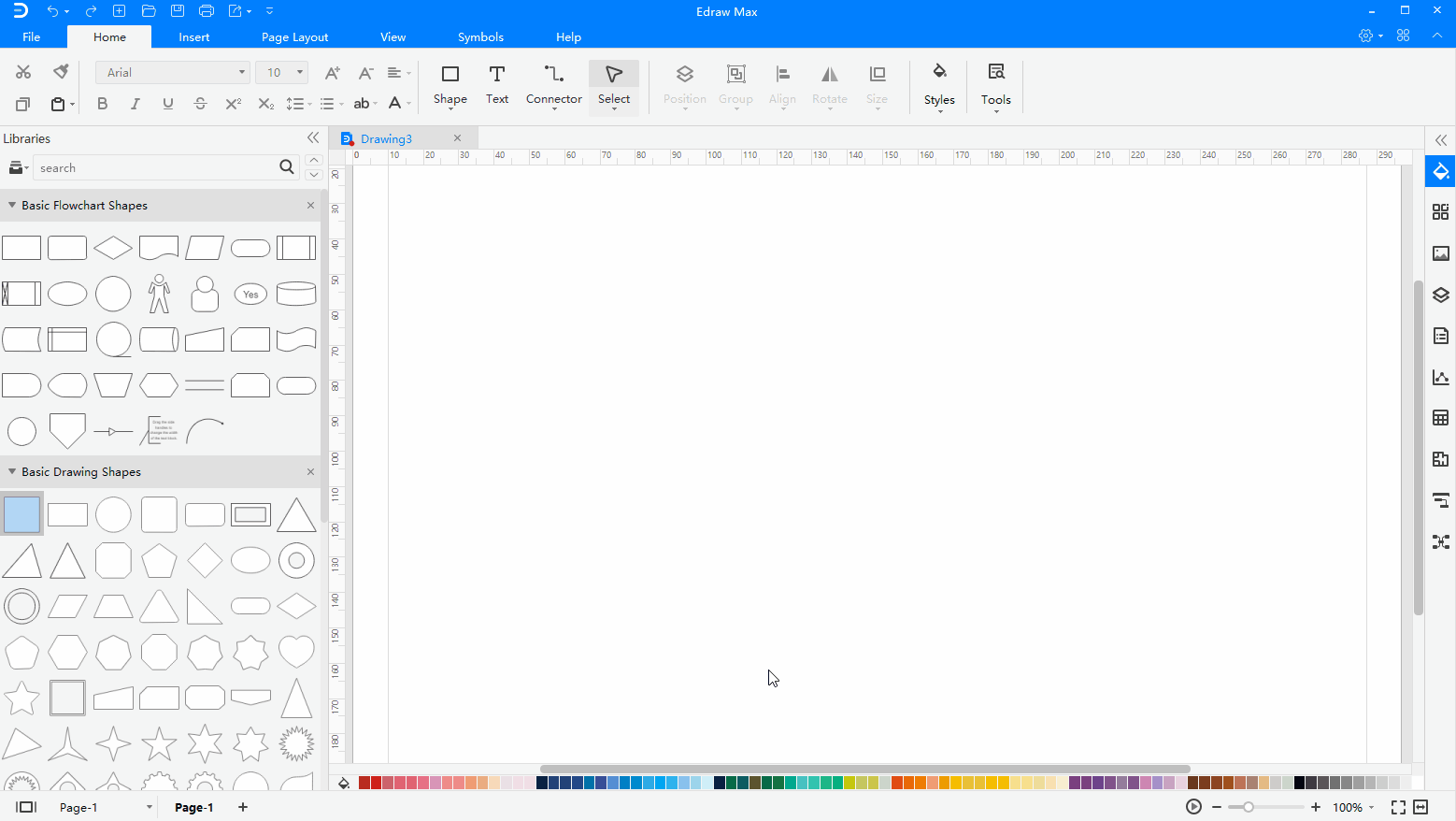
Navigate to Home > Select, choose the first option to make sure the mouse cursor is in the shape of an arrow.
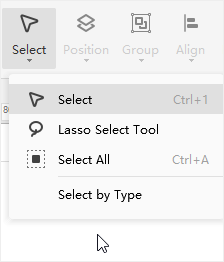
To select a single shape, move the cursor over the shape, and click to select the shape when the cursor turns into a four-headed arrow.
To select multiple shapes, you can make it through the following 4 ways:
- Select one shape, keep pressing Shift or Ctrl and click other shapes
- Put the cursor on the blank area of the canvas, drag it to draw a selection box that select all the shapes
- Right-click the blank area of the canvas, choose Select All Shapes in the context menu
- Press Ctrl + A. If you just want to select some shapes, not all shapes, please don’t use this feature
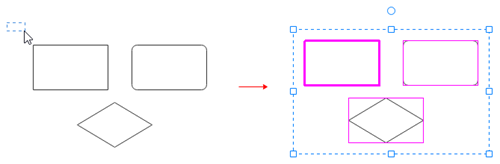

If you select extra shapes, you can:
- Click any blank area on the drawing page to deselect all shapes
- Press Shift or Ctrl key and click the extra shape to deselect it
The primary shape in the selection box has a thick magenta outline and you can press Tab to switch the outline into other shapes.
Lasso Select Tool
To select shapes using Lasso Select Tool, you can
- Navigate to Home > Select and open the drop-down menu
- Choose Lasso Select Tool
- Use your mouse pointer as a brush to circle the shape you want to select
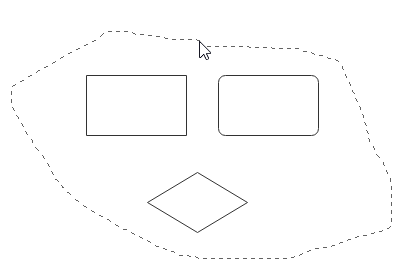
Shape Data
Go to the View tab, click Shape Data button or press F8, then the Data Properties pane will open. When you select a shape on the canvas, you can its properties on the right pane.
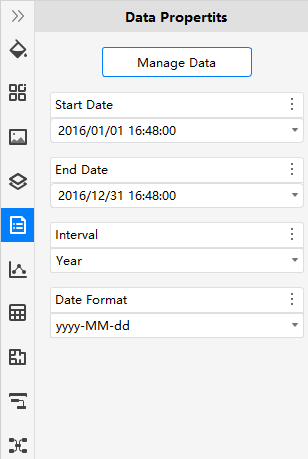
You can use this feature when you need to add notes or additional information to certain shapes. Click Manage Data, the Define Shape Data window will open. Then you can build or change a data set for the selected shape.
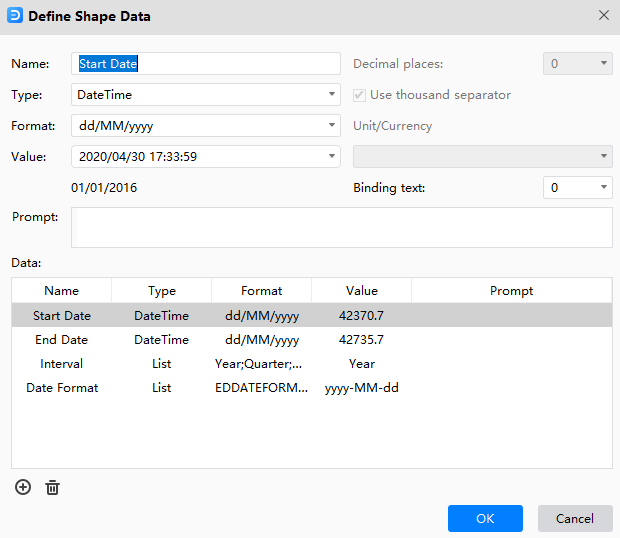
Watch this video to learn more. If the video doesn't play, please visit it at YouTube.
Timestamps
00:15 Select one shape, select mutiple shapes
01:00 Lasso select tool
01:17 Shape data and manage data
02:00 Move a shape
02:49 Resize a shape
03:24 Rotate a shape
04:02 Replace a shape
04:27 Protect shape
05:52 Rearrange overlapping shapes
06:42 Group and ungrap shapes
07:08 Align shapes
07:43 Distribute shapes
08:10 Match shape size
08:37 Center shape