Edraw Support Center
Get quick answers and step-by-step instructions in our support center.
Insert Table
To insert a table on the canvas, you can
- Go to Insert > Table, and move the cursor over the grid until you highlight the number of columns and rows that you want.
- If your table is larger than 8*10, click Insert Table, open the Insert Table window or press Ctrl + Alt + T directly.
- In the pop-up Insert Table window, input the desired numbers of rows and columns.
- Besides, when you want to see different colors shown on the title, rows and columns, check the corresponding options and choose the desired colors on the color menu.
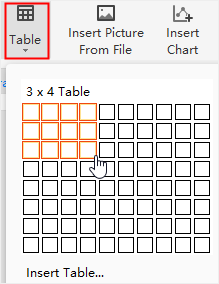
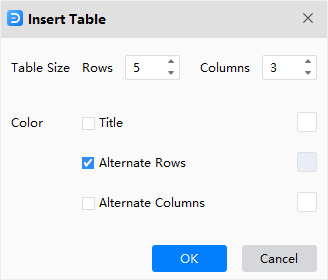
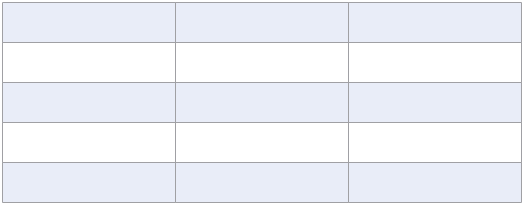
To customize a table, select the table, click Table icon on the right sidebar to open Table pane.
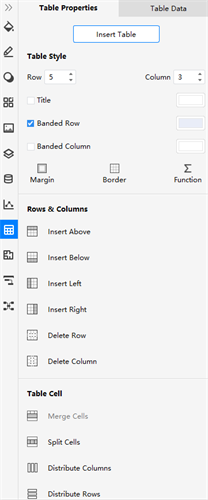
In the Table Properties pane, you can
- Modify Table Styles:
- Modify the numbers of rows and columns in the corresponding number boxes
- Change colors of the title, banded rows or columns of the table
- Margin: Change the look of the table margin in 4 different types (No, Narrow, Normal, Wide)
- Border: Change the look of the table borders
- Function: Run basic mathematical formulas
- Insert/Delete Rows & Columns: select a table cell, row or column, click the corresponding buttons to add rows or columns in different orientations, or delete the selected row or column
- Merge/Split Cells: select the table cells that you want to merge or split, click Merge Cells or Split Cells
- Distribute Rows & Columns: when the width of columns or the height of rows are different in a table, select the columns or rows, click Distribute Columns or Distribute Rows to make the columns or the rows distribute evenly
In the Table Data pane, you can
- Import data: click Import to import the data file (xlsx, csv) that you need into the built-in worksheet
- Export data: click Export to export the table into files (xlsx, csv)
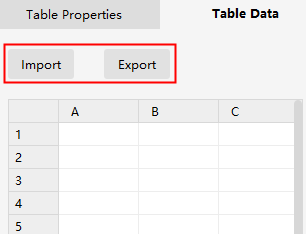
Apart from importing data, you can also input the table data by:
- Double-click on the cells of the table in the canvas and type numbers or text
- Click cells of the worksheet on Table Data pane and type numbers or text