Edraw Support Center
Get quick answers and step-by-step instructions in our support center.
Edit Gantt Chart Data
You can find the following elements in a Gantt chart.
- Tasks
- Milestones
- Summary Task
- Task Links (Task dependencies)
- Taks Label
- Task Hyperlink(Link to the task resource)
Task
When you select a task on a Gantt chart, it will become orange, and you can press the Ctrl key and click another task to select multiple tasks. Right-click on the selected task, the context menu will pop up and you can choose to move the task or add a sub-task.
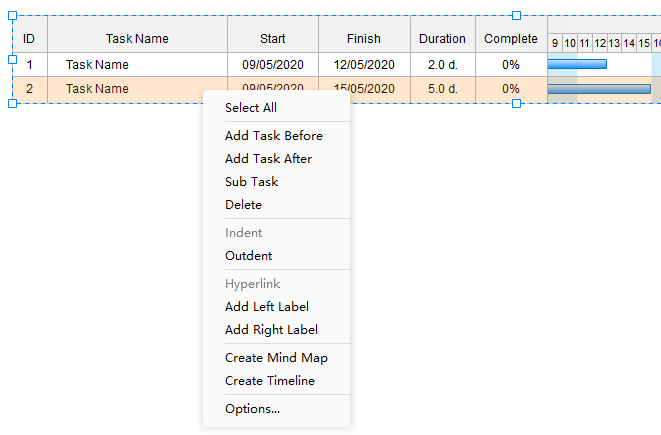
The following table shows how to set the operations.
| Change a task name | Double-click the cell in Task Name column and type a new name. |
| Change task start or finish date |
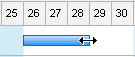 |
| Change task duration | Double-click the cells in Duration column, type the new value. |
| Change task complete percentage |
Click on the left margin of the task bar, hold the mouse and move to the date you want.
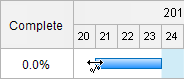
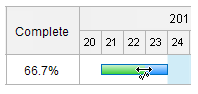
|
| Add a new task |
|
| Delete a task |
|
| Change task style | Select a task or multiple tasks, choose the fill color on color bar of the footer or go to the Style pane. |
Milestones
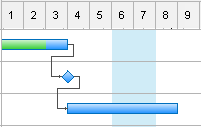
| Transform a taskbar to a milestone | Make the finish date same as start date or check Milestone on the bottom of Gantt Chart pane.Note: A milestone can be changed back to a taskbar. |
| Delete a milestone | Uncheck Milestone on Gantt Chart pane or delete the task. |
Summary Task

| Add a sub-task | Select a task, click Indent on Gantt Chart pane. Note: In the example, Task 2 and 3 are subtasks of Task 1. Task 1 is the summary task of Task 2 and 3. |
| Remove a sub-task | Select a subordinate task, click Outdent on Gantt Chart pane. |
Task Links (Task dependencies)
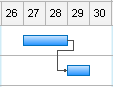
| Link tasks |
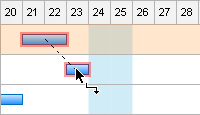 |
| Unlink tasks | Select the linked tasks, click Unlink Tasks on Gantt Chart pane. |
Task Label
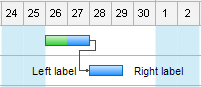
You can add text labels to the taskbar to have more descriptions of the task. Right-click the task, click Add Left Label or Add Right Label on the context menu. Double-click the labels to edit the text, and you can also move the label.
Task Hyperlink (Link to Task Resource)
Right-click the column name, click Insert column and check Hyperlink to add a Hyperlink column. Right-click the task, click Hyperlink on task context menu to add hyperlinks. Refer to Insert Hyperlink and see how to insert a hyperlink in the task.